Summer's Love

You will find the original tutorial here :

I am member of TWInc
this translated tutorial is protected


All the tubes used to realize this tag were created by Azalée
She is only the tuber, the copyright© belongs to the authors of the original images
If you find the “same” tubes elsewhere, it is pure coincidence
because the images she uses are found on the net.
These tubes are for personal use, and not for profit.
Some “decoration” tubes were found on the net,
or received in the following sharing groups, whom she thanks
Beautiful-PSP - fantasiadicolori - C-Josy-Partages - UnMondodi

This tutorial is a personal creation.
Any resemblance with another one would be pure coincidence.

Plugins
Alien Skin Eye Candy 5 Impact/Extrude & Perspective Shadow
A P01[Innovations]/Lines Silverlining
Unlimited 2 -> &<Bkg Designers sf10 I> --->
ALFs Border Mirror Bevel & Corner Half Wrap & Corner Right Wrap & Crosstich & Cut Glass BugEye
Unlimited 2/Toadies/What Are You ?..Unlimited 2/VM Natural/Weave Distortion
FM Tile Tools/Blend Emboss
Graphic Plus/Horizontal Mirror
L en K’s/Pia
Mura’s Meister/Perspective Tiling & Copies
plugins offered with the kind permission of Pinuccia


Material
open the tubes, and duplicate them. Work with the copies
copy the selections and paste them into the folder « selections » of « My PSP Files »
copy the gradient « Corel_06_004 » and paste it into the folder « gradient » of « My PSP Files »
import the presets for Perspective Shadow and Extrude,
or double click on them, they will be installed automatically


Colors
foreground color -> color 1 -> #bcdcac
background color -> color 2 -> #6a6eaa

in the materials palette, prepare an sunburst gradient/repeat : 0/uncheck « invert »/H & V : 50/ check : link center and focal point


Use the pencil to follow the steps
left click to grab it
 |

Realization
Step 1
open a new transparent raster layer900 * 600 pixels
fill with the gradient
Step 2
effects/plugins/Unlimited 2/&<Bkg Designers sf10 I> / ALFsBorder Mirror Bevel

Step 3
effects/plugins/Unlimited 2/&<Bkg Designers sf10 I> / Corner Half Wrap

Step 4
effects/plugins/Unlimited 2/&<Bkg Designers sf10 I> / Cut Glass BugEye

Step 5
activate the selection tool/custom selection


selections/promote selection to layer
selections/select none
Step 6
effects/plugins/AP 01[Innovations]/Lines Silverlining

Step 7
effects/plugins/Unlimited 2/VM Natural/Weave Distortion
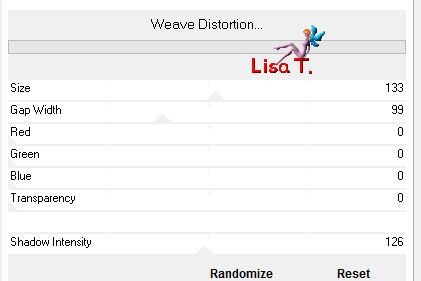
effects/3D effects/drop shadow/ 1 / 4 / 65 / 32,67 / black

Step 8
effects/plugins/Unlimited 2/Toadies/What Are You ?..

effects/edge effects/enhance
Step 9
effects/plugins/Alien Skin Eye Candy 5 Impact/Perspective Shadow
and choose « Pshdow tuto-85-Azalee »

layers/duplicate - image/mirror
layers/merge/merge down
Step 10
layers/duplicate
in the layers palette, activate the layer below (Promoted selection)
layers/merge/merge down
Step 11
in the layers palette, keep « Raster 1 » active
activate the selection tool/custom selection

layers/new raster layer (Raster 2)
activate the tube « Pays-62-Azalee »
edit/copy - back to your work - edit/paste into selection
selections/select none
in the layers palette, set the opacity on 55%
effects/plugins/FM Tile Tools/Blend Emboss/default settigns

Step 12
in the layers palette, activate the layer below (Raster 1)
selections/select all
selections/modify/contract/25 pixels
selections/invert
selections/promote selection to layer
selections/select none
layers/arrange/bring to top
Step 13
effects/plugins/&<Bkg Designers sf10 I> / Corner Right Wrap

Step 14
effects/plugins/Graphic Plus/Horizontal Mirror

effects/edge effects/enhance
Step 15
effects/plugins/Mura’s Meister/Copies

image/mirror
Step 16
view/rulers
activate the Pick tool (K) / mode scale

place the cursor on the middle left handle (see screenshot)

stretch to right until 450, using the right click of your mouse
measures: pivot X : 675,25 / pivot Y : 300 / position X : 450 / position Y : 0 / scale X : 50 / scale Y : 100


disable the Pick tool (M) and the rulers (Ctrl+Alt+R)
effects/3D effects/drp shadow/ 5 / -10 / 55 / 32,67 / black

Step 17
in the layers palette, activate the background layer (Raster 1)

layers/duplicateeffects/plugins/L en K’s/Pia

Step 18
effects/plugins/Mura’s Meister/Perspective Tiling

Step 19
in the layers palette, activate the top layer (Promoted Selection)
layers/new raster layer (Raster 3)
activate the selection tool/custom selection

in the materials palette, prepare a linear gradient angle : 45 and repeats : 2 / check « invert »
and find the gradient « Corel06_004 » (you will find a folder « Corel_06_01 » in the material provided)

fill the selection with this gradient
selections/modify/contract/5 pixels
edit/clear/delete
selections/select none
Step 20
selections/load-save selection/from disk/selection « Azalee-sel-tuto-85-1 » / load

edit/clear/delete
selections/select none
effects/3D effects/drop shadow/ 1 / 1 / 65 / 1,98 / black

Step 21
effects/plugins/Mura’s Meister/Copies
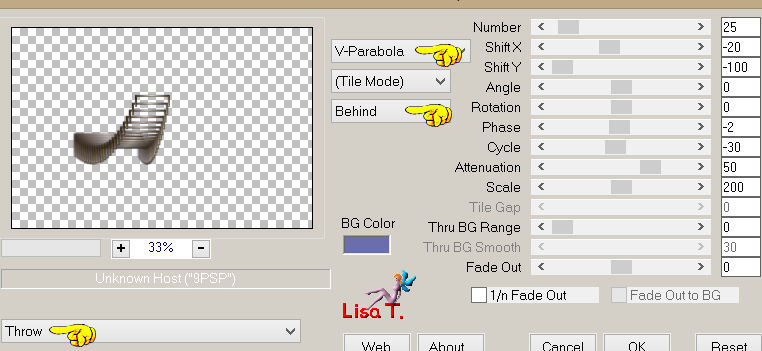
image/mirror
effects/image effects/offset/ -275 / -150

effects/plugins/Alien Skin Eye Candy 5 Impact/Perspective Shadow
and choose « Pshadow-tuto-85-Azalee »
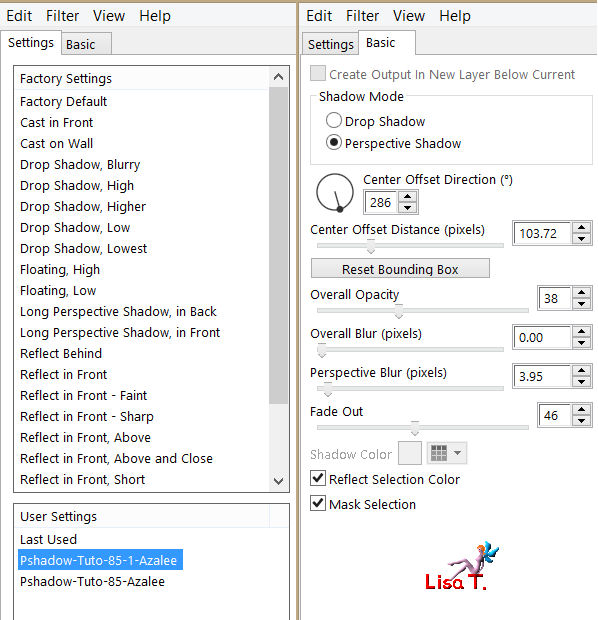
Step 22
layers/new raster layer (Raster 4)
selections/load-save selection/from disk/selection « Azalee-sel-tuto-85-2 » / load

in the materials palette, prepare linear gradient/angle : 45 / repeats : 2 / check « invert »
find the gradient « Corel_026_020 »

fill the selection with this gradient
selections/modify/contract/2 pixels
edit/clear/delete
selections/select none
Step 23
effects/plugins/Mura’s Meister/Copies

layers/duplicate - image/flip
don’t move it
layers/merge/merge down
effects/3D effects/drop shadow/ 1 / 1 / 65 / 1,98 / black

layers/arrange/move down 3 times
Step 24
in the layers palette, activate the top layer (Raster 3)
layers/new raster layer (Raster 5)
selections/load-save selection/from disk/selection « Azalee-sel-tuto-85-3 » / load

in the materials palette, prepare a sunburst gradient/ repeats : 2 / check « invert » / H & V : 50 /
check « link center and focal point »
and find the gradient « Corel-06-035 »
(or another one according to the colors you will choose to create a flower pot)

fill the selection with this gradient
selections/modify/contract/2 pixels
edit/clear/delete
selections/select none
Step 25
effects/plugins/Alien Skin Eye Candy 5 Impact/Extrude
choose the preset « Extrude-tuto-85-Azalee »

Step 26
activate the tube « liere2 »
edit/copy - back to your work - edit/paste as new layer
image/resize/45%/uncheck « resize all layers »
effects/plugins/Mura’s Meister/Copies

effects/image effects/offset/ -15 / -35

adjsut/sharpness/sharpen
layers/merge/merge down
Step 27
layers/new raster layer (Raster 6)
selections/load-save selection/from disk/selection « Azalee-sel-tuto-85-4 » / load

apply the same sunburst gradient as in step 24

selections/modify/contract/2 pixels
edit/clear/delete
selections/select none
Step 28
effects/plugins/Alien Skin Eye Candy 5 Impact/
extrude
choose the preset « Extrude-tuto-85-1 Azalee »

Step 29
activate the tube « plante-28-Azalee »
edit/copy - back to your work - edit/paste as new layer
move it in the flower pot (see final result)
Step 30
activate the tube « Homme-52-Azalee »
edit/copy - back to your work - edit/paste as new layer
image/mirror
image/resize/uncheck « resize all layers »/70%
effects/image effects/offset/ -330 / -10

adjust/sharpness/sharpen
effects/3D effects/Drop shadow/ -3 / -9 / 45 / 32,67 / black

your layers palette looks like this

and your work looks like this

Step 31
layers/merge/merge visible
Step 32
image/add borders/check « symmetric » ->
1 pixel color 2
2 pixels color 1
1 pixel color 2
Step 33
selections/select all
image/add borders/check « symmetric »/35 pixels/white
selections/invert
apply the same sunburst gradient as in step 1

selections/modify/contract/10 pixels
selections/promote selection to layer
Step 34
effects/plugins/Unlimited 2/&<Bkg Designers sf 10 I>/Crosstitch

effects/edge effects/enhance
Step 35
selections/select all
selections/modify/contract/35 pixels
effects/3D effects/drop shadow/ 0 / 0 / 50 / 45,54 / black

selections/select none
Step 36
activate the tube « Femme-830-Azalee »
edit/copy - back to your work - edit/paste as new layer
image/resize/uncehck « resize all layers »/70%
move it to the right (see final result)
effects/3D effects/drop shadow/ -7 / 8 / 45 / 32,67 / black
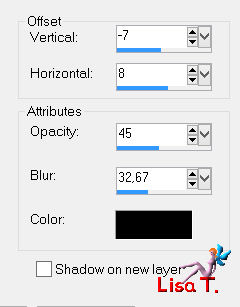
adjust/sharpness/sharpen
Step 37
activate the tube « Rext_summer_s_love-tuto-85-Azalee »
edit/copy - back to your work - edit/paste as new layer
move it upwards as shown on the final result
Step 38
activate the tube « corner-tuto85-Azalee »
< edit/copy - back to your work - edit/paste as new layer
don’t move it
Step 39
apply your signature
Step 40
image/add borders/check « symmetric »/1 pixel/black
Step 41
image/resize/width 900 pixels
Step 42
adjust/sharpness/sharpen
Step 43
file/save as... type jpeg

Your tag is now finished
we hope you enjoyed doing it

You can send your creations to Azalée.

It will be her pleasure to present it on her site

If you want to be informed about Azalée’s new tutorials
Join her newsLetter, on her home page


My tag with my tubes


Back to the boards of Azalée’s tutorials
Board 1  board 2 board 2  board 3 board 3 

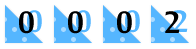
|