Beautiful summer days

You will find the original tutorial here :


I am member of TWInc
this translated tutorial is protected
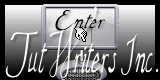

All the tubes used to realize this tag were created by Azalée
She is only the tuber, the copyright© belongs to the authors of the original images
If you find the “same” tubes elsewhere, it is pure coincidence
because the images she uses are found on the net.
These tubes are for personal use, and not for profit.
Some “decoration” tubes were found on the net,
or received in the following sharing groups, whom she thanks
Beautiful-PSP - fantasiadicolori - C-Josy-Partages - UnMondodi

This tutorial is a personal creation.
Any resemblance with another one would be pure coincidence.

Plugins
Alien Skin Eye Candy 5/Impact/Extrude
AP01[Innovations]/Lines Silverlining
Carolaine and Sensibility/CS-BRectangles
Unlimited 2/Simple/4 Way Average
Unlimited 2/Simple/Left Right Wrap
Graphic Plus/Quick Tile I
L en K’s/Palmyre
Mura’s Mesiter/Copies
plugins offered with the kind permission of Pinuccia
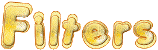

Material
1 preset - selections - Tubes - folder « Corel_06 »
copy the selections ans paste them into the folder « selections » of « My PSPFiles »
copy the gradient Corel_06_037 » and paste it into the folder « gradients » of « My PSP Files »
import the preset Extrude, or double click on it to install it automatically
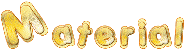

Colors
foreground color -> color 1 -> #b5c468
background color -> color 2 -> #2c366a


Use the pencil to follow the steps
left click to grab it
 |

Realization
Step 1
open a new transparent raster layer 900 * 600 pixels
fill with color 2 (right click)
effectstplugins/Carolaine and Sensibility/CS-BRectangles
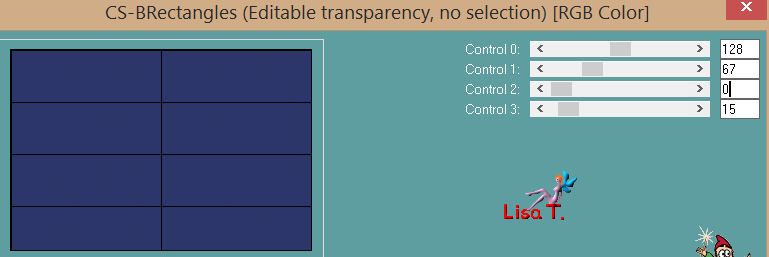
Step 2
activate the magic wand tool, tolerance 20, feather 0, and select the 4 rectangles (1,2, 3 and 4) as shown on the screenshot


selections/promote selection to layer
selections/select none
Step 3
effects/texture effects/blinds

Step 4
in the layers palette, activate the bottom layer (Raster 1)
activate the wagic wand tool, tolerance 20, feather 0 and select the 2 rectangles (5 and 6)

selections/promote selection to layer
selections/select none
Step 5
effects/plugins/L en K’s/Palmyre (58 / 43)

adjust/one step photo fix
Step 6
in the layers palette, activate the bottom layer (Raster 1)
activate the magic wand tool (20 / 0) and select the 2 rectangles (7 and 8)

selections/promote selection to layer
selections/select none
Step 7
effects/plugins/AP01[Innovations]/Lines Silverlining

layers/merge/merge visible
Step 8
view/check « rulers »
activate the Pick tool (K) / mode « scale »

place the cursor on the « handle » at the top, in the Middle

and drag it up to 300 pixels...

activate the pick tool (K)/mode « perspective »

place the cursor on the left « handle »

and drag it to the right, using the right click of your mouse, up to 300 pixels

disable the tool ( M )
you can disable the view of the rulers (Ctrl+Alt+R)
(note of the translator : I always keep the rulers visibles)
Step 9
effects/image effects/seamless tiling

Step 10
layers/duplicate
effects/plugins/Unlimited 2/Simple/Left Right Wrap

effects/plugins/Unlimited 2/Simple/4Way Average
if you chose a light color to paint your background, you will notice a black line in the middle.
It is the effect of CS-BRectangles ; don’t worry about it.
If you look at Azalée’s second tag, you will see this line, as she precisely chose a light color

layers/arrange/move down
Step 11
in the layers palette, activate the top layer merged)
layers/new raster layer (Raster 1)
selections/load selection from disk/ « Azalee-sel-tuto-84-1 » / load

fill the selection with color 1
selections/modify/contract/5 pixels
fill the selection with color 2 (right click)
selections/modify/contract/5 pixels
fill the selection with color 1
selections/modify/contract/5 pixels
edit/clear (delete)
selections/select none
effects/3D effects/drop shadow/ 1 / -1 / 55 / 2,97 / black

Step 12
layers/duplicate
effects/plugins/Mura’s Meister/Copies

Step 13
effects/geometric effects/circle

layers/duplicate - image/flip
layers/merge/merge down
image/free rotate/right/90°/both boxes unchecked

effects/3D effects/drop shadow/as in step 11 (still in the effect’s memory)

Step 14
layers/new raster layer (Raster 2)
in the materials palette, prepare a linear gradient/ 45 / 2 / uncehcked « invert »

activate the selection tool (rectangle)/custom selection


zoom in and fill the selection with the gradient
selections/select none
effects/3D effects/drop shadow/ 0 / 0 / 65 / 1,98 / black

Step 15
effects/distortion effects/curlicues

effects/plugins/Mura’s Meister/Copies

effects/3D effects/drop shadow/ 4 / 1 / 45 / 12,87 / black

image/free rotate/right/25°/both boxes unchecked

effects/image effects/offset/ (-380 / 200)

adjust/sharpness/sharpen
layers/duplicate - image/mirror
layers/merge/merge down
Step 16
in the layers palette, activate the « merged » raster (second from the bottom)

layers/new raster layer (Raster 3)
selection tool/rectangle/custom selection

activate the tube « Pays-58-Azalee »
edit/copy - back to your work - edit/paste into selection
selections/select none
Step 17
in the layers palette,a ctivate the top layer (Raster 2)
layers/new raster layer (Raster 4)
selections/load selection from disk/selection « Azalee-sel-tuto-84-2 » / load

in the materials palette, prepare a linear gradient/ 45 / 2 / uncheck « invert » / and click on « Corel_06_037 ». In the material provided, you will find a folder « Corel_06 »
choose the one you like best...

fill the selection with the gradient
selections/modify/contract/5 pixels
edit/clear (delete)
selections/select none
Step 18
effects/plugins/Alien Skin Eye Candy 5 Impact/Extrude
import the preset « Extrude-tuto-84-Azalee » (or double-click on it)
 
Step 19
layers/duplicate
image/resize/uncheck « resize all layers »/35%
don’t move it
layers/merge/merge down
Step 20
effects/distortion effects/curlicues

layers/duplicate
effects/image effects/offset (2 / -110)

layers/merge/merge down
effects/3D effects/drop shadow/ -2 / 4 / 65 / 11,88 / black

effects/image effects/offset (-375 / 52)

layers/duplicate - image/mirror
Step 21
activate the tube « Summer-flower »
edit/copy - back to your work - edit/paste as new layer (Raster 5)
effects/plugins/Mura’s Meister/Copies

effects/3D effects/drop shadow/ -2 / 4 / 65 / 11,88 / black (as before)

effects/image effects/offset ( -270 / -50 )

Step 22
layers/new raster layer (Raster 6)
fill with the gradient of step 17
adjust/blur/gaussian blur/ 25
layers/arrange/send to bottom
Step 23
image/add borders/check « symmetric » ->
2 pixels color 2
2 pixels color 1
2 pixels color 2
Step 24
selections/select all
image/add borders/check « symmetric »/35 pixels/white
selections/invert
fill the selection with the gradient of step 14

Step 25
effects/plugins/Graphic Plus/Quick Tile I

Step 26
selections/select all
selections/modify/contract/25 pixels
effects/3D effects/drop shadow/ 0 / 0 / 65 / 45,54 / black

selections/select none
Step 27
activate the tube « Femme-811-Azaalee »
edit/copy - back to your work - edit/paste as new layer
image/resize/uncheck « resize all layers »/75%
move it to the right (see final result)
effects/3D effects/drop shadow/ 0 / 14 / 45 / 55,45 / black

adjust/sharpness/sharpen
Step 28
activate the tube « Text-Beautiful-Summer-Days »
edit/copy - back to your work - edit/paste as new layer
move it to the left (see final result)
Step 29
apply your signature
Step 30
image/add borders/check « symmetric »/1 pixel/black
Step 31
image/resize/width 900 pixels
adjust/sharpness/sharpen
Step 32
files/save as... type jpeg

Your tag is now finished
we hope you enjoyed doing it

You can send your creations to Azalée.
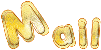

It will be her pleasure to present it on her site
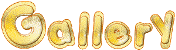

If you want to be informed about Azalée’s new tutorials
Join her newsLetter, on her home page



My tag with my tubes

Back to the boards of Azalée’s tutorials
board 1  board 2 board 2  board 3 board 3 
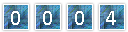
|