La terrazza

You will find the original tutorial here :


I am member of TWInc
this translated tutorial is protected


All the tubes used to realize this tag were created by Azalée
She is only the tuber, the copyright© belongs to the authors of the original images
If you find the “same” tubes elsewhere, it is pure coincidence
because the images she uses are found on the net.
These tubes are for personal use, and not for profit.
Some “decoration” tubes were found on the net,
or received in the following sharing groups, whom she thanks
Beautiful-PSP - fantasiadicolori - C-Josy-Partages - UnMondodi

This tutorial is a personal creation.
Any resemblance with another one would be pure coincidence.

Plugins
AAA Frames/Foto Frame
Alien Skib Eye Candy 5 : Impact/Glass and Perspective Shadow
Unlimited 2/Kkg Kaleidoscope/Kaleidoscope Butterfly
Unlimited 2/Toadies/What are You ?
Graphic Plus/Horizontal Mirror
L en K’s/Palmyre
Mura’s Meister/Perspective Tiling
Mura’s Meister/Copies
Mura’s Seamless/Shift at Wave and Shift at Zigzag

plugins offered with the kind permission of Pinuccia


Material
tubes, gradient, presets and selections
open all tubes, duplicate them and work with the copies
copy and paste the selection into the folder « selections » of « My PSP Files »
Copy and paste the gradient into the folder « Gradient » of « My PSP Files »
import the presets into the plugins Glass and Perspective Shadow
(or double-click on them, they will be automatically installed)


Colors
foreground color -> color 1 -> #fffae2
background color -> color 2 -> #48865d

in the materials palette, prepare a linear gradient/ 45 ... 2 / uncheck « invert »


Use the pencil to follow the steps
left click to grab it
 |

Realization
Step 1
open a new transparent raster layer 900***600 pixels
fill with the gradient
Step 2
effects/plugins/Unlimited 2/Bkg Kaleidoscope/Kaleidoscope Butterfly

Step 3
selections/select all
selections/modify/contract/100 pixels
effects/3D effects/drop shadow/ 0 / 0 / 35 / 10.89 / black

selections/select none
Step 4
activate the selections tool/rectangle/custom selection


selections/promote selection to layer
selections/select none
Step 5
effects/texture effects/Blinds/white
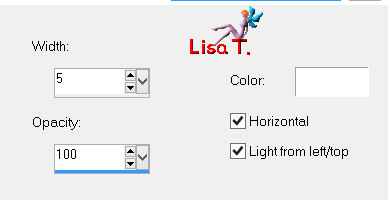
effects/3D effects/drop shadow as before

Step 6
layers/duplicate - image/mirror
layers/merge/merge down
effects/plugins/Unlimited 2/Toadies/What are You ?.
caution ! you must use this plugin with Unlimited 2, otherwise the result will be different

effects/edge effects/enhance
Step 7
layers/duplicate
image/resize/uncheck « resize all layers »/70%
image/free rotate/right/90°

layers/merge/merge down
Step 8
effects/plugins/Graphic Plus/Horizontal Mirror

Step 9
layers/duplicate
layers/new raster layer (raster 2)
fill with color 2
layers/arrange/move down
in the layers palette, activate the top layer (copy of promoted selection)
layers/merge/merge down
Step 10
selections/load selection from disk/selection « azalee-sel-tuto-83-1 »/load

selections/promote selection to layer
selections/select none
Step 11
effects/texture effects/blinds/black
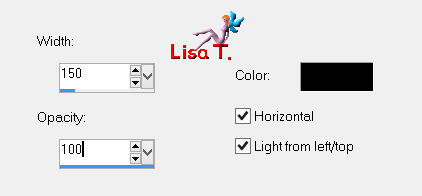
Step 12
layers/duplicate
in the layers palette, activate the layer below (promoted selection 1)

layers/merge/merge down
Step 13
effects/plugins/Mura’s Meister/Perspective Tiling

layers/arrange/move down
Step 14
in the layers palette, activate the top layer (copy of promoted selecion 1)
effects/plugins/L en K’s/Palmyre/ 55 / 33

adjust/one step photo fix
Step 15
selections/load selection from disk/selection « azalee-sel-tuto-83-2 »/load

in the materials palette, prepare a linear gradient/ 0 / 1 /check « invert »

layers/new raster layer (raster 3)
fill the selection with this gradient
selections/select none
effects/3D effects/drop shadow/ same as before

Step 16
layers/duplicate 3 times
effects/plugins/Mura’s Meister/Copies

effects/image effects/offset/ -360 / 0

Step 17
adjust/Hue and Saturation/Hue-saturation-lightness

layers/duplicate - image/mirror
layers/merge/merge down
close the visibility toggle of this layer
Step 18
in the layers palette, activate the layer below (copy 2 of raster 3)
effects/plugins/Mura’s Seamless/Shift at Zigzag

Step 19
effects/plugins/Mura’s Meister/Copies

effects/image effects/offset/ 0 / -154

Step 20
selections/load selection/from disk/selection 3

layers/new raster layer (raster 4)
in the materials palette, prepare a linear gradient/ 45 / 5 / check « invert »
and click on « Corel_06_046 »
(in the material provided, you will find a folder « Corel_06 ». Choose the one corresponding to your colors, copy it and paste it into the folder « gradient » of « My PSP Files »)

fill the selection with this gradient
Step 21
effects/plugins/Alien Skin Eye Candy 5 : Impact/Glass
  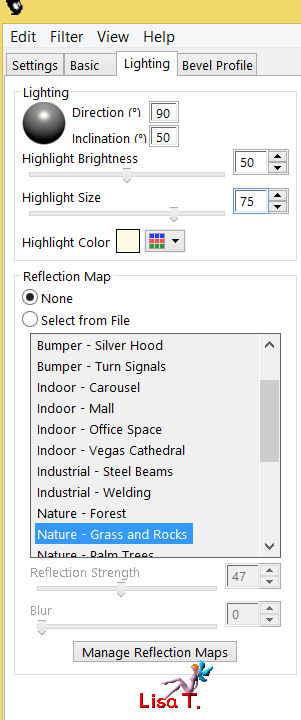 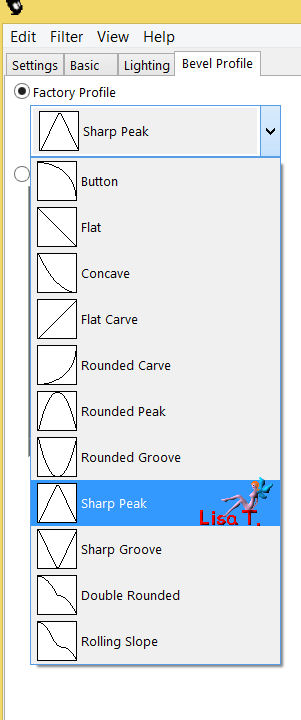
selections/select none
layers/arrange/move down
set the opacity on 55%
Step 22
activate the layer above (copy 2 of raster 3)
effects/3D effects/drop shadow/ 1 / 1 / 65 / 2.97 / black

layers/merge/merge down
Step 23
in the layers palette, activate the layer below (copy of raster 3)
effects/plugins/Mura’s Meister/Copies

step 24
layers/duplicate
effects/image effects/offset/ 0 / -157

layers/merge/merge down
layers/arrange/move up
layers/merge/merge down
layers/arrange/move down twice
your tag looks like this

Step 25
in the layers palette, activate « Raster 3 »
effects/plugins/Mura’s Meister/Copies

edit/cut - edit/paste as new image
set this image aside for a later use
back to your work
layers/clear (delete), and keep « copy of promoted selection 1» active
Step 26
activate the tube « Bibiamanda-Elms (39) »
edit/copy - back to your work - edit/paste as new layer
image/resize/uncheck « resize all layers »/30%
effects/image effects/offset/ 0 / 25

effects/plugins/Mura’s Meister/Copies

effects/3D effects/drop shadow/ 1 / -2 / 45 / 12.87 / black

adjust/sharpness/sharpen
layers/arrange/move down
Step 27
activate the tube « plants-and-flowers »
edit/copy - back to your work - edit/paste as new layer
move it upwards (see final result)
effects/plugins/Alien Skin Eye Candy 5 : Impact/Perspective Shadow

Step 28
in the layers palette, activate the top layer and open its visibility toggle
activate the tube « camilion-designs-deck-chair »
edit/copy - back to your work - edit/paste as new layer
iamge/resize/uncehck « resize all layers »/60%
move it to the left (see final result)
effects/3D effects/drop shadow/ -5 / -15 / 45 / 32.67 / black

adjust/sharpness/sharpen
Step 29
in the layers palette, activate the third layer from the bottom (promoted selection)

activate the selection tool/rectangle/custom selection

layers/new raster layer
activate the tube « pays-46-azalee »
edit/copy - back to your work - edit/paste into selection
selections/select none
layers/merge/merge all (flatten)
Step 30
image/add borders/check « symmetric » ->
2 pixels color 2
2 pixels color 1
2 pixels color 2
Step 31
selections/select all
image/add borders/check « symmetric » -> 35 pixels/white
selections/invert
apply the same gradient as in step 20

adjust/blur/gaussian blur/ 25
Step 32
keep the selection active
effects/plugins/AAA Frames/Foto Frame

selections/promote selection to layer
selections/select none
Step 33
effects/plugins/Mura’s Seamless/Shift at Wave

effects/3D effects/drop shadow/ 20 / -2 / 45 / 19.80 / black

(note of the translator : I personally used Nik Software efex Pro to change the pitch of the green)

Step 34
activate the tube « femme-800-azalee »
edit/copy - back to your work - edit/paste as new layer
image/resize/uncheck « resize all layers »/72%
move to the right (see final result)
layers/arrange/move down
effects/3D effects/drop shadow/ -7 / 24 / 45 / 43.56 / black

adjust/sharpness/sharpen
Step 35
activate the image set aside on step 25
edit/copy - back to your work - edit/paste as new layer
move upwards (see final result)
layers/arrange/move down
effects/3D effects/drop shadow/ 10 / -1 / 45 / 12.87 / black

Step 36
apply your signature
Step 37
image/add borders/check « symmetric » ->
2 pixels color 2
5 pixels color 1
2 pixels color 2
Step 38
image/resize/width 900 pixels
adjust/sharpness/sharpen
file/save as.../type jpeg

Your tag is now finished
we hope you enjoyed doing it

You can send your creations to Azalée.


It will be her pleasure to present it on her site


If you want to be informed about Azalée’s new tutorials
Join her newsLetter, on her home page


My tag with my tubes

Back to the boards of Azalée’s tutorials
board 1  board 2 board 2  board 3 board 3 
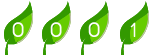
|