Inge Lore

You will find the original tutorial here :

I am member of TWInc
this translated tutorial is protected
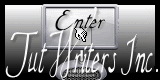

All the tubes used to realize this tag were created by Azalée
She is only the tuber, the copyright© belongs to the authors of the original images
If you find the “same” tubes elsewhere, it is pure coincidence
because the images she uses are found on the net.
These tubes are for personal use, and not for profit.
Some “decoration” tubes were found on the net,
or received in the following sharing groups, whom she thanks
Beautiful-PSP - fantasiadicolori - C-Josy-Partages - UnMondod

This tutorial is a personal creation.
Any resemblance with another one would be pure coincidence

Plugins
Unlimited 2 -> Paper Textures and Toadies
L en K’s/Mayra and Palmyre
Mura’s Meister/Perspective Tiling

plugins offered with the kind permission of Pinuccia


Material
tubes created by Azalée - 1 selection - 1 color palette - 1 background - 1 mask
open the tubes, duplicate them and work with the copies
copy the selection and paste it into the folder « selections » of « My PSP Files »
open the mask and minimize it


Colors
foreground color -> color 1 -> #b80324
background color -> color 2 -> #b2b1b9
color 3 and 4 -> #000000 and #ffffff (black and white)
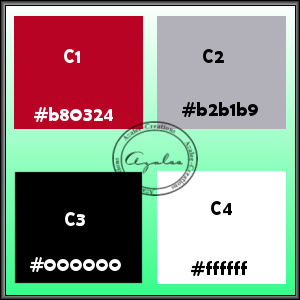
*************************
Use the pencil to follow the steps
left click to grab it
 |
******************************
Realization
Step 1
open a new transparent raster layer 900 * 550 pixels
fill with color 1
effects/plugins/Unlimited 2/Paper Textures/Wallpaper, Fine
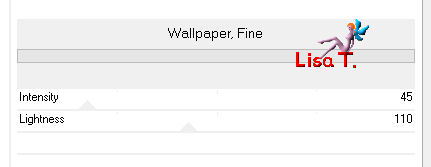
Step 2
effects/plugins/L en K’s/Palmyre (255 / 115)
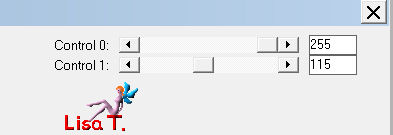
Step 3
layers/new raster layer
selections/select all
activate the tube « background-tuto-79-azalee »
edit/copy - back to your work - edit/paste into selection
slections/select none
set the blend mode on « hard light » and the opacity on 45%
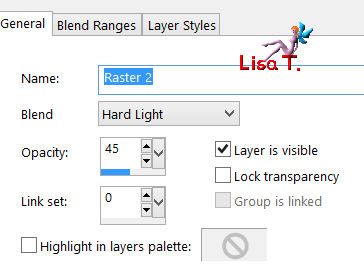
Step 4
activate the selection tool/rectangle/custom selection
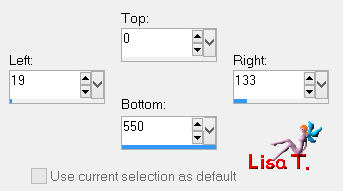
layers/new raster layer
fill the selection with color 1
selections/modify/contract/20 pixels
fill the selection with color 2 (right click)
selections/select none
Step 5
effects/plugins/L en K’s/Mayra
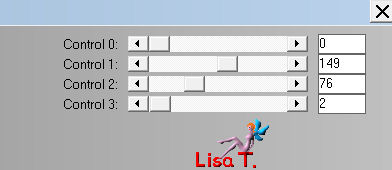
Step 6
layers/duplicate
effects/distortion effects/wind
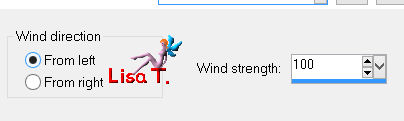
layers/arrange/move down
layers/duplicate/mirror
in the layers palette, activate the top layer
layers/merge/merge/down twice
Step 7
activate the selections tool/rectangle/custom selection
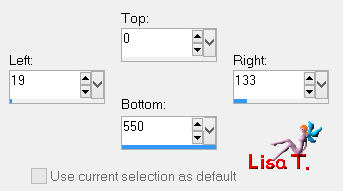
layers/new raster layer
fill the selection with color 2 (right click)
selections/modify/contract/20 pixels
fill the selection with color 1
selections/select none
Step 8
effects/plugins/Unlimited 2/Toadies/What are You ?.. (148 / 248)
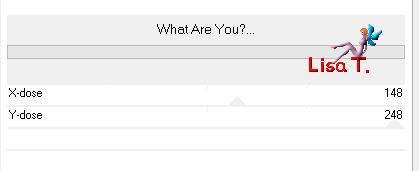
effects/edge effects/enhance
Step 9
effects/geometric effects/perspective Horizontal
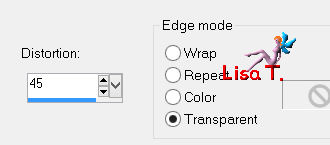
effects/image effects/offset (-270 / -53)
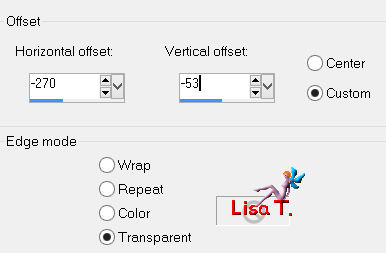
Step 10
layers/duplicate - image/mirror
layers/merge/merge down
Step 11
layers/duplicate
image/resize/uncheck « resize all layers »/75%
image/flip
effects/edge effects/enhance more
Step 12
selections/load-save selection/from disk/selection « azalee-sel-tuto-79-1 »/load
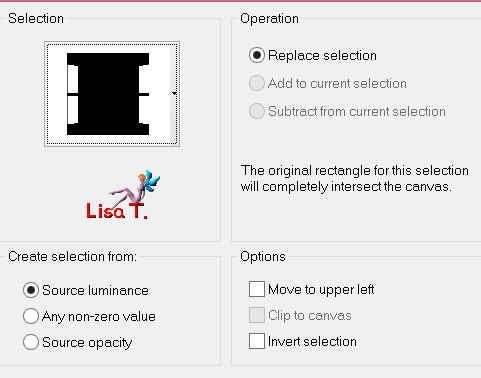
selections/promote selection to layer
Step 13
effects/texture effects/mosaic glass
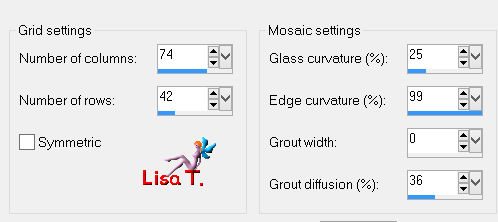
effects/edge effects/enhance
effects/3D effects/drop shadow/ 0 / 0 / 50 / 30 / black
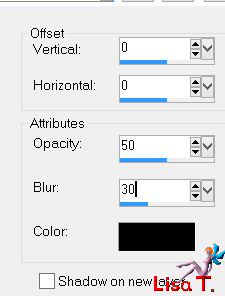
selections/select none
layers/merge/merge down
effects/3D effects/drop shadow/same as before/ 0 / 0 / 50 / 30 / black
Step 14
layers/new raster layer
in the materials palette, set white as new foreground
fill this raster with white
layers/new mask layer/from image/ »masque-128-azlaee »/uncheck « invert mask data »
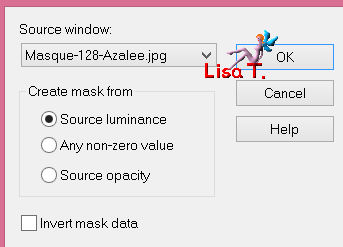
layers/merge/merge group
set the opacity of the layer on 45%
layers/arrange/move down 3 times
your layers palette looks like this
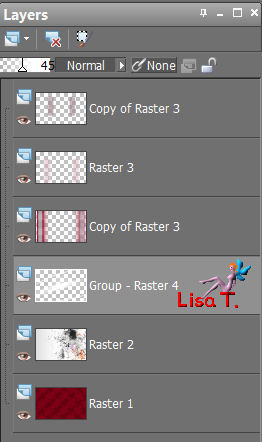
Step 15
in the layers palette, activate the top layer
selections tool/rectangle/custom selection
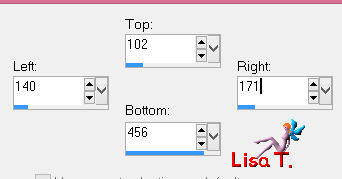
layers/new raster layer
in the materials palette, set black as new foreground
fill the selection with black
selections/modify/contract/5 pixels
edit/clear (delete)
selections/select none
effects/3D effects/drop shadow/ 1 / 1 / 50 / 1 / black
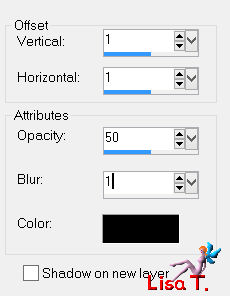
Step 16
layers/duplicate
effects/image effects/offset (38 / -82)
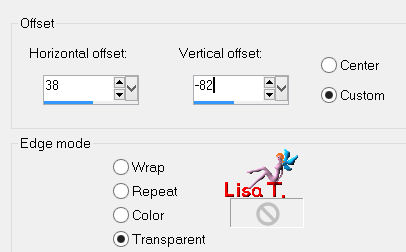
layers/merge/merge down
Step 17
layers/duplicate - image/mirror
layers/merge/merge down
Step 18
in the layers palette, activate the background layer (Raster 1)
layers/duplicate
layers/arrange/bring to top
effects/plugins/Mura’s Meister/Perspective Tiling
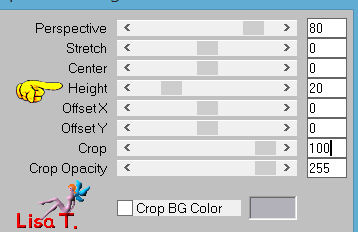
Step 19
layers/duplicate - image/flip
layers/merge/merge down
effects/plugins/Mura’s Meister/Perspective Tiling
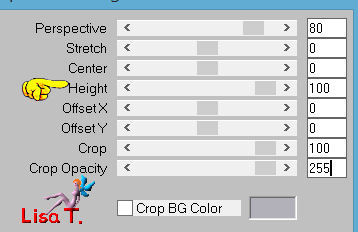
Step 20
effects/geometric effects/circle
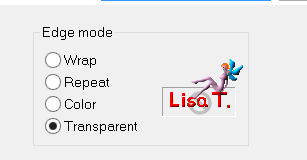
Step 21
apply the effect « perspective tiling » with the same settings as in step 19
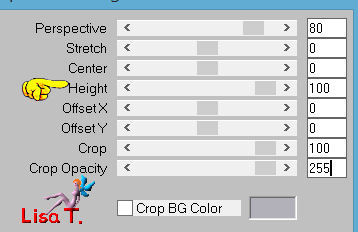
Step 22
effects/geometric effects/circle
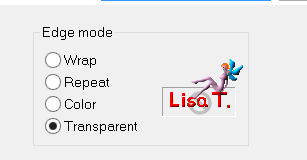
image/resize/uncheck « resize all layers »/50%
effects/3D effects/drop shadow/ -12 / 2 / 55 / 22 / black
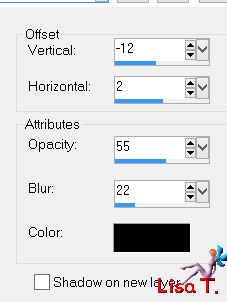
image/flip
effects/image effects/offset (0 / -138)
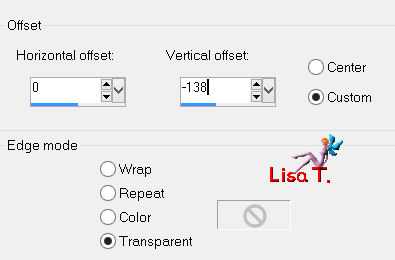
Step 23
layers/duplicate
image/resize/uncheck « resize all layers »/50%
effects/image effects/offset (-195 / -137)
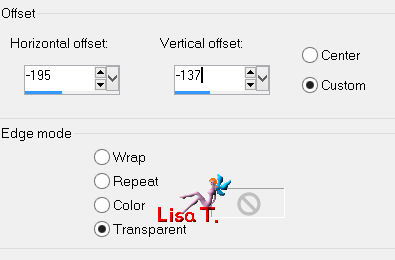
Step 24
layers/duolicate
effects/image effects/offset (-150 / 0)
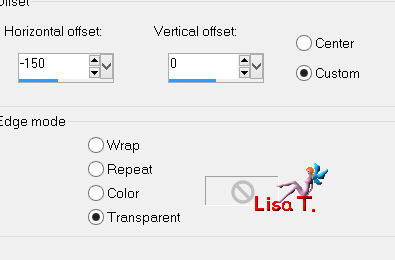
layers/merge/merge down
layers/duplicate - image/mirror
layers/merge/merge down twice
your tag and your layers palette look like this

Step 25
in the layers palette, activate the background layer
image/canvas size

layers/duplicate
effects/plugins/Mura’s Meister/Perspective Tiling

Step 26
in the layers palette, activate the top layer
activate the selection tool/rectangle/custom selection
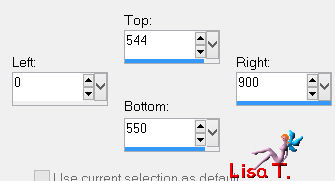
layers/new raster layer
fill the selectionswith black
selections/select none
effects/3D effects/drop shadow/ 1 / 1 / 55 / 1 / black
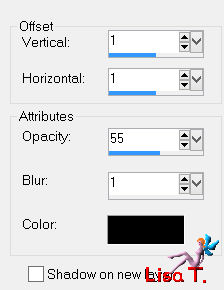
Step 27
activate the tube of the woman
edit/copy - back to your work - edit/paste as new layer
image/resize/uncheck « resize all layers »/85%
image/mirror
move it to the left (see final result)
effects/3D effects/drop shadow/ -8 / 20 / 55 / 45 / black
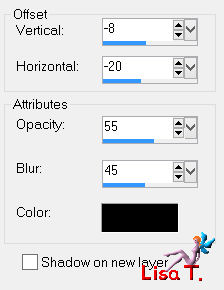
adjust/sharpness/sharpen
Step 28
activate the tube of the vase
edit/copy - back to your work - edit/paste as new layer
image/resize/uncheck « resize all layers »/45%
image/mirror
move it to the right (see final result)
effects/3D effects/drop shadow/ -3 / 14 / 55 / 45 / black
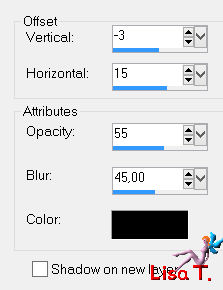
adjsut/sharpness/sharpen
layers/duplicate
image/resize/uncheck « resize all layers »/50%
move it to the left (see final result)
adjust/sharpness/sharpen
Step 29
activate the tube « inge-lore-texte »
edit/copy - back to your work - edit/paste as new layer
move it to the top (see final result)
Step 30
image/add borders/check « symmetric » ->
5pixels black
10 pixels white
5 pixels black
Step 31
selections/select all
image/add borders/check « symmetric » ->25 pixels color 1
selections/invert
effects/plugins/Unlimited 2/Toadies/What are You ?.. (20 / 20)
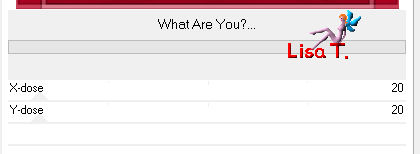
effects/edge effects/enhance
selections/invert
effects/3D effects/drop shadow/ 0 / 0 / 55 / 50 / black
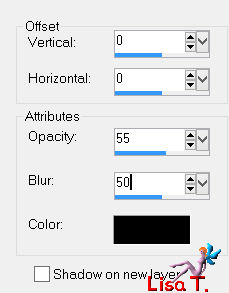
selections/select none
Step 32
apply your signature
Step 33
image/add borders/check « symmetric » ->
2 pixels black
4 pixels white
2 pixels black
Step 34
image/resize/width 900 pixels
adjust/sharpness/sharpen
Step 35
file/save as... type jpeg

Your tag is now finished
we hope you enjoyed doing it

You can send your creations to Azalée.

It will be her pleasure to present it on her site

If you want to be informed about Azalée’s new tutorials
Join her newsLetter, on her home page


My tag with my tubes, available on my site

Back to the boards of Azalée’s tutorials
board 1  board 2 board 2  board 3 board 3 
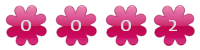
|