We are One

You will find the original tutorial here :

I am member of TWInc
this translation is protected
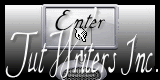

All the tubes used to realize this tag were created by Azalée
She is only the tuber, the copyright© belongs to the authors of the original images
If you find the “same” tubes elsewhere, it is pure coincidence
because the images she uses are found on the net.
These tubes are for personal use, and not for profit.
Some “decoration” tubes were found on the net,
or received in the following sharing groups, whom she thanks
Beautiful-PSP - fantasiadicolori - C-Josy-Partages - UnMondod

This tutorial is a personal creation.
Any resemblance with another one would be pure coincidence.

Plugins
Alien Skin Eye Candy 5 Nature/Rust
AP 01[Innovations]/Lines Silverlining
Filters Unlimited 2/&<Bkg designers sf10 IV>/@instant Tile
Unlimited 2/Simple/Half Wrap
Unlimited 2/VM Instant Art/Tripolis
Unlimited 2/Toadies/What Are You ?..
Graphic Plus/Cross Shadow
Mura’s Meister/Perspective Tiling
Texture/Texturizer

plugins offered with the kind permission of Pinuccia


Material
3 tubes - 1 image - 1 element - 1 texte
open them, duplicate them and close the originals. Work with the copies.
Don’t forget to erase the signature on the tubes
1 preset : double click on it to install it
4 selections : copy them and paste them into the folder « selections » of « My PSP Files »
1 texture


Colors
foreground color -> color 1 -> #f0d48d
background color -> color 2 -> #498ba4
prepare the colors in the materials palette

Use the pencil to follow the steps
left click to grab it
 |

Realization
Step 1
open a new transparent raster layer 900 * 600 pixels
fill with a linear gradient / 0 / 2 / check « invert »

adjust/blur/gaussian blur/25

Step 2
effects/plugins/Unlimited 2/VM Instant Art/Tripolis

Step 3
layers/duplicate - image/flip
set the opacity of this layer on 50%
layers/smerge/merge down
Step 4
selections/load selection/from disk/selection « Azalee_sel_tuto_78_1 »/load

selections/promote selection to layer
effects/texture effects/blinds

selections/select none
effects/3D effects/drop shadow/ 0 / 0 / 50 / 2 / black

Step 5
selections/load selection/from disk/selection « Azalee_sel_tuto_78_1 »/load

in the layers palette, activate the bottom layer (Raster 1)
selections/promote selection to layer
selections/select none
effects/plugins/Texture/Texturizer

find the texture « texture_tuto_78_Azalee »n provided in the material

effects/3D effects/drop shadow/ 0 / 0 / 50 / 2 / black
Step 6
selections/load selection/from disk/selection « Azalee_sel_tuto_78_3 »/load

in the layers palette, activate the bottom layer (Raster 1)
selections/promote selection to layer
selections/select none
effects/plugins/AP 01 [Innovations]/Lines Silverlining

Step 7
activate the bottom layer (Raster 1)
layers/duplicate
layers/arrange/bring to top
selections/select all
selections/modify/contract/40 pixels
edit/clear (delete)
selections/select none
Step 8
image/resize/uncheck « resize all layers »/75%
layers/duplicate
effects/plugins/Graphic Plus/Cross Sahdow/default settings

Step 9
effects/plugins/Alien Skin Eye Candy 5 Nature/Rust/find the preset provided
 
Step 10
effects/plugins/&<Bkg Designers sf10 IV>/@instant Tile

image/resize/uncheck « resize all layers »/50%
with the magic wand tool, select inside the four rectangles

selections/modify/contract/10 pixels
fill with color 1
keep the selection active
effects/texture effects/weave

selections/select none
effects/3D effects/drop shadow/ 0 / 0 / 50 / 12 / black

effects/distortion effects/polar coordinates

effects/image effects/offset/ (0 / 50)

Step 11
in the layers palette, activate the layer below (copy of Raster 1)

effects/edge effects/enhance
effects/image effects/seamless tiling

Step 12
effects/plulgins/Unlimited 2/Toadies/What Are You ?..

effects/3D effects/drop shadow/ 0 / 0 / 50 / 12 / black
Step 13
layers/duplicate
effects/plugins/Simple/Half Wrap

effects/edge effects/enhance
Step 14
in the layer palette, activate the bottom layer (Raster 1)
layers/duplicate
layers/arrange/bring to top
effects/plugins/Mura’s Meister/Perspective Tiling

layers/arrange/momve down twice
your tag looks like this

Step 15
in hte layers palette, activate the bottom layer (Raster 1)
layers/new raster layer
selections/select all
activate « image_tuto_78_azalee »
edit/copy - back to your work - edit/paste into selection
selections/select none
set the blend mode on « hard light » and the opacity on 50%
Step 16
in the layers palette, activate the layer above (promoted selection 2)

selections/load selection/from disk/selection « Azalee_sel_tuto_78_4 »/load

effects/plus/Cross Shadow

apply this plugin once more, with the same settings
selections/select none
layers/merge/merge visible
Step 17
activate the tube « Planet_Earth_azalee »
edit/copy - back to your work - edit/paste as new layer
image/resize/uncheck « resize all layers »/60%
effects/image effects/offset/ ( 0 / -17 )

adjsut/sharpness/sharpen
Step 18
image/add borders/check « symmetric » ->
2 pixels color 2
2 pixels color 1
2 pixels color 2
Step 19
selections/select all
image/add borders/check «symmetric »/15 pixels/white
selections/invert
effects/plugins/Alien Skin Eye Candy 5 Nature/Rust/same settings as in step 9
click on « PRrust-tyuto-78-Azalee »
selections/select none
Step 20
image/add borders/check « symmetric »/2 pixels color 2
Step 21
selections/select all
iage/add borders/check « symmetric »/35 pixels/white
selections/invert
fill with the same gr adient prepared on step 1 adient prepared on step 1
adjust/blur/gaussian blur/25
effects/plugins/Graphic Plus/Cross Shadow

selections/invert
effects/3D effects/drop shadow/ 0 / 0 / 50 / 45 / black

selections/select none
Step 22
activate the tube « Element-tuto-78-Azalee-azalee »
edit/copy - back to your work - edit/paste as new layer
don’t move it
Step 23
activate the element « Deco-37-azalee »
edit/copy - back to your work - edit/paste as new layer
move it to the bottom left (see final result)
effects/3D effects/drop shadow/ -11 / -22 / 50 / 42 / black

Step 24
activate the tube « Femme-730-azalee »
edit/copy - back to your work - edit/paste as new layer
image/resize/uncheck « resize all layers »/70%
move it to the right (see final result)
effects/3D effects/drop shadow/ -5 / 20 / 50 / 52 / black

adjust/sharpness/sharpen
Step 25
activate « We-Are-One-text-tuto-azalee »
edit/copy - back to your work - edit/paste as new layer
move it as shown on the final result
Step 26
apply your signature
Step 27
image/add borders/check « symmetric/1 pixel color 2
Step 28
image/resize/width 900 pixels
adjust/sharpness/sharpen
Step 29
file/save as... type jpeg

Your tag is now finished
we hope you enjoyed doing it

You can send your creations to Azalée.
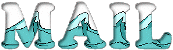
It will be her pleasure to present it on her site

If you want to be informed about Azalée’s new tutorials
Join her newsLetter, on her home page


My tag with my tubes (available on my site)


Back to the boards of Azalée's tutorials
board 1  board 2 board 2  board 3 board 3 
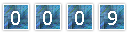
|