Eugenia

You will find the original tutorial here :

I am member of TWInc
this translated tutorial is protected


All the tubes used to realize this tag were created by Azalée
She is only the tuber, the copyright© belongs to the authors of the original images
If you find the « same » tubes elsewhere, it is pure coincidence
because the images she uses are found on the net.
These tubes are for personal use, and not for profit.
Some « decoration » tubes were found on the net,
or received in the following sharing groups, whom she thanks
Beautiful-PSP - fantasiadicolori - C-Josy-Partages - UnMondodi

This tutorial is a personal creation.
Any resemblance with another one would be pure coincidence.

Plugins
AP 01[Innovations]/Lines Silverlining
Filters Unlimited 2/Convolution Filters/Emboss (Light)
Filters Unlimited 2/Toadies/What Are You ?..
Filters Unlimited 2/VM Instant Art/Wired
L en K’s/Jeffrey
Mura’s Meister/Cloud
Mura’s Meister/Copies
Mura’s Meister/Perspective Tiling
plugins offered with the kind permission of Pinuccia

Material
1 mask - selections - tubes and decorations
open the tubes, duplicate them and close the originals. Work with the copies
open the mask and minimize ite
copy the selections, and paste them into the folder « selections » of « My PSP Files »
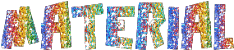
Colors
foreground color -> color 1 -> #d2c8d8
background color -> color 2 -> #f05f58
prepare the colors in the materials palette

Use the pencil to follow the steps
left click to grab it
 |

Realization
Step 1
open a new transparent raster layer 900 * 600 pixels
effects/plugins/Mura’s Meister/Cloud

adjsut/blur/gaussian blur/20
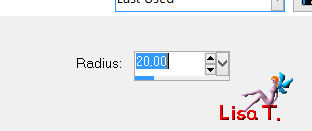
Step 2
effects/plugins/L en K’s/Jeffrey
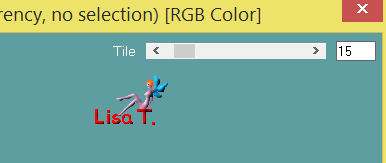
effects/edge effects/enhance
Step 3
activate the seletion tool/rectangle/custom selection


selections/promote selection to layer
selections/modify/contract/25 pixels
fill the selection with color 1
selections/modify/contract/2 pixels
fill the selection with color 2 (right click)
selections/modify/contract/2 pixels
edit/clear/delete
selections/modify/contract/10 pixels
fill the selection with color 1
selections/modify/contract/2 pixels
edit/clear/delete
selections/select none
effects/edge effects/enhance
Step 4
layers/duplicate - image/irror
layers/merge/merge down
Step 5
layers/duplicate
image/resize/uncheck « resize all layers »/75%
effects/image effects/offset/ (-130 / 0)

Step 6
layers/duplicate - image/mirror
layers/merge/merge down twice
Step 7
selections/load-save selection/from disk/selection « Azalee-sel-tuto-77-1/load

in the layers palette, activate the bottom layer (Raster 1)
selections/promote selection to layer
effects/texture effects/blinds
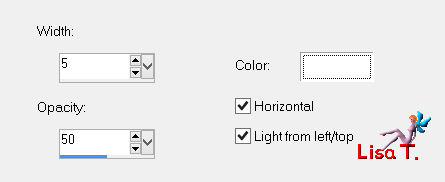
selections/select none
Step 8
layers/new raster layer
effects/plugins/Unlimited 2/VM Instant Art/Wired

in the layers palette, set the opacity on 42%
Step 9
« raster 2 » is the active layer
selections/load-save selection/from disk/selection « Azalee-sel-tuto-77-2/load
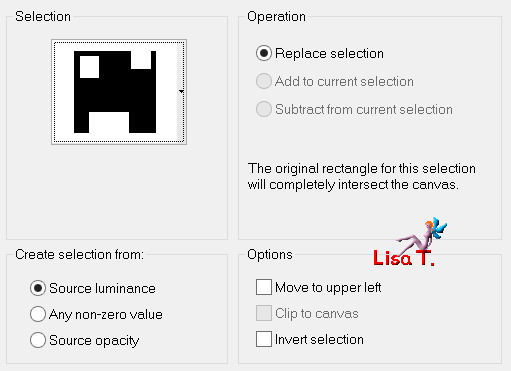
effects/plugins/AP 01[Innovations]/Lines Silverlining

selections/select none
Step 10
layers/new raster layer (Raster 3)
effects/plugins/Unlimited 2/VM Instant Art/Wired

lauers/arrange/move down/2 times
in the layers palette, activate the bottom layer (Raster1)

layers/duplicate
in the layers palette, activate the layer above (Raster 3)
set the blend mode on « overlay » and the opacity on 42%
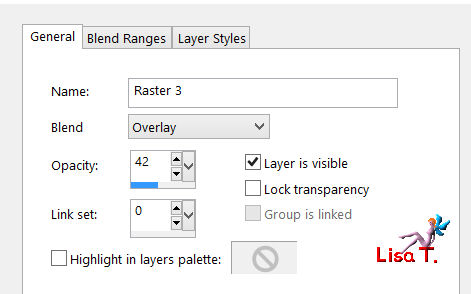
layers/merge/merge down
effects/plugins/Mura’s Meister/Perspective Tiling

Step 11
in the layers palette, activate the top layer
activate the selection tool/rectangle/custom selection

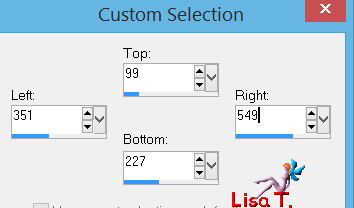
layers/new raster layer
fill with color 2
selections/modify/contract/10 pixels
fill the selection with color 1
selections/modify/contract/10 pixels
edit/clear/delete
selections/modify/contract/5 pixels
acitvate the image « tube-Horse-image »
edit/copy - back to your work - edit/paste into selection
effects/3D effects/chisel
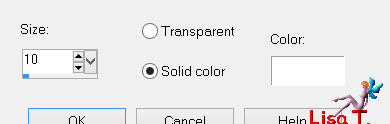
selections/select none
effects/3D effects/drop shadow/ -4 / -10 / 25 / 21 / black
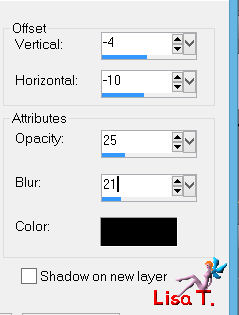
Step 12
layers/duplicate
image/resize/uncheck « resize all layers »/50%
effects/plugins/Mura’s Meister/Copies

layers/arrange/move down 3 times

effects/image effects/offset/ (0 / -55)

Step 13
activate the tube « Horses-scenery-mist-azalee »
edit/copy - back to your work - edit/paste as new layer
effects/image effects/offset/ (0 / 40)

effects/plugins/Unlimited 2/Convolution Filters/Emboss (Light)

layers/arrange/move down
set the opacity of this layer on 75%
Step 14
in the layers palette, activate the top layer
layers/new raster layer
fill with color 1
layers/new mask layer/from image/ « Masque-123-Azalee »/uncheck « invert mask data »

layers/merge/merge group
set the opacity of this layer on 50%
Step 15
activate the tube « Text-1-tuto_77-azalee »
edit/copy - back to your work - edit/paste as new layer
move it as shown on the final result
set the opacity of this layer on 65%
Step 16
activate the tube « Horse-deco-azalee »
edit/copy - back to your work - edit/paste as new layer
image/resize/uncheck « resize all layers »/40%
move it as shown on the final result
effects/3D effects/drop shadow/ -8 / 24 / 38 / 51 / black
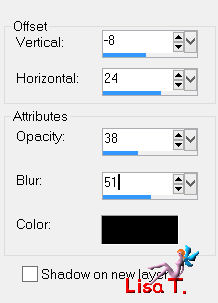
layers/merge/merge visible
Step 17
image/add borders/check « symmetric » ->
1 pixel color 2
1 pixel color 1
1 pixel color 2
Step 18
selections/select all
image/add borders/check « symmetric » -> 45 pixels color 2
selections/invert
layers/new raster layer
effects/plugins/Unlimited 2/VM Instant Art/Wired

set the opacity of this layer on 20%
layers/merge/merge down
selections/invert
effects/3D effects/drop shadow/ 0 / 0 / 55 / 45 / black

Step 19
selections/select all
image/add borders/check « symmetric » ->
1 pixel color 1
1 pixel color 2
35 pixels color 1
selections/invert
effects/plugins/Unlimited 2/Toadies/What Are You ?..

effects/edge effects/enhance
selections/invert
effects/3D effects/drop shadow/ 0 / 0 / 55 / 45 / black

selections/select none
Step 20
activate the tube of the woman « Femme-719-azalee »
edit/copy - back to your work - edit/paste as new layer
image/resize/uncheck « resize all layers »/88%
move it as shown on the final result
adjust/sharpness/sharpen
effects/3D effects/drop shadow/ 0 / -5 / 55 / 45 / black

Step 21
acitvate the tube « Element-tuto-77-azalee »
edit/copy - back to your work - edit/paste as new layer
don’t move it
Step 22
activate the tube « Text-Eugenia-tuto-77-azalee »
edit/copy - back to your work - edit/paste as new layer
move it as shown on the final result
Step 23
apply your signature
Step 24
image/add borders/check « symmetric »/1 pixel color 2
Step 25
image/resize/width 900 pixels
adjust/sharpness/sharpen
Step 26
file/save as ... type jpe

Your tag is now finished
we hope you enjoyed doing it

You can send your creations to Azalée.
It will be her pleasure to present it on her site

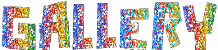
If you want to be informed about Azalée’s new tutorials
Join her newsLetter, on her home page


my tag with my tubes

back to the boards of Azalée’s tutorials
board 1  board 2 board 2  board 3 board 3 

|