Linda

You will find the original tutorial here :

I am member of TWInc
this translated tutorial is protected
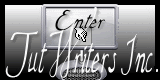

All the tubes used to realize this tag were created by Azalée
She is only the tuber, the copyright© belongs to the authors of the original images
If you find the “same” tubes elsewhere, it is pure coincidence
because the images she uses are found on the net.
These tubes are for personal use, and not for profit.
Some “decoration” tubes were found on the net,
or received in the following sharing groups, whom she thanks
Beautiful-PSP - fantasiadicolori - C-Josy-Partages - UnMondod

This tutorial is a personal creation.
Any resemblance with another one would be pure coincidence.

Plugins
Alf’s Border FX/Border Fade III
Alien Skin Eye Candy 5 Impact/Perspective Shadow
Filters Unlimited 2/Filter Factory Gallery B/Crystal Ball
Unlimited 2/VM Stylize/Zoom Blur
Mura’s Meister/Perspective Tiling
Simple/Half Wrap
Simple/Zoom Out And Flip
Texture/Texturizer
plugins offered with the kind permission of Pinuccia
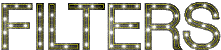

Material
tubes - 1 preset - 2 selections - 1 mask
open the tubes, duplicate them, close the originals and work with the copies
copy the selections/paste them into the folder « selections » of « My PSP Files »
open the mask and minimize it
import the preset (double click on it, it will be automatically installed)


Colors
foreground color -> color 1 -> #e9cec7
background color -> color 2 -> #ee90a6
color 3 -> #f87859
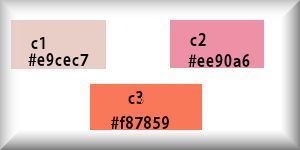
in the materials palette, prepare a linear gradient/ 0 / 0 /uncheck « invert »
with colors 1 and 2
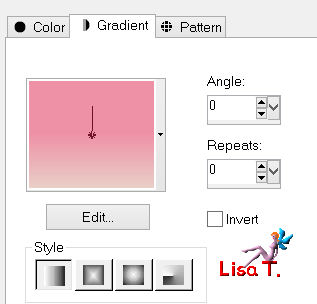
Use the pencil to follow the steps
left click to grab it
 |

Realization
Step 1
open a new transparent raster layer 900 * 600 pixels
fill with the gradient
Step 2
layers/duplicate
effects/plugins/Mura’s Meister/Perspective Tiling
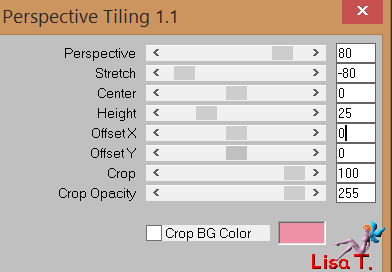
Step 3
layers/duplicate - image/flip
layers/merge/merge down
Step 4
layers/duplicate
image/resize/uncheck « resize all layers »/68%
Step 5
layers/duplicate
image/free rotate/right/90°
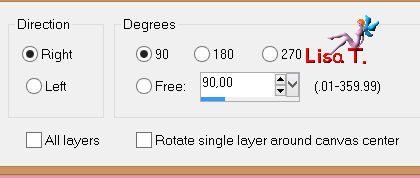
Step 6
in the layers palette, activate the layer below (copy 2 of raster 1)
effects/plugins/Simple/Half Wrap
Step 7
in the layers palette, activate the bottom layer (Raster 1)
layers/duplicate
layers/arrange/bring to top
effects/plugins/Mura’s Meister/Perspective Tiling
click on « reset » then change the settings
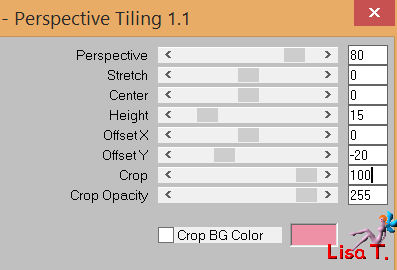
image/flip
Step 8
activate the magic wand tool, tolerance 20 and feather0
select the upper part
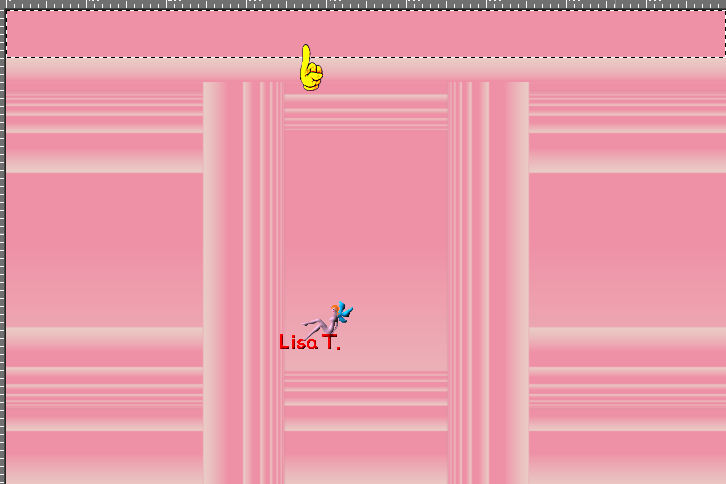
selections/promote selection to layer
effects/texture effects/weave
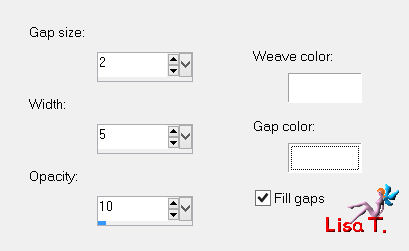
selections/modify/contract/15 pixels
edit/clear/delete
in the materials palette, set color 3 as foreground
fill the selection with this color
effects/plugins/Alf’s Border FX/Border Fade III

effects/3D effects/drop shadow/ 2 / 15 / 50 / 60 / black
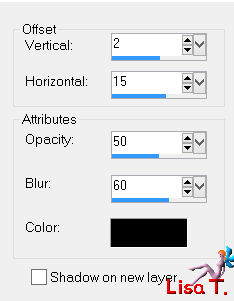
selections/select none
Step 9
layers/duplicate
image/resize/uncheck « resize all layers »/70%
effects/image effects/offset/ 0 / 31
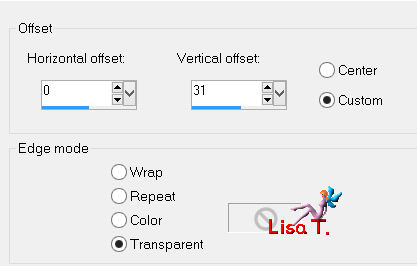
layers/merge/merge down
Step 10
layers/duplicate
effects/plugins/Simple/Zoom Out and Flip
Step 11
effects/geometric effects/perspective vertical
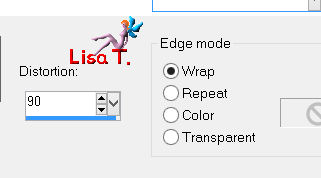
image/flip
effects/image effects/offset/ 0 / -385
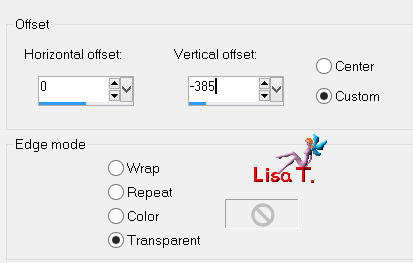
in the layers palette, set the opacity on 55%layers/arrange/move down 3 times
Step 12
keep this layer active (copy of promoted selection)
selections/load selection from disk/ « Azalee-sel-tuto-76-1 »/load
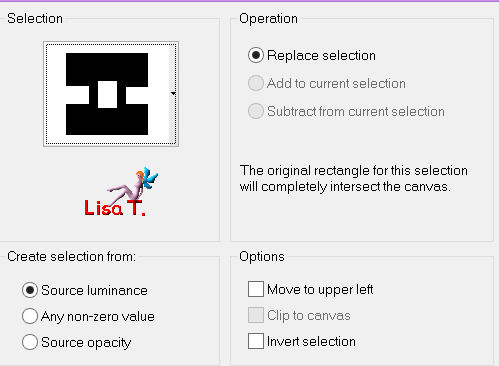
layers/new raster layer
activate the image « 108652 »
edit/copy - back to your work - edit/paste into selection
selections/modify/contract/15 pixels
layers/new raster layer
selections/modify/select selection borders
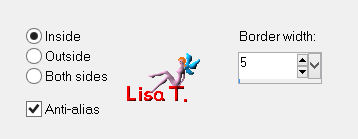
in the materials palette, set color 1 as foreground
fill the selection with this color
selections/select none
effects/3D effects/drop shadow/ 1 / 1 / 100 / 1 / black
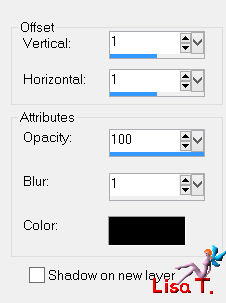
layers/merge/merge down
Step 13
in the layers palette, keep this layer active (Raster 2)
selections/load selection from disk/ « Azalee-sel-tuto-76-2 »/load
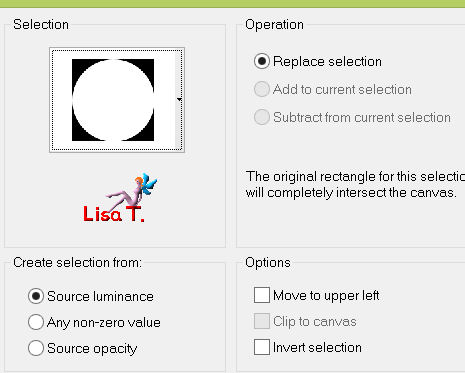
selections/promote selection to layer
selections/select none
Step 14
effects/plugins/Unlimited 2/Filter Factory Gallery B/Crystal Ball
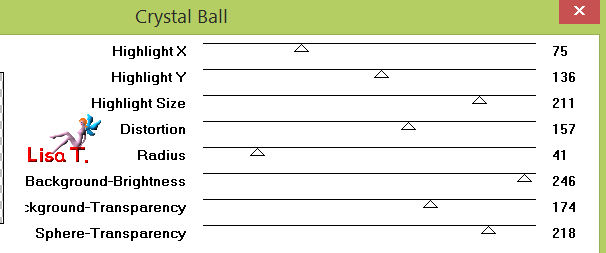
image/resize/uncheck « resize all layers »/55%
adjusst/sharpness/sharpen
effects/image effects/offset/ -390 / -155
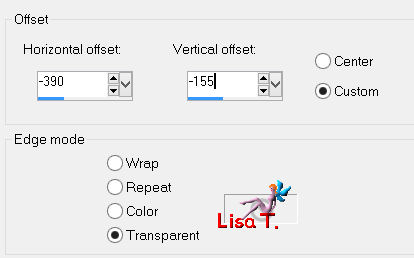
layers/duplicate
image/resize/uncheck « resize all layers »/75%
effects/image effects/offset/ 45 / -50
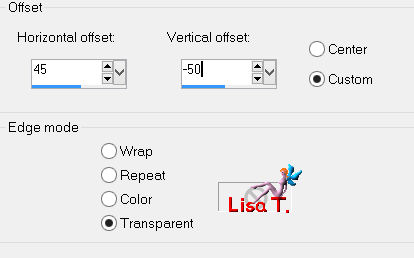
adjust/sharpness/sharpen
layers/duplicate
image/resize/uncheck « resize all layers »/75%
effects/image effects/offset/ -115 / -102
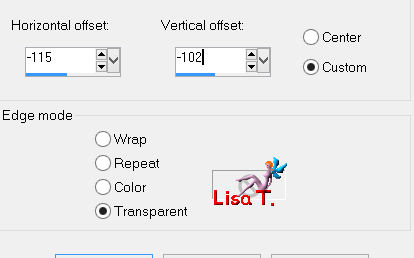
adjust/sharpness/sharpen
layers/merge/merge down twice
effects/plugins/Alien Skin Eye Candy 5 Impact/Perspective Shadow/ « Pshadow-tuto-76-Azalee »
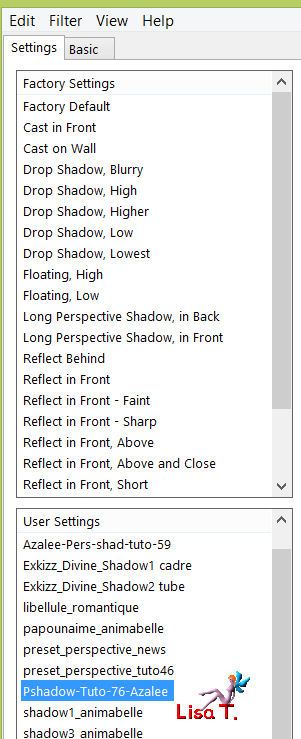 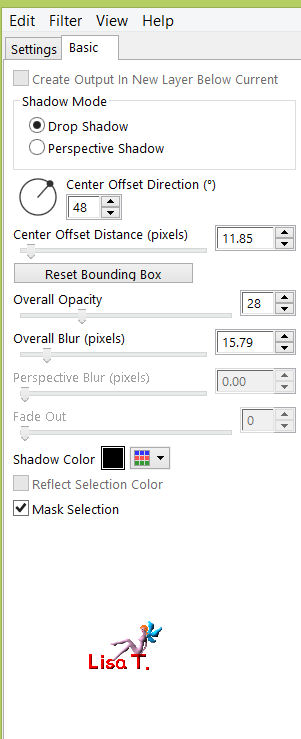
your tag and your layers palette look like this
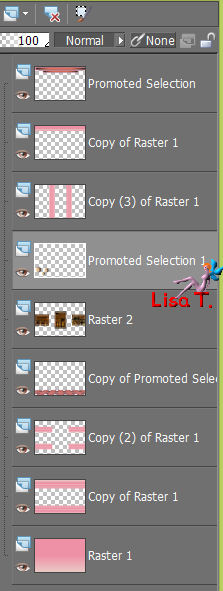 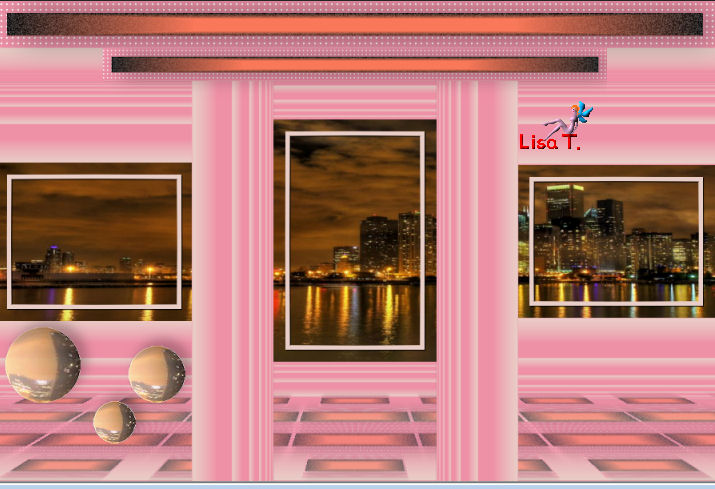
Step 15
in the layers palette, activate the layer « copy of Raster 1 »
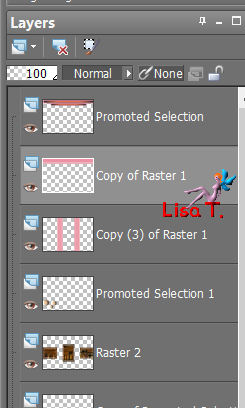
layers/duplicate
close the « eye » of the layer « copy 2 of raster 1 », and activate the layer below (copy of raster 1)
effects/plugins/Unlimited 2/VM Stylize/Zoom Blur
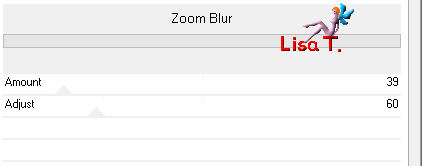
effects/image effects/offset/ 0 / -85
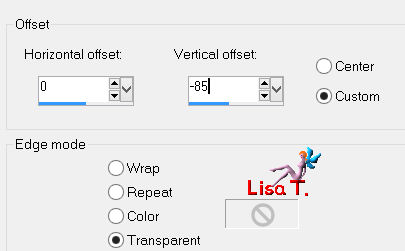
effects/texture effects/weave
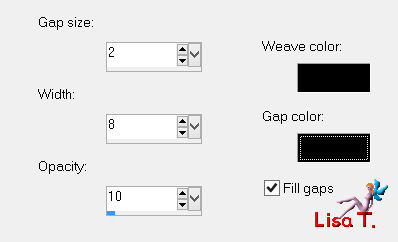
Step 16
open the eye of the layer « copy 2 of raster 1 » and activate this layer
effects/image effects/offset/ 0 / -85
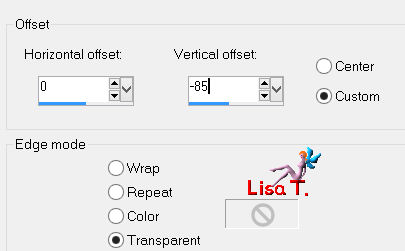
image/resize/uncheck « resize all layers »/75%
effects/plugins/Unlimited 2/VM Stylize/Zoom Blur
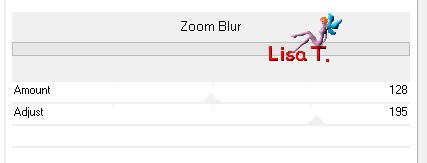
image/flip
effects/image effects/offset/ 0 / 165
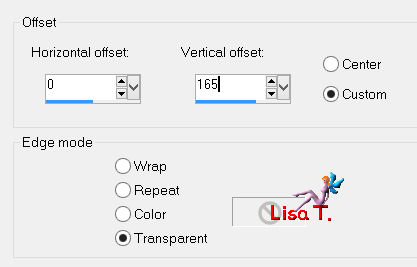
Step 17
activate the tube « Lampe-Tuto-76-azalee »
edit/copy - back to your work - edit/paste as new layer
effects/image effects/offset/ 0 / 180
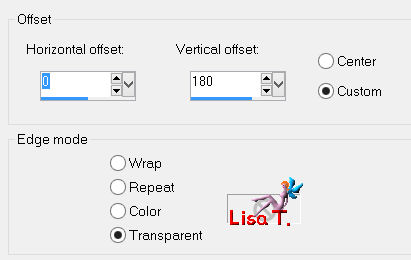
Step 18
activate the tube « Semi-Face-deco-azalee »
edit/copy - back to your work - edit/paste as new layer
move it to the right (see final result)
effects/3D effects/drop shadow/ -12 / 20 / 65 / 40 / black
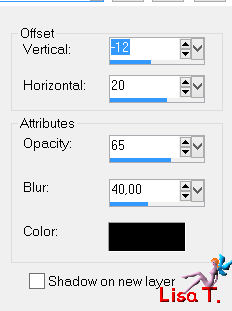
Step 19
activate the tube « Linda-text-Tuto-76-azalee »
edit/copy - back to your work - edit/paste as new layer
move down to the left (see final result)
Step 20
layers/merge/merge visible
Step 21
image/add borders/check « symmetric » ->
2 pixels color 3
4 pixels color 1
2 pixels color 3
Step 22
selections/select all
image/add obrders/check « symmetric »/15 pixels color 1
selections/invert
effects/plugins/Texture/Texturizer
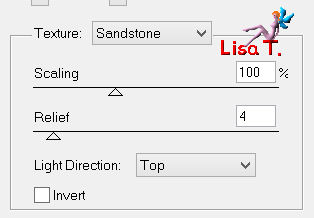
selections/invert
effects/3D effects/drop shadow/ 0 / 0 / 55 / 48.35 / black
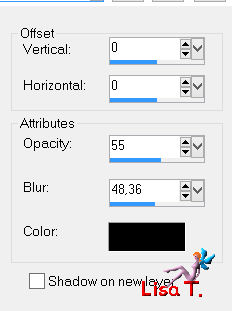
Step 23
selections/select all
image/add obrders/check « symmetric »/35 pixels color 1
selections/invert
layers/new raster layer/fill with color 3
layers/new mask layer/from image/ « LF-Mask-98 »/check « invert mask data »
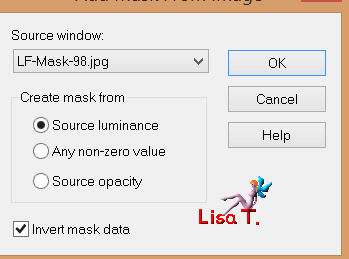
adjust/sharpness/sharpen
layers/merge/merge group
selections/invert
effects/3D effects/drop shadow/ 0 / 0 / 65 / 15 / black

selections/select none
Step 24
activate the tube « Femme-713-azalee »
edit/copy - back to your work - edit/paste as new layer
image/resize/uncheck « resize all layers »/84%
move it slightly to the right (see final result)
adjust/sharpness/sharpen
layers/duplicate
adjust/blur/gaussian blur/50
layers/arrange/move down
in the layers palette, activate the top layer (raster 2)
effects/3D effects/drop shadow/ -2 / 17 / 55 / 45 / black
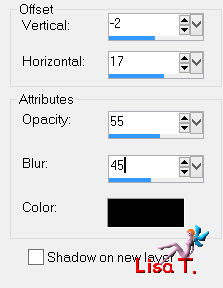
Step 25
activate the tube « Element-deco-tuto-76-azalee »
edit/copy - back to your work - edit/paste as new layer
don’t move it
Step 26
apply your signature
image/add borders/check « symmetric »/1 pixel color 3
Step 27
image/resize/width 900 pixels
adjust/sharpness/sharpen
file/save as... type jpe

Your tag is now finished
we hope you enjoyed doing it

You can send your creations to Azalée.
It will be her pleasure to present it on her site
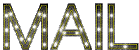


If you want to be informed about Azalée’s new tutorials
Join her newsLetter, on her home page


my tag with my tubes

Back to the boards of Azalée's tutorial
board 1  board 2 board 2  board 3 board 3 
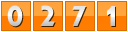
|