Nisanci

You will find the original tutorial here :

I am member of TWInc
this translated tutorial is protected
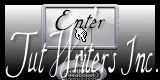

All the tubes used to realize this tag were created by Azalée
She is only the tuber, the copyright© belongs to the authors of the original images
If you find the “same” tubes elsewhere, it is pure coincidence
because the images she uses are found on the net.
These tubes are for personal use, and not for profit.
Some “decoration” tubes were found on the net,
or received in the following sharing groups, whom she thanks
Beautiful-PSP - fantasiadicolori - C-Josy-Partages - UnMondodi

This tutorial is a personal creation.
Any resemblance with another one would be pure coincidence.

Plugins
AP 01 [Innovations]/Lines Silverlining
Carolaine & Sensibility/CS-HLines
Carolaine & Sznsibility/CS-DLines
Unlimited 2/&<Bkg Designers>sf10 II/Diagonal Mirror and Diamonds
Unlimited 2/VM Instant Art/Origami Folder
Mura’s Meister/Perspective Tilin

plugins offered with the kind permission of Pinuccia
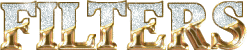

Material
selections - copy them and paste them into the folder “selections” of “MyPSP Files”
Tubes by Azalée
decoration tubes
open the tubes with PSP, duplicate them and close the originals. Work with the copies
Don’t forget to erase the signatures before using the tubes

Colors
foreground color -> color 1 -> #e8ead0
background color -> color 2 -> #94a125
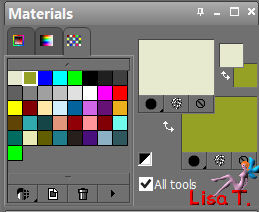
Use the paint brush to follow the steps
left click to grab it
 |

Realization
Step 1
open a ne transparent raster layer 900 * 600 pixels
in the materials palette, prepare a linear gradient/ 0 / 0 / uncheck “invert”
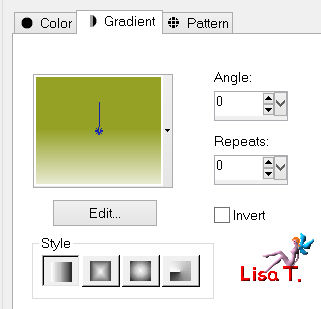
fill the layer with the gradient
Step 2
effcts/plugins/Unlimited2/&<Bkg Designers>sf10 II/Diamonds

layers/duplicate - image/mirror
in the layers palette, set the opacity on 50%
layers/merge/merge down
Step 3
effects/plugins/Unlimited 2/&<Bkg Designers sf10 II/Diagonal Mirror
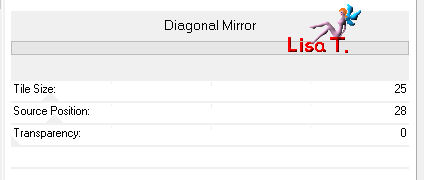
layers/duplicate - image/mirror
in the layers palette, set the opacity on 50%
layers/merge/merge down
effects/edge effects/enhance
Step 4
selections/load-save selection/from disk/selection “Azalee-sel-tuto-74-1”/load
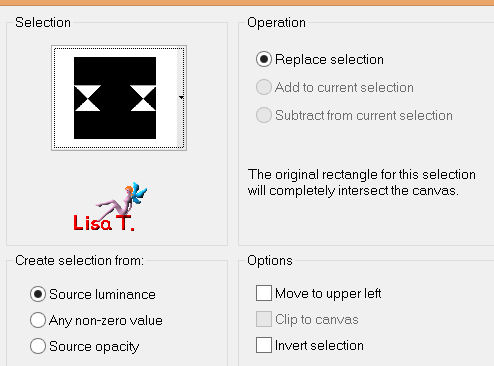
selections/promote selection to layer
selections/select none
Step 5
effects/plugins/AP 01 [Innovations]/Lines Silverlining
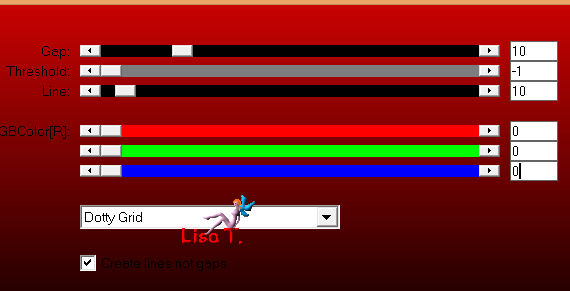
effects/3Dneffects/drop shadow/0 / 0 / 45 / 2 / black
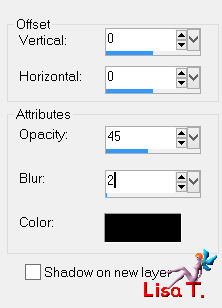
Step 6
layers/duplicate
image/free rotate/free/90°/right
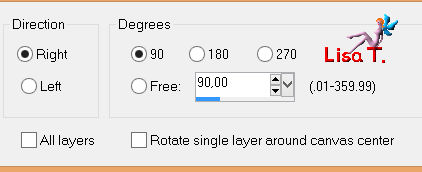
layers/merge/merge down
Step 7
in the layers palette, activate the bottom layer (Raster 1)
selections/load-save selection/from disk/selection “Azalee-sel-tuto-74-2”/load
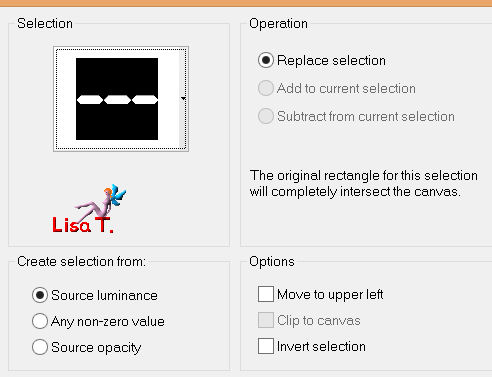
selections/promote selection to layer
selections/select none
Step 8
effects/texture effects/blinds
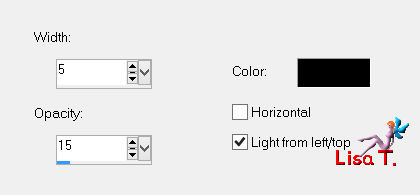
effects/3D effects/drop shadow/ 0 / 0 / 45 / 2 / black
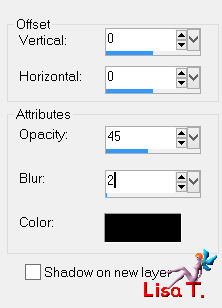
Step 9
layers/duplicate
effects/image effects/offset ( 0 / - 175 )
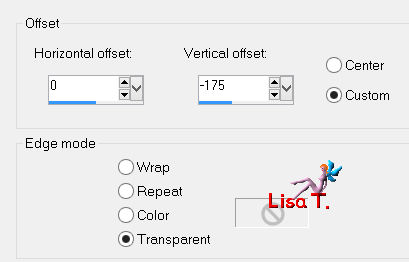
layers/duplicate - image/flip
layers/merge/merge down twice
Step 10
in the layers palette, activate the bottom layer (Raster 1)
selections/load-save selection/from disk/selection “Azalee-sel-tuto-74-3”/load
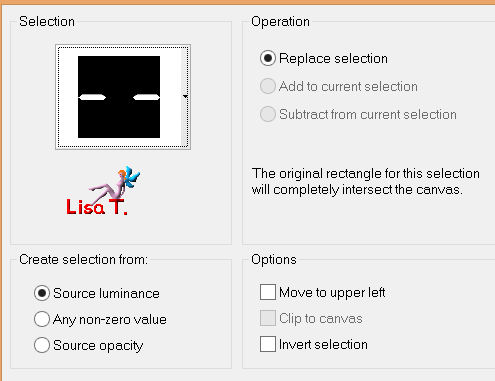
selections/promote selection to layer
layers/arrange/move up
effects/plugins/Carolaine & Sensibility/CS-DLines
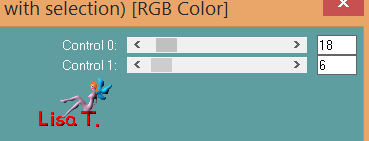
selections/modify/select selection borders
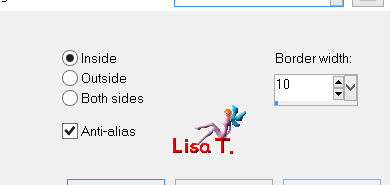
layers/new raster layer
fill with color 1
effects/plugins/Caroaline & Sensibility/CS-HLines
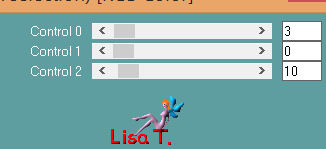
effects/edge effects/enhance
selections/select none
layers/merge/merge down
effects/3D effects/drop shadow/ 0 / 43 / 45 / 2 / black
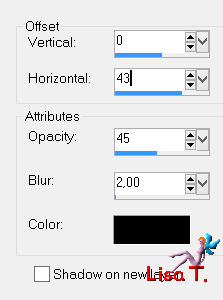
and again drop shadow, replacing 43 by -43
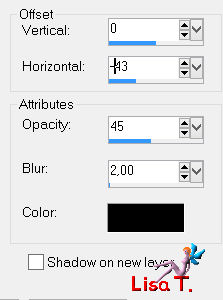
Step 11
layers/duplicate
image/free rotate/free/90°/right
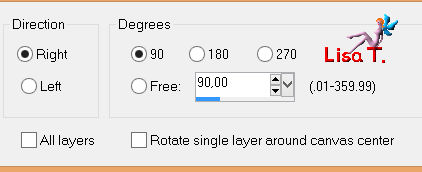
layers/merge/merge down
Step 12
selections/load-save selection/from disk/selection “Azalee-sel-tuto-74-4”/load
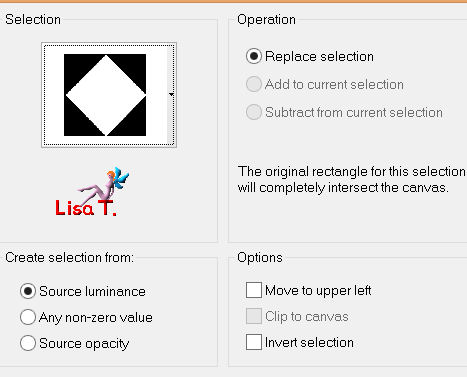
layers/new raster layer
fill with color 1
selections/modify/contract/4 pixels
edit/clear (delete)
selections/modify/contract/20 pixels
fill with color 1
selections/modify/contract/4 pixels
edit/clear (delete)
selections/select none
effects/3D efects/drop shadow/ 1 / -1 / 45 / 2 / black
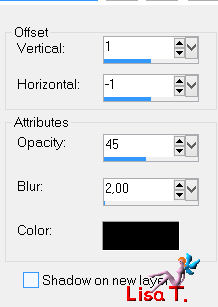
Step 13
layers/duplicate
effects/image effects/offset (-300 / 0)
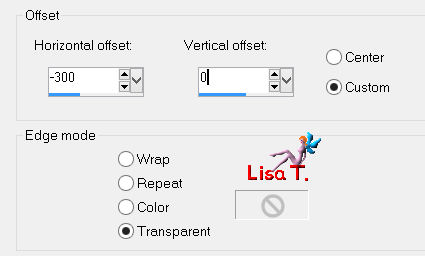
layers/duplicate - image/mirror
layers/merge/merge down
layers/arrange/move down twice
your work looks like this
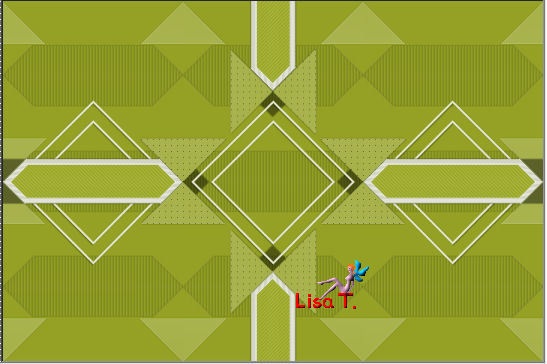
your layers palette looks like this
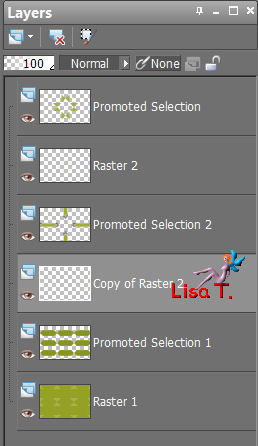
Step 14
make sure (copy of raster 2) is the active layer in the layers palette
selections/load-save selection/from disk/selection “Azalee-sel-tuto-74-4”/load
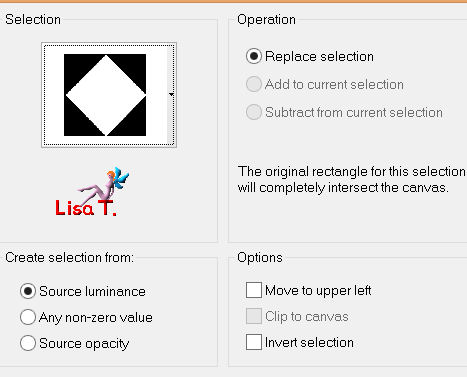
layers/new raster layer
selections/modify/contract/4 pixels
activate the tube “spring-flowers”
edit/copy - back to your work - edit/paste into selection
layers/duplicate
selections/modify/contract/20 pixels
edit/clear/delete
keep the selection active
in the layers palette, activate the layer below (Raster 3)
selections/invert
edit/clear/delete
selections/select none
effects/image effects/offset (-300 / 0)
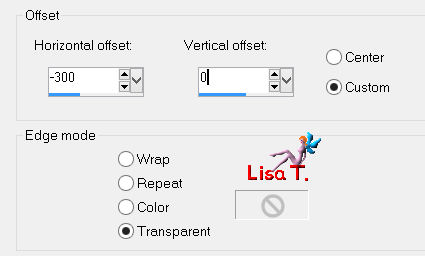
layers/duplicate - image/mirror
layers/merge/merge down
layers/arrange/move down
Step 15
in the layers palette, activate the top layer (promoted selection)
activate the tube “Element1-Tuto-74-azalee”
edit/copy - back to your work - edit/paste as new layer
effects/image effects/offset as before
layers/duplicate - image/mirror
laeyrs/merge/merge down
Step 16
in the layers palette, activate the bottom layer (Raster1)
activate the selection tool/rectangle/custom selection

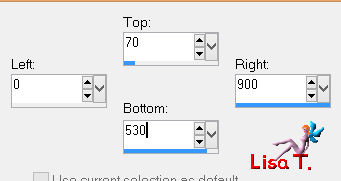
layers/new raster layer
acitvate the tube “spring-flowers”
edit/copy - back to your work - edit/paste into selection
selections/select none
in the layers palette, set the blend mode on “Luminance (Legacy)” and the opaciy on 25%
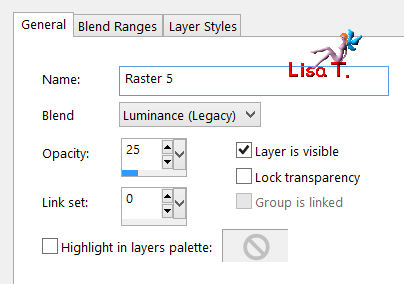
Step 17
in the layers palette, activate the background layer (Raster 1)
layers/duplicate
effects/plugins/Unlimited 2/VM Instant Art/Origami Folder
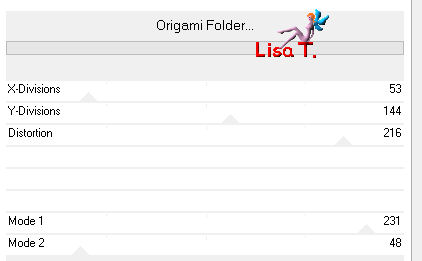
Step 18
in the layers palette, close the visibility toggle of the background layer (Raster 1)
and close the visibility toggle of “Copy of Raster 1”
activate another layer
layers/merge/merge visible
close the visibility toggle of this layer
open the “eye” of the background layer (Raster 1) and activate this layer
effects/plugins/Mura’s Meister/Perspective Tiling
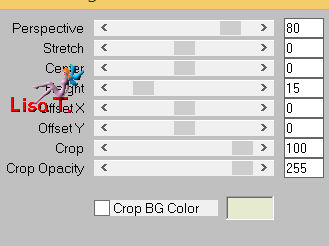
acitvate the tube “Element2-Tuto-74-azalee”
edit/copy - back to your work - edit/paste as new layer
effects/image effects/offset (0 /-218)
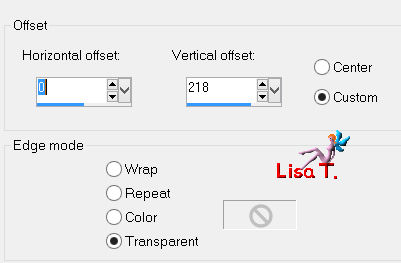
layers/merge/merge down
layers/arrange/move up
in the layers palette, open all the “eyes” of the layers
layers/merge/merge visible
Step 19
activate the tube “Vase-145-azalee”
edit/copy - back to your work - edit/paste as new layer
image/resize/uncheck “resize all layers”/60%
move it to the left (see final result)
effects/3D effects/drop shadow/ -20 / 10 / 50 / 50 / black
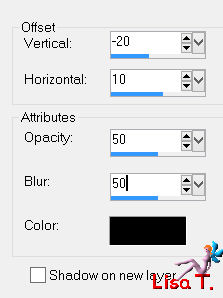
Step 20
image/add borders/check “symmetric” ->
2 pixels color 2
4 pixels color 1
2 pixels color 2
Step 21
selections/select all
image/add borders/check “symmetric” ->
15 pixels color 2
selections/invert
effects/texture effects/blinds
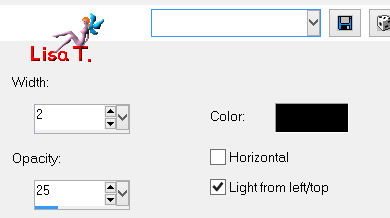
Step 22
selections/select all
image/add borders/check “symmetric” -> 4 pixels color 1
selections/invert
effects/3D effects/drop shadow/ 1 / -1 / 45 / 2 / black
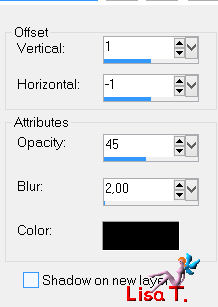
drop shadow again -> -1 / 1 / 45 / 2 / black
Step 23
selections/select all
image/add borders/check “symmetric” -> 20 pixels color 1
selections/invert
activate the tube “spring-flowers”
edit/copy - back to your work - edit/paste into selection
effects/edge effects/enhance
Step 24
selections/select all
image/add borders/check “symmetric” -> 4 pixels color 1
selections/invert
effects/3D effects/drop shadow/ 1 / -1 / 45 / 2 / black
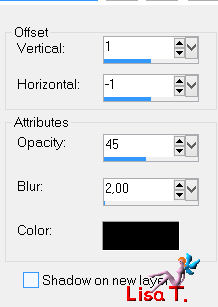
again, drop shadow/ -1 / 1 / 45 / 2 / black
selections/select none
Step 25
activate the tube “Femme-704-azalee”
edit/copy - back to your work - edit/paste as new layer
image/resize/uncheck “resize all layers”/87%
move it slightly to the right (see final result)
effects/3D effects/drop shadow/ 0 / 40 / 45 / 50 / black
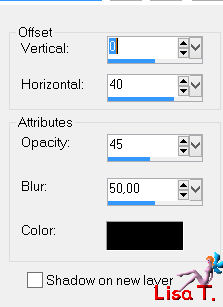
adjust/sharpness/sharpen
Step 26
image/add borders/check “symmetric” -> 1 pixels color 2
Step 27
activate the tube “Text-Nisanci-tuto-74-azalee
edit/copy - back to your work - edit/paste as new layer
move it to the left (see final result)
Step 28
apply your signature
Step 29
layers/merge/merge all (faltten)
image/resize/width 900 pixels
adjust/sharpness/sharpen
file/save as... type jpe

Your tag is now finished
we hope you enjoyed doing it

You can send your creations to Azalée.
It will be her pleasure to present it on her site
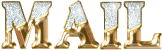

If you want to be informed about Azalée’s new tutorials
Join her newsLetter, on her home page


my tag with my tubes

Back to the boards of Azalée's tutorials
board 1  board 2 board 2  board 3 board 3 

|