Imane

You will find the original tutorial here :

I am member of TWInc
this translated tutorial is protected
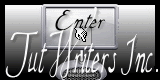

All the tubes used to realize this tag were created by Azalée
She is only the tuber, the copyright© belongs to the authors of the original images
If you find the “same” tubes elsewhere, it is pure coincidence
because the images she uses are found on the net.
These tubes are for personal use, and not for profit.
Some “decoration” tubes were found on the net,
or received in the following sharing groups, whom she thanks
Beautiful-PSP - fantasiadicolori - C-Josy-Partages - UnMondodi

This tutorial is a personal creation.
Any resemblance with another one would be pure coincidence.

Plugins
AAA Frames/ Texture Frame
Alien Skin Xenofex 2/ Shatter
AP 01 [Innovations] – Lines Silverlining
Filters Unlimited/ Background Designers IV/ @FrameAFH Beveler 2.0a
Filters Unlimited/ Filter factory Gallery A/ Kaleidoscope II
Filters Unlimited/ Tramages/ Mo' Jellyfish
Graphics Plus/Horizontal Mirror
L en K’s/ Mayra
MuRa’s Meister/ Perspective Tiling
MuRa’s Seamless/ Shift at Zigzag

plugins offered with the kind persmission of Pinuccia


Material
selections - tubes

copy the selections, and pastet hem into the folder “selections” of My PSP Files
open all tubes and duplicate them
work with the copie

Colors
foreground color -> color 1 -> #6b6980
background color -> color 2 -> #e194d7
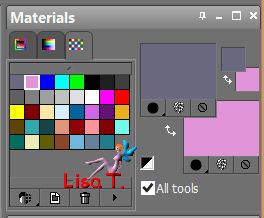

Use the paint brush to follow the steps
left click to grab it
 |

Realization
Step 1
open a new transparent raster layer 900 * 600 pixels
fill with color 1
effects/plugins/L en K’s/Mayra
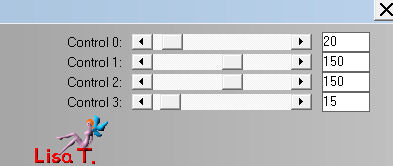
Step 2
layers/new raster layer
selections/load-save selection/from disk/selection “Azalee-sel-tuto-73-1”/load
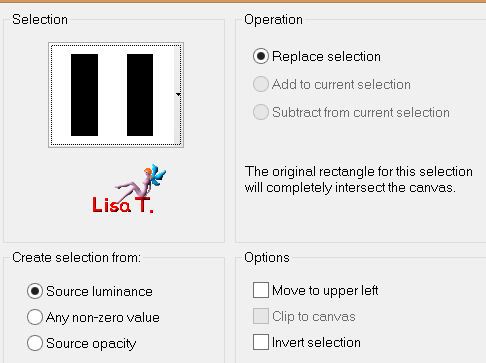
fil with color 1
selections/modify/contract/30 pixels
fill with color 2
selections/select none
activate the selection tool/rectangle/create selection from../layer opaque
(the small rectangle in the middle)

effects/plugins/Unlimited 2/background Designers IV/@FrameAFH Beveler 2.0a
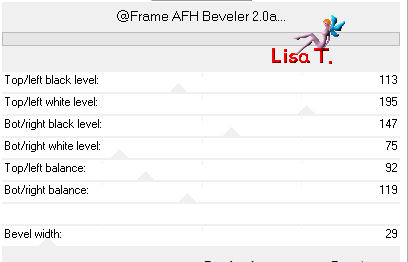
Step 3
selections/load-save selection/from disk/selection “Azalee-sel-tuto-73-2”/load
effects/plugins/AP 01 [Innovations]/Lines Silverlining
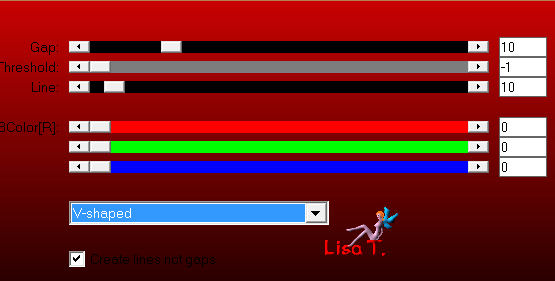
selections/select none
Step 4
selections/load-save selection/from disk/selection “Azalee-sel-tuto-73-3”/load
effcts/plugins/AP 01 [Innovations]/Lines Silverlining

selections/select none
Step 5
layers/duplicate - image/mirror
layers/merge/merge down
layers/duplicate
effects/plugins/Alien Skin Xenofex 2/Shatter
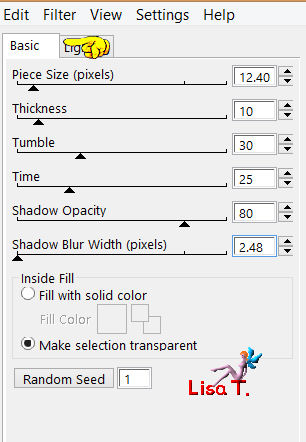 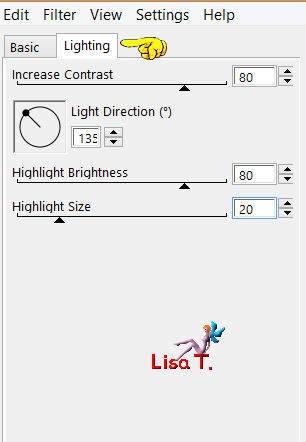
Step 6
effects/plugins/Mehdi/Weaver
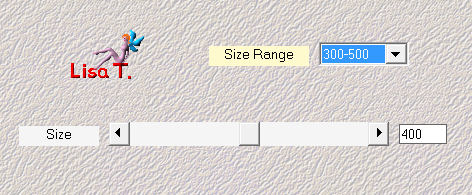
Step 7
effects/plugins/Graphic Plus/Horizontal Mirror

adjsut/sharpness/sharpen more
layers/arrange/move down
layers/duplicate
in the layers palette, activate the layer below (copy of raster 2)
layers/merge/merge down
Step 8
layers/duplicate
effects/plugins/Mura’s Meister/Perspective tiling
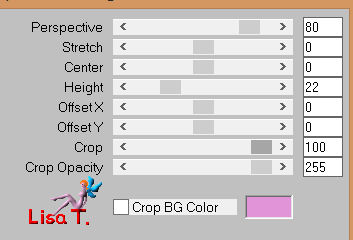
Step 9
activate the tube “pays-6-Azalee”
edit/copy - back to your work - edit/paste as new layer
layers/arrange/move down
in the layers palette, set the opacity on 75%
Step 10
in the layers palette, activate the top layer (raster 2)
layers/new raster layer
selections/load-save selection/from disk/selection “Azalee-sel-tuto-73-4”/load
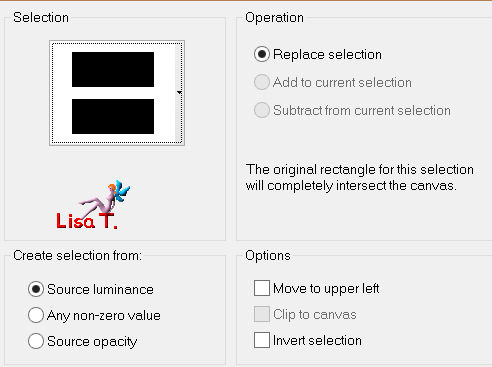
fill with color 1
selections/modify/contract/20 pixels
fill with color 2
selections/select none
Step 11
layers/duplicate
effects/image effects/offset/ ( 150 / -51 )
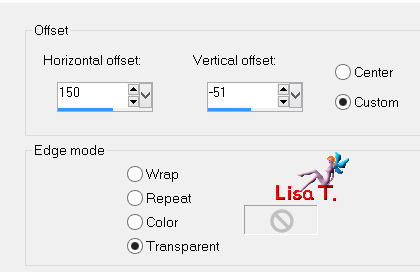
layers/merge/merge down
effects/distortion effects/twirl
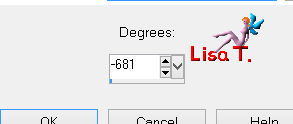
Step 12
effects/plugins/Mura’s Seamless/Shift at Zigzag
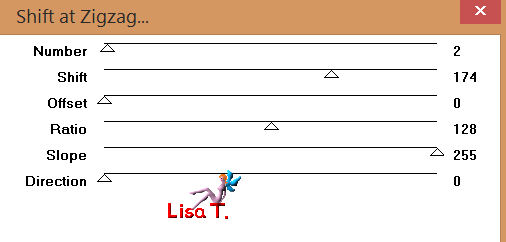
layers/duplicate - image/mirror
layers/merge/merge down
Step 13
effects/distortion effects/polar coordinates
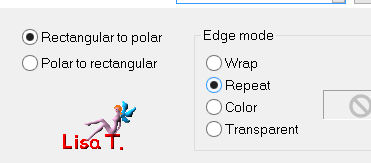
image/flip
effects/image effects/offset/ ( 0 / -35 )
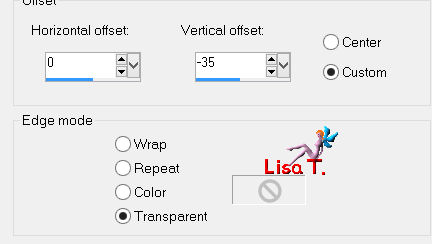
effects/texture effects/tiles (color 2)
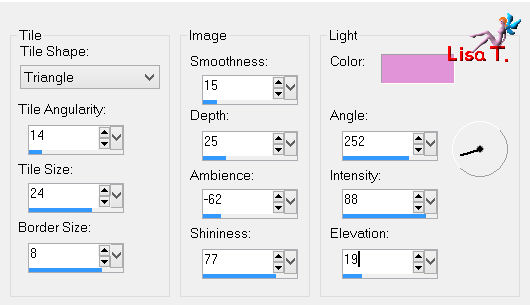
selections/load-save selection/from disk/selection “Azalee-sel-tuto-73-5”/load
edit/clear (delete)
selections/select none
Step 14
layers/duplicate
effects/plugins/Unlimited 2/Filter Factory Gallery A/Kaleidoscope II
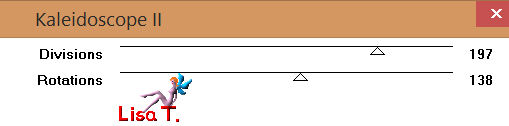
image/resize/uncheck “resize all layers”/25%
effects/image effects/offset/ ( -332 / 20 )
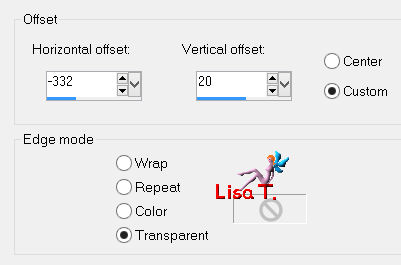
activate the tube “element-tuto-73-azalee”
edit/copy - back to your work - edit/paste as new layer
effects/image effects/offset/ ( -332 / 20 )
layers/merge/merge down
Step 15
layers/duplicate
image/resize/uncheck “resize all layers”/ 50%
adjust/sharpness/sharpen
effects/image effecgs/offset/ ( -168 / 120 )
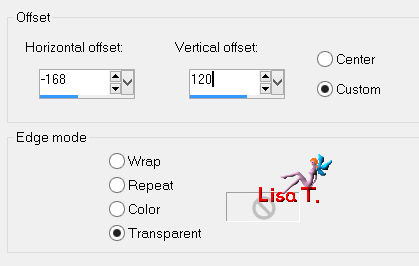
layers/duplicate
effects/image effects/offset/ ( 0 / -230 )
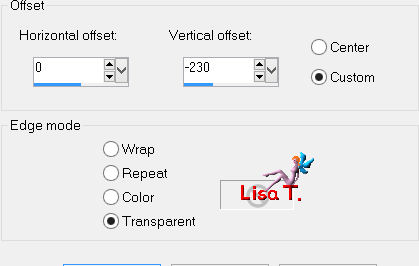
layers/merge/merge down (2 times)
layers/duplicate - image/mirror
layers/merge/merge down
Step 16
in the layers palette, activate the layer below (raster 4)
set the opacity on 70%
effects/3D effects/drop shadow/ 28 / 1 / 85 / 71 / color 2
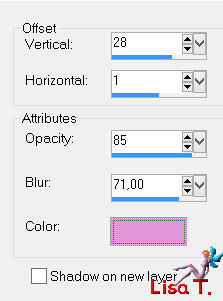
Step 17
activate the tube “element2-tuto-73-azalee”
edit/copy - back to your work - edit/paste as new layer
effects/image effects/offset/ ( 0 / -175 )
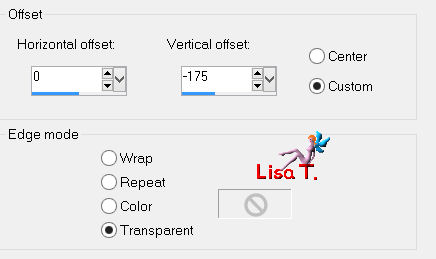
Step 18
activate the tube “vase144-azalee”
edit/copy - back to your work - edit/paste as new layer
image/resize/uncheck “resize all layers”/65%
layers/arrange/bring to top
move it to the left (see final result)
effects/plugins/Alien Skin Eye Candy 5/Impact/Perspective Shadow
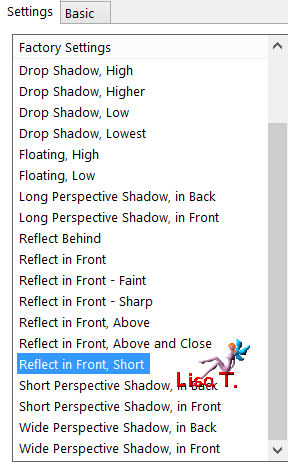
effects/3D effects/drop shadow/ -8 / -20 / 45 / 50 / black
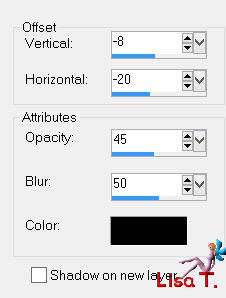
your tag looks like this

your layers palette looks like this
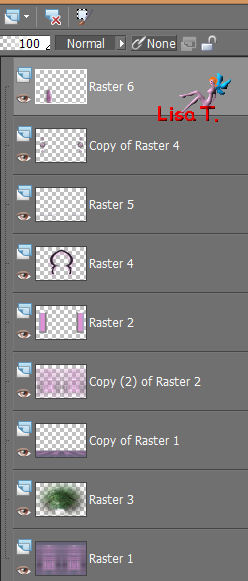
layers/merge/merge visible
Step 19
image/add borders/check “symmetric” ->
1 pixel color 1
2 pixels color 2
1 pixels color 1
selections/select all
35 pixels color 2
selections/invert
effects/plugins/Unlimited 2/Tramages/Mo’ Jellyfish
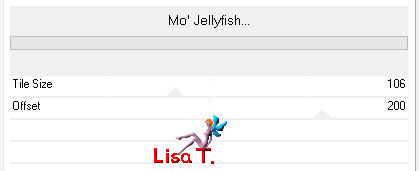
selections/invert
effects/plugins/AAA Frames/Texture Frame
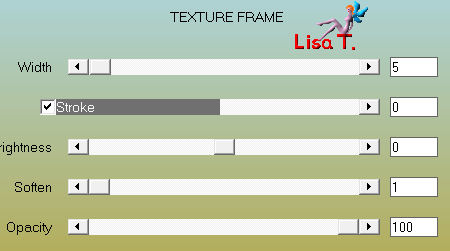
effects/3D effects/drop shadow/ 0 / 0 / 45 / 50 / black
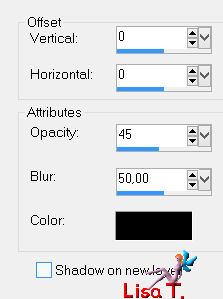
selections/select none
Step 20
activate the tube “femme-696-azalee”
edit/copy - back to your work - edit/paste as new layer
image/resize/uncheck “resize all layers”/70%
move it to the right (see final result)
effects/3D effects/drop shadow/ 0 / 50 / 45 / 50 / black
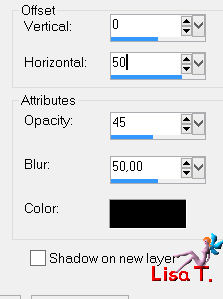
adjust/sharpness/sharpen
Step 21
activate the tube “text-imane-tuto-73-azalee”
edit/copy - back to your work - edit/paste as new layer
move it upwards (see final result)
Step 22
activate the tube “element3-tuto-73-azalee”
edit/copy - back to your work - edit/paste as new layer
don’t move it
Step 23
apply your signature
Step 24
image/add borders/check “symmetric”/1 pixel color 1
Step 25
image/resize/width : 900 pixels
adjust/sharpness/sharpen
file/save as... type jpeg
  
Your tag is now finished
we hope you enjoyed doing it

You can send your creations to Azalée.
It will be her pleasure to present it on her site
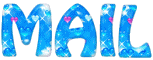
  
If you want to be informed about Azalée’s new tutorials
Join her newsLetter, on her home page


Back to the boards of Azalée's Tutorials
board 1  board 2 board 2  board 3 board 3 
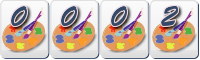
|