Narjis

You will find the original tutorial here :

I am member of TWInc
this translated tutorial is protected
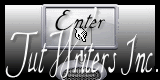
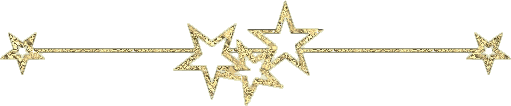
All the tubes used to realize this tag were created by Azalée
She is only the tuber, the copyright© belongs to the authors of the original images
If you find the “same” tubes elsewhere, it is pure coincidence
because the images she uses are found on the net.
These tubes are for personal use, and not for profit.
Some “decoration” tubes were found on the net,
or received in the following sharing groups, whom she thanks
Beautiful-PSP - fantasiadicolori - C-Josy-Partages - UnMondodi

This tutorial is a personal creation.
Any resemblance with another one would be pure coincidence.
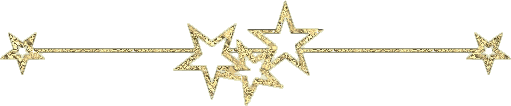
Plugins
Alien Skin Eye Candy 5 Impact/Glass
Unlimited 2/<Bkg Designers sf10 III>/UP White Shimmer
Flaming Pear/Flexify 2
Unlimited 2/VM Stylize/Zoom Blur
Mura’s Meister/Copies
Mura’s Meister/Perspective Tiling
Simple/Top Left Mirror
Simple/Zoom Out and Flip

plugins offered with the kind persmission of Pinuccia


Material
selections - tubes - presets - 1 mask - 1 color palette

Colors
foreground color -> color 1 -> #ffffff
background color -> color 2 -> #ece01a
color 3 -> #3cc2dd
color 4 -> #000000
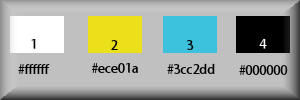
Implementation
activate your color palette
open the tubes, duplicate them and close the originals, work with the originals
open the mask and minimize it
copy the selections, paste them into the folder “selections” of My PSP Files
import the preset Glass by clicking twice on it
Use the paint brush to follow the steps
left click to grab it
 |
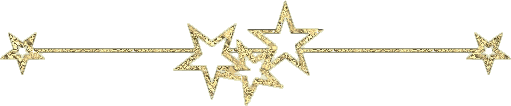
Realization
Step 1
Open a new transparent image/ 900 * 600 pixels
fill with color 2
layers/new raster layer
fill with color 1
Step 2
layers/new mask layer/from image/”Masque-106-azalee”/uncheck “invert mask data”
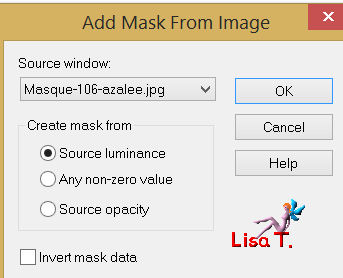
layers/merge/merge group
adjust/sharpness/sharpen
Step 3
layers/new raster layer
selections/load-save selection/from disk/selection “Azalee-sel-tuto-71-1”/load
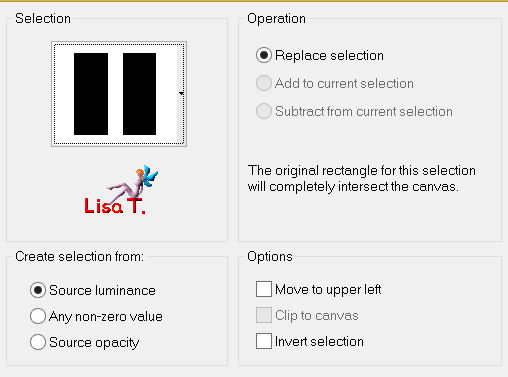
fill with color 3
selections/modify/contract/10 pixels
fill with color 2
selections/modify/contract/10 pixels
fill with color 4
selections/modify/contract/1 pixels
fill with color 3
selections/modify/contract/5 pixels
press the delete key of your keyboard
activate the flood fill tool/opacity on 30%

fill with color 2
selections/select none
Step 4
efects/geometric effects/Perspective-Vertical
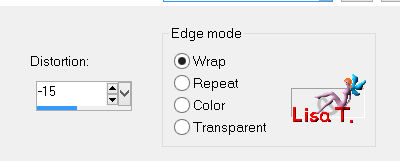
adjust/sharpness/sharpen
Step 5
layers/duplicate - image/mirror
layers/merge/merge down
Step 6
effects/image effects/seamless tiling
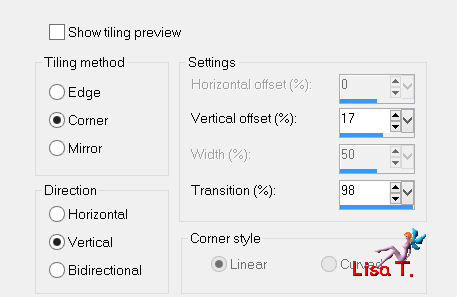
Step 7
layers/duplicate
effects/plugins/Flaming Pear/Flexify 2
click on the red triangle
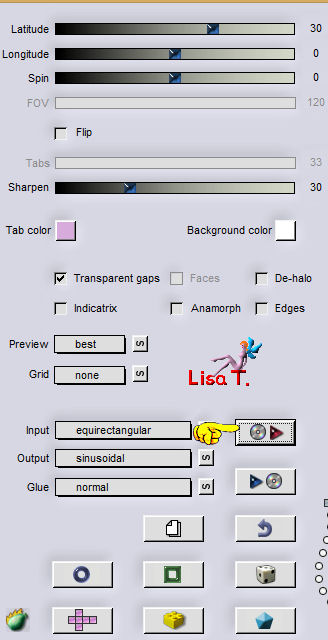
in the presets window, click on the preset “Flexify2 settings” and click OK
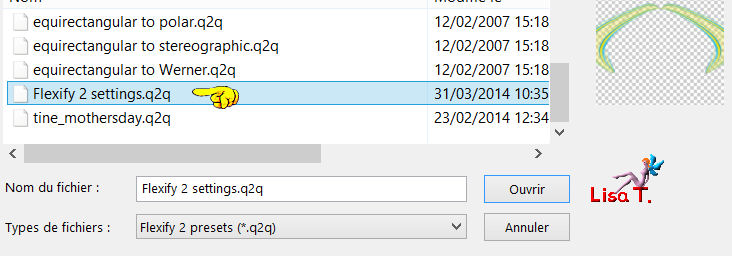
Step 8
effects/image effects/offset/ 0 / 105
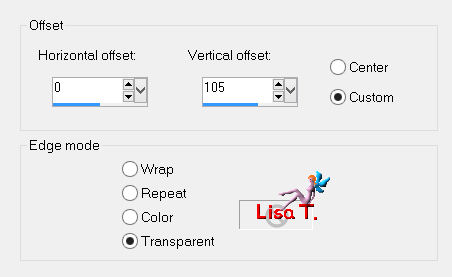
effects/3D effects/drop shadow/ 10 / 0 / 50 / 25 / black
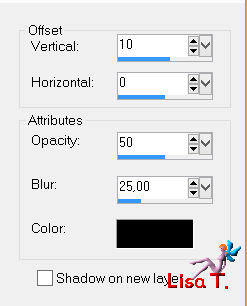
Step 9
layers/new raster layer
selections/load-save selection/from disk/selection “Azalee-sel-tuto-71-2”/load
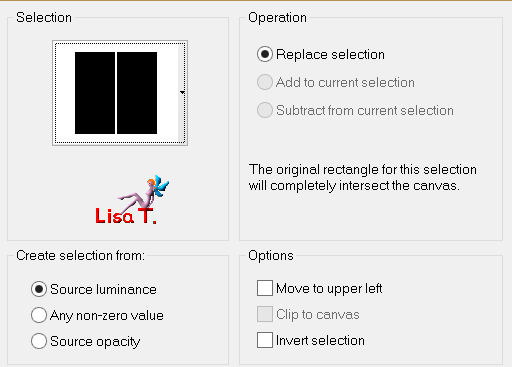
activate the flood fill tool, reset the opacity on 100%
fill the selection with color 3
selections/select none
Step 10
effects/plugins/<Bkg Designers sf10 III>/UP White Shimmer
Step 11
effects/distortion effects/curlicues
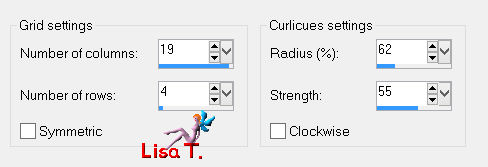
layers/duplicate - image/mirror
effects/image effects/offset/ -597 / 0
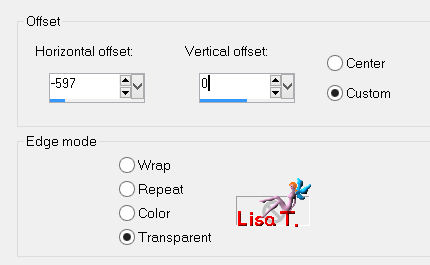
layers/merge/merge down
effects/3D effects/drop shadow/ 0 / 0 / 50 / 10 / black
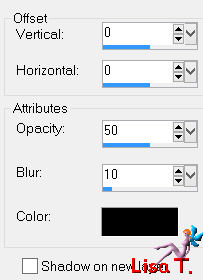
Step 12
effects/geometric effects/perspective-vertical
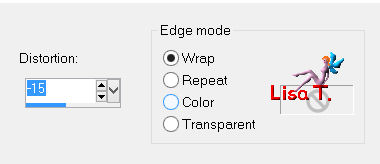
effects/image effects/offset/ -25 / 4
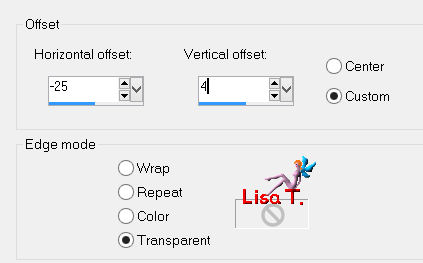
layers/duplicate - image/mirror
layers/merge/merge down
layers/arrange/move down
Step 13
in the layers palette, activate the top layer (copy of raster 2)
layers/new raster layer
fill with color 1
layers/new raster layer
fill with color 2
effects/image effects/offset/ 0 / -300
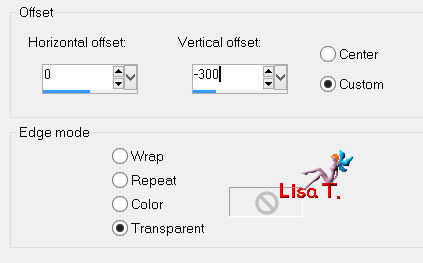
layers/merge/merge down
Step 14
layers/duplicate
effects/image effects/offset/ 450 / 0
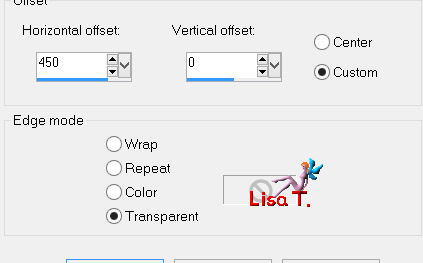
image/flip
layers/merge/merge down
Step 15
image/resize/uncheck “resize all layers”/25%
layers/duplicate
effects/plugins/Mura’s Meister/Perspective Tiling
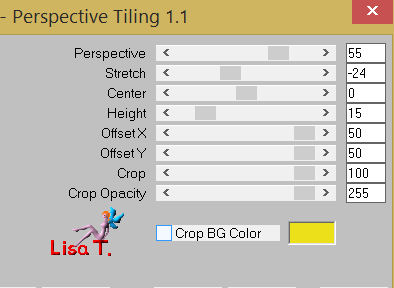
Step 16
in the layers palette, activate the layer below (raster 4)
layers/arrange/bring to top
image/resize/uncheck “resize all layers”/10%
effects/plugins/Mura’s Meister/Copies
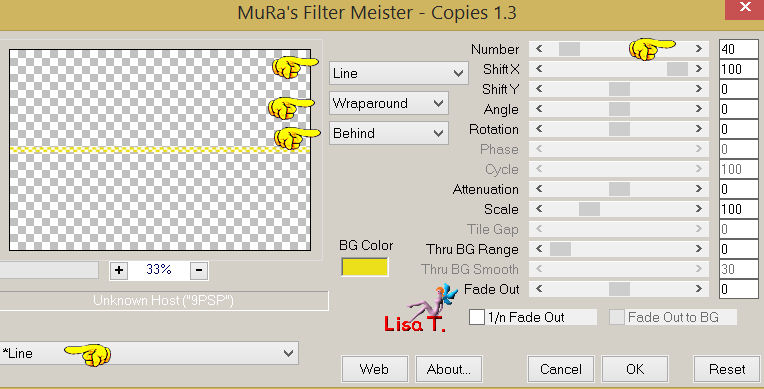
effects/3D effects/drop shadow/ -3 / -1 / 50 / 20 / black
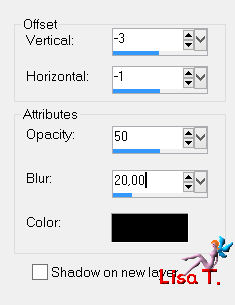
effects/image effects/offset/ 0 / -203
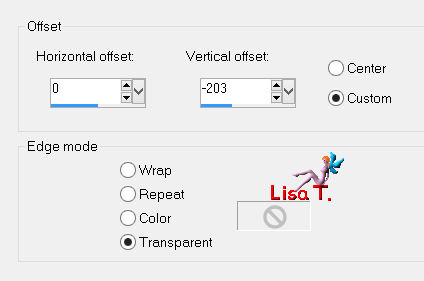
layers/merge/merge down
layers/arrange/move down (2 times)
Step 17
layers/new raster layer
selections/load-save selection/from disk/selection “Azalee-sel-tuto-71-3”/load
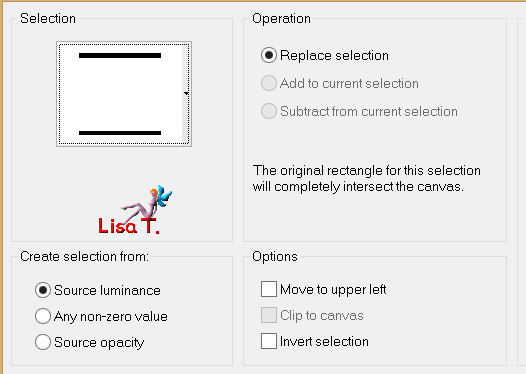
fill with color 4
selections/modify/1 pixel
press the delete key of your keyboard
selections/modify/5 pixels
fill with color 2
selections/modify/3 pixels
fill with color 1
selections/modify/5 pixels
fill with color 2
effects/plugins/Alien Skin Eye Candy 5 Impact/Glass
select the preset
“Azalee-glass-tuto-71” and click OK
here are the settings
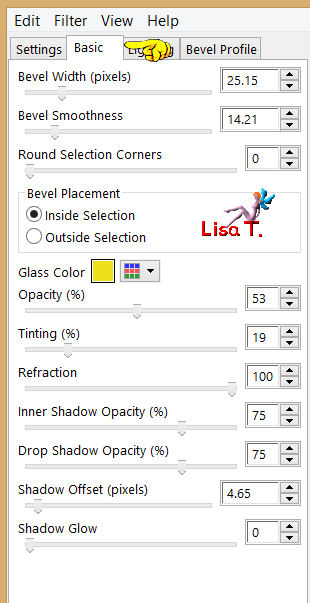
selections/select none
effects/3D effects/drop shadow/ 2 / 2 / 50 / 0 / black
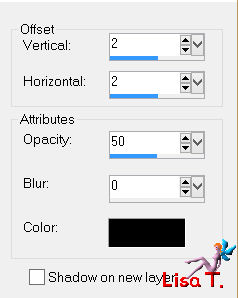
Step 18
layers/duplicate
effects/plugins/Simple/Zoom Out and Flip
Step 19
move it in the middle of your tag
layers/duplicate
effects/plugins/Unlimited 2/VM Stylize/Zoom Blur/
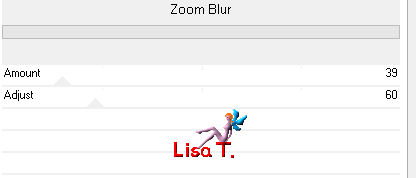
layers/arrange/move down
in the layers palette, activate the layer above
layers/merge/merge down
move to top of the tag (see final result)
Step 20
in the layers palette, activate the layer below (raster4)
layers/duplicate - image/mirror
edit/COPY - edit/paste as new image - set aside
activate the tube “Vase-127-Azalee”
edit/copy - back to your work - edit/paste as new layer
image/resize/uncheck “resize all layers”/70%
effects/image effects/offset/ -195 / -135
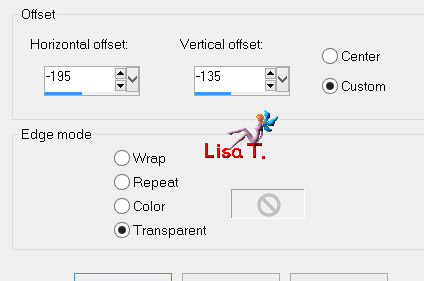
effects/3D effects/drop shadow/ -5 / -14 / 50 / 35 / black
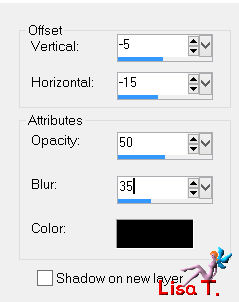
adjust/sharpness/sharpen
layers/arrange/move down (2 times)
Step 22
layers/merge/merge visible
your tag looks like this

Step 23
image/add borders/check “symmetric” :
1 pixel color 4
2 pixels color 3
4 pixels color 2
2 pixels color 3
1 pixels color 4
Step 24
selections/select all
image/add borders/check “symmetric”/40 pixels/color 1
selections/invert
effects/plugins/Unlimited 2/VM Stylize/Zoom Blur/default settings/ 39 / 60
adjust/blur/gaussian blur/25
keep the selection active
selections/modify/contract/15 pixels
layers/new raster layer
fill with color 3
selections/select none
layers/duplicate
effects/texture effects/mosaic-antique
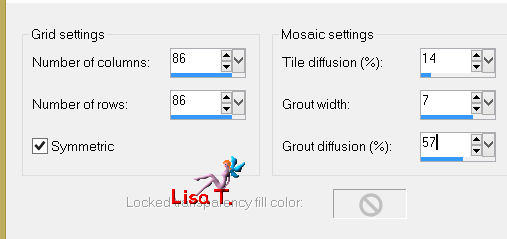
layers/arrange/move down
in the layers palette, activate the layer above (raster 1)
effects/3D effects/drop shadow/ 2 / 2 / 65 / 2 / black
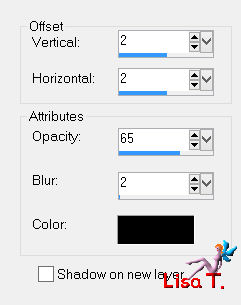
Step 25
activate the image you set aside on step 20
if you forgot to do this, open the tube “element-1-tuto-71-Azalee”
edit/copy - back to your work - edit/paste as new layer
image/resize/uncheck “resize all layers”/50%
effects/image effects/offset/ -475 / 325
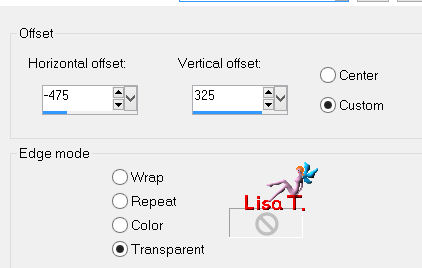
effects/plugins/Simple/Top Left Mirror
adjust/sharpness/sharpen
Step 26
activate the tube “Femme-685-Azalee”
edit/copy - back to your work - edit/paste as new layer
move it to the right (see final result)
effects/3D effects/drop shadow/ -3 / 15 / 55 / 45 / black
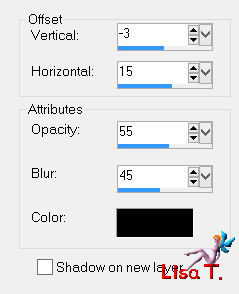
Step 27
activate the tube “Text-Narjis-Tuto-71-Azalee”
edit/copy - back to your work - edit/paste as new layer
move it in the middle of the tag (see example)
Step 28
apply your signature
Step 29
image/add borders/check “symmetric”/1 pixels/black
Step 30
image/resize/width 900 pixels
adjust/sharpness/sharpen
file/save as... type jpeg

Your tag is now finished
we hope you enjoyed doing it
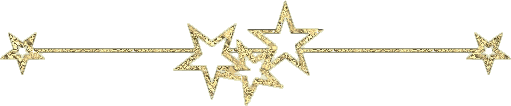
You can send your creations to Azalée.
It will be her pleasure to present it on her site
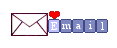
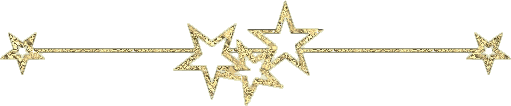
Your creations


If you want to be informed about Azalée’s new tutorials
Join her newsLetter, on her home page
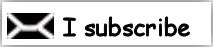

Back to the boards of Azalée's tutorials
board 1  board 2 board 2  board 3 board 3 
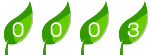
|