I love my Mum

You will find the original tutorial here :

I am member of TWInc
this translated tutorial is protected
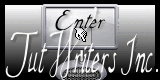

All the tubes used to realize this tag were created by Azalée
She is only the tuber, the copyright© belongs to the authors of the original images
If you find the “same” tubes elsewhere, it is pure coincidence
because the images she uses are found on the net.
These tubes are for personal use, and not for profit.
Some “decoration” tubes were found on the net,
or received in the following sharing groups, whom she thanks
Beautiful-PSP - fantasiadicolori - C-Josy-Partages - UnMondodi

This tutorial is a personal creation.
Any resemblance with another one would be pure coincidence.

Plugins
AP 01 [Innovations]/Lines Silverlining
Unlimited 2/Kang 2/The Persian Widow
Unlimited 2/Toadies/What Are You?
Unlimited 2/Two moon/Quilt
Unlimited 2/Two Moon/VerticalChopblur
Graphic Plus/Cross Shadow
Mura’s Meister/Copies

plugins offered with the kind permission of Pinuccia


Material
1 mask
selections
tubes
all supplied materials created by Azal&e

Colors
foreground color -> color 1 -> #e7e8ed
background color -> color 2 -> #252840
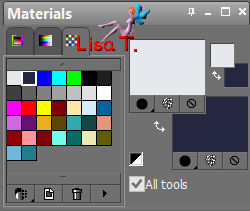

Use the paint brush to follow the steps
left click to grab it
 |

Realization
Step 1
open a new transparent raster background 900 * 600 pixels
fill with color 2
layers/duplicate
effects/plugins/Unlimited 2/Kang 2/The Persian Widow
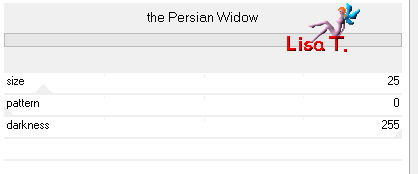
Step 2
selections/load-save selection/from disk/selection “azalee-sel-tuto-70-1”/load
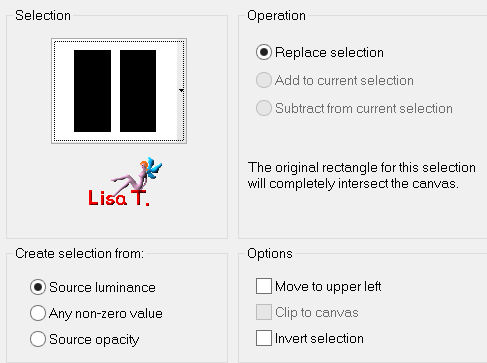
in the layers palette, activate the layer below (raster 1)
selections/promote selection to layer
layers/arrange/bring to top
selections/select none
effects/plugins/AP 01 [Innovations]/Lines Silverlining
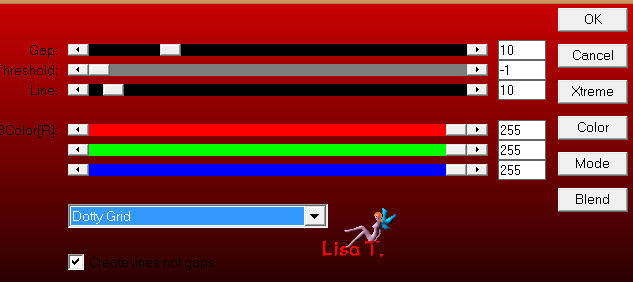
layers/duplicate
effects/distortion effects/wind
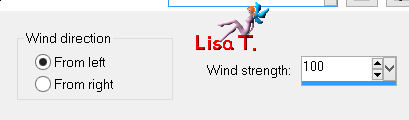
layers/arrange/move down
in the layers palette, activate the layer above (promoted selection)
layers/merge/merge down
layers/duplicate
effects/plugins/Unlimited 2/Two Monn/VerticalChopBlur (65/0)
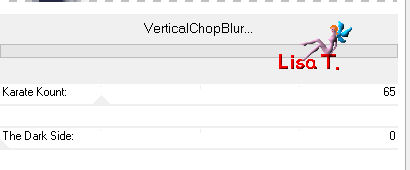
apply this plugin again (255/0)
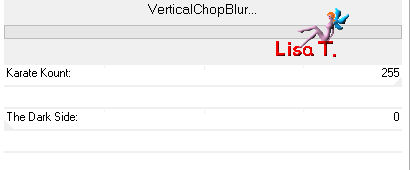
effects/edge effects/enhance
image/mirror
Step 3
in the layers palette, activate the layer below (copy of promoted selection)
effects/plugins/Unlimited 2/Two Moon/Quilt
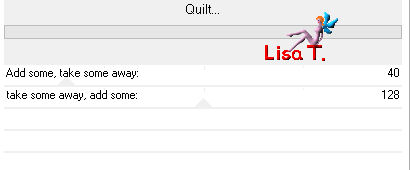
effects/image effects/seamless tiling
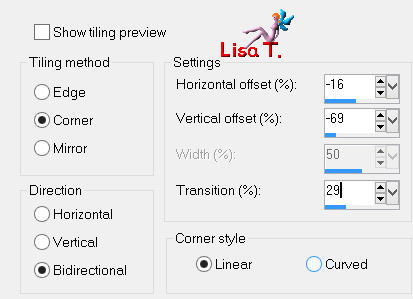
Step 4
in the layers palette,activate the bottom layer (copy of raster 1)
selections/load-save selection/from disk/selection “azalee-sel-tuto-70-2”/load
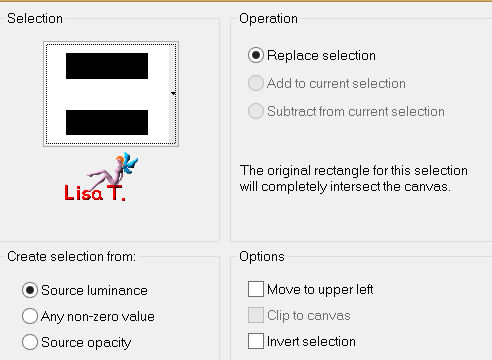
selections/promote selection to layer
selections/select none
layers/duplicate - image/flip
layers/merge/merge down
effects/plugins/Graphic Plus/Cross Shadow
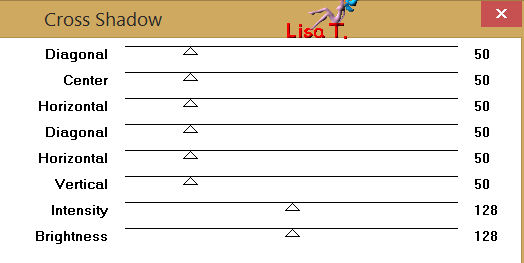
Step 5
effects/geometric effects/perspective-horizontal
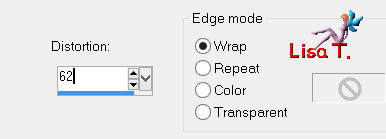
effects/3D effects/drop shadow/ 6 / -16 / 75 / 30 / black
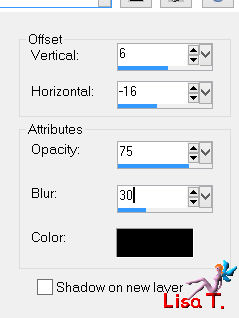
Step 6
activate the tube “Animals-Misted-tuto-70-Azalee”
edit/copy - back to your work - edit/paste as new layer
image/resize/uncheck “resize all layers”/60%
effects/image effects/offset (-198 / -10)
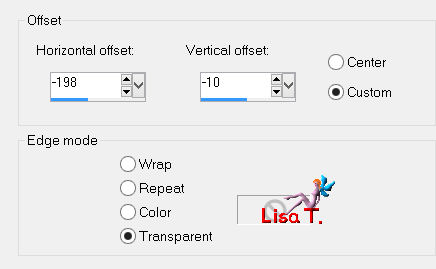
layers/arrange/move down
in the layers palette, set the blend mode on “screen” and the opacity on 60%
adjust/sharpness/sharpen
Step 7
activate “Text-1-tuto-70-Azalee”
edit/copy - back to your work - edit/paste as new layer
layers/arrange/bring to top
effects/image effects/offset/ ( -195 / 170 )
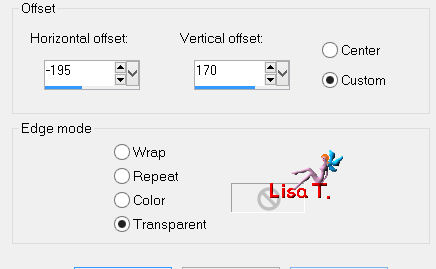
Step 8
layers/duplicate
effects/image effects/offset ( 200 / -200 )
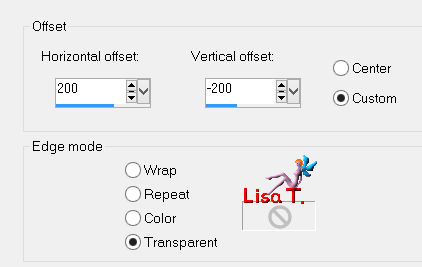
effects/plugins/Mura’s Meister/Copies
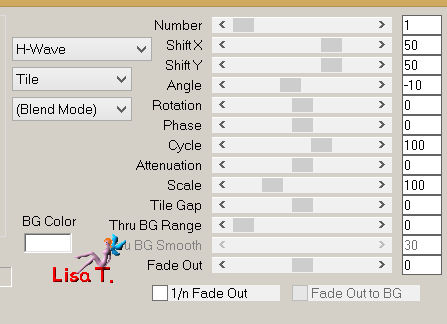
in the layers palette, set the blend mode on “Multiply” and the opacity on 50%
layers/arrange/move down
adjust/sharpness/sharpen
Step 9
keep this layer active (copy of raster 3)
selections/load-save selection/from disk/selection “azalee-sel-tuto-70-3”/load
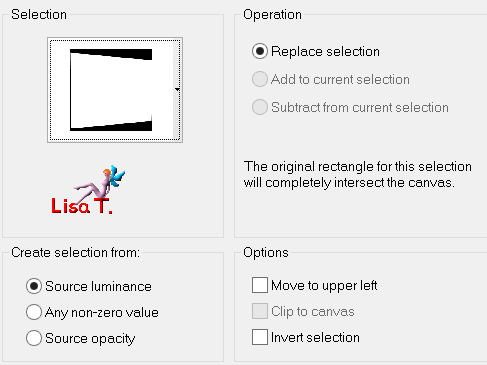
edit/clear (delete)
selections/select none
Step 10
in the layers palette, activate the top layer (raster 3)
layers/new raster layer
in the materials palette, set color #f1761b and fill the layer
layers/new mask layer/from image/”masque-105-Azalee”/uncheck “invert mask data”
effects/edge effects/enhance
layers/merge/merge group
in the layers palette, set the belnd mode on “overlay”
Step 11
layers/new raster layer
selections/load-save selection/from disk/selection “azalee-sel-tuto-70-4”/load
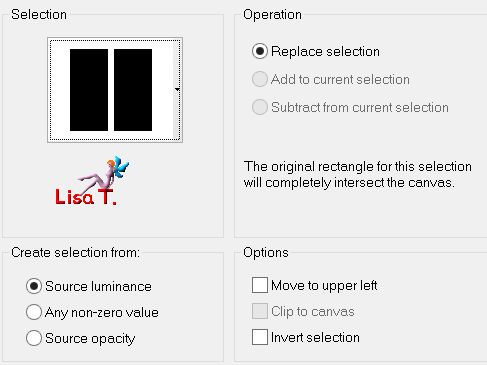
paint with the new color #1761b
selections/modify/contract/5 pixels
edit/clear (delete)
selections/select none
Step 12
effects/image effects/seamless tiling
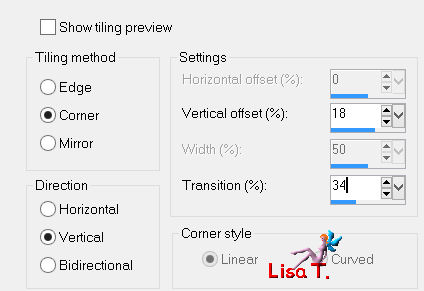
Step 13
effects/distortion effects/wave
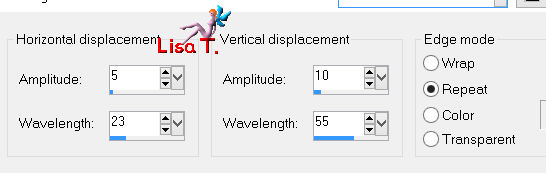
Step 14
layers/duplicate
effects/plugins/Unlimited 2/Toadies/What Are You?
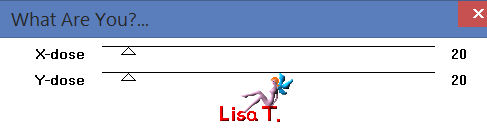
layers/merge/merge down
effects/image effects/offset ( 160 / 0 )
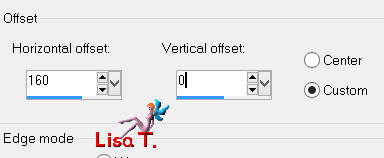
in the layers palette, set the belnd mode on “hard light” and the opacity on 65%
Step 15
your tag and your layers palette look like this

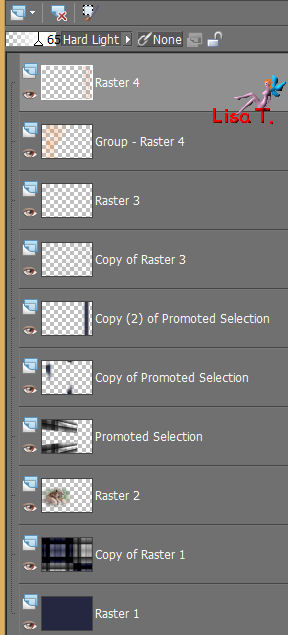
Step 16
layers/merge/merve visible
Step 17
image/add borders/check “symmetric”
2 pixels color 2
Step 18
selections/select all
image/add borders/check “symmetric”
25 pixels color 1
selections/invert
effects/plugins/Unlimited 2/Toadies/What Are You?
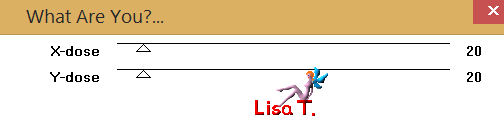
selections/select none
Step 19
selections/load-save selection/from disk/selection “azalee-sel-tuto-70-5”/load
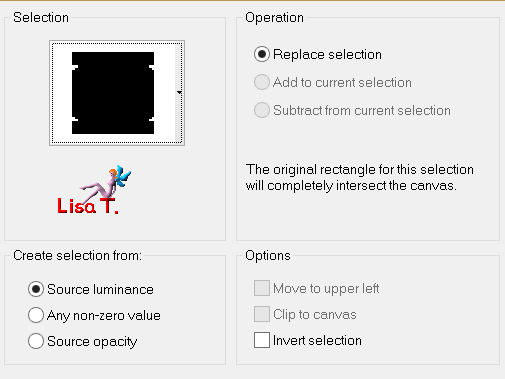
selections/modify/contract/5 pixels
effects/3D effects/inner bevel
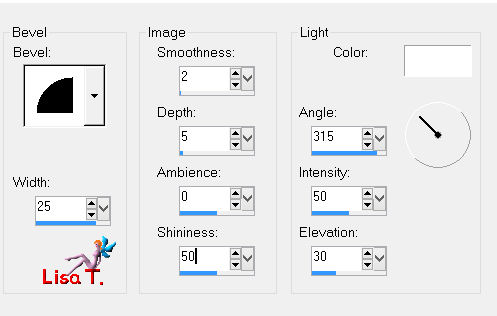
Step 20
selections/select all
select/modify/contract/25 pixels
effects/3D effects/drop shadow/ 0 / 0 / 70 / 35 / black
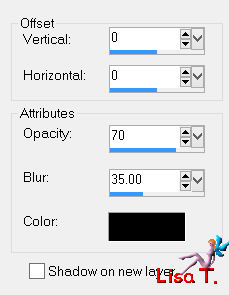
selections/select none
Step 21
image/add borders/check “symmetric”
2 pixels color 2
Step 22
selections/select all
image/add borders/check “symmetric”
10 pixels color 1
effects/3D effects/drop shadow (same settings as before)
selections/select none
Step 23
activate the tube “Femme-683-Azalee”
edit/copy - back to your work - edit/paste as new layer
effects/image effects/offset ( 180 / -66 )
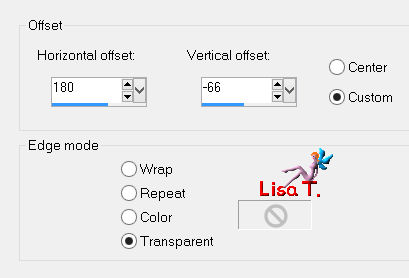
effects/3D effects/drop shadow/ 10 / -27 / 55 / 45 / black
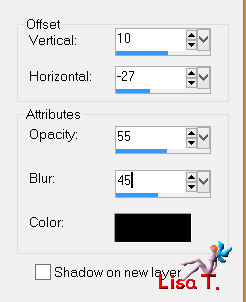
Step 24
activate the tube “Text-2-Tuto-70-Azalee”
edit/copy - back to your work - edit/paste as new layer
move to the left (see final result)
effects/3D effects/drop shadow/ 0 / 24 / 55 / 25 / black
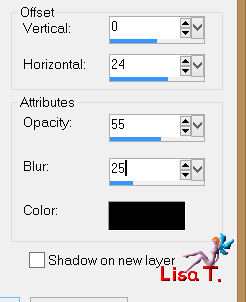
Step 25
apply your signature
Step 26
image/add borders/check “symmetric”
1 pixels black
Step 27
image/resize/width 900 pixels
adjust/sharpness/sharpen
file/save as... type jpeg

Your tag is now finished
hope you enjoyed doing it

You can send your creations to Azalée.
It will be her pleasure to present it on her site


If you want to be informed about Azalée’s new tutorials
Join her newsLetter, on her home page
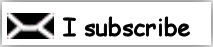

Back to the boards of Azalée's tutorials
board 1  board 2 board 2  board 3 board 3 
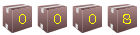
|