Let's celebrate Spring

You will find the original tutorial here :

I am member of TWInc
this translated tutorial is protected


All the tubes used to realize this tag were created by Azalée
She is only the tuber, the copyright© belongs to the authors of the original images
If you find the “same” tubes elsewhere, it is pure coincidence
because the images she uses are found on the net.
These tubes are for personal use, and not for profit.
Some “decoration” tubes were found on the net,
or received in the following sharing groups, whom she thanks
Beautiful-PSP - fantasiadicolori - C-Josy-Partages - UnMondodi

This tutorial is a personal creation.
Any resemblance with another one would be pure coincidence.

Plugins
AP01 [Innovations]/Lines Silverlining
Filters Unlimited 2/Paper Textures/Canvas, Coarse
Unlimited 2/Toadies/What Are You?
Unlimited 2/Tramages/Glass
Unlimited 2/Tramages/Pool Shadow
Unlimited 2/Tramages/Print Screen
Unlimited 2/Stylize/Zoom Blur
Mura’s Meister/Perspective Tiling
Mura’s Seamless/Shift at Zigzag
Simple/Diamonds

plugins offered with the kind permission of Pinuccia


Material
open all the tubes, duplicate them and close the originals
always work with the copies
open the mask and minimize it
copy the selections into the folder “selections” of “My PSP Files”

Colors
foreground color -> color 1 -> #f9edf9
background color -> color 2 -> #d34497
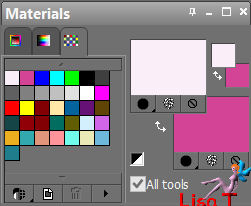

Use the paint brush to follow the steps
left click to grab it
 |

Realization
Step 1
open a new transparent raster layer / 900 * 600 pixels
fill with color 1
activate the tube “spring-scenery-tuto-69-azalee”
edit/copy - back to your work - edit/paste as new layer
effects/image effects/seamless tiling
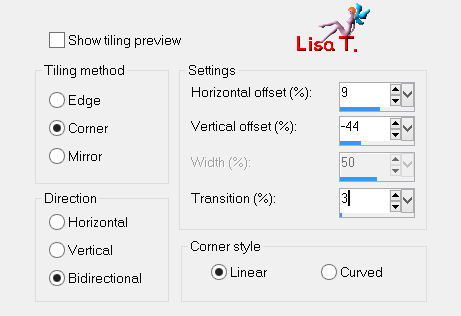
layers/merge/merge down
Step 2
effects/distortion effects/pixelate
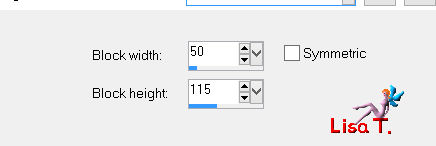
effects/edge effects/enhance
Step 3
selections/load-save selection/from disk/selections “azalee-sel-tuto-69-1”/load
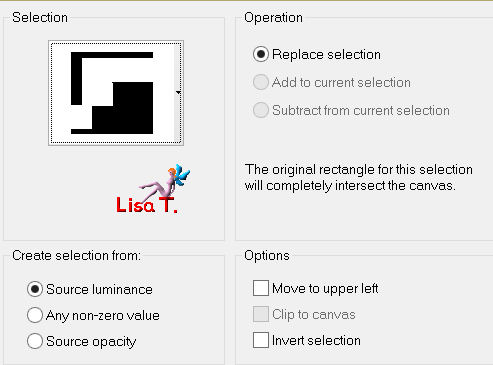
selections/promote selection to layer
selections/select none
layers/duplicate - image/mirror - image/flip
layers/merge/merge down
effects/plugins/Unlimited 2/Tramages/Glass

effects/image effects/seamless tiling
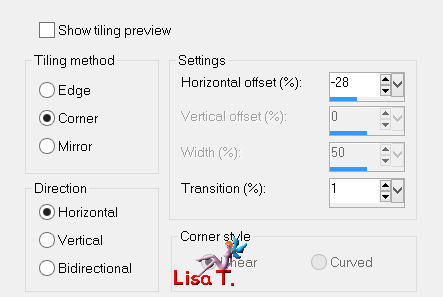
effects/plugins/Unlimited 2/Tramages/Print Screen
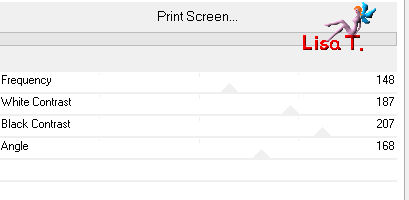
in the layers palette, set the blend mode on “multiply” and the opacity on 80%
close the visibility toggle of this layer
Step 4
in the layers palette, activate the layer below (raster 1)
selections/load-save selection/from disk/selections “azalee-sel-tuto-69-2”/load
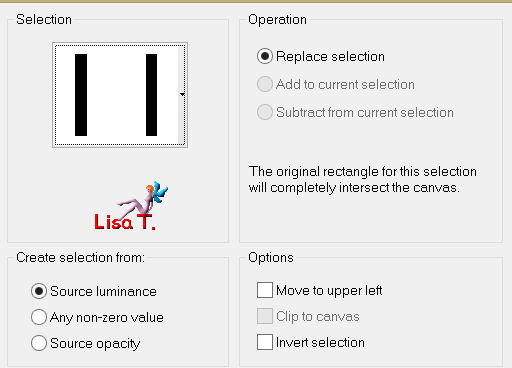
selections/promote selection to layer
selections/modify/contract/25 pixels
edit/clear (delete)
layers/new raster layer
fill with color 2
effects/texture effects/weave
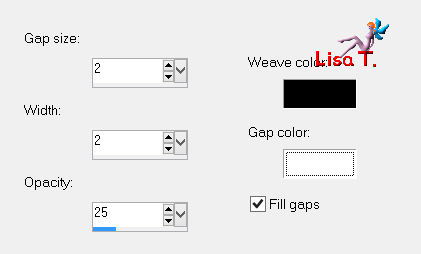
selections/select none
layers/arrange/move down
Step 5
activate the tube “pink-flw-butfly”
edit/copy - back to your work - edit/paste as new layer
image/resize/75% / uncheck “resize all layers”
effects/image effects/offset/ ( 220 / 20 )
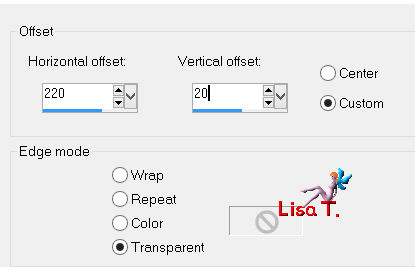
effects/3D effects/drop shadow/ 3 / 14 / 55 / 20 / black
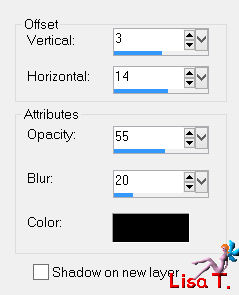
in the layers palette, activate the layer above (promoted selection 1)
effects/3D effects/drop shadow/ 3 / -6 / 55 / 11 / black
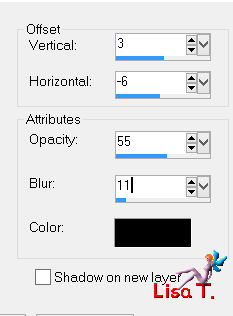
Step 6
layers/duplicate - image/mirror
effects/plugins/Unlimited 2/Toadies/What Are You?
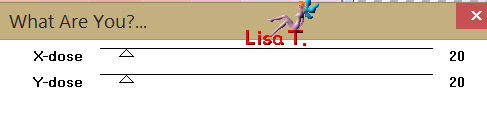
effects/edge effects/enhance
Step 7
effects/plugins/Simple/Diamonds
effects/image effects/seamless tiling
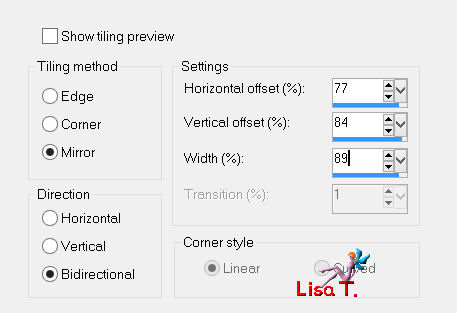
layers/arrange/move down 3 times
Step 8
activate the tube “flower-corner-tuto-69-azalee”
edit/copy - back to your work - edit/paste as new layer
effects/image effects/offset/ ( 0 / 80 )
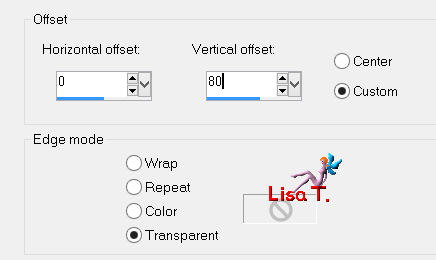
in the layers palette, set the blend mode on “multiply” and the opacity on 50%
Step 9
in the layers palette, activate “promoted selection 1” (second layer from the top)
layers/duplicate - image/mirror
layers/duplicate
effects/image effects/offset (-50 / 80)
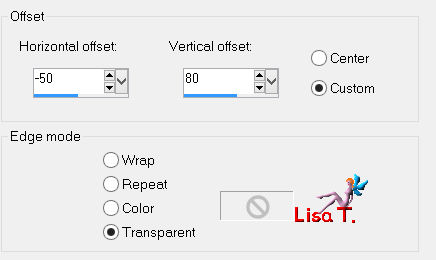
layers/duplicate
effects/image effects/offset ( 100 / -150 )
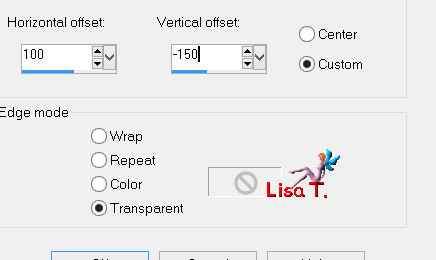
layers/merge/merge down 2 times
Step 10
layers/duplicate
effects/texture effects/mosaic-Antique
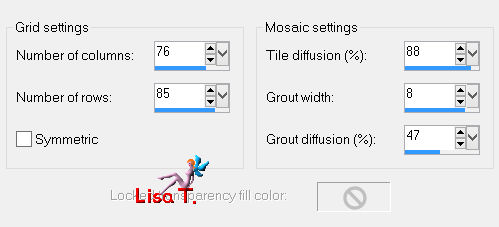
effects/distortion effects/wind
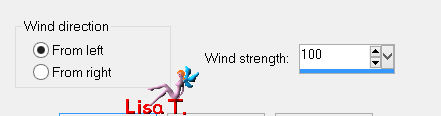
effects/edge effects/enhance
layers/arrange/move down
in the layers palette, activate the layer above (copy of promoted selection 1)
effects/plugins/AP01 [Innovations]/Lines Silverlining
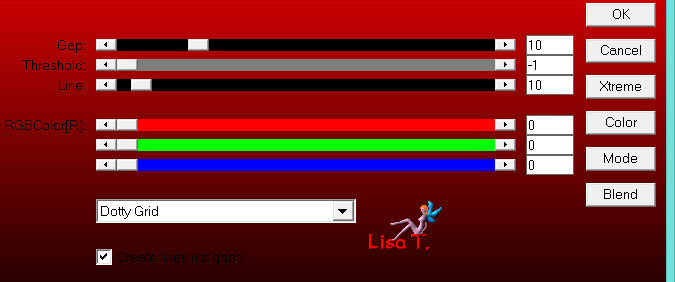
Step 11
layers/duplicate
effects/plugins/Unlimited 2/VM Stylize/Zoom Blur
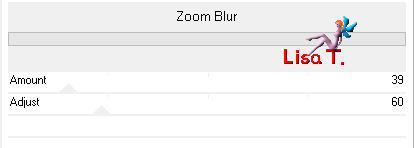
effects/plugins/Unimited 2/Tramages/Print Screen
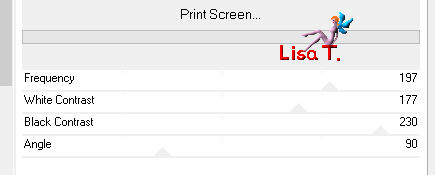
layers/merge/merge down
Step 12
layers/new raster layer
fill with color 1
layers/new mask layer/from image/”masque-102-azalee”
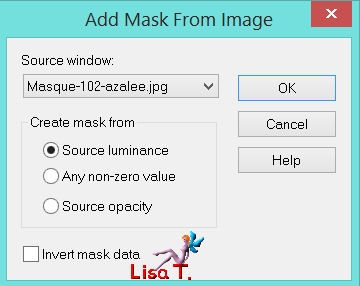
effects/edge effects/enhance
layers/merge/merge group
in thel ayers palette, set the blend mode on “hard light”
Step 13
in the layers palette, activate the background layer (raster 1)
layers/duplicate
layers/arrange/bring to top
effects/plugins/Mura’s Meister/Perspective Tiling
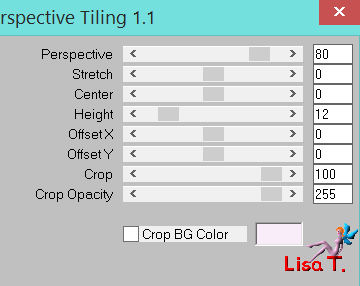
effects/3D effects/drop shadow/ -5 / 0 / 45 / 20 / black
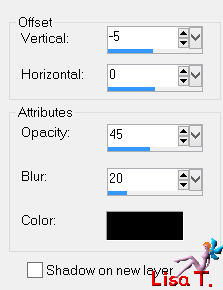
layers/arrange/move down 2 times
open the visiblity toggle of the top layer
Step 14
your tag and your layers palette must look like this

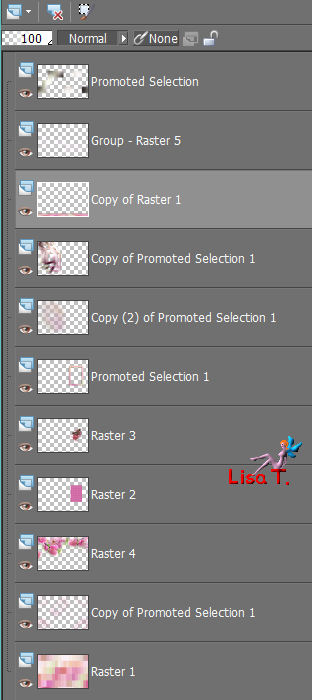
Step 15
layers/merge/merge visible
Step 16
image/add borders/check “symmetric”/2 pixels/color 2
edit/copy
Step 17
selections/select all
image/add borders/check “symmetric”/30 pixels/color 1
selections/invert
edit/paste into selection
adjust/blur/gaussian blur/25
effects/plugins/Ulimited 2/Tramages/Pool Shadow
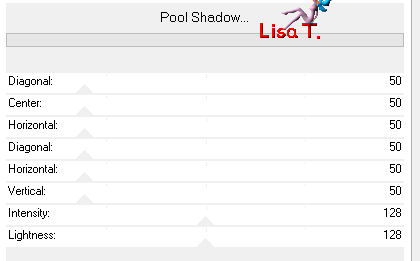
selections/promote selection to layer
effects/texture effects/weave
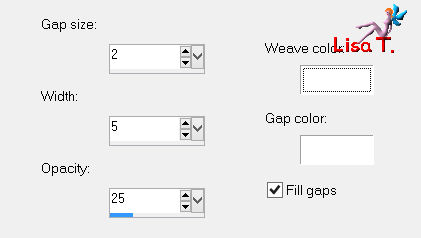
selections/select none
Step 18
effects/plugins/Mura’s Seamless/Shift at Zigzag
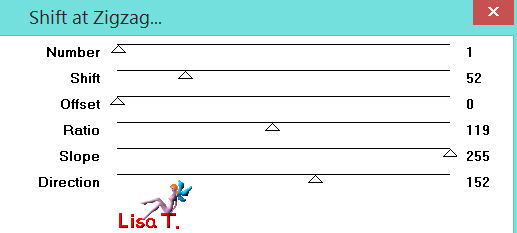
effects/3D effects/drop shadow/ 9 / 0 / 65 / 35 / black
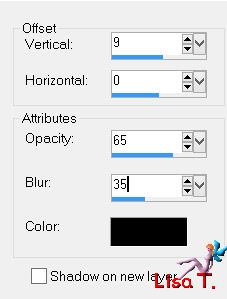
Step 19
activate the tube “Macaws-Perch”
edit/copy - back to your work - edit/paste as new layer
image/resize/uncheck “resize all layers”/50%
effects/image efects/offset/ (-275 / 175)
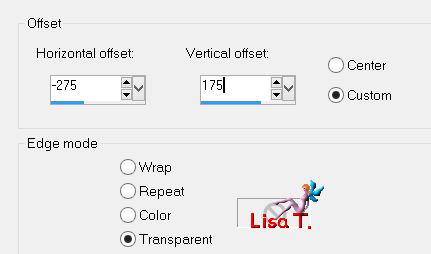
adjust/sharpness/sharpen
Step 20
layers/duplicate
layers/arrange/move down 2 times
in the layers palette, activate the top layer (raster 1)
selections/load-save selection/from disk/selections “azalee-sel-tuto-69-3”/load
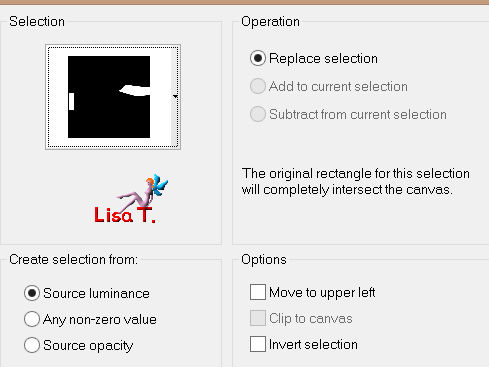
edit/clear (delete)
selections/select none
Step 21
image/add borders/check “symmetric”/2 pixels/color 2
Step 22
selections/select all
image/add borders/check “symmetric”/25 pixels/color 1
selections/invert
effects/plugins/Unlimited 2/Paper Textures/Canvas, Coarse
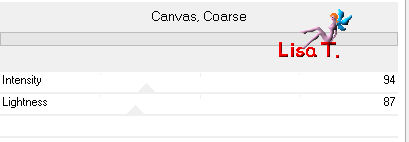
selections/invert
effects/3D effects/drop shadow/ 0 / 0 / 50 / 35 / black
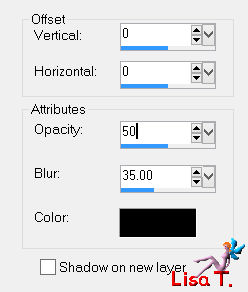
selections/select none
Step 23
activate the tube “femme-678-azalee”
edit/copy - back to your work - edit/paste as new layer
effects/image effects/offset (105 / -24)
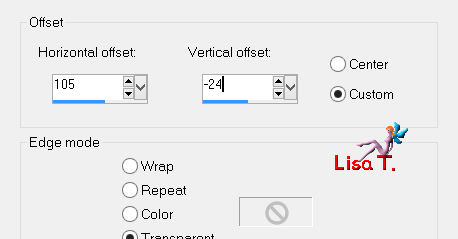
effects/3D effects/drop shadow/ 3 / -18 / 50 / 45 / black
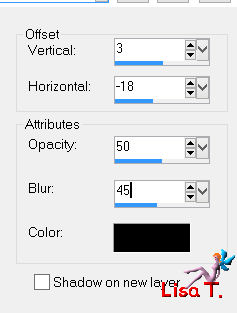
Step 24
activate the tube “vase-124-azalee”
edit/copy - back to your work - edit/paste as new layer
image/resize/uncheck “resize all layers” / 65%
move it down to the left (see final result)
effects/3D effects/drop shadow/ 1 / -14 / 50 / 45 / black
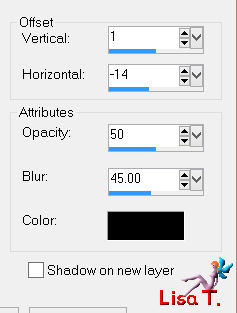
adjust/sharpness/sharpen
Step 25
acitvate “text-spring-tuto-69-azalee”
edit/copy - back to your work - edit/paste as new layer
move it to the right (see final result)
Step 26
apply your signature
Step 27
image/add borders/check “symmetric”/1 pixel/color black #000000
Step 28
layers/merge/merge all (flatten)
Step 29
image/resize/900 pixels width
adjust/sharpness/sharpen
save as… type jpeg

Your tag is now finished
we hope you enjoyed doing it

You can send your creations to Azalée.
It will be her pleasure to present it on her site



If you want to be informed about Azalée’s new tutorials
Join her newsLetter, on her home page
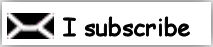

Back to the boards of Azalées tutorials
board 1  board 2 board 2  board 3 board 3 

|