Isabella - Isy

You will find the original tutorial here :

I am member of TWInc
this translated tutorial is protected
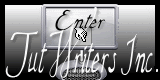

All the tubes used to realize this tag were created by Azalée
She is only the tuber, the copyright© belongs to the authors of the original images
If you find the “same” tubes elsewhere, it is pure coincidence
because the images she uses are found on the net.
These tubes are for personal use, and not for profit.
Some “decoration” tubes were found on the net,
or received in the following sharing groups, whom she thanks
Beautiful-PSP - fantasiadicolori - C-Josy-Partages - UnMondodi

This tutorial is a personal creation.
Any resemblance with another one would be pure coincidence.

Plugins
AP 01[Innovations] / Lines Silverlining
Filters Unlimited / Toadies / Weaver
Unlimited 2 / °v° Kiwi’s Oelfilter / Neontraum
L en K’s / Mayra
Mura’s Meister / Cloud
Mura’s Meister / Perspective Tiling

plugins offered with the kind permission of Pinuccia


Material
open all the tubes, duplicate them, close the originals
work with the copies
copy the selections into the folder “selections” of “My PSP Files”
open the masks and minimize them
one of the masks was created by Linda psp Designs

Colors
foreground color -> color 1 -> #eee2d4
background color -> color 2 -> #d004c9
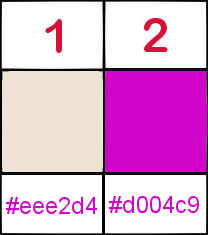

Use the paint brush to follow the steps
left click to grab it
 |

Realization
Step 1
open a new transparent background layer 900 * 600 pixels
effects/plugins/Mura’s Meister/Cloud
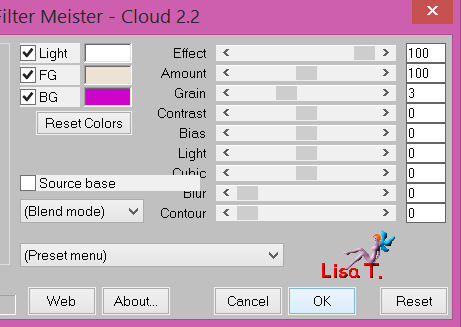
Step 2
layers/new raster layer
paint with color 1
effects/texture effects/weave
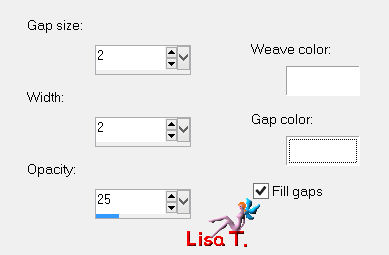
image/resize/uncheck “resize all layers”/75%
adjust/sharpness/sharpen
Step 3
layers/new raster layer
paint with color 2
image/resize/uncheck “resize all layers”/35%
effects/plugins/L en K’s/Mayra/standard
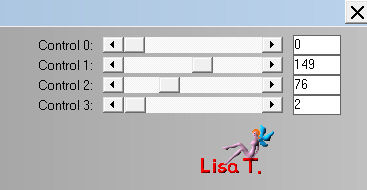
layers/merge/merge visible
Step 4
layers/duplicate
effects/image effects/seamless tiling
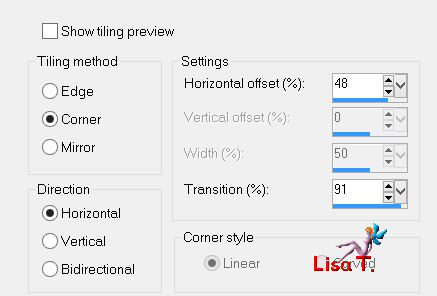
effects/plugins/Unlimited 2/Toadies/Weaver
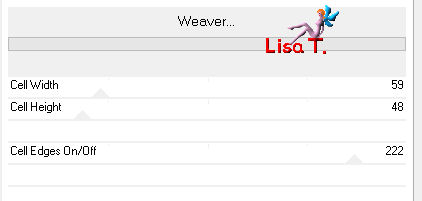
layers/merge/merge down
Step 4
selections/load-save selection/from disk/choose selection “azalee-sel-tuto-68-1” / load
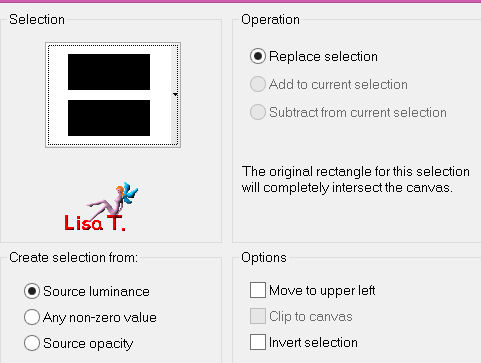
selections/promote selection to layer
selections/select none
effects/plugins/Mura’s Meister/Perspective Tiling
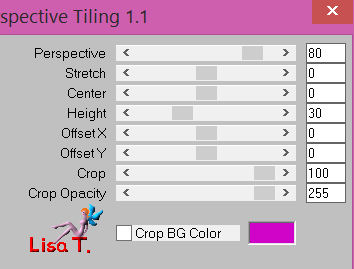
effects/distortion effects/twirl
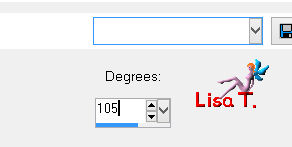
layers/duplicate - image/mirror
in the layers palette, set the opacity on 50%
layers/merge/merge down
Step 5
in the layers palette, activate the bottom layer (merged)
selections/load-save selection/from disk/choose selection “azalee-sel-tuto-68-2” / load
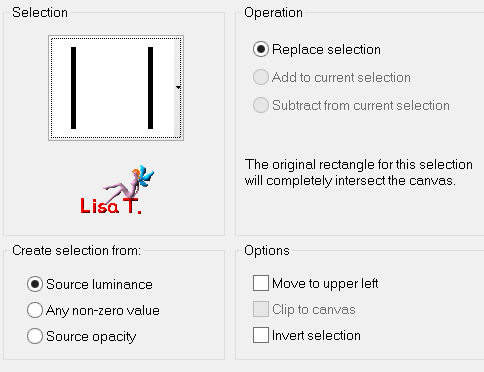
selections/promote selection to layer
selections/modify/contract/10 pixels
edit/clear/delete
activate the tube “femme 670 azalee”
edit/copy - back to your work - edit/paste as new layer
image/resize/uncheck “resize all layers”/85%
move it in the middle of the selection
selections/invert
edit/clear/delete
selections/invert
layers/arrange/move down
in the layers palette, set the opacity on 70%
keep the selection active
in the layers palette, activate the layer above (promoted selection 1)
effects/3D effects/chisel
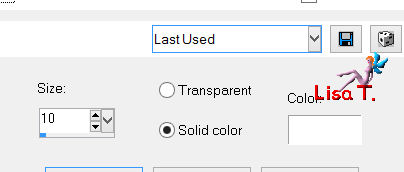
selections/modify/contract/8 pixels
paint the selection with color 2
selections/modify/contract/2 pixels
edit/clear/delete
selections/select none
layers/merge/merge down
adjust/sharpness/sharpen
Step 6
selections/load-save selection/from disk/choose selection “azalee-sel-tuto-68-3” / load
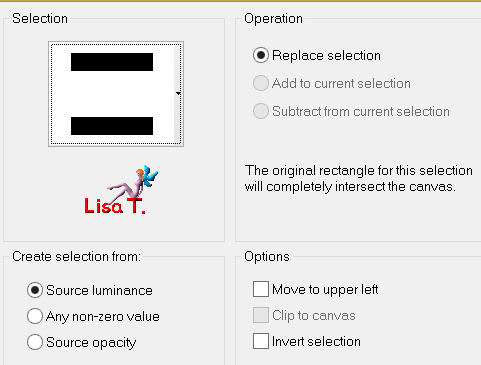
layers/new raster layer
fill the selection with color 1
selections/modify/contract/20 pixels
edit/clear/delete
layers/new raster layer
activate the tube “Fleurs-image”
edit/copy - back to your work - edit/paste into selection
layers/arrange/move down
in the layers palette, activate the layer above (raster 2)
selections/select none
effects/3D effects/drop shadow 7 / -12 / 65 / 15 / black
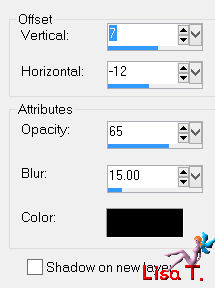
layers/merge/merge down
layers/duplicate
effects/image effects/offset 60 / -105
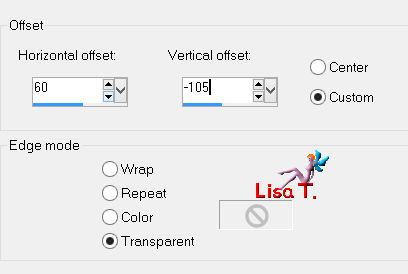
layers/merge/merge down
activate the tube “Elément-1-tuto-68”
edit/copy - back to your work - edit/paste as new layer
effects/image effects/offset -286 / 185
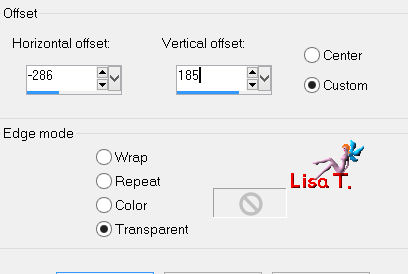
layers/arrange/move down
in the layers palette, activate the layer above (raster 3)
layers/merge/merge down
layers/arrange/bring to top
Step 7
in the layers palette, activate the bottom layer (merged)
and close the visibility toggle of the 3 other layers
selections/load-save selection/from disk/choose selection “azalee-sel-tuto-68-4” / load
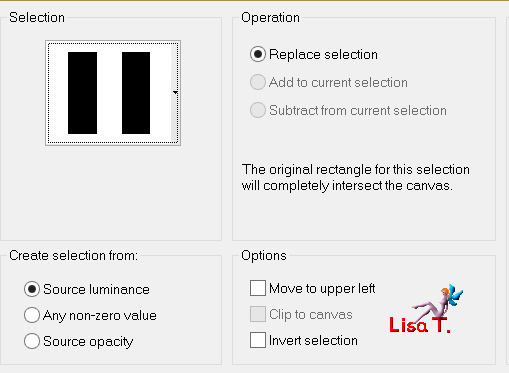
selections/promote selection to layer
selections/select none
effecxts/plugins/Unlimited 2/°v° Kiwi’s Oelfilter/Neontraum
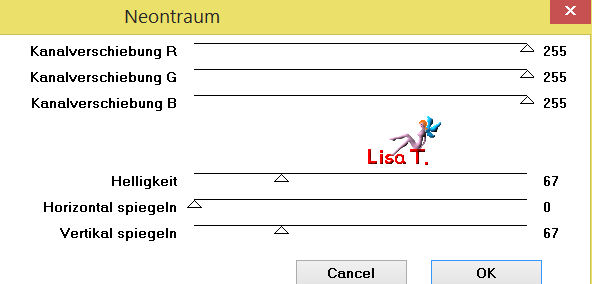
(don’t worry about the colors, they will change later)
layers/duplicate - image/mirror
layers/merge/merge down
effects/image effects/seamless tiling
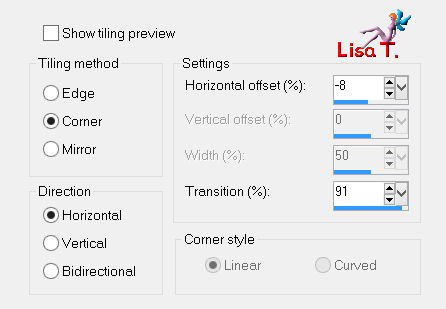
effects/edge effects/enhance more
Step 8
in the layers palette, close the visiblity toggle of this layer, and activate the bottom layer (merged)
selections/load-save selection/from disk/choose selection “azalee-sel-tuto-68-5” / load
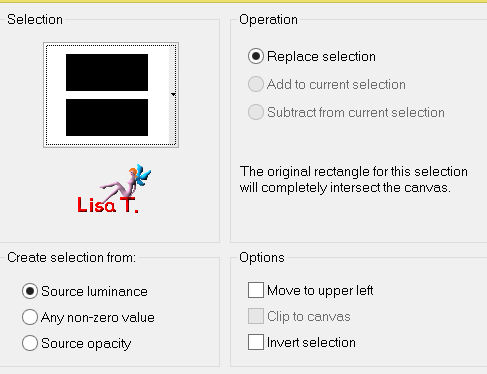
selections/promote selection to layer
effects/3D effects/drop shadow 2 / 2 / 65 / 15 / black
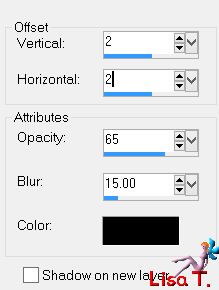
selections/modify/contract/15 pixels
effects/3D effects/drop shadow/same settings as before
selections/modify/contract/15 pixels
effects/3D effects/drop shadow/same settings as before
effects/texture effects/weave
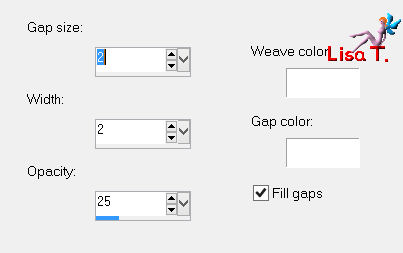
selections/select none
layers/duplicate
effects/distortion effects/polar coordinates/polar to rectangular
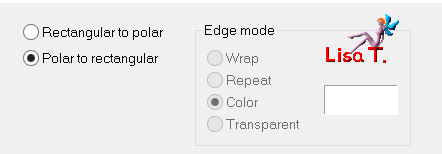
image/flip
layers/arrange/bring to top
close the visibility toggle of this layer, and of the layer “promoted selection 2”
activate the bottom layer (merged)
Step 9
layers/new raster layer (raster 3)
paint with color 2
layers/new mask layer/from image/choose mask “masque-99-Azalee”/uncheck “invert mask data”
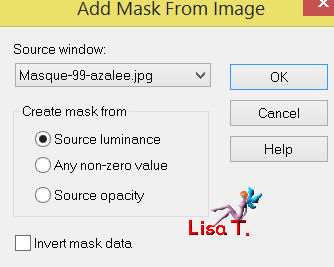
layers/merge/merge group
Step 10
layers/new raster layer
paint with color 1
layers/new mask layer/from image/choose mask “LF-Mask10-17102013”/check “invert mask data”
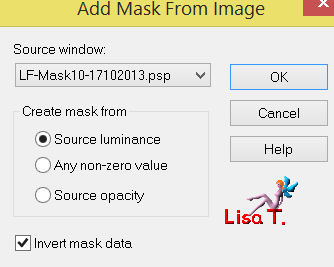
effects/edge effects/enhance
layers/merge/merge group
image/flip
effects/plugins/AP 01 [Innovations] / Lines Silverlining
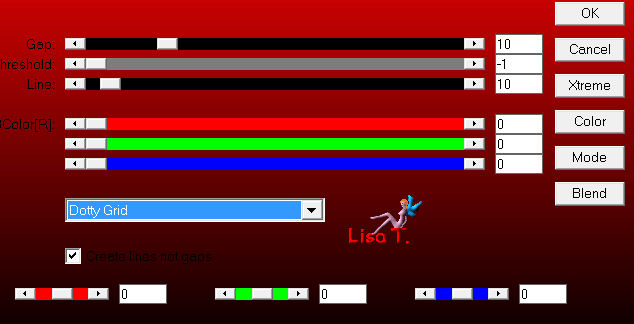
layers/merge/merge down
in the layers palette, set the blend mode on “Multiply”, and the opacity on 52%
and open all the visibility toggles of the layers
layers/merge/merge visible
Step 11
your work looks like this

step 12
selections/select all
selections/modify/contract/20 pixels
layers/new raster layer
set the opacity of the flood fill tool on 20%
in the materials palette, set color #3995ca as foreground
fill the selection with this color
selections/modify/contract/2 pixels
edit/clear/delete
selections/select none
effects/3D effects/drop shadow/ 1 / 1 / 70 / 5 / black
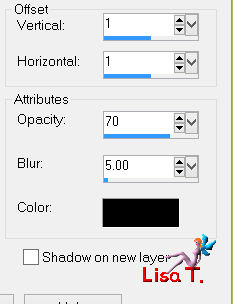
Step 13
selections/select all
selections/modify/contract/25 pixels
layers/new raster layer
set the opacity of the flood fill tool on 20%
paint the selection with the new color
selections/modify/contract/25 pixels
edit/clear/delete
selections/select none
effects/edge effects/enhance more
layers/merge/merge down
effects/3D effects/drop shadow/ 0 / 0 / 60 / 15 / color #3995ca
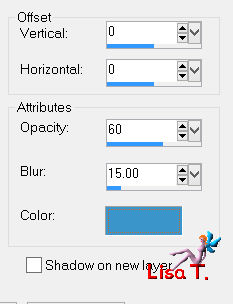
reset the opacity of the flood fill tool on 100%
Step 14
image/add borders/check “symmetric”/2 pixels/color #3995ca
Step 15
selections/select all
image/add borders/check “symmetric”/30 pixels/color #eee2d4
effects/3D effects/drop shadow/ 0 / 0 / 60 / 35 / black
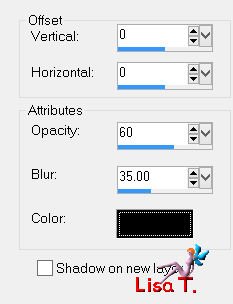
Step 16
selections/select all
selections/modify/contract/10 pixels
layers/new raster layer
paint with color 2
selections/modify/contract/1 pixel
edit/clear/delete
selections/select none
Step 17
activate the tube “isabella-text-tuto-68-azalee”
edit/copy - back to your work - edit/paste as new layer
move it as shown on the final result
Step 18
activate the tube “Elément-2-tuto-68-azalee”
edit/copy - back to your work - edit/paste as new layer
don’t move it
Step 19
activate the tube “vase-120-azalee”
edit/copy - back to your work - edit/paste as new layer
image/resize/uncheck “resize all layers”/70%
move it as shown on the final result
effects/3D effects/drop shadow/ -3 / -21 / 50 / 35 / black
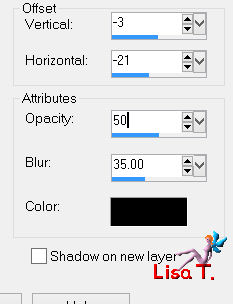
adjust/sharpness/sharpen
Step 20
activate the tube “femme-671-azalee”
edit/copy - back to your work - edit/paste as new layer
image/mirror
image/resize/uncheck “resize all layers”/86%
effects/image effects/offset/ 230 / 0
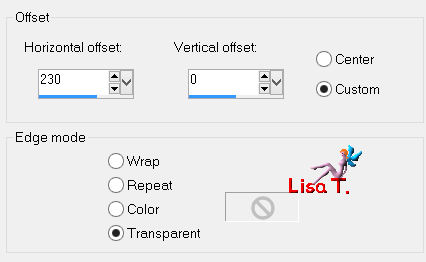
effects/3D effects/drop shadow/ -6 / 12 / 50 / 45 / black
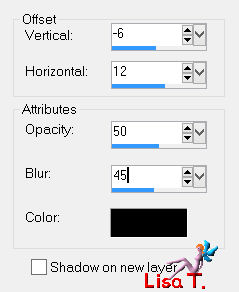
adjust/sharpness/sharpen
Step 21
image/add borders/check “symmetric”/1 pixel/black
Step 22
apply your signature
Step 23
layers/merge/merge all
Step 24
image/resize/900 pixels width
adjust/sharpness/sharpen
Step 25
file/save as… type jpeg

Your tag is now finished
hope you enjoyed doing it

You can send your creations to Azalée.
It will be her pleasure to present it on her site


If you want to write to Azalée, ask the dove to send your mail


If you want to be informed about Azalée’s new tutorials
Join her newsLetter, on her home page
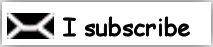

Back to the boards of Azalée's tutorials
board 1  board 2 board 2  board 3 board 3 
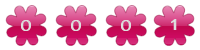
|