Dear Spring

You will find the original tutorial here :

I am member of TWInc
this tutorial is protected


All the tubes used to realize this tag were created by Azalée
She is only the tuber, the copyright© belongs to the authors of the original images
If you find the “same” tubes elsewhere, it is pure coincidence
because the images she uses are found on the net.
These tubes are for personal use, and not for profit.
Some “decoration” tubes were found on the net,
or received in the following sharing groups, whom she thanks
Beautiful-PSP - fantasiadicolori - C-Josy-Partages - UnMondodi

This tutorial is a personal creation.
Any resemblance with another one would be pure coincidence.

Plugins
Unlimited 2/Factory Gallery Q/Magnetic North
Unlimited 2/Paper Textures/Wallpaper, Fine
Mura’s Meister/Perspective tiling
VM Extravaganza/Shoutin’
Xero/Fritillary

plugins offered with the kind permission of Pinuccia


Material
open the tubes with PSP
duplicate them and work with the copies
close the originals
copy the selections into the folder “selections” of “My PSP Files”

Colors
foreground color -> color 1 -> #f4f0b2
background color -> color 2 -> #30386d


Use the paint brush to follow the steps
left click to grab it
 |

Realization
Step 1
open a new transparent raster layer 900 * 600 pixels
paint with color 2
Step 2
layers/new raster layer
selections/load-save selection/from disk/selection #azalee-sel-tuto-67-1 and click on “load”

fill the selection with color 1
selections/select none
Step 3
layers/duplicate
image/free rotate/left/uncheck both boxes

effects/image effects/offset/ -350 / 0

layers/merge/merge down
Step 4
in the layers palette, close the visiblity toggle of this layer and activate the bottom layer
selections/load-save selection/from disk/selection #azalee-sel-tuto-67-2 and click on “load”

effects/texture effects/blinds

selections/select none
Step 5
selections/load-save selection/from disk/selection #azalee-sel-tuto-67-3 and click on “load”

effects/plugins/Unlimited 2/Paper Textures/Wallpaper, Fine

adjust/sharpness/sharpen
selections/select none
Step 6
selections/load-save selection/from disk/selection #azalee-sel-tuto-67-4 and click on “load”

effects/plugins/Unlimited 2/Filter Factory Gallery Q/Magnetic North
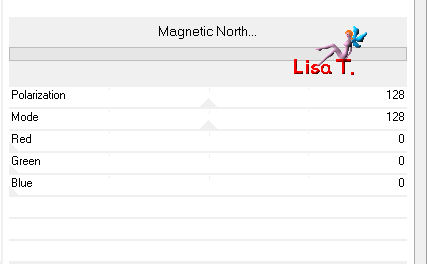
selections/select none
Step 7
selections/load-save selection/from disk/selection #azalee-sel-tuto-67-5 and click on “load”

effects/plugins/Xero/Fritillary

adjust/sharpness/sharpen
selections/select none
Step 8
selections/load-save selection/from disk/selection #azalee-sel-tuto-67-6 and click on “load”

effects/texture effects/blinds

adjust/sharpness/sharpen more
selections/select none
Step 9
layers/duplicate - image/mirror
effects/plugins/VM Extravaganza/Shoutin’

Step 10
layers/duplicate
in the layers palette, close the visibility toggle of this layer,
and activate the layer below (copy of raster 1)
effects/image effects/seamless tiling

Step 11
in yhe layers palette, open the top layer (copy (2) of raster 1)and activate it
effects/3D effects/drop shadow/ 17 / -9 / 65 / 45 / black

Step 12
layers/new raster layer
selections/load-save selection/from disk/selection #azalee-sel-tuto-67-7 and click on “load”

paint with color 2
selections/modfify/contract/10 pixels
effects/3D effects/drop shadow/ 0 / 0 / 65 / 45 / black

selections/modify/contract/5 pixels
effects/3D effects/drop shadow/ 0 / 0 / 65 / 45 / black

activate the tube « image-jonquilles »
edit/copy - back to your work - edit/paste as new layer
move it upwards, do not exceed the edges
selections/invert
edit/clear ( delete)
selections/select none
layers/merge/merge down
Step 13
layers/duplicate - image/flip
effects/distortion effects/twirl

layers/move/move down
in the layers palette, set the opacity on 55%
Step 14
in the layers palette, activate “copy of raster 1”

layers/duplicate
effects/plugins/Mura’s Meister/Perspective Tiling

effects/3D effects/drop shadow/ 0 / 0 / 65 / 45 / black

Step 15
in the layers palette, activate the layer “raster 3”
activate the tube “branches-tuto-67-azalee”
edit/copy - back to your work - edit/paste as new layer
effects/image effects/offset/ 335 / 25

Step 16
activate the tube “vase-117-azalee”
edit/copy - back to your work - edit/paste as new layer
image/resize/80%/uncheck “resize all layers”
effects/image effects/offset/ 180 / -65

effects/3D effects/drop shadow/ -2 / 18 / 55 / 25 / black

adjust/sharpness/sharpen
layers/arrange/bring to top
Step 17
acitvate the tube “text-poem-tuto-67-azalee”
edit/copy - back to your work - edit/paste as new layer
effects/image effects/offset/ -85 / -10

adjust/sharpen/sharpness
Step 18
in the layers palette, open the visibility toggle of “raster 2” and activate it
layers/merge/merge visible
your work looks like this

Step 19
image/add borders/check “symmetric”
1 pixel balck
2 pixels color 2
4 pixels color 1
2 pixels color 2
Step 20
selections/select all
image/add borders/check “symmetric”
35 pixels color 1
selections/invert
effects/texture effects/blinds

selections/invert
effects/3D effects/drop shadow/ 10 / 10 / 55 / 35 / black

again, drop shadow, changing (10) by (-10)
selections/select none
Step 21
activate the tube “femme-661-azalee”
edit/copy - back to your work - edit/paste as new layer
image/resize/91 %/uncheck “resize all layers”
effects/image effects/offset/ -305 / 0

effects/3D effects/drop shadow/ 1 / -19 / 35 / 55 / black

Step 22
image/add borders/check “symmetric”/1 pixel/black
Step 23
apply your signature
Step 24
layers/merge all (flatten)
Step 25
image/resize/900 pixels width
adjust/sharpness/sharpen
file/save as … type jpeg

Your tag is now finished
hope you enjoyed doing it

You can send your creations to Azalée.
It will be her pleasure to present it on her site


If you want to be informed about Azalée’s new tutorials
Join her newsLetter, on her home page


Back to the boards of Azalée's tutorials
board 1  board 2 board 2  board 3 board 3 
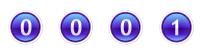
|