Pinuccia

You will find the original tutorial here :

I am member of TWInc
this translated tutorial is protected
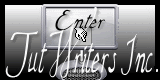

All the tubes used to realize this tag were created by Azalée
She is only the tuber, the copyright© belongs to the authors of the original images
If you find the “same” tubes elsewhere, it is pure coincidence
because the images she uses are found on the net.
These tubes are for personal use, and not for profit.
Some “decoration” tubes were found on the net,
or received in the following sharing groups, whom she thanks
Beautiful-PSP - fantasiadicolori - C-Josy-Partages - UnMondodi

This tutorial is a personal creation.
Any resemblance with another one would be pure coincidence.

Plugins
AAA Frames/Foto Frame
Unlimited 2/Background Designers IV/sf10 Slice N Dice
Unlimited 2/Toadies/Look, Butthead, a TVI
Unlimited 2/VM Natural/Welder
Graphic Plus/Cross Shadow
L en K’s Paris
Mura’s Meister/Perspective Tiling
Virtual Painter 4

plugins offered with the kind permission of Pinuccia


Material
tubes by Azalée
2 selections/copy and paste into the “selections” folder of “My PSP Files”


Colors
foreground color -> color 1 -> #ffc0ff
background color -> color 2 -> #39565b
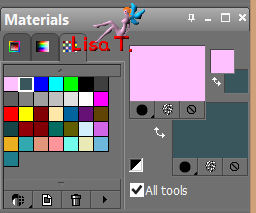
 
Use the paint brush to follow the steps
left click to grab it

 
Realization
Step 1
open a new transparent raster layer 900 * 600 pixels
paint with color 2 (right click)
effects/plugins/L en K’s/Paris
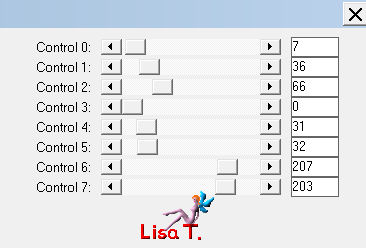
Step 2
layers/new raster layer
fill with color 1
image/resize/50%/uncheck “resize all alyers”
layers/merge/merge down
Step 3
effects/image effects/seamless tiling
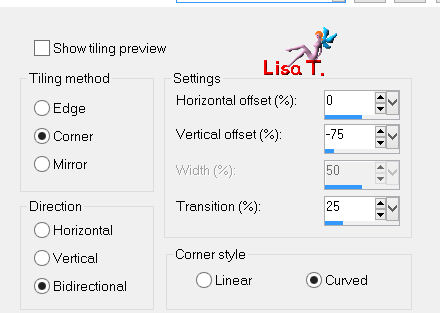
adjust/sharpness/sharpen more
Step 4
layers/duplicate
effects/plugins/Unlimited 2/Toadies/Look, Butthead, a TV!
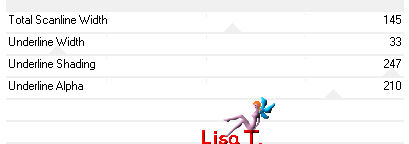
adjust/sharness/sharpen
Step 5
layers/duplicate
image/free rotate/90°/left/uncheck the 2 boxes
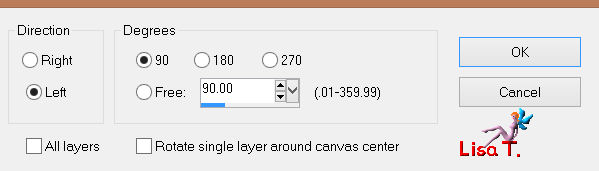
effects/3D effects/drop shadow/ -12 / 12 / 50 / 31 / black
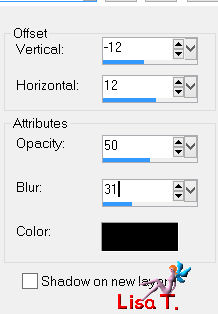
Step 6
effects/plugins/Mura’s Meister/Perspective Tiling
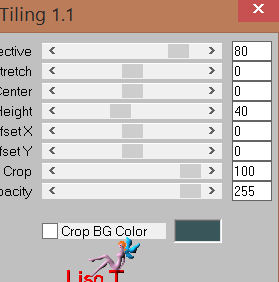
Step 7
layers/new raster layer
selections/load-save selection/from disk/”azalee-sel-tuto-64-1”/load
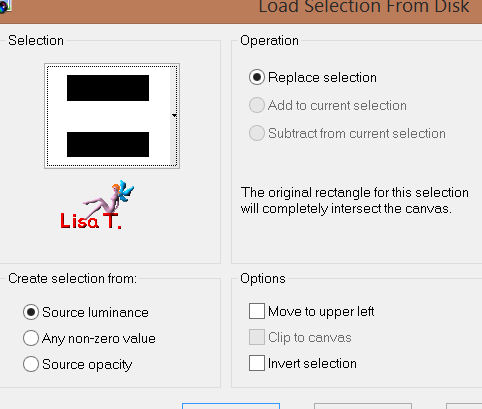
selections/modify/select selection borders
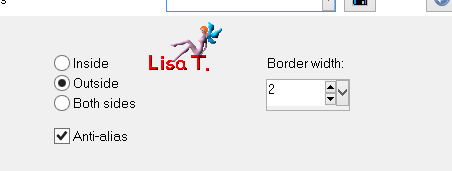
zoom and apply color 1
selections/select none
Step 8
activate the selection tool (S)/create selection from/layer opaque
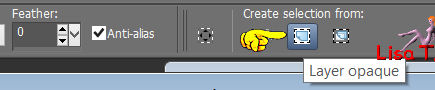
selections/modify/contract/20 pixels
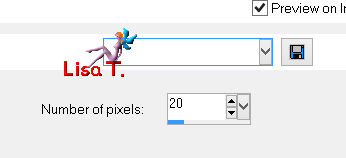
effects/3D effects/drop shadow/ 5 / 5 / 50 / 15 / black
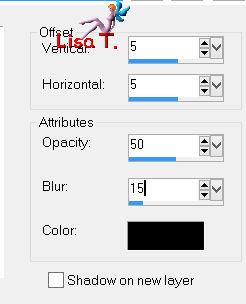
repeat “drop shadow” changing (5) by (-5)
keep the selection active
selections/modify/contract/10 pixels
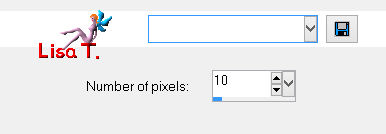
layers/new raster layer
activate the tube “Venise-tuto-64-azalee”
edit/copy _ back to your work _ edit/paste into selection
effects/plugins/Virtual Painter/(Filter Oil Painting-Material Cork)
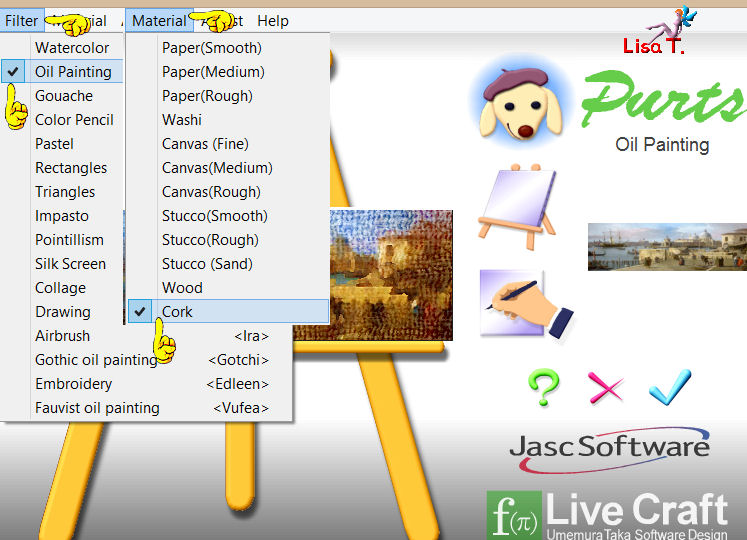
adjust/sharpness/sharpen
Step 9
effects/plugins/AAA Frames/Foto Frame
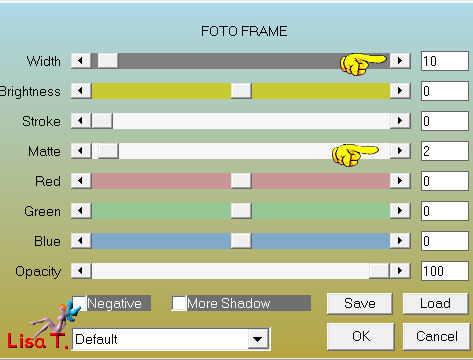
selections/select none
layers/merge/merge down
effects/3D effects/drop shadow/ -17 / -4 / 80 / 45 / white
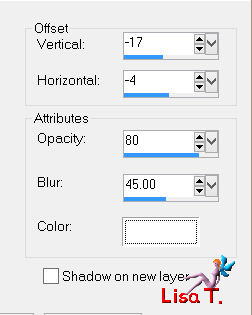
Step 10
activate the tube “Spotlight-tuto-64-azalee”
edit/copy - back to your work - edit/paste as new layer
effects/image effects/offset
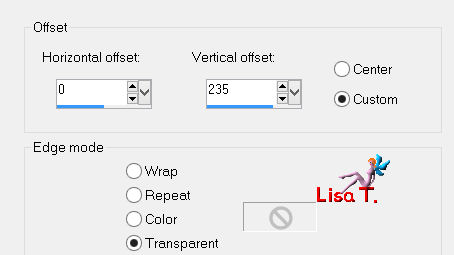
effects/3D effects/drop shadow/ 1 / 1 / 65 / 11 / black
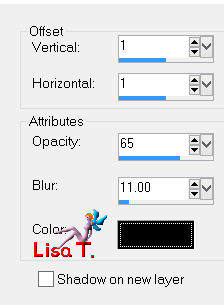
Step 11
activate the tube “lumiere-tuto-64-azalee”
edit/copy - back to your work - edit/paste as new layer
effects/image effects/offset
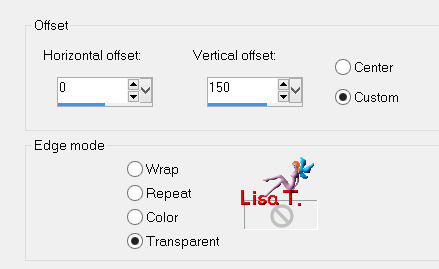
layers/arrange/move down
Step 12
in the layers palette, activate the top layer
layers/new raster layer
selections/load-save selection/from disk/”azalee-sel-tuto-64-2”/load
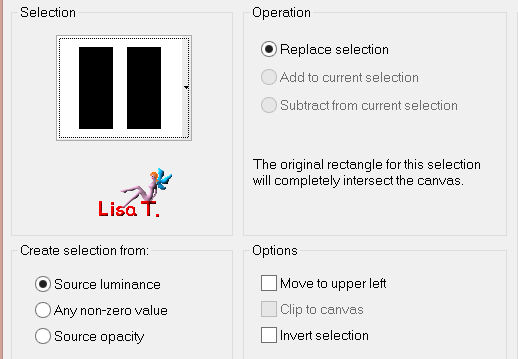
fill with color 1
selections/select none
Step 13
effects/plugins/Unlimited 2/VM Natural/Welder
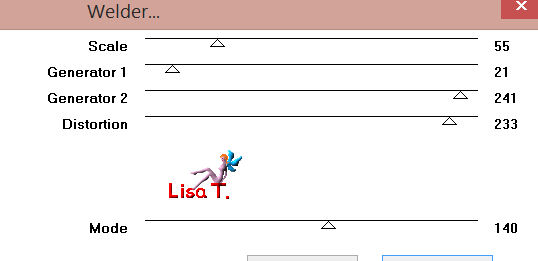
Step 14
layers/duplicate
effects/image effects/offset
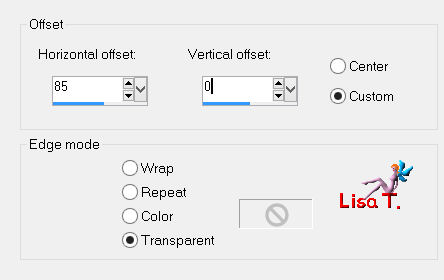
in the layers palette, set the opacity on 35%
Step 15
in the layers palette, activate the layer below
effects/3D effects/drop shadow/ 6 / 10 / 65 / 50 / black
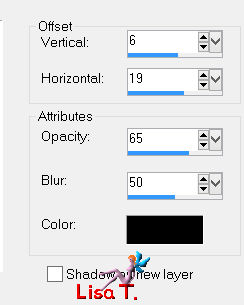
layers/duplicate - image/mirror
layers/merge/merge down
Step 16
in the layers palette, activate the layer above
layers/duplicate - image/mirror
Step 17
layers/new raster layer
activate the selection tool (S)/custom selection
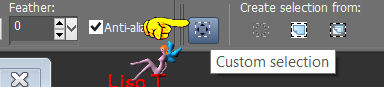
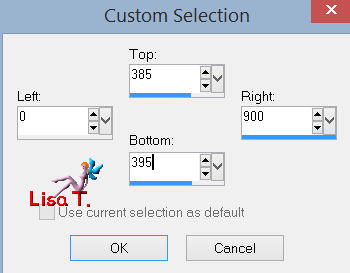
fill with color 1
effects/texture effects/weave ( 2 / 1 / 25 )
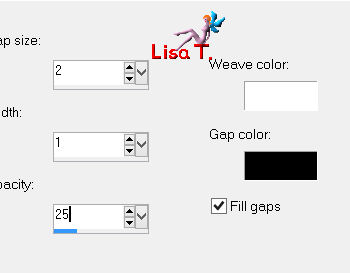
selections/select none
effects/3D effects/drop shadow/ 1 / 1 / 65 / 1 / black
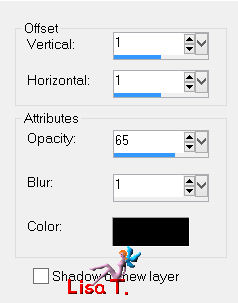
Step 18
activate the tube “pot-a-fleurs-tuto-64-azalee”
edit/copy - back to your work - edit/paste as new layer
don’t move it
layers/arrange/move down
effects/3D effects/drop shadow/ -1 / 24 / 65 / 22 / black
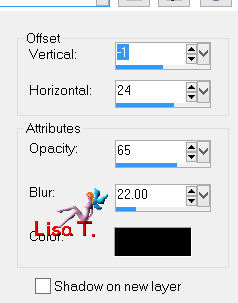
Step 19
activate the tube cat-2-azalee”
edit/copy - back to your work - edit/paste as new layer
image/mirror
image/resize/45%/uncheck “resize all layers”
move it at the bottom left (see final result)
adjust/sharpness/sharpen
layers/merge/merge visible
Step 20
your tag looks like this

Step 21
image/add borders/check “symmetric”
2 pixels color 1
4 pixels color 2
1 pixels color 1
4 pixels color 2
20 pixels color 1
1 pixel color 2
20 pixels color 1
Step 22
activate the magic wand tool/tolerance and feather : 0 / select the last border (20 pixels color 1)

effects/plugins/Unlimited 2/Background Designers IV/sf10 Slice N Dice
Step 23
adjust/blur/gaussian blur/30
Step 24
effects/plugins/Graphic Plus/Cross Shadow
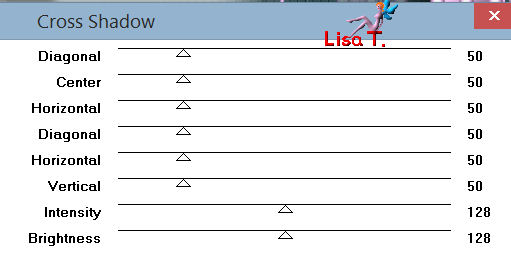
selections/invert
effects/3D effects/drop shadow/ 5 / 5 / 70 / 12 / black
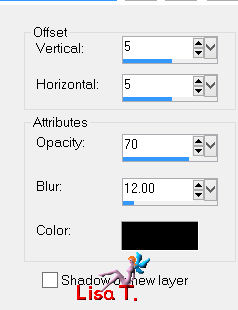
repeat “drop shadow” changing (5) by (-5)
selections/select none
Step 25
activate the tube “femme-643-azalee”
edit/copy - back to your work - edit/paste as new layer
image/resize/82%/uncheck “resize all layers”
effects/image effects/offset/( 230 / -10 )
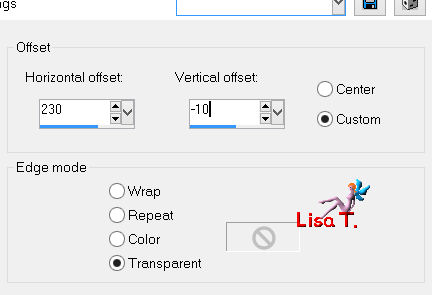
effects/3D effects/drop shadow/ -5 / 30 / 50 / 30 / black
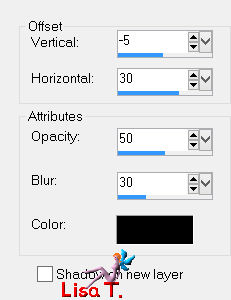
adjust/sharpness/sharpen
Step 26
image/add borders/check “symmetric”
1 pixels color 2
Step 27
activate the tube “text-pinuccia-tuto-64-azalee”
edit/copy - back to your work - edit/paste as new layer
effects/image effects/offset/ ( - 471 / 10 )
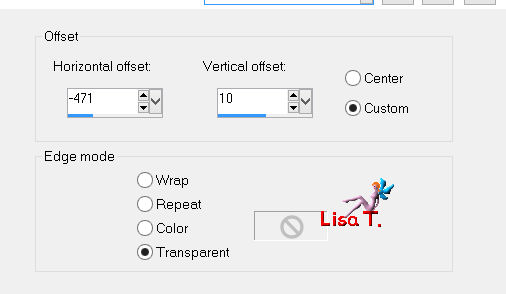
adjust/sharpness/sharpen
Step 28
apply your signature
Step 29
layers/merge/merge all (flatten)
Step 30
image/resize/900 pixels width
Step 31
save as… type jpeg

Your tag is now finished
we hope you enjoyed doing it

You can send your creations to Azalée.
It will be her pleasure to present it on her site


If you want to be informed about Azalée’s new tutorials
Join her newsLetter, on her home page
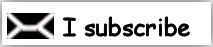

Back to the boards of Azalée's tutorials
board 1  board 2 board 2  board 3 board 3 
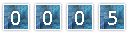
|