Love

You will find the original tutorial here :

I am member of TWInc
this translated tutorial is protected


All the tubes used to realize this tag were created by Azalée
She is only the tuber, the copyright© belongs to the authors of the original images
If you find the “same” tubes elsewhere, it is pure coincidence
because the images she uses are found on the net.
These tubes are for personal use, and not for profit.
Some “decoration” tubes were found on the net,
or received in the following sharing groups, whom she thanks
Beautiful-PSP - fantasiadicolori - C-Josy-Partages - UnMondodi

This tutorial is a personal creation.
Any resemblance with another one would be pure coincidence.

Plugins
Unlimited 2/Paper Textures/Wallpaper, Fine
FM Tile Tools/Blend Emboss
Graphic Plus/Horizontal Mirror
Mura’s Meister/Perspective Tiling
Simple/Half Wrap

plugins offered with the kind persmission of Pinuccia


Material
in the materials palette, set color 1 as foreground and color 2 as background
open the tubes, duplicate them and close the originals. Work with the copies
copy the selections/paste them into the folder “selections” of “My PSP Files”

Colors
foreground color -> color 1 -> #e1e1e1
background color -> color 2 -> #800000
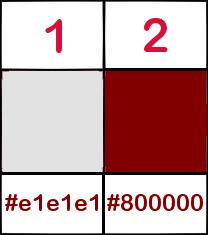

use the paint brush to follow the steps
left click to grab it


Realization
Step 1
open a new transparent raster layer / 900 * 600 pixels
paint with color 2
Step 2
layers/new raster layer
paint with color 1
iamge/resize/80% / uncheck “resize all layers”
layers/merge/merge down
step 3
effects/distortion effects/pixelate/ 373 - 70 /uncheck “symmetric”
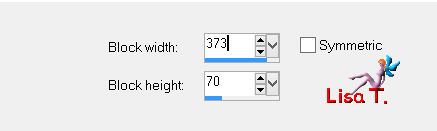
Step 4
layers/duplicate - image/mirror - image/flip
layers/properties/blend mode on “soft light” and opacity on 50%
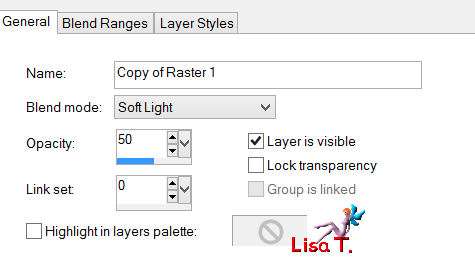
layers/merge/merge down
Step 5
layers/duplicate
image/free rotate/90°/left/uncheck all boxes
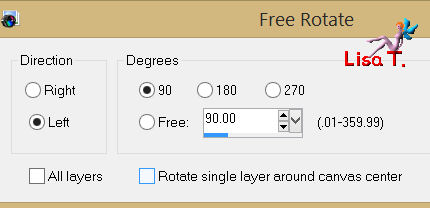
Step 6
selections/load-save selection/from disk/selection “azalee-sel-tuto-63-1”/load
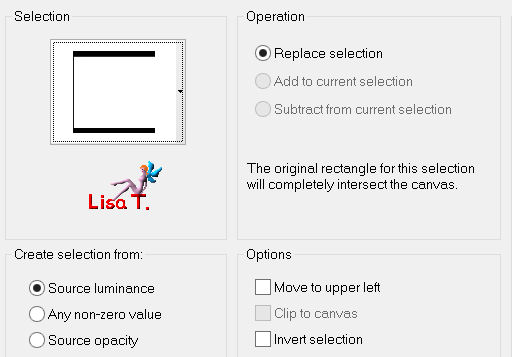
effects/texture effects/weave
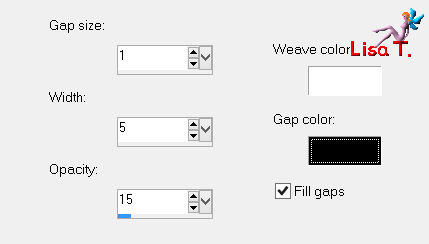
selections/select none
Step 7
selections/load-save selection/from disk/selection “azalee-sel-tuto-63-2”/load
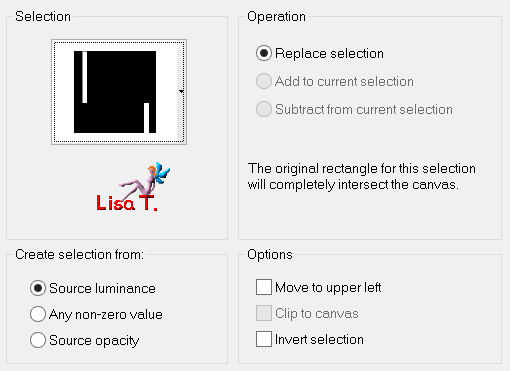
selections/promote selection to layer
effects/texture effects/blinds
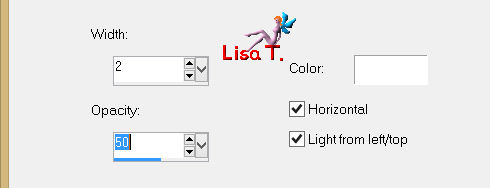
selections/select none
layers/merge/merge down 2 times
Step 8
layers/duplicate
effects/plugins/Simple/Half Wrap
Step 9
effects/image effects/seamless tiling
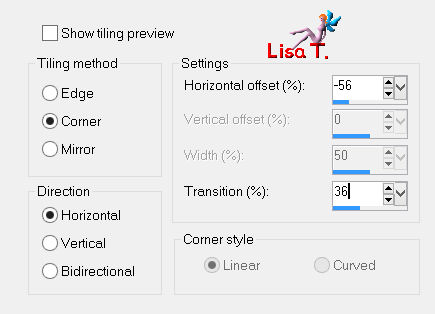
layers/duplicate - image/mirror
in the layers palette, set the opacity on 50%
layers/merge/merge down
Step 10
effects/plugins/Mura’s Meister/Perspective Tiling
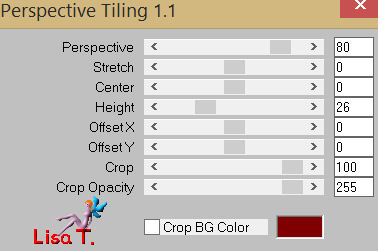
effects/3D effects/drop shadow/ 19 / -19 / 60 / 30 / black
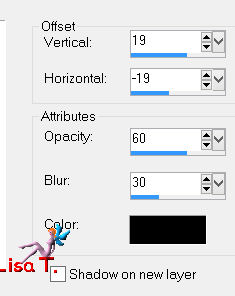
Step 11
layers/duplicate - image/flip
effects/plugins/Graphic Plus/Horizontal Mirror
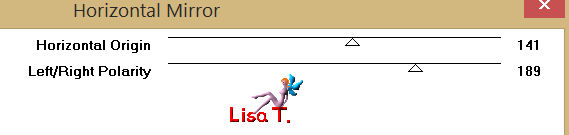
Step 12
layers/duplicate
effects/refelction effects/rotating mirror
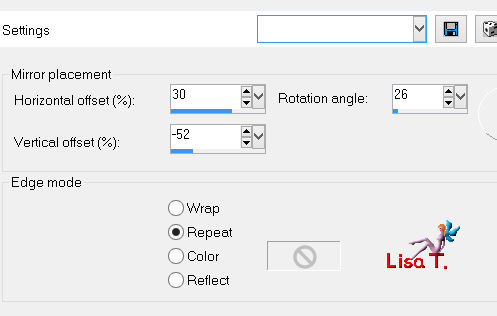
effects/image effects/offset
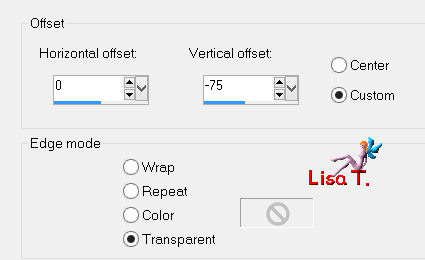
layers/duplicate - image/mirror
layers/merge/merge down
effects/3D effects/drop shadow/ 5 / -5 / 60 / 40 / black
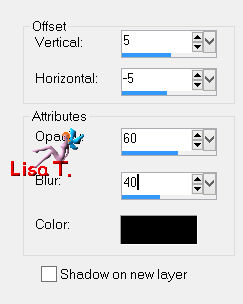
layers/arrange/move down
Step 13
in the layers paeltte, activate the background layer (Raster1)
selections/load-save selection/from disk/selection “azalee-sel-tuto-63-3”/load
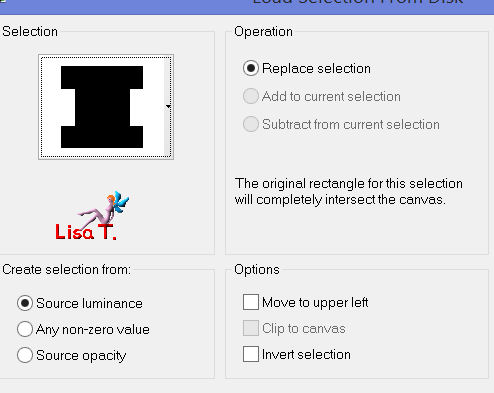
selections/promote selection to layer
effects/plugins/Unlimited 2/Paper Textures/Wallpaper, Fine
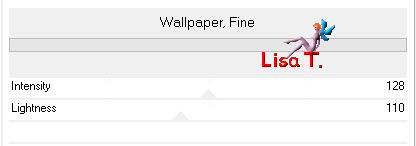
selections/select none
layers/merge/merge down
Step 14
layers/new raster layer
selections/load-save selection/from disk/selection “azalee-sel-tuto-63-4”/load
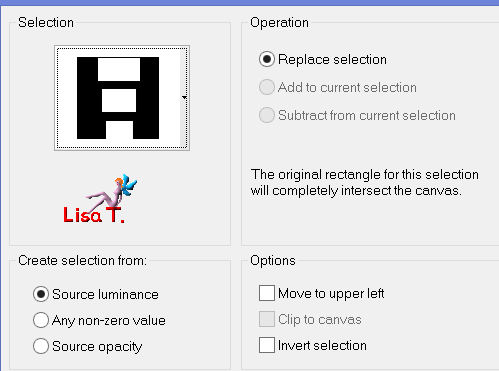
in the materials palette, set White (#ffffff) as foreground color
activate the flood fill Tool
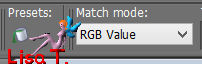
apply white color in the first rectangle (the one at the top)
in the materials palette, set black (#000000) as foreground color
aply this color in the rectangle in the middle
apply background color (right click) in the small rectangle
selections/modify/contract/15 pixels
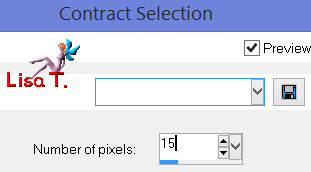
edit/cut (or press the Delete key of your keyboard)
selections/select none
effects/3D effects/drop shadow/ 1 / 1 / 60 / 10 / black
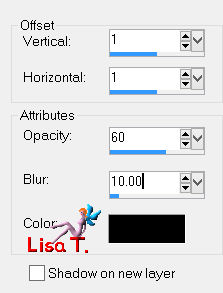
Step 15
layers/duplicate - image/mirror - image/flip
Step 16
layers/new raster layer
selections/load-save selection/from disk/selection “azalee-sel-tuto-63-5”/load
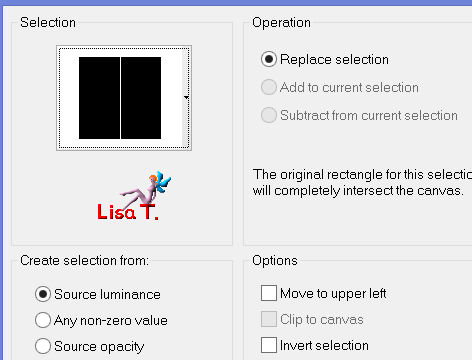
zoom and apply the foreground color (black)
selections/select none
effects/3D effects as before
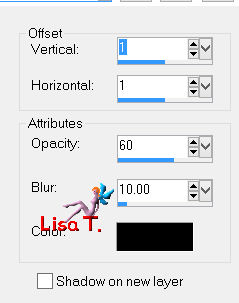
Step 17
layers/duplicate
effects/image effects/offset
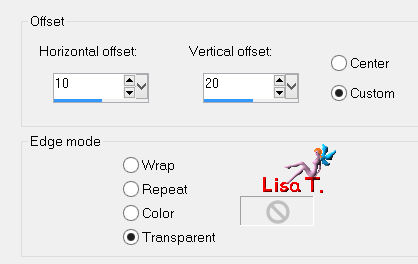
layers/duplicate
effects/image effects/offset
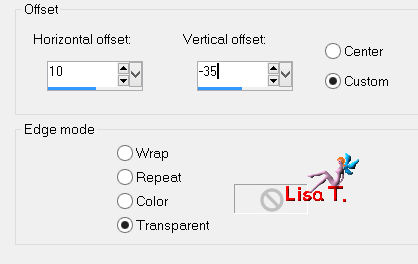
layers/merge/merge down 2 times
Step 18
layers/duplicate - image/mirror
layers/merge/merge down
Step 19
layers/duplicate
effects/distortion effects/polar coordinates
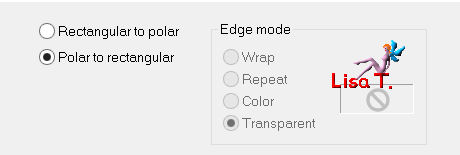
image/flip, don’t move it
Step 20
effects/reflection effects/feedback
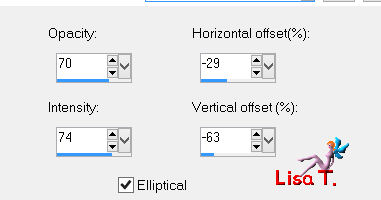
layers/duplicate - image/mirror
layers/merge/merge down 2 times
Step 21
selections/load-save selection/from disk/selection “azalee-sel-tuto-63-6”/load
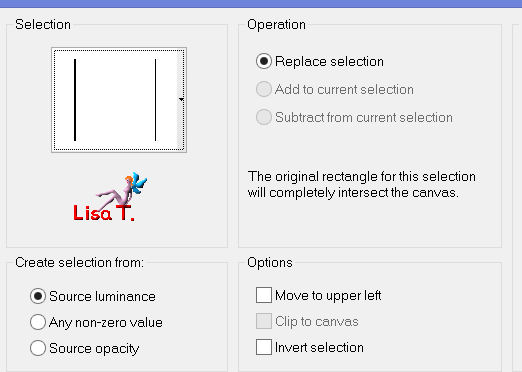
activate the tube “couple-40-azalee”
edit/copy - back to your work - edit/paste as a new layer
image/resize/70%/uncheck “resize all layers”
selections/invert
edit/cut
selections/select none
in the layers palette, set the opacity on 55%
effects/plugins/FM Tile Tools/Blen Emboss(defautl setings)
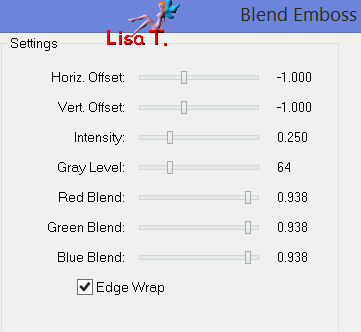
layers/arrange/move down
layers/merge/merge visible
Step 22
image/add borders/check “symmetric”
1 pixel black
20 pixels white
1 pixel color 2
4 pixels white
1 pixel black
4 pixels white
1 pixel color 2
20 pixels white
Step 23
activate the tube “valentine-deco-azalee”
edit/copy - back to your work - edit/paste as a new layer
effects/image effects/offset
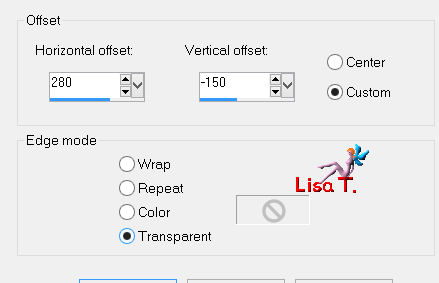
Step 24
activate the tube “texte-tuto-63-Azalee ”
edit/copy - back to your work - edit/paste as a new layer
effects/image effects/offset
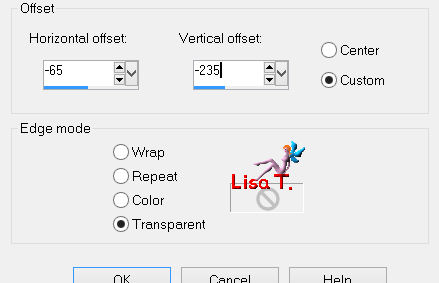
Step 25
image/add borders/check “symmetric”/1 pixel/black
Step 26
selections/select all
selections/modify/contract/31 pixels
effects/3D effects/drop shadow/ 0 / 0 / 60 / 35 / black
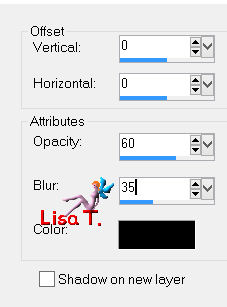
Step 27
selections/select all
selections/modify/contract/20 pixels
effects/3D effects/drop shadow/ 0 / 0 / 60 / 35 / black
selections/invert
effects/texture effects/blinds
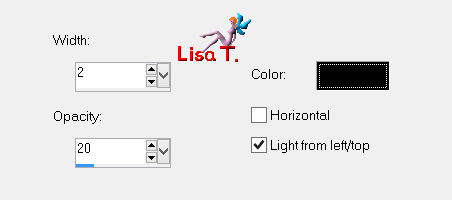
selections/select none
Step 28
apply your signature
layers/merge/merge all (flatten)
image/resize/ 900 pixels width
adjsut/sharpness/sharpen
Step 29
save as … type jpeg

Your tag is now finished
we hope you enjoyed doing it

You can send your creations to Azalée.
It will be her pleasure to present it on her site

If you want to be informed about Azalée’s new tutorials
Join her newsLetter, on her home page
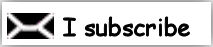

Back to the boards of Azalée's tutorials
board 1  board 2 board 2  board 3 board 3 
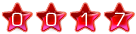
|