Let me love you

You will find the original tutorial here :

I am member of TWInc
this translated tutorial is protected
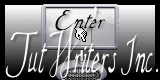

All the tubes used to realize this tag were created by Azalée
She is only the tuber, the copyright© belongs to the authors of the original images
If you find the “same” tubes elsewhere, it is pure coincidence
because the images she uses are found on the net.
These tubes are for personal use, and not for profit.
Some “decoration” tubes were found on the net,
or received in the following sharing groups, whom she thanks
Beautiful-PSP - fantasiadicolori - C-Josy-Partages - UnMondodi

This tutorial is a personal creation.
Any resemblance with another one would be pure coincidence.

Plugins
Filters Unlimited 2/Toadies/What Are You?
Unlimited 2/Visual Manipulation/Slipthrough
Unlimited 2/VM Stylize/Zoom Blur
FM Tile Tools/Blend Emboss
Mock/Mosaic
Simpl/Pizza Slice Mirror
a link below to find the plugins, thank you Pinuccia


Material
open all the tubes, duplicate them and close the originals. Always work with the copies
open the mask and minimize it
open the color palette
copy the selections, and paste them in the special folder “selections” of “My PSP Files”


Colors
foreground color -> color 1 -> #fde7eb
background color -> color 2 -> #b4394e


Use the paint brush to follow the steps
left click to grab it


Realization
Step 1
open a new raster background layer, 900 * 600 pixels, transparent
in the materials palette, prepare a linear gradient / angle 45 /repeat 0 / check “invert”
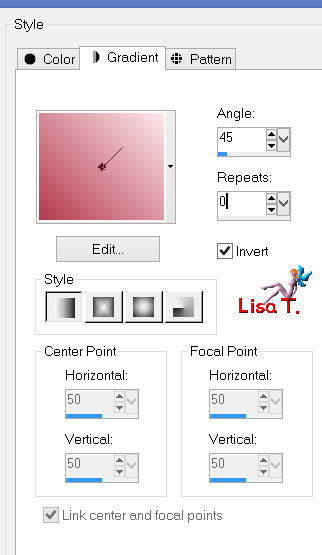
Step 2
effects/plugins/Mock/Mosaic
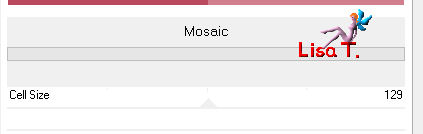
layers/duplicate - image/mirror - image/flip
in the layers palette, set the opacity on 50%
layers/merge/merge down
Step 3
selections/load-save selection/from disk/select selection “Azalee-sel-tuto-61-1” / load
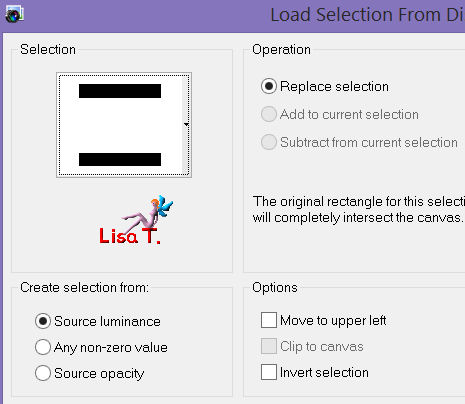
selections/promote selection to layer
selections/modify/contract/24 pixels
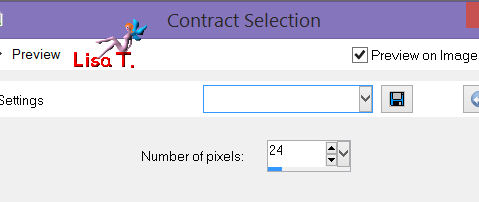
press the Delete key of your keyboard
selections/select none
Step 4
effects/texture effects/weave
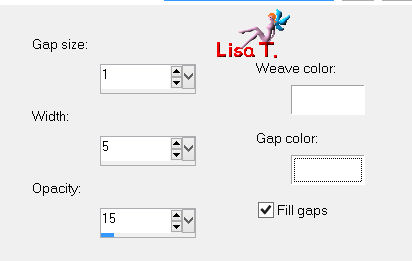
effects/edge effects/enhance more
effects/3D effects/drop shadow/ 2 / 2 / 50 / 15 / black
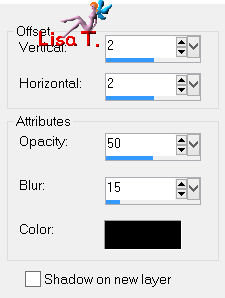
Step 5
layers/duplicate - image/mirror
layers/merge/merge down
Step 6
layers/duplicate
image/ free rotate/90°/left/uncheck both boxes
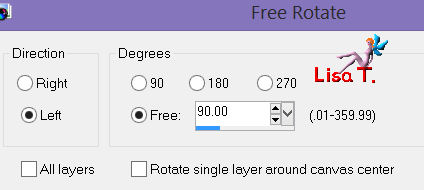
Step 7
layers/duplicate
layersarrange/move down 2 times
Step 8
in the layers palette, activate the top layer
selections/load-save selection/from disk/select selection “Azalee-sel-tuto-61-2” / load
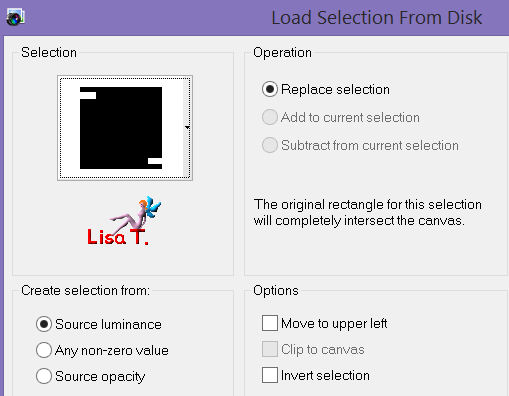
press the Delete key of your keyboard
selections/select none
Step 9
layers/new raster layer
selections/load-save selection/from disk/select selection “Azalee-sel-tuto-61-3” / load
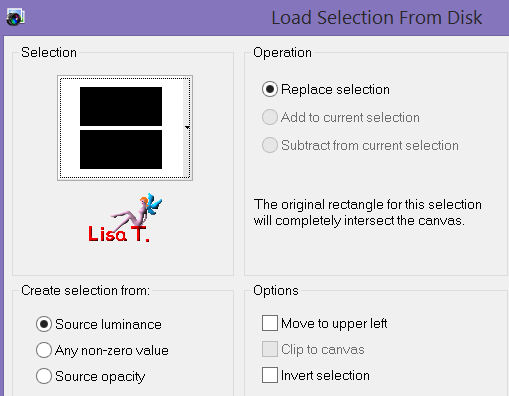
apply color 2
effects/texture effects/weave
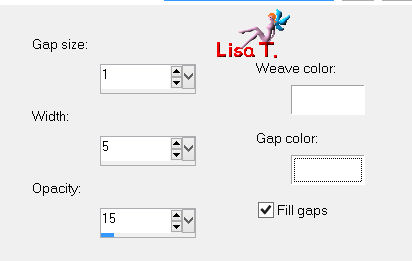
adjust/sharpness/sharpen
selections/select none
Step 10
effects/plugins/Unlimited 2/Toadies/What Are You?
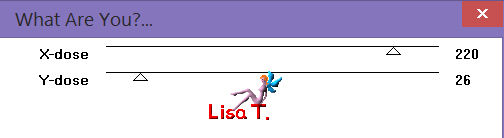
effects/edge effects/enhance
layers/arrange/move down
layers/duplicate
effects/image effets/offset
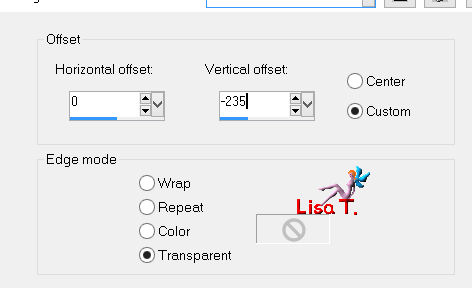
layers/arrange/move down 2 times
Step 11
in the layers palette, activate the background layer (Raster 1)
selections/load-save selection/from disk/select selection “Azalee-sel-tuto-61-4” / load
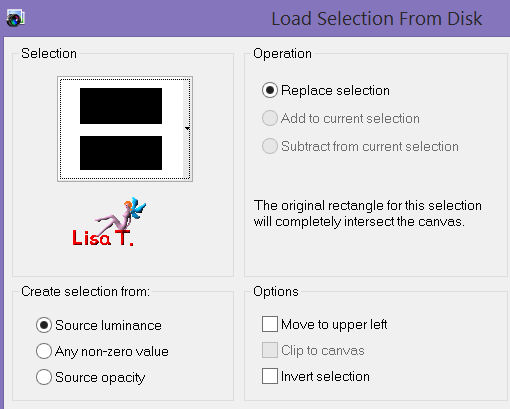
layers/new raster layer
paint with color 2
effects/texture effects/weave
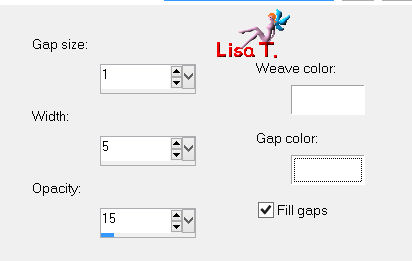
selections/select none
Step 12
layers/duplicate
effects/plugins/Unlimited 2/VM Stylize/Zoom Blur
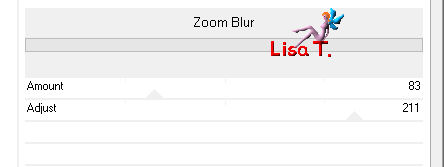
in the layers palette, set the blend mode on “soft light”
Step 13
close the visibility toggle of this layer, and activate the layer below (raster 3)
effects/plugins/Simple/Pizza Slice Mirror
layers/duplicate - image/mirror
in the layers palette, set the opacity on 50%
layers/merge/merge down
Step 14
in the layers palette, keep this layer active
selections/load-save selection/from disk/select selection “Azalee-sel-tuto-61-5” / load
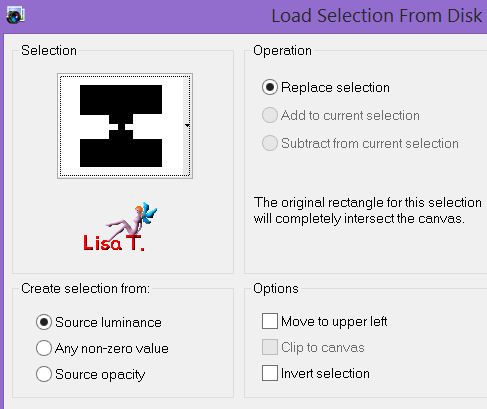
layers/new raster layer
activate the tube “love-image-tuto-61”
edit/copy - back to your work - edit/paste into selection
selections/select none
in the layers palette, set the opacity on 55%
Step 15
effects/plugins/FM Tile Tools/Blend Emboss/default settings
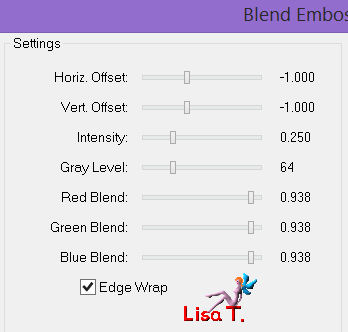
Step 16
in the layers palette, open the visiblity toggle you closed in step 13
activate the top layer
layers/new raster layer
paint with color 1
layers/new mask layer/from image/”masque-90-azalee” /uncheck “invert”
layers/merge/merge group
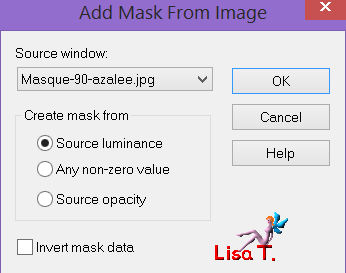
layers/arrange/move down 2 times
Step 17
image/add borders/check “symmetric”/2 pixels/color 1
Step 18
selections/select all
image/add borders/check “symmetric”/35 pixels/color 1
selections/invert
effects/texture effects/weave
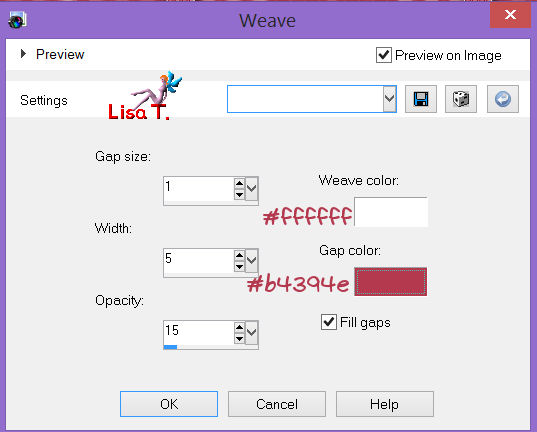
keep the selection active
effects/3D effects/drop shadow/ 0 / 0 / 50 / 15 / black
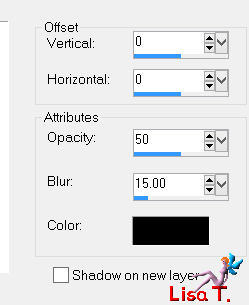
selections/select none
Step 19
image/add borders/check “symetric” :
2 pixels color 2
20 pixels color 1
activate the magic wand tool (tolerance 0 / feather 0 )
select the large border
effects/plugins/Unlimited 2/Visual Manipulation/Slipthrough
selections/invert
effects/3D effects/drop shadow/ 0 / 0 / 50 / 15 / black
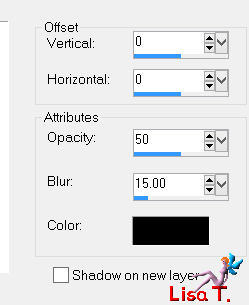
selections/select none
Step 20
activate the tube “couple-15-azalee”/erase the signature
edit/copy - back to your work - edit/paste as a new layer
image/resize/90%/uncheck “resize all layers”
effects/image effects/offset
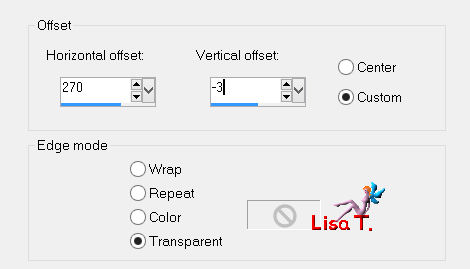
effects/3E deffects/drop shadow/ -7 / 14 / 50 / 45 / black
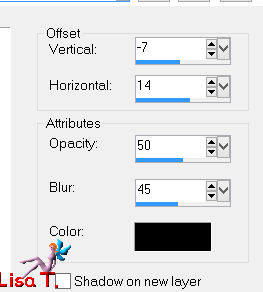
adjust/sharpness/sharpen
Step 21
image/add borders/check “symetric” : 1 pixel color 2
Step 22
activate the tube “text-tuto-61-azalee”
edit/copy - back to your work - edit/paste as a new layer
move it to the left (see final result)
Step 23
apply your signature
Step 24
layers/merge/merge all (flatten)
Step 25
image/resize/900 pixels width
adjust/sharpness/sharpen
Step 26
save as … type jpeg

Your tag is now finished
we hope you enjoyed doing it

You can send your creations to Azalée.
It will be her pleasure to present it on her site
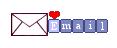

If you want to be informed about Azalée’s new tutorials
Join her newsLetter, on her home page
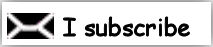

Back to the boards of Azalee’s tutorials
board 1  board 2 board 2  board 3 board 3 
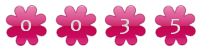
|