Love is a wonderful gift
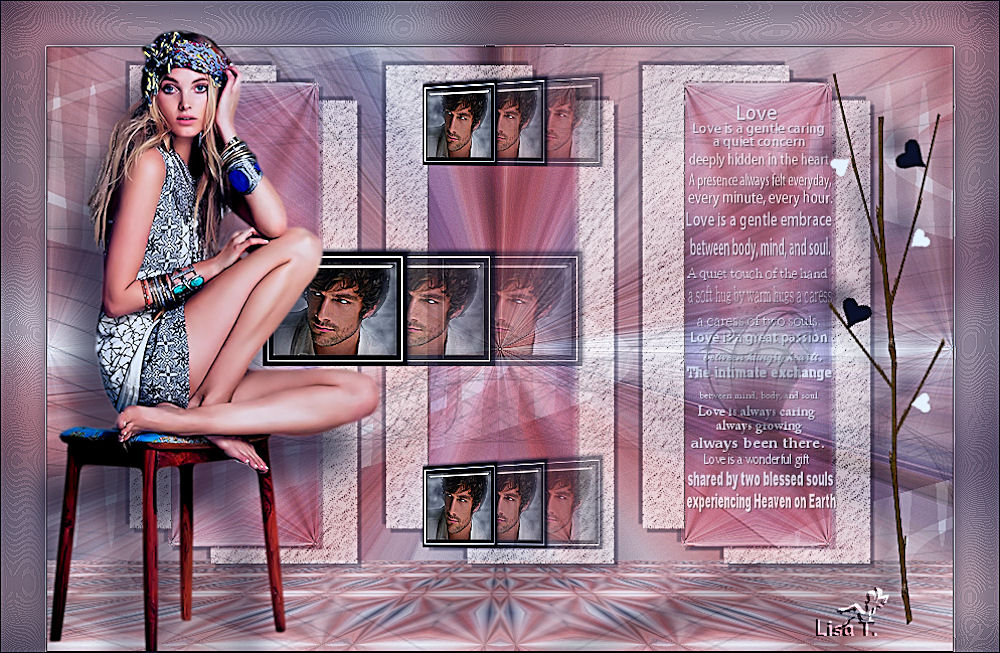
You will find the original tutorial here :

I am member of TWInc
this tutorial is protected
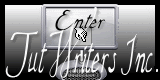

All the tubes used to realize this tag were created by Azalée
She is only the tuber, the copyright© belongs to the authors of the original images
If you find the “same” tubes elsewhere, it is pure coincidence
because the images she uses are found on the net.
These tubes are for personal use, and not for profit.
Some “decoration” tubes were found on the net,
or received in the following sharing groups, whom she thanks
Beautiful-PSP - fantasiadicolori - C-Josy-Partages - UnMondodi
This tutorial is a personal creation.
Any resemblance with another one would be pure coincidence.

Plugins
Artistic/Dry Brush
Alien Skin Eye Candy 5 Impact/Glass
Andromeda/Perspective
Filters Unlimited/&BKg Kaleidoscope/Kaleidoscope Persian
Unlimited/Tramages/Mo’Jellyfish
Mehd/Wavy Lab
Mura’s Meister/Cloud
Mura’s Meister/Copies
Mura’s Meister/Perspective Tinling

Material
open the color palette
open the tubes, duplicate them and close the originals; always mork with the copies
activate the mask, and reduce it
copy the selections in the special “selections” folder of “My PSP Files”
import the preset or double click on it


Colors
foreground color -> color 1 -> #e4f2fe
background color -> color 2 -> #0b102a
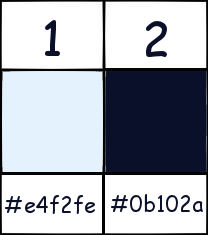

Use the paintbrush to follow the steps
left click to grab it


Realization
Step 1
open a new background layer/transparent/ 900 * 600 pixels
effects/plugins/Mehdi/Wavy Lab
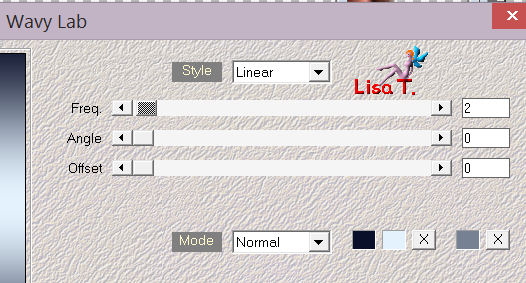
Step 2
selections/select all
activate the tube “femme-618-azalee”
edit/copy - back to your work - edit/paste into selection
selections/select none
effects/image effects/seamless tiling/default settings
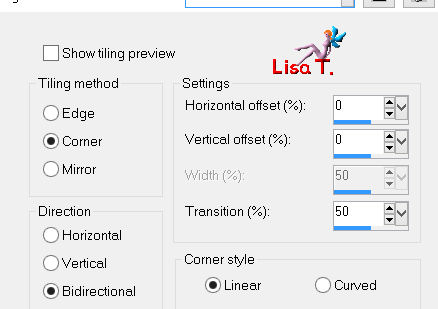
adjust/blur/radial blur
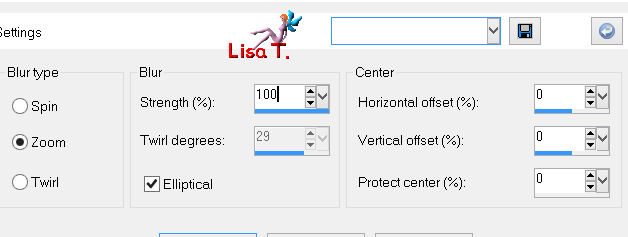
effects/edge effects/enhance more
laeyrs/duplicate
in the layers palettes, set the blend mode on “overlay” and the opacity on 80%
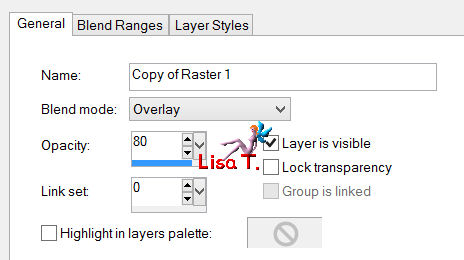
effects/image effects/seamless tiling
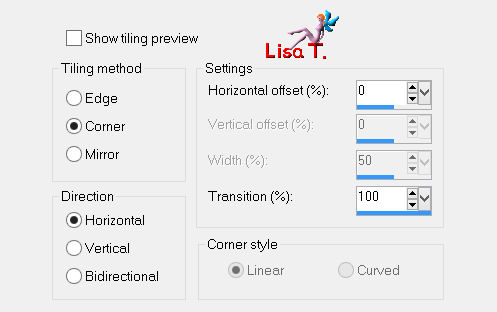
layers/merge/merge down
Step 3
layers/duplicate
effects/lugins/Unlimited 2/&BKG Kaleidoscope/Kaleidoscope Persian
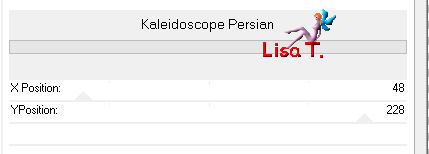
Step 4
selections/load-save selection/from disk/choose selection “azalee-sel-tuto-60-1” and load
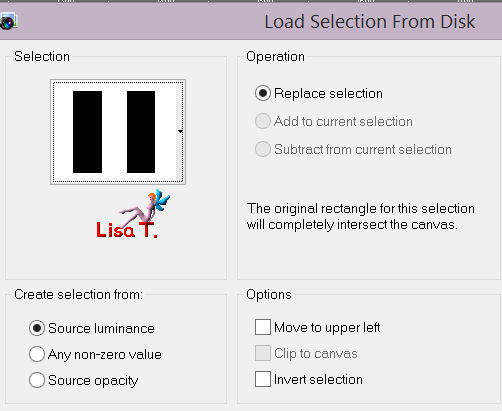
selections/promote selections to layer
effects/3D effects/drop shadow/ 20 / 50 / 100 / 0 / white
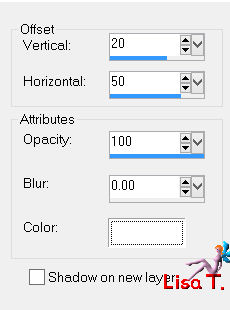
selections/select none
Step 5
selections/load-save selection/from disk/choose selection “azalee-sel-tuto-60-2” and load
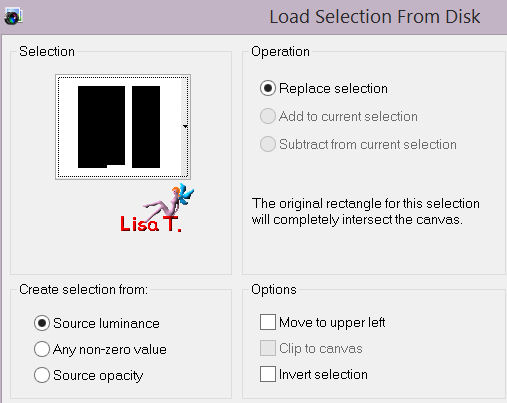
adjust/add-remove noise/add noise
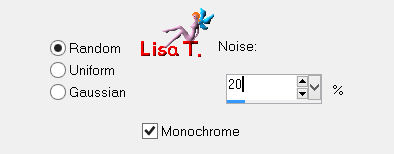
effects/art media effects/charcoal
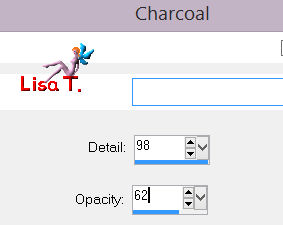
selections/select none
effects/3D effects/drop shadow/ 5 / 5 / 45 / 2 / black
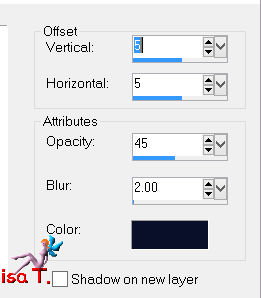
again drop shadow, changing (5) by (-5)
Step 6
layers/duplicate - image/mirror - image/flip
layers/merge/merge down
Step 7
effects/plugins/Mura’s Meister/Copies/BG color : color 1
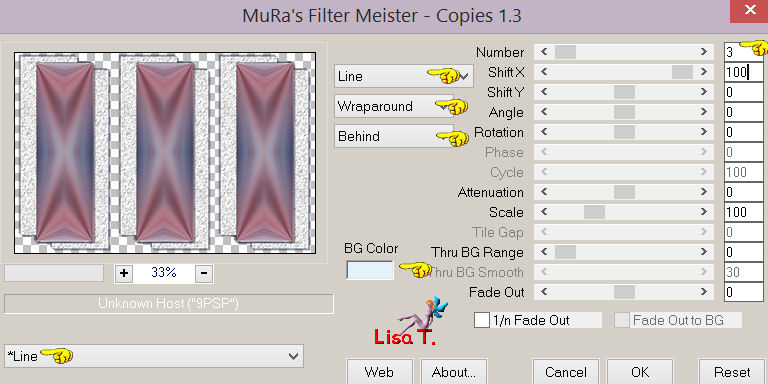
Step 8
image/resize/85%/uncheck “resize all layers”
effects/image effects/offset
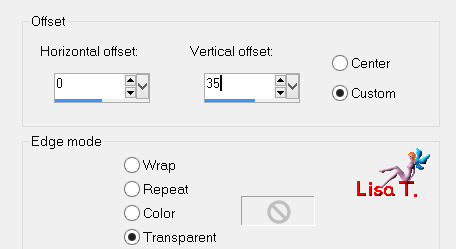
in the layers palette, set the blend mode on “hard light” and the opacity on 60%
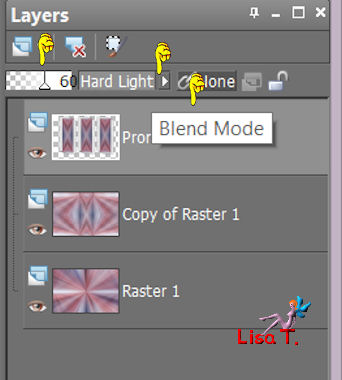
Step 9
in the layers palette, activate the layer in the middle of the stack (copy of raster 1)
effects/plugins/Mura’s Meister/Perspective Tiling/BG color : color 1
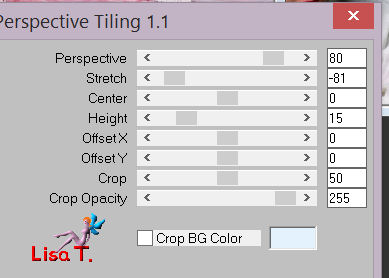
layers/duplicate
layers/merge/merge down
Step 10
effects/plugins/Unlimited 2/Tramages/Mo’Jellyfish
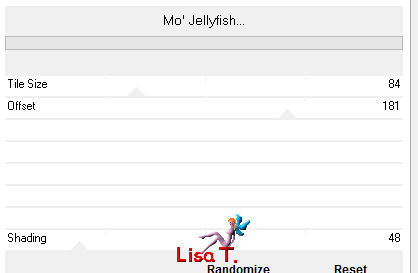
Step 11
in the layers palette, activate the upper layer
activate the tube “Text-1-Tuto-60-azalee”
edit/copy - back to your work - edit/paste as a new layer
effects/image effects/offset
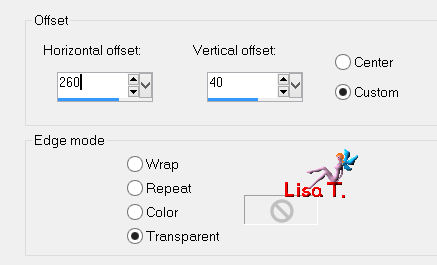
in the layers palette, set the opacity on 70%
Step 12
layers/new raster layer
selections/load-save selection/from disk/choose selection “azalee-sel-tuto-60-3” and load
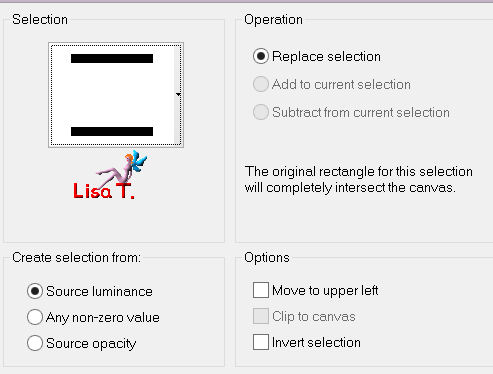
paint the selection with color 2 (right click)
selections/modify/contract/5 pixels
paint with color 1
selections/modify/contract/1 pixel
paint with color 2 (right click)
selections/modify/contract/5 pixels
effects/plugins/Mura’s Meister/Claud
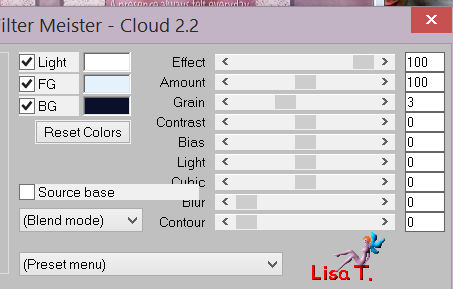
Step 13
keep the selection active
open the tube “homme-45-azalee” and erase the signature
image/mirror
image/resize/35%/uncheck “resize all layers”
edit/copy - back to your work - edit/paste as a new layer
place it in the middle of the selection
selections/invert
press the Delete key of your keyboard
selections/invert
adjust/sahrpness/sharpen more
Step 14
effects/plugins/Alien Skin Eye Candy 5 Impact/Glass
improt the preset “azalee-glass-tuto-60”
here are the settings
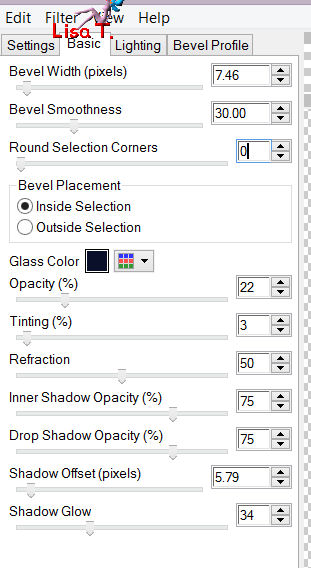
layers/merge/merge down 2 times
selections/select none
effects/3D effects/drop shadow/ -2 / 2 / 65 / 5 / black
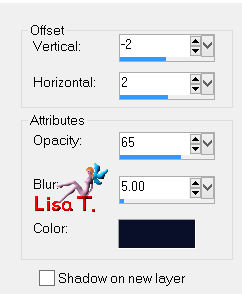
Step 15
effects/plugins/Mura’s Meister/Copies
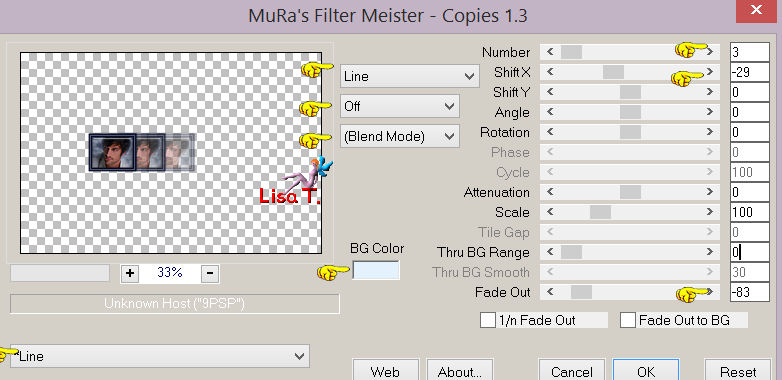
effects/image effects/offset
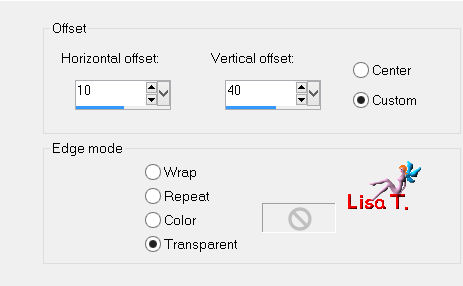
Step 16
layers/duplicate
effects/plugins/Andromeda/Perspective -> Side walls and rtopen centered
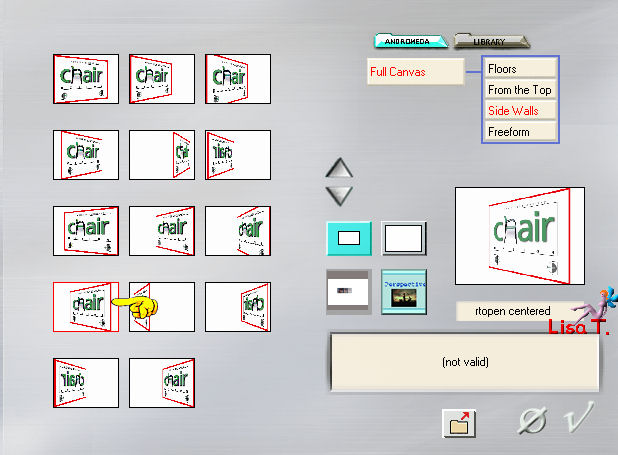
effects/image effects/offset
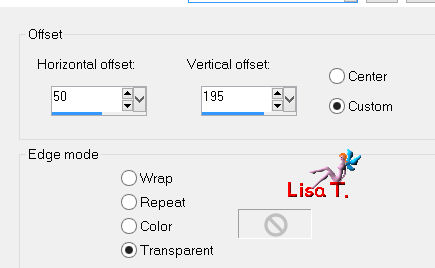
Step 17
layers/duplicate
effects/image effects/offset
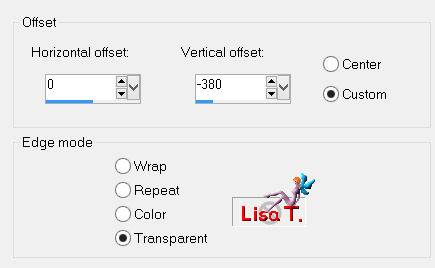
layers/merge/merge down
times
adjust/sharpness/sharpen
Step 18
layers/new raster layer
paint with color 2
layers/new mask layer/from image/choose “masque-85-azalee”/uncheck “invert mask data”
effects/edge effects/enhance
layers/merge/merge group
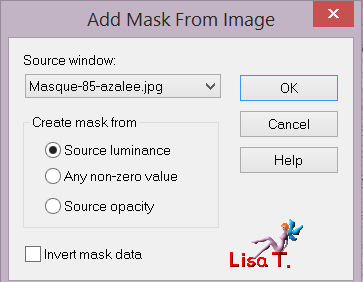
layers/arrange/move down
in the layers palette, set the blend mode on “multiply” and the opacity on 35%
Step 19
in the layers palette, activate the upper layer
activate the tube “deco-2-tuto-60-azalee”
edit/copy - back to your work - edit/paste as a new layer
don’t move it
layers/arrange/move down 4 times - it must be below the promoted selection
selections/load-save selection/from disk/choose selection “azalee-sel-tuto-60-4” and load
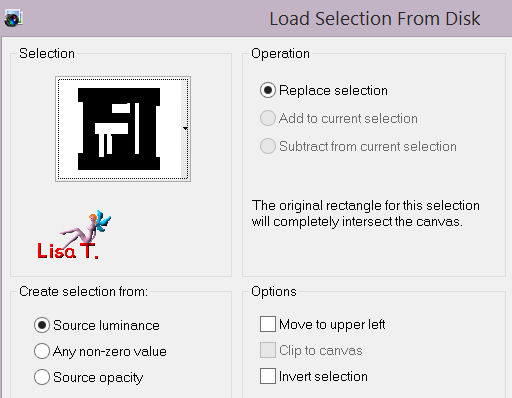
press the Delete key of your keyboard
selections/select none
Step 20
in the layers palette, activate the upper layer
activate the tube “coeur-deco-tuto-60-azalee”
edit/copy - back to your work - edit/paste as a new layer
effects/image effects/offset
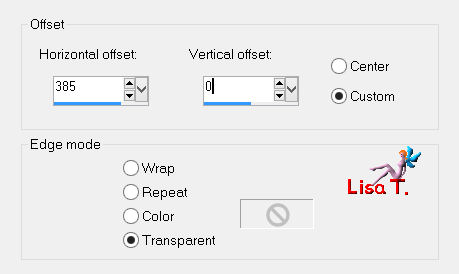
effects/3D effects/drop shadow/ -15 / -15 / 65 / 25 / black
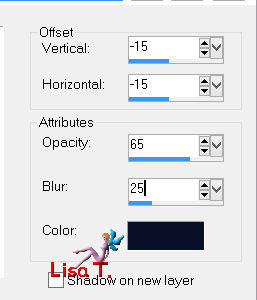
layers/merge/merge all (flatten)
Step 21
your tag must be like this
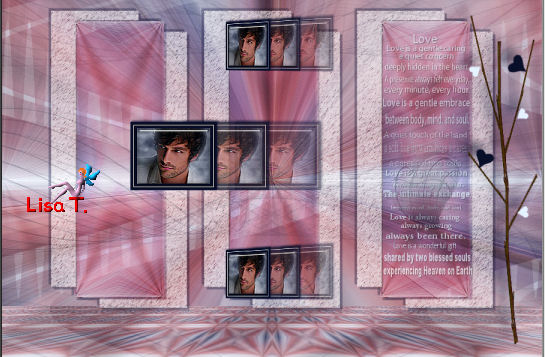
Step 22
image/add borders/check “symmetric”
1 pixel color 2
edit/COPY
iimage/add borders/uncheck “symmetric”/white
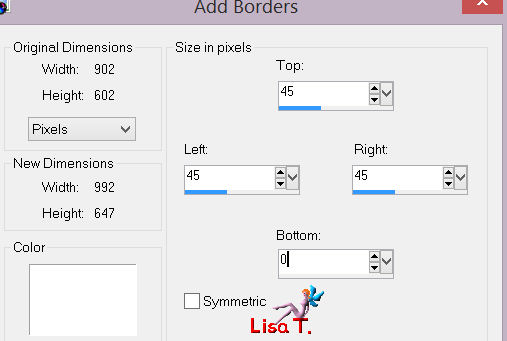
activate the magic wand tool (tolerance 0 - feather 0 )
select this border
edit/paste into selection
adjust/blur/gaussian blur/25
effects/plugins/Artistic/Dry Brush
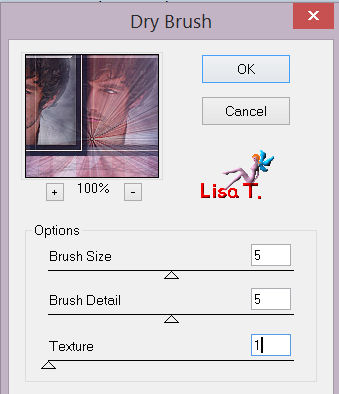
effects/edge effects/enhance
selections/invert
effects/3D effects/drop shadow/ 0 / 0 / 65 / 25 / black
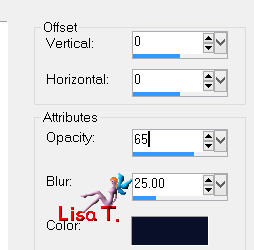
selections/select none
Step 23
activate the tube “femme-618-azalee”
edit/copy - back to your woork - edit/paste as a new layer
image/mirror
iamge/resize/88%/uncheck “resize all layers”
effects/image effects/offset
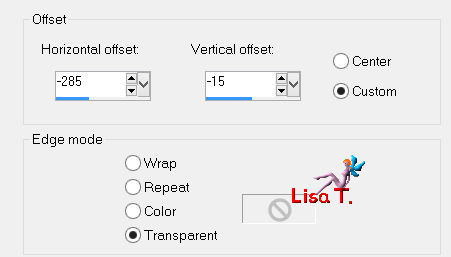
effects/3D effects/drop shadow/ 50 / -27 / 65 / 40 / black
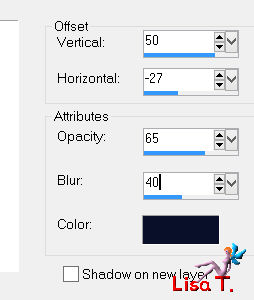
Step 24
apply your signature
step 25
image/add borders/chech “symmetric”/1 pixel color 2
Step 26
image/resize/900 pixels width
adjust/sharpness/sharpen
Step 27
save as… type jpeg
Your tag is now finished
we hope you enjoyed doing it

You can send your creation to Azalée.
It will be her pleasure to present it on her site


If you want to be informed about Azalée ’s new tutorials
Join her newsLetter, on her home page
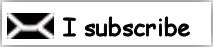

Back to the boards of Azalée's tutorials
board 1  board 2 board 2  board 3 board 3 

|