Happy new year

You will find the original tutorial here :


All the tubes used to realize this tag were created by Azalée
She is only the tuber, the copyright© belongs to the authors of the original images
If you find the « same » tubes elsewhere, it is pure coincidence
because the images she uses are found on the net.
These tubes are for personal use, and not for profit.
Some « decoration » tubes were found on the net,
or received in the following sharing groups, whom she thanks
Beautiful-PSP - fantasiadicolori

This tutorial is a personal creation.
Any resemblance with another one would be pure coincidence.
Translator’s note : Azalée works with PSPX7, and I work with PSPX8
but this tutorial can be realized with another version of PSP

Plugins
AP 01 [Innovations] – Lines Silverlining
Filters Unlimited/ Background Designers IV/ @Random Smelter
Filters Unlimited/ Toadies/ blast'em!
Filters Unlimited/ Toadies/ What Are You?
Filters Unlimited/ VM Toolbox/ Radial Mosaic
Mehdi/ Wavy Lab

plugins offered with the kind permission of Pinuccia


Material
tubes – duplicate them and work with the originals
selections – copy / paste them into the folder « selections » of My PSP Files
1 texture – copy / paste into the folder « textures » of My PSP Files
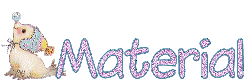

Colors
foreground color -> FG -> color 1 -> #fffdfd
background color -> BG -> color 2 -> # b42345


use the pencil to follow the steps
left click to grab it


Realization
Step 1
open a new transparent raster layer 900 * 550 pixels (raster 1)
effects > plugins > Mehdi > Wavy Lab

Step 2
effects > plugins > Unlimited 2 > VM Toolbox > Radial Mosaic

Step 3
layers > duplicate (copy of raster 1)
effects > plugins > ulimited 2 > Background Designers IV > @Random Smelter

opacity of the layer : 45%
layers > merge > merge down (raster 1)
Step 4
layers > new raster layer (raster 2)
selections > load-save selection > from disk > selection Happy-Sel1

Step 5
copy / paste into selection the tube « pays-382-Azalee »
selections > select none
opacity : 45%
adjust > sharpness > sharpen more
Step 6
activate « raster 1 »
selections > load-save selection > from disk > selection Happy-Sel2

selections > promote selection to layer (promoted selection)
selections > select none
Step 7
effects > plugins > Unlimited 2 > Toadies > Blasst’em !

Step 8
effects > image effects > seamless tiling

adjust > sharpness > sharpen more
opacity : 70%
layers > merge > merge down (raster 1)
Step 9
selection tool -> custom selection


selections > promote selection to layer (promoted selection)
selection > modify > contract > 15 pixels
DELETE
selections > modify > contract > 10 pixels
layers > new raster layer (raster 3)
flood fill with the following linear gradient

Step 10
copy / paste as new layer the tube « flowers misted 37 azalee » (raster 4)
image > resize > uncheck « all layers » > 50%
place the tube right in the midlle ofthe selection
selections > invert
Delete
selections > select none
layers > merge > merge down (raster 3)
efects > 3D effects > drop shadow

Step 11
activate « promoted selection »

effects > plugins > Unlimited 2 > Toadies > What Are You ?...

Step 12
effects > plugins > AP 01 [Innovations] > Lines Silverlining

effects >3D effects > drop shadow

Step 13
selection tool > custom selection as in step 9

layers > new raster layer (raster 4)
set color 1 as FG color and flood fill the selection with this color
effects > texture effects > find the texture provided « Asphalte-Corel_15_030 »

adjust > sharpness > sharpen more
effects >3D effects > drop shadow

selections > select none
Step 14
copy / paste as new layer the tube « deco 1 tuto 121 » (raster 5)
effects > image effects > offset

layers > arrange > move up
colorize it according to your background
Step 15
activate « raster 1 »
layers > duplicate (copy of raster 1)
cloes the eye of raster 1
« copy of raster 1 » is the active layer
layers > merge > merge visible
image > resize > uncheck « all layers « > 90%
adjust > sharpness > sharpen
open the eye of « raster 1 »
Step 16
select the transparent part with the magic wand tool (feather and tolerance : 0)

selections > invert
layers > new raster layer (raster 2)
flood fill with color 2
selections > modify > contract > 1 pixel
flood fill with color 1
selections > modify > contract > 1 pixel
flood fill with color 2
selections > modify > contract > 1 pixel
DELETE
selections > select none
effects >3D effects > drop shadow

layers > merge > merge down (merged)
Step 17
layers > duplicate (copy of merged)
effects > texture effects > mosaic antique

adjust > sharpness > sharpen
layers > arrange > move down
acitvate « merged »
effects > image effects > offset

Step 18
copy / paste as new layer the tube « flowers misted 37 azalee » (raster 2)
image > resize > uncheck « all layers » > 65%
image > mirror > mirror horizontal
effects > image effects > offset

adjust > sharpness > sharpen
opacity : 60%
Step 19
copy / paste as new layer the tube « champagne 2 azalee » (raster 3)
image > resize > uncheck « all layers » > 60%
effects > image effects > offset

effects >3D effects > drop shadow

adjust > sharpness > sharpen
Step 20
copy / paste as new layer the tube « clock 3 azalee » (raster 4)
image > resize > uncheck « all layers » > 45%
effects > image effects > offset

adjust > sharpness > sharpen
layers > arrange > move down
Step 21
copy / paste as new layer the tube « femme 1510 azalee » (raster 5)
image > resize > uncheck « all layers » > 59%
effects >3D effects > drop shadow

adjsut > sharpness > sharpen
Step 22
copy / paste as new layer the tube « texte happy NY » (raster 6)
move it to the left (see final result)
Step 23
copy / paste as new layer the tube « deco2 tuto 121 » (raster 7)
move it top right
colorize it if necessary
Step 24
layers > new raster layer
apply your watermark
Step 25
image > add borders > check « symmetric » > 2 pixels color 2
Step 26
save your work type jpeg

Your tag is finished
we hope you enjoyed doing it

You can send your creations to Azalée.


It will be her pleasure to present it on her site


If you want to be informed about Azalée’s new tutorials
Join her newsLetter, on her home page

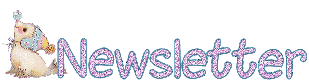

Back to the boards of Azalée’s tutorials
board 2  board 3 board 3 
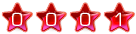
|