Babette

You will find the original tutorial here :


All the tubes used to realize this tag were created by Azalée
She is only the tuber, the copyright© belongs to the authors of the original images
If you find the « same » tubes elsewhere, it is pure coincidence
because the images she uses are found on the net.
These tubes are for personal use, and not for profit.
Some « decoration » tubes were found on the net,
or received in the following sharing groups, whom she thanks
Beautiful-PSP - fantasiadicolori

This tutorial is a personal creation.
Any resemblance with another one would be pure coincidence.
Translator’s note : Azalée works with PSPX7, and I work with PSPX8
but this tutorial can be realized with another version of PSP

Plugins
AAA Frames – Foto Frame
Filters Unlimited/ Paper textures/ Canvas, Fine
Filters Unlimited/ Toadies/ Bitches Crystal
Filters Unlimited/ Toadies/ What Are You?
Filters Unlimited/ VM Natural/ Legoland
MuRa’s Meister/ Cloud
MuRa’s Meister/ Copies

plugins offered with the kind permission of Pinuccia


Material
1 character tube, 1 misted landscape, 1 misted roses, 1 misted tree, 1 tube small black birds)
duplicate the tubes and work with the copies
copy / paste the selection into the folder « Selections » of « My PSP Files »


Colors
foreground color -> FG -> color 1 -> # faefdd
background color -> BG -> color 2 -> #6e5741
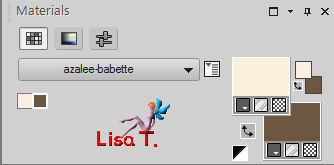
in the materials palette, prepare a linear gradient > 155 / 2 / uncheck « invert »
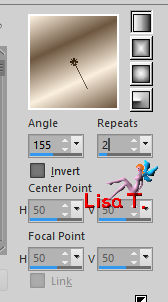

use the pencil to follow the steps
left click to grab it


Realization
Step 1
open a new transparent raster layer (raster 1) 900 * 600 pixels
flood fill with the gradient
Step 2
effects > distortion effects > pixelate
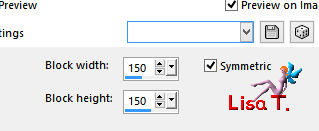
Step 3
layers > duplicate (copy of raster 1)
effects > edge effects > enhance
selections > load-save selection > from disk > selection « Babette-Sel1 »
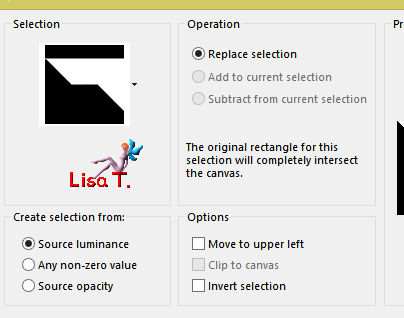
DELETE
selections > select none
effects > 3D effects drop shadow > black
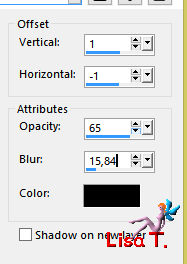
Step 4
layers > duplicate (copy 2 of raster 1)
image > mirror > mirror horizontal
blend mode of the layer : « soft light »
layers > merge > merge down (copy of raster 1)
Step 5
effects > plugins > Unlimited 2 > Toadies > Bitches Crystal
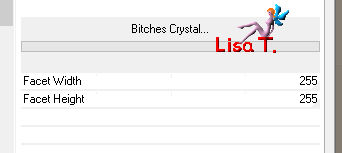
Step 6
selections > load-save selection > from disk > selection « Babette-Sel2 »
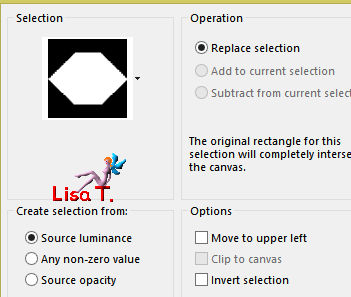
selections > promote selection to layer (promoted selection)
selections > modify > contract > 15 pixels
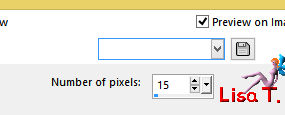
effects > 3D effects > drop shadow as before (don’t change the settings)
selections > modify> contract > 15 pixels
DELETE
effects > 3D effects > drop shadow as before
selections > modify > contract > 15 pixels
flood fill the selection with color 2
selections > modify > contract > 2 pixels
DELETE
effects > 3D effects > drop shadow as before
Step 7
copy / paste into selection the misted flowers tube
selections > select none
effects > 3D effects > drop shadow
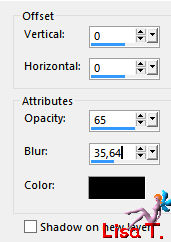
Step 8
layers > duplicate (copy of promoted selection)
image > resize > uncheck « resize all layers » > 25%
adjust > sharpness > sharpen
effects > image effects > offset
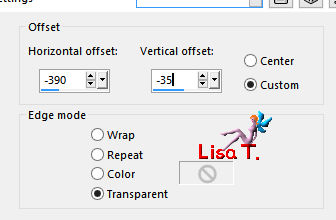
Step 9
layers > duplicate (copy 2 of promoted selection)
effects > image effects > offset
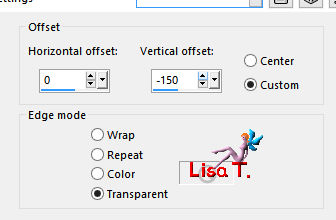
Step 10
layers > duplicate (copy 3 of promoted selection)
image > mirror > mirror vertical
layers > merge > merge down TWICE (copy of promoted selection)
Step 11
layers > merge > merge down (copy of promoted selection)
Step 12
layers > duplicate (copy 2 of promoted selection)
effects > texture effects > mosaic glass

layers > arrange > move down
Step 13
selection tool > custom selection

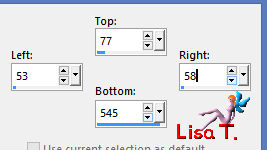
layers > new raster layer (raster 2)
flood fill the selection with color 2
selections > select none
Step 14
effects >plugins > Mura’s Meister > Copies
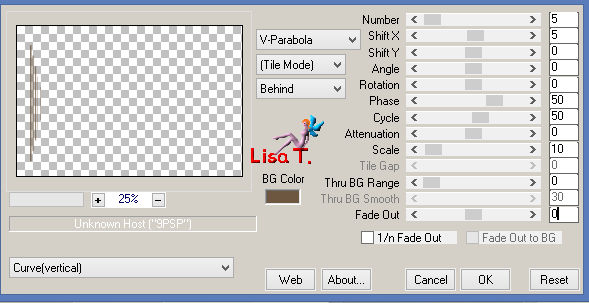
effects > 3D effects > drop shadow
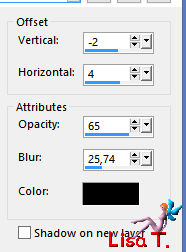
Step 15
layers > duplicate (copy of raster 2)
image > free rotate
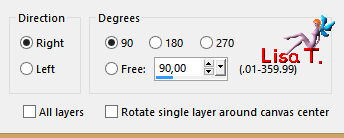
effects > image effects > offset
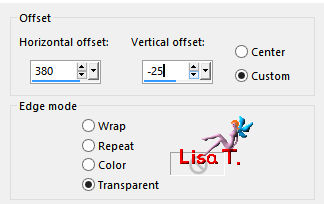
Step 16
effects > plugins > Mura’s Meister > Copies
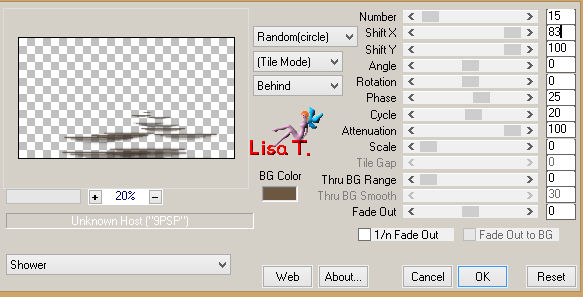
blend mode of the layer : hard light – opacity 55%
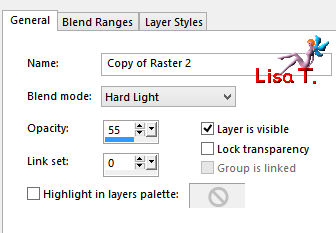
Step 17
activate the layer « copy of raster 1 » (second from the bottom)
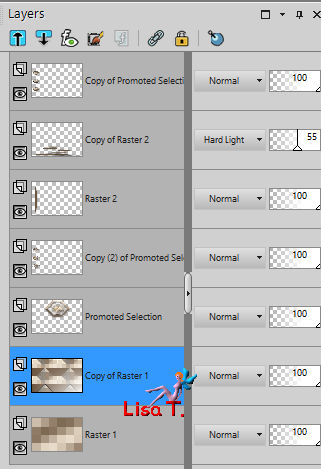
layers > new raster layer (raster 3)
selection tool > custom selection
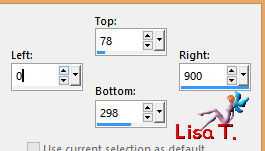
copy / paste into selection the landscape tube
selections > select none
blend mode : Luminance (Legacy)
edjust > sharpness > sharpen more
Step 18
copy / paste as new layer the tube « winter tree azalee »
effects > image effects > offset
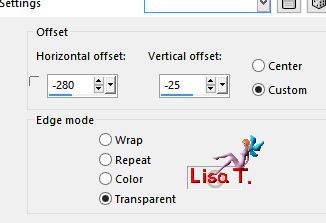
Step 19
activate the background layer (raster 1)
selection tool > custom selection
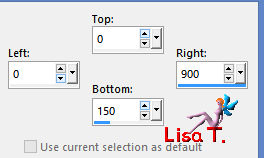
selections > promote selection to layer (promoted selection 1)
layers > new raster layer (raster 5) – keep the selection active
effects > plugins > Mura’s Meister > Cloud
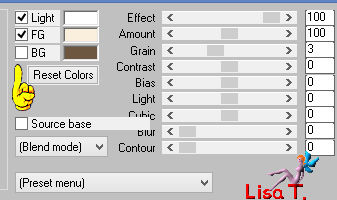
layers > arrange > move up
adjust > sharpness > sharpen more (TWICE)
Step 20
activate the layer « promoted selection 1 » (second from the bottom)
make sure the selection is still active
layers > arrange > bring to top
effects > plugins > Unlimited 2 > VM Natural > Legoland
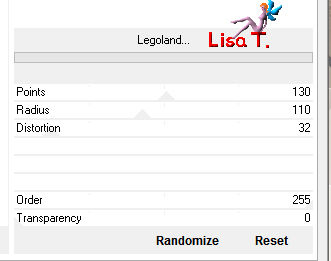
selections > select none
Step 21
image > resize > uncheck « all layers » > 67%
image > free rotate
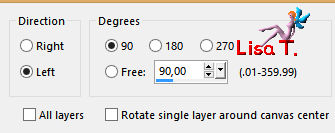
effects > image effects > offset
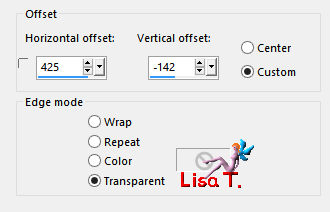
Step 22
effects > plugins > Unlimited 2 > Paper Textures > Canvas, Fine
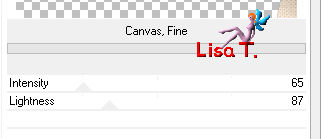
effects > 3D effects > drop shadow
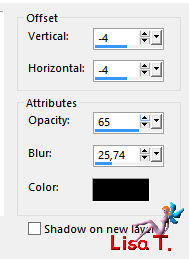
Step 23
layers > duplicate TWICE (copy of promoted selection 1) + (copy 2 of promoted selection 1)
effects > plugins > Unlimited 2 > Toadies > What Are You ?...
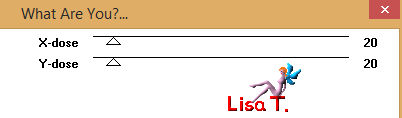
Step 24
activate the layer « promoted selection 1 » (third form the top)
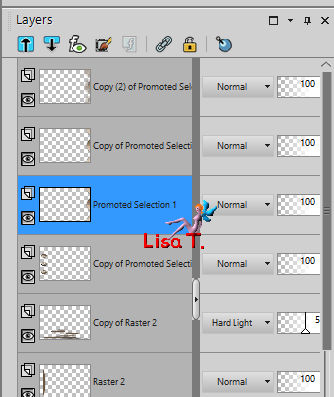
effects > texture effects > mosaic glass

Step 25
copy / paste as new layer the birds tube (raster 6)
effects > image effects > offset
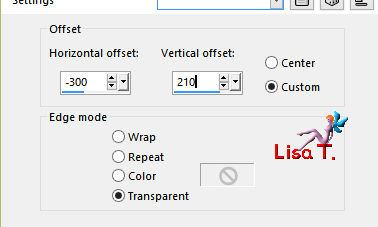
opacity : 70%
Step 26
acitvate the top layer (copy 2 of promoted seleciton 1)
copy / paste as new layer the element « element tuto babette » (raster 7)
effects > image effects > offset
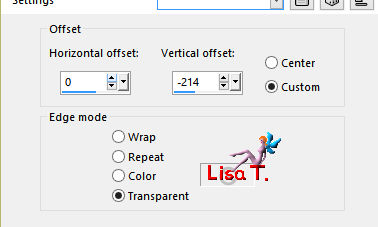
blend mode : screen – opacity 70%
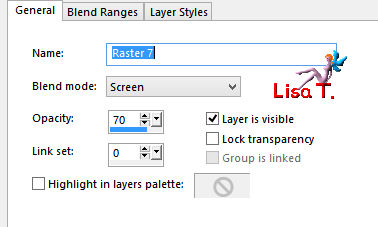
Step 27
your work looks like this

your layers palette looks like this

Step 28
layers > merge > merge all
image > add borders < check « symmetric » -->
2 pixels color 2
4 pixels color 1
2 pixels color 2
Step 29
selections > select all
image > add borders > 35 pixels white
effects > 3D effects > drop shadow
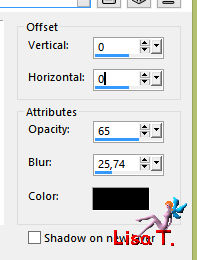
Step 30
selections > modify > expand > 15 pixels
selections > invert
effects > plugins > AAA Frames > Foto Frame
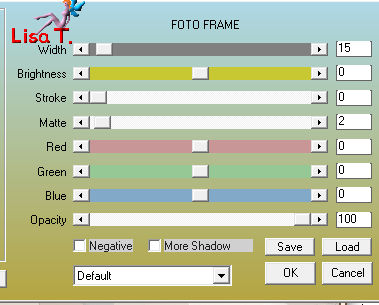
Step 31
selections > promote selection to layer (promoted selection)
selections > select none
image > mirror > mirror horizontal
opacity : 50%
Step 32
copy / paste as new layer the character tube
image > resize > 72%
effects > image effects < offset
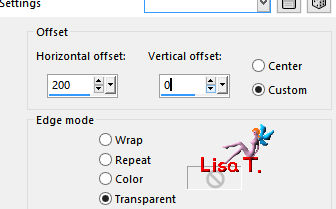
effects > 3D effects > drop shadow
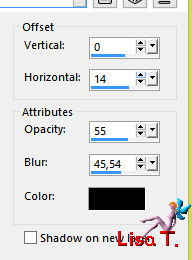
adjust > sharpness > sharpen
Step 33
layers > new raster layer
apply your watermaik
Step 34
image > add borders > 2 pixels color 2
Step 35
image > resize if necessary
file > save as ... type jpeg

Your tag is finished
we hope you enjoyed doing it

You can send your creations to Azalée.
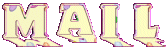

It will be her pleasure to present it on her site

If you want to be informed about Azalée’s new tutorials
Join her newsLetter, on her home page



My tag with my tube (child and dog)

Back to the boards of Azalée’s tutorials
board 2  board 3 board 3 

|