Brigitte

You will find the original tutorial here :


All the tubes used to realize this tag were created by Azalée
She is only the tuber, the copyright© belongs to the authors of the original images
If you find the « same » tubes elsewhere, it is pure coincidence
because the images she uses are found on the net.
These tubes are for personal use, and not for profit.
Some « decoration » tubes were found on the net,
or received in the following sharing groups, whom she thanks
Beautiful-PSP - fantasiadicolori

This tutorial is a personal creation.
Any resemblance with another one would be pure coincidence.
Translator’s note : Azalée works with PSPX7, and I work with PSPX8
but this tutorial can be realized with another version of PSP

Plugins
Filter factory Gallery A/ Weave
Filters Unlimited/ Simple/ Blintz
Filters Unlimited/ Toadies/*Sucking Toad* Bevel III
MuRa’s Meister/ Copies
VDL Adrenaline/ Snowflakes

plugins offered with the kind permission of Pinuccia


Material
**1 character tube, 1 tube rose (single), un title text, 2 decoration elements
duplicate the tubes and close the originals
**copy / paste the selections into the folder « Sélections » of My PSP Files
**Place the Texture « Grille » into the folder « Textures » of My PSP Files
**open the mask « Masque-187-Azalee » and minimze it to tray


Colors
foreground color -> FG -> color 1 -> #e7dfe4
background color -> BG -> color 2 -> #5c5864
prepare these colors in the materials palette
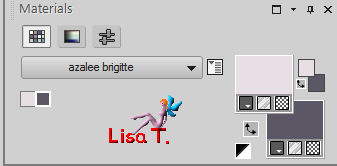

use the paint Brush to follow the steps
left click to grab it


Realization
Step 1
open a new transparent raster layer 900 * 600 pixels (raster 1)
flood fill with a sunburst gradient
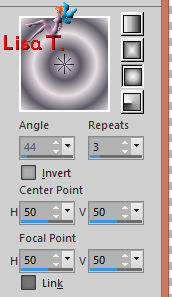
adjust > blur > gaussian blur
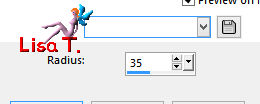
Step 2
layers > duplicate (copy of raster 1)
effects > plugins > Filter Factory Gallery A > Weave
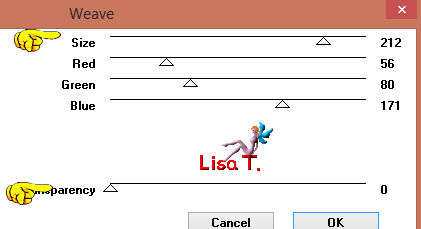
effects > edge effects > enhance
effects >3D effects > drop shadow > black
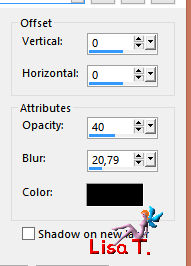
Step 3
layers > duplicate (copy 2 of raster 1)
effects > texture effects > texture --> find the texture « grille » provided inthe material > white
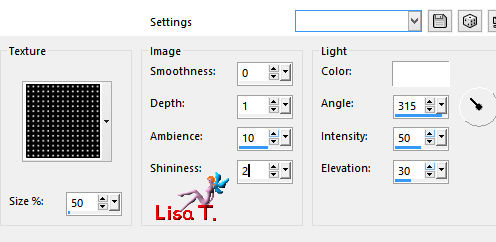
image > mirror > mirror horizontal
image > mirror > mirror vertical
Step 4
layers > duplicate (copy 3 of raster 1)
effects > plugins > Toadies > *Sucking Toad*Bevel III
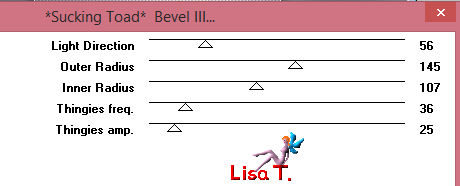
effects > 3D effects > drop shadow > black
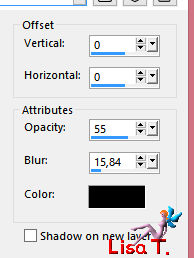
Step 5
layers > duplicate (copy 4 of raster 1)
image > mirror > mirror horizontal
opacity of the layer : 50%
layers > merge > merge down (copy 3 of raster 1)
Step 6
layers > duplicate (copy 4 of raster 1)
image > mirror > mirror vertical
opacity of the layer : 50%
layers > merge > merge down (copy 3 of raster 1)
Step 7
selection tool > custom selection

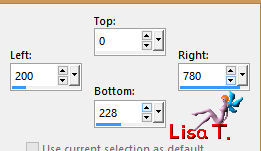
edit / copy
selections > select none
edit/paste as new layer (raster 2)
image > free rotate
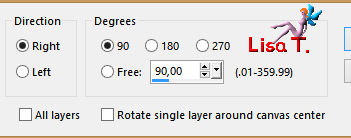
effects > image effects > offset
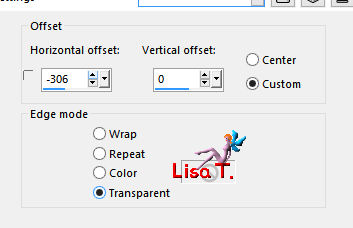
Step 8
selections tool > custom selection
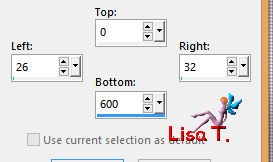
layers > new raster layer (raster 3)
flood fill the selection with the gradient created at the begining (still in the materials palette as FG)
selections > select none
effects > edge effects > enhance
layers > merge > merge down (raster 2)
Step 9
layers > duplicate (copy of raster 2)
image > mirror > mirror horizontal
layers > merge > merge down (raster 2)
Step 10
selection tool > custom selection
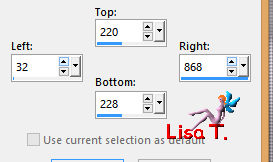
layers > new raster layer (raster 3)
flood fill the selection with the gradient
selections > select none
effects > 3D effects > drop shadow > 0 / 0 / 55 / 15,84 / black
layers > arrange > move down
Step 11
selections > load-save selection > from disk > selection « Brigitte_sel1 »
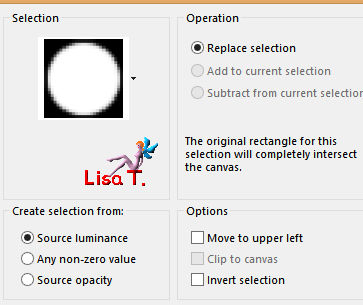
layers > new raster layer (raster 4)
flood fill the selection with color 2
selections > modify > contract > 3 pixels
DELETE
selections > select none
effects > edge effects > enhance
effects >3D effects > drop shadow > black
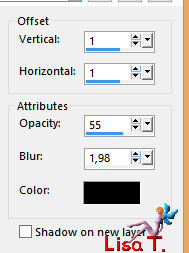
effects > plugins > Mura’s Meister > Copies
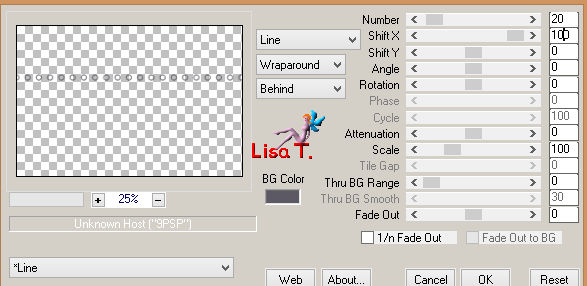
Step 12
selections > load-save selection > from disk > selection « Brigitte_sel1 » (again)
layers > new raster layer (raster 5)
flood fill with the gradient
selections > select none
effects > edge effects > enhance
effects > image effects > offset
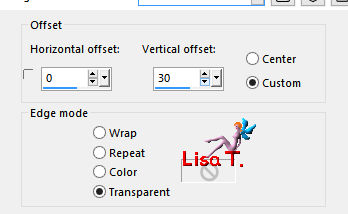
effects > plugins > Mura’s Meister > Copies
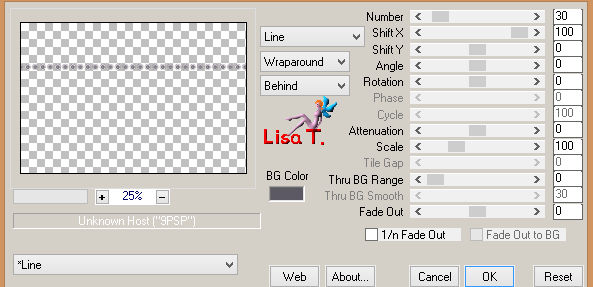
layers > merge > merge down TWICE (raster 3)
Step 13
layers > duplicate (copy of raster 3)
image > mirror > mirror vertical
layers > merge > merge down (raster 3)
Step 14
selection tool > custom selection
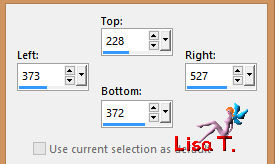
layers > new raster layer (raster 4)
in the materials palette, set color 1 as FG color and flood fill the layer with color 1
selections > modify < contract > 2 pixels
DELETE
selections > select none
effects > 3D effects > drop shadow as before (don’t change the settings)
Step 15
effects > plugins > Mura’s Meister > Copies
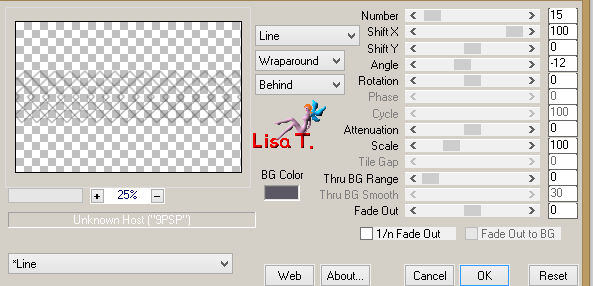
layers > arrange > move down
Step 16
selections > load-save selection > from disk > selection « Brigitte_sel2 »
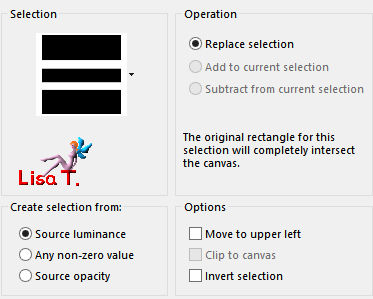
DELETE
Step 17
layers > new raster layer (raster 5)
the selection is still active
effects > plugisn > VDL Adrenaline > Snowflakes
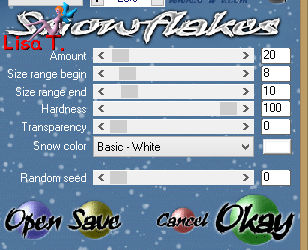
selections > select none
effects > 3D effects > drop shadow as before (don’t change the settings)
Step 18
effects > plugins > Unlimited 2 > Simple > Blintz

Step 19
layers > new raster layer (raster 6)
glood fill with color 1
layers > new mask layer > from image
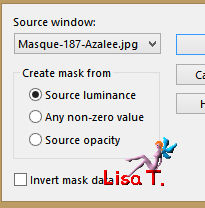
adjust > sharpness > sharpen more
layers > merge > merge group (group-raster 6)
layers > arrange > move down
Step 20
copy / paste as new layer the decoration element 1 (raster 6) don’t move it
you can change the blend mode of the layer : Luminance (Legacy)
Step 21
copy / paste as new layer the tube « Red-Rose-2-Azalee » (raster 7)
(don’t forget to erase the watermark)
layers > arrange > bring to top
effects > image effects > offset
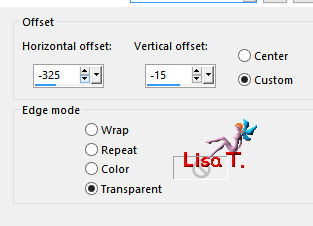
effects > 3D effects > drop shadow > black

Step 22
your tag and your layers palette look like this
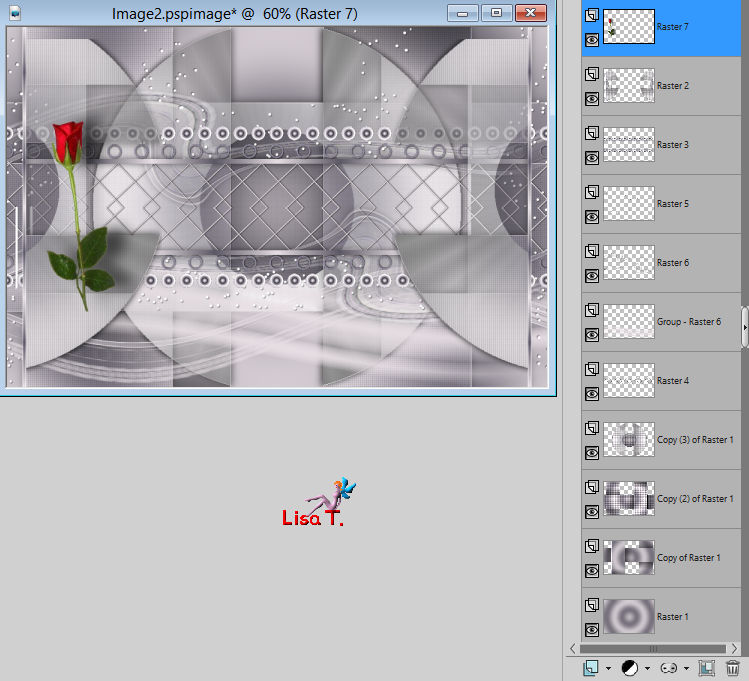
Step 23
image > add borders > check « symmetric »> 2 ipxels color 2
Step 24
selections > select all
image > add borders > 25 pixels color 1
effects > 3D effects > drop shadow > black
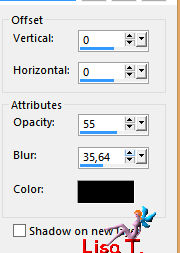
Step 25
selections > invert
effects > texture effects > texture « Grille » > white as in step 3 (don’t change the settings)
Step 26
image > add borders > 2 pixels color 2
Step 27
selections > select all
image > add borders > 35 pixels color 1
effects > 3D effects > drop shadow as before (don’t change the settings)
Step 28
selections > invert
layers > new raster layer (raster 2)
effects > plugins > VDL Adrenaline > Snowflakes (don’t forget to choose your BG color)
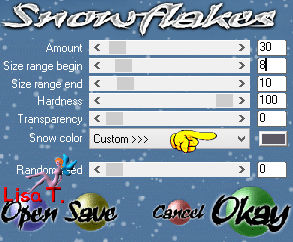
selections > select none
effects > 3D effects > drop shadow
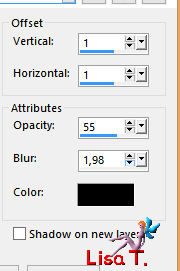
Step 29
copy / paste as new layer the text tube (raster 3)
move it bottom left (see final result)
colorize it if necessary
Step 30
copy / paste as new layer the character tube (raster 4) (erase the watermark)
image > resize > uncheck « all layers » > 72%
move it to the right
adjust > sharpness > sharpen
effects > 3D effects > drop shadow

Step 31
copy / paste the decoration element 2 as new layer (raster 5)
effects > image effects > offset
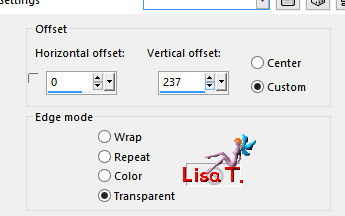
colorize it if necessary
Step 32
layers > new raster layer (raster 6)
apply your watermark
Step 33
image > add borders > 1 pixel color 2
Step 34
image > risize (optional)
file > save as... type jpeg

Your tag is finished
we hope you enjoyed doing it

You can send your creations to Azalée.


It will be her pleasure to present it on her site


If you want to be informed about Azalée’s new tutorials
Join her newsLetter, on her home page


My tag with my tubes


Back to the boards of Azalée’s tutorials
Board 2  board 3 board 3 
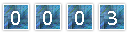
|