Mylene

You will find the original tutorial here :


All the tubes used to realize this tag were created by Azalée
She is only the tuber, the copyright© belongs to the authors of the original images
If you find the « same » tubes elsewhere, it is pure coincidence
because the images she uses are found on the net.
These tubes are for personal use, and not for profit.
Some « decoration » tubes were found on the net,
or received in the following sharing groups, whom she thanks
Beautiful-PSP - fantasiadicolori

This tutorial is a personal creation.
Any resemblance with another one would be pure coincidence.
Translator’s note : Azalée works with PSPX6, and I work with PSPX8
but this tutorial can be realized with another version of PSP

Plugins
AP 01 [Innovations] – Lines Silverlining
Filters Unlimited/ MuRa’s Seamless/ Shift at Arch
Filters Unlimited/MuRa’s Seamless/ Tiling with Shrink
Filters Unlimited/ Toadies/ What Are You?
Filters Unlimited/ VM Extravaganza/ James Bondage
Flaming Pear/ Flood
L en K’s Jouri
L en K’s Paris

plugins offered with the kind permission of Pinuccia
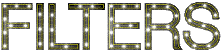

Material
1 character tube, Misted Flowers , one birds tube, 1 decoration élement et 1 text tube
duplicate the tubes and work with the copies
Place the Preset « Preset_UserDefinedFilter_Emboss_9 » into the folder « presets » of Py PSP Files »


Colors
foreground color -> FG -> color 1 -> #fbf1e9
background color -> BG -> color 2 -> #43322f
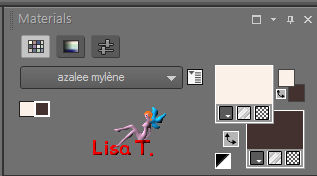

use the pencil to follow the steps
left click to grab it


Realization
Step 1
open a new transparent raster layer 900 * 600 pixels (Raster 1)
flood fill with the following linear gradient
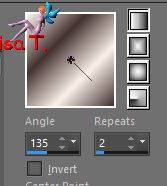
adjust > blur > gaussian blur > 30
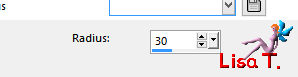
Step 2
effects > plugins > L en K’s Paris
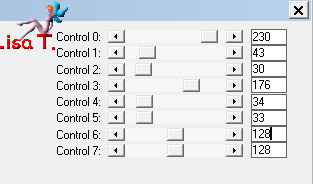
adjust > sharpness > sharpen more
Step 3
layers > duplicate (Copy of Raster 1) – iamge > mirror > mirror horizontal
selection tool > custom selection

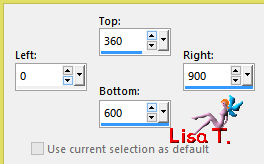
DELETE
selections > select none
Step 4
effects > geometric effects > skew
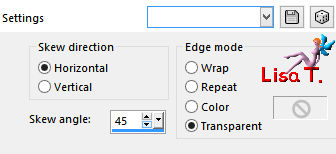
Step 5
layers > duplicate (Copy 2 of Raster 1)
effects > plugins > L en K’s Jouri
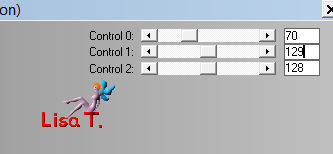
layers > arrange > move down
image > mirror > mirror horizontal – image > mirror > mirror vertical
activate « Copy of Raster 1 »
layesr > merge > merge down TWICE (Raster 1)
Step 6
selection tool > custom selection
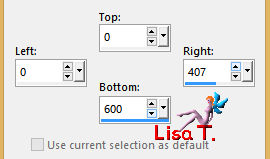
selections > promote selection to layers (Promoted Selection)
selections > select none
Step 7
layers > duplicate (Copy of Promoted selection) – image > mirror > mirror horizontal
layers > merge > merge down (Promoted Selection)
Step 8
layers > duplicate (Copy of Promoted Selection)
image > mirror > mirror vertical
opacity of the layer : 50%
layers > merge > merge down (Promoted Selection)
Step 9
selection tool > custom selection
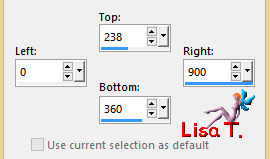
selections > promote selection to layer (Promoted Selection 1)
selections > select none
Step 10
effects > plugins > Unlimited 2 > Mura’s Seamless > Tiling With Shrink
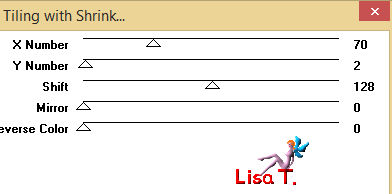
Step 11
effects > geometric effects > skew same settings as in step 4
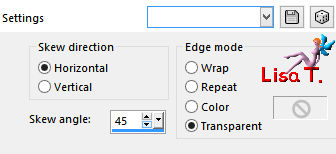
layers > merge > merge down (Promoted Selection)
Step 12
selection tool > custom selection
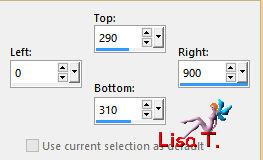
selections > promote selection to layer (Promoted Selection 1)
selections > select none
Step 13
effects > plugins > Unlimited 2 > Mura’s Seamless > Shift at Arch > number 7
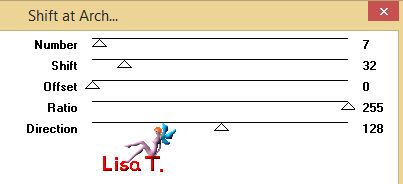
Step 14
adjust > add-remove noise > add noise
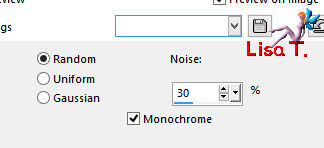
Step 15
layers > duplicate (Copy of Promoted Selection 1)
image > mirror > mirror vertical
effects > image effects > offset
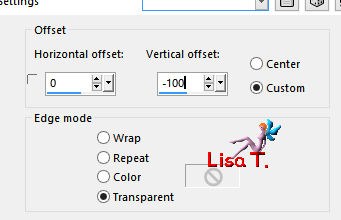
layers > merge > merge down (Promoted Selection 1)
effects > 3D effects > drop shadow
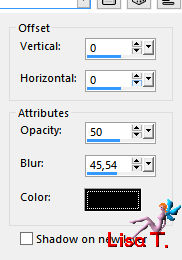
Step 16
activate the background layer (Raster 1)
selection tool > custom selection
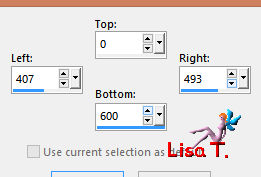
selections > promote selection to layer (Promoted selection 2)
layers > arrange > bring to top
keep the selection active
effects > plugins > AP 01 [Innovations] > Lines SilverLining > Dotty Grid
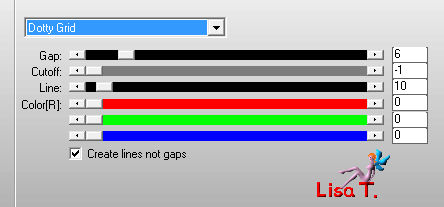
selections > modify > contract > 10 pixels
effects > 3D effects > drop shadow
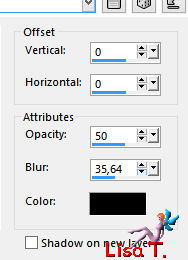
selections > modify > contract > 10 pixels
effects > 3D effects > drop shadow as before
selections > select none
Step 17
layers > duplicate (Copy of Promoted Selection 2) – image > mirror > mirror vertical
opacity of the layer : 50%
layers > merge > merge down (Promoted Selection 2)
Step 18
layers > duplicate (Copy of Promoted Selection 2)
effects > plugins > Unlimited 2 > VM Extravaganza > James Bondage
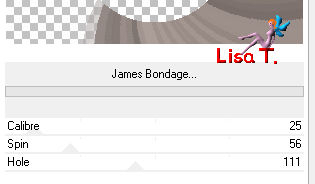
blend mode : Overlay – opacity 55%
effects > 3D effects > drop shadow as before
layers > arrange > move down TWICE
Step 19
activate the top layer (Promoted Selection 2)
effects > plugins > Unlimited 2 > Toadies > What Are You ?...
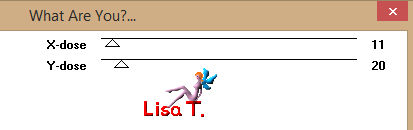
effects > 3D effects > drop shadow as before
Step 20
effects > geometric effects > Perspective Horizontal
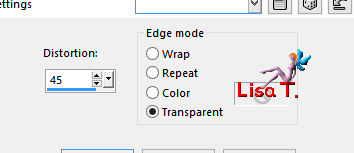
Step 21
layers > duplicate (Copy of Promoted Selection 2) – image > mirror > mirror horizontal
layers > merge > merge down (Promoted Selection 2)
layers > arrange > move down
Step 22
activate « Promoted Selection » (second layer from the bottom)
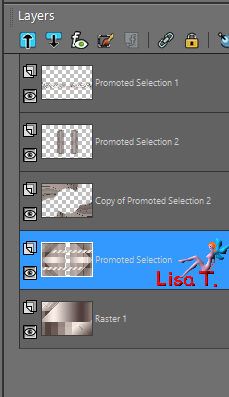
copy/paste as new layer the tube « Orange-flower-Misted-3-Azalee » (Raster 2)
don’t move it
opacity : 65%
effects > user defined filter > Emboss 9
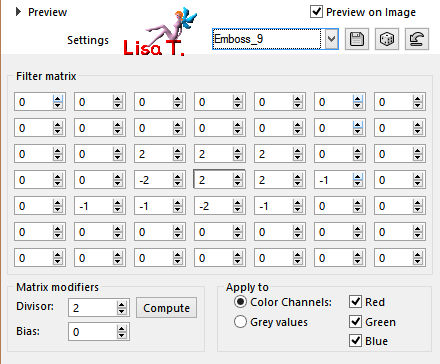
Step 23
effects > plugins > Flaming Pear > Flood
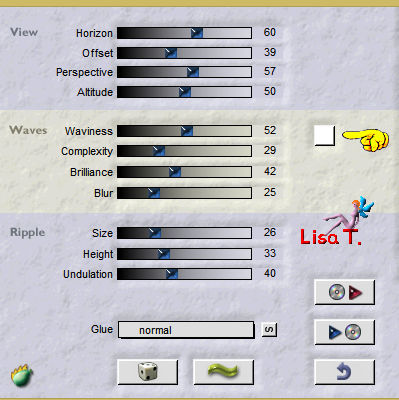
Step 24
copy/paste as new layer the text tube (Raster 3)
move it to the left
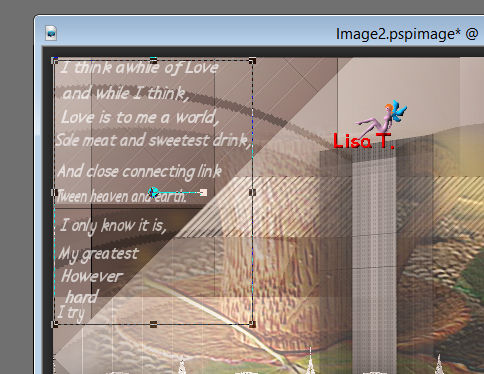
layers > arrange > bring to top
blend mode : Screen, opacity : 65%
Step 25
copy/paste as new layer the birds tube (Raster 4)
image > resize > uncheck « resize all layers « > 70%
move it upwards in the middle
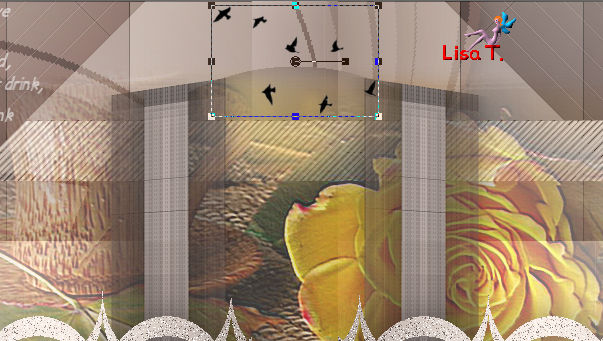
adjust > sharpness > sharpen
Step 26
your work and your layers palette look like this
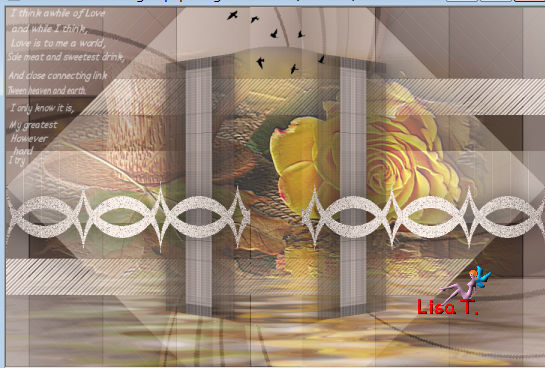
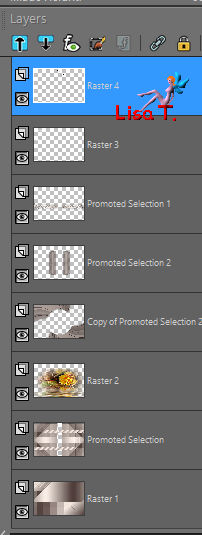
layers > merge > merge visible
Step 27
image > add borders > check « symmetric » -->
2 pixels BG color
5 pixels FG color
1 pixel BG color
5 pixels FG color
2 pixels BG color
Step 28
selections > select all
image > add borders > 35 pixels white
selections > invert
effects > plugins > Unlimited 2 > Toadies > What Are You?... > default settings
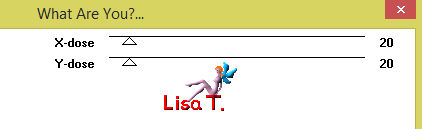
Step 29
selections > invert
effects > 3D effects > drop shadow > 0 / 0 / 50 / 45,54 / black
Step 30
selections > select all
selections > modify > contract > 20 pixels
layers > new raster layer (Raster 2)
flood fill with BG color
selections > modify > contract > 2 pixels
DELETE
selections > select none
Step 31
copy/paste as new layer the character tube (Raster 3)
image > resize > uncheck « resize all layers » > 80%
effects > image effects > offset
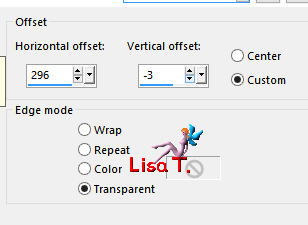
adjust > sharpness > sharpen
effects > 3D effects > drop shadow
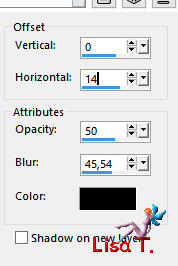
Step 32
copy/paste as new layer the decoration tube (Raster 4)
effects > image effects > offset
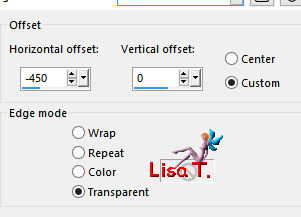
if you changed the colors, you can colorize this tube, or set the blend mode on « Luminance (Legacy) »
Step 33
layers > new raster layer (Raster 5)
apply your watermark
Step 34
layers > merge > merge all (flatten)
Step 35
image > resize to your likings
Step 36
file > save as ... > type jpeg

Your tag is finished
we hope you enjoyed doing it

You can send your creations to Azalée.
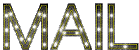

It will be her pleasure to present it on her site


If you want to be informed about Azalée’s new tutorials
Join her newsLetter, on her home page


My animated version with my tubes

Back to the boards of Azalée’s tutorials
board 2  board 3 board 3 

|