Krys

You will find the original tutorial here :

lien

All the tubes used to realize this tag were created by Azalée
She is only the tuber, the copyright© belongs to the authors of the original images
If you find the « same » tubes elsewhere, it is pure coincidence
because the images she uses are found on the net.
These tubes are for personal use, and not for profit.
Some « decoration » tubes were found on the net,
or received in the following sharing groups, whom she thanks
Beautiful-PSP - fantasiadicolori

This tutorial is a personal creation.
Any resemblance with another one would be pure coincidence.
Translator’s note : Azalée works with PSPX6, and I work with PSPX8
but this tutorial can be realized with another version of PSP

Plugins
Alien Skin Eye Candy 5: Impact perspective Shadow
Filters Unlimited/Buttons & Frames/3D Glass Frame
Filters Unlimited/ Toadies/ Weaver
Filters Unlimited/Toadies/ What Are You?
Filters Unlimited/ VM Instant Art/ Round and Round
Graphics Plus/ Cross Shadow
L en K’s/ Frederiek
Mehdi/ Wavy Lab
MuRa’s Meister/ Copies
MuRa’s Meister/ Perspective Tiling

plugins offered with the kind permission of Pinuccia
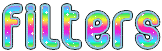

Material
1 character tube, 1 tube « Vase », 1 Misted Scenery, 1 text tube, et 2 éléments (decoration)
duplicate the tubes et close the originals – work with the copies
copy/paste the se lection intothe folder « selections » of My PSP Files
open the mask « Masque-182-Azalee » et le minimize it to tray
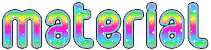

Colors
foreground color -> FG -> color 1 -> # dbeeff
background color -> BG -> color 2 -> #032f76
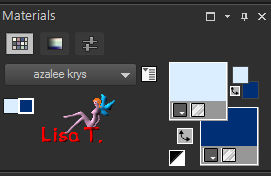

use the pencil to follow the steps
left click to grab it
..........................

Realization
Step 1
open a new transparent raster layr 900 * 600 pixels (Raster 1)
Step 2
effects/plugins/Mehdi/Wavy Lab/Radial
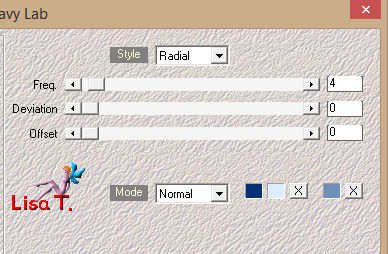
adjust/blur/gaussian blur/30
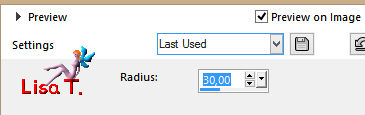
Step 3
layers/duplicate (copy of Raster 1)
effects/plugins/Unlimited 2/Toadies/Weaver
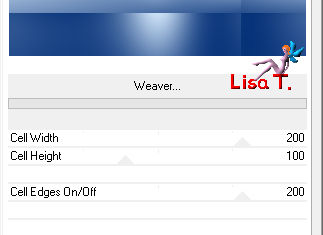
Step 4
layers/duplicate (copy 2 of raster 1) – image/mirror/mirror horizontal
blend mode : multiply – opacity : 50%
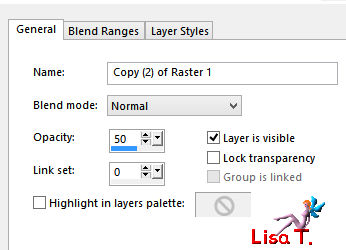
layers/merge/merge down (copy of raster 1)
adjust/sharpness/sharpen more
Step 5
selection tool/custom selection

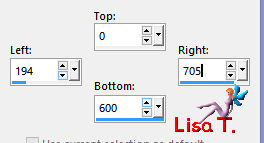
Step 6
effects/plugins/Unlimited2/VM Instant Art/Round and Round/default settings
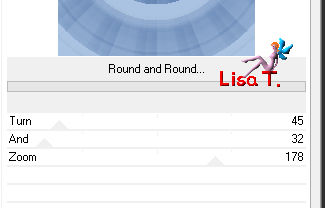
effects/3D effects/drop shadow/ 0 / 0 / 55 / 30,69 / black
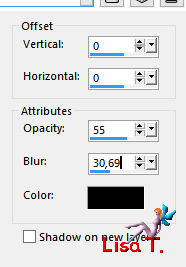
selections/select none
Step 7
effects/plugins/Unlimited 2/Toadies/What Are You ?...
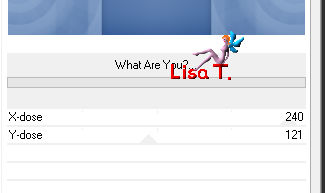
Step 8
selections tool/custom sleection/same settings as before (values still written)
effects/3D effects/drop shadow/same settings as before
Step 9
selection tool/custom selection
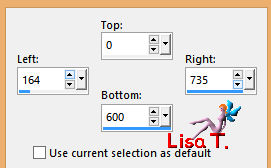
effects/3D effects/drop shadow/same settings as before
Step 10
selection tool/custom selection
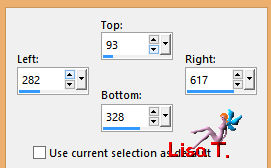
effects/plugins/L en K’s/Frederiek
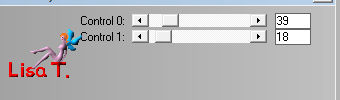
selections/promote selection to layer
image/mirror/mirror horizontal
selections/promote selection to layer – opacity 50%
layers/merge/merge down (promoted selection)
selections/select none
Step 11
layers/duplicate (copy of promoted selection)
effects/plugins/Mura’s Meister/Perspective Tiling
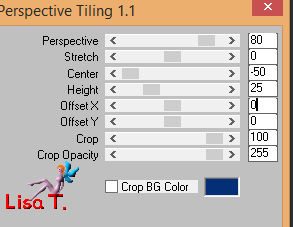
Step 12
layers/duplicate (copy 2 of promoted selection)
image/mirror/mirror horizontal
opacity 50%
layers/merge/merge down (copy of promoted selection)
adjust/sharpness/sharpen more
Step 13
selection tool/custom selection
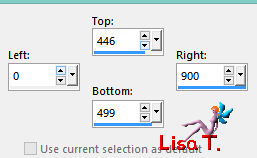
selections/promote selection to layer (promoted selection 1)
selections/select none
Step 14
selection tool/custom selection
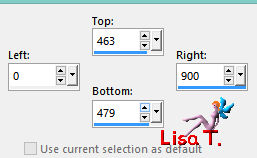
layers/new raster layer (raster 2)
flood fill with the BG color
selections/select none
Step 15
adjust/add-remove noise/add noise
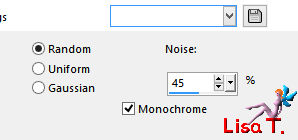
Step 16
copy/paste as new layer the decoration element 1 (raster 3)
effects/image effects/offset
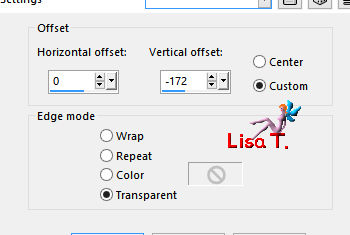
effects/3D effects/drop shadow/ 1 / 1 / 75 / 1,98 / black
layers/merge/merge down TWICE (promoted selection 1)
Step 17
effects/plugins/Mura’s Meister/Copies
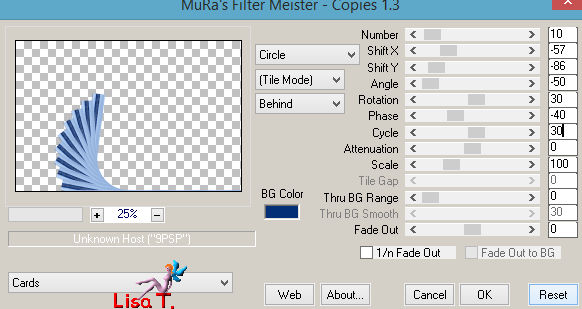
effects/image effects/offset
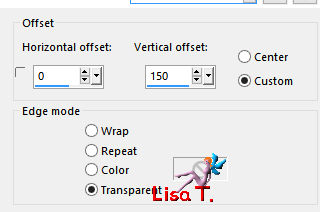
effects/3D effects/drop shadow/ -5 / -9 / 55 / 45,54 / BG color
Step 18
layers/duplicate (copy of promoted selection 1)
image/resize/uncheck « resize all layers »/68%
effec ts/image effects/offset
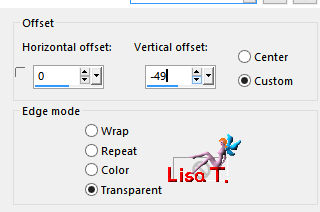
layers/merge/merge down (promoted selection 1)
Step 19
layers/duplicate (copy of promoted selection 1)
image/mirror/mirror horizontal
layers/merge/merge down (promoted selection 1)
Step 20
copy/paste as new layer the decoration element 2
effects/image effects/offset
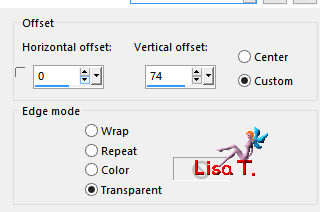
layers/arrange/move down
Step 21
copy/paste as new layer the text tube (raster 3)
effects/image effects/offset
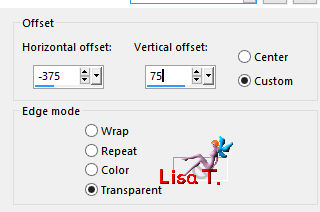
blend mode : « screen »
Step 22
acitvate the layer « copy of raster 1 » (second from the bottom)
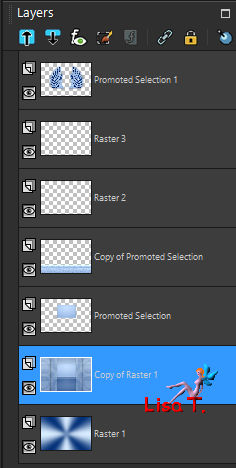
selection/load selection from disk/choose the selection « krys-sel1 »
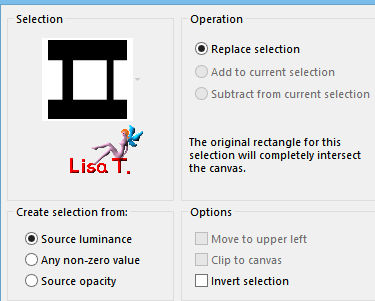
copy/paste into selection the tube « pays-324-Azalee »
if you don’t use the tube provided, try to find a misted landscape 1000 pixels width (or more)
selections/select none
opacity 85%
effects/edge effects/enhance
Step 23
acitvate the top layer (promoted selection)
blend mode : « lighten »
Step 24
acitvate the background layer (raster 1)
layers/arrange/bring to top
layers/new mask layer/from image
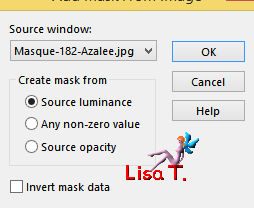
layers/merge/merge group
Step 25
effects/plugins/Graphic Plus/Cross Shadow/default settings
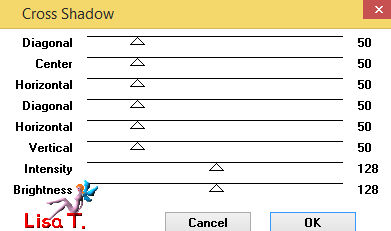
adjust/sharpness/sharpen more
Step 26
copy/paste as new layer the vas tube
image/resize/38%
move it to the left (see fainal result)
adjust/sharpen/sharpness
Step 27
effects/plugins/Alien Skin Eye Candiy 5 Impact-Perspective Shadow
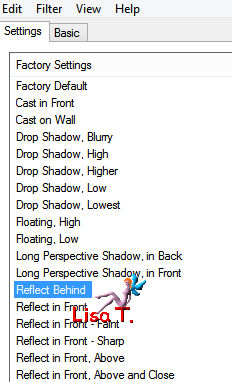
Step 28
your layers palette and your work looks like this
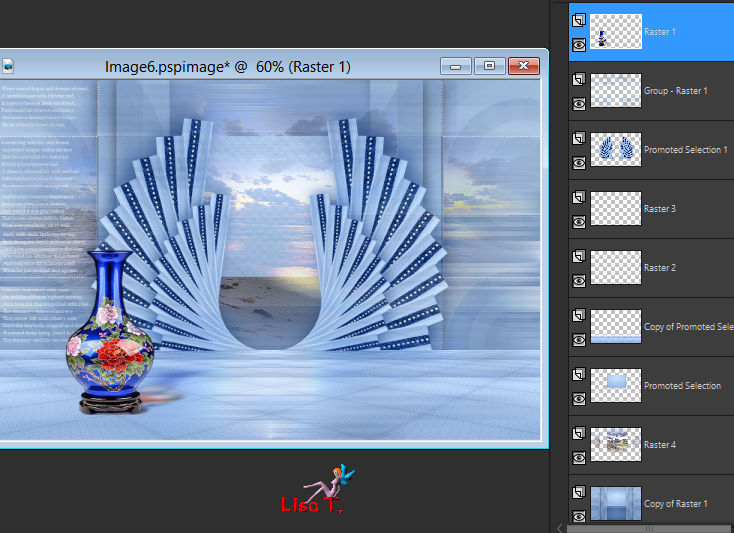
Step 29
image/add borders/check « symmetric » -->
2 pixel BG color
5 pixels FG color
1 pixel BG color
10 pixels FG color
1 pixel BG color
Step 30
selections/select all
image/add borders/25 pixels FG color
selections/invert
effects/plugins/Unlimited 2/Buttons & Frames/3D Glass FrameI
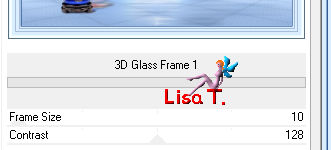
Step 31
selections/invert
effects/3D effects/drop shadow/ 0 / 0 / 55 / 35,64 / black
selections/select none
Step 32
copy/paste as new layer the woman tube (raster 2)
image/resize/uncheck « resize all layers »/72%
move it to the right
adjust/sharpness/sharpen
effects/3D effects/drop shadow/ /4 / 10 / 55 / 45,54 / black
Step 33
layers/new raster layer (raster 3)
apply your watermark
Step 34
image/add borders/1 pixel BG color
Step 35
image/resize possibly
file/save as... type jpeg

Your tag is finished
we hope you enjoyed doing it

You can send your creations to Azalée.
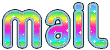

It will be her pleasure to present it on her site
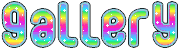

If you want to be informed about Azalée’s new tutorials
Join her newsLetter, on her home page


My tag with my tubes

Back to the boards of Azalée’s tutorials
board 2  board 3 board 3  |