Marysabel

You will find the original tutorial here :


All the tubes used to realize this tag were created by Azalée
She is only the tuber, the copyright© belongs to the authors of the original images
If you find the « same » tubes elsewhere, it is pure coincidence
because the images she uses are found on the net.
These tubes are for personal use, and not for profit.
Some « decoration » tubes were found on the net,
or received in the following sharing groups, whom she thanks
Beautiful-PSP - fantasiadicolori

This tutorial is a personal creation.
Any resemblance with another one would be pure coincidence.
Translator’s note : Azalée works with PSPX6, and I work with PSPX8
but this tutorial can be followed with another version of PSP

Plugins
AP 01 [Innovations] – Lines Silverlining
Carolaine and sensibility/ CS-DLines
Filters Unlimited/ BKg Kaleidoscope/ Kaleidoscope Flower
Filters Unlimited/ Neology/ Tiler1
Filters Unlimited/ Toadies/*Sucking Toad* Bevel I
Filters Unlimited/ Toadies/ What Are You?
Filters Unlimited/ VM Toolbox/ Instant Tile
Mehdi/ Wavy Lab 1.1

plugins offered with the kind permission of Pinuccia


Material
« Marysabel-Alpha layer » with 4 selections, 1 character tube, Misted Scenery,
1 text, un décoration element, 1 color palette, 1 mask
open the mask and minimize it to tray


Colors
foreground color -> color 1 -> #dae8fa
background color -> color 2 -> #4c70ae
color 3 -> #ceb2a7
color 4 -> #582d20
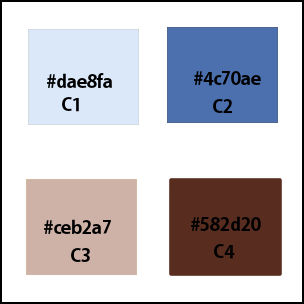

use the pencil to follow the steps
left click to grab it


Realization
Step 1
open the alpha layer
window/duplicat, close the original and work with the copy
in the materials palette, set color 1 as foreground (FG) color and color 2 as background (BG) color
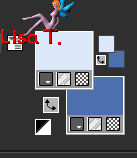
Step 2
effects/plugins/Mehdi/Wavy Lab 1.1/Radial/Freq4
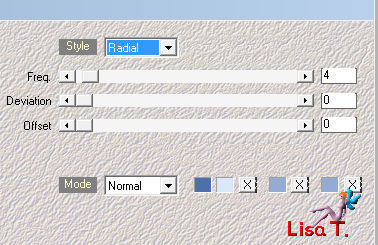
Step 3
adjust/blur/gaussian blur/25
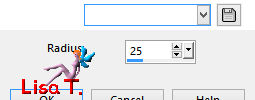
Step 4
effects/plugins/Unlimited 2/Neology/Tiler 1
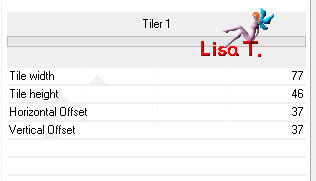
Step 5
effects/plugins/Unlimited 2/Neology/Tiler 1
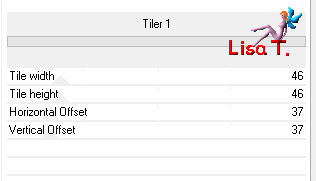
effects/edge effects/enhance mor
Step 6
layers/duplicate (copy of Marysabel-alpha)
effects/plugins/Unlimited 2/Toadies/*Sucking Toad* Bevel I
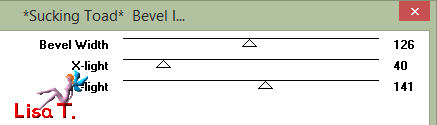
effects/plugins/Unlimited 2/Toadies/*Sucking Toad* Bevel I
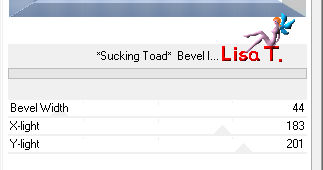
Step 7
selection/load-save selection/from alpha channel/selection # 1
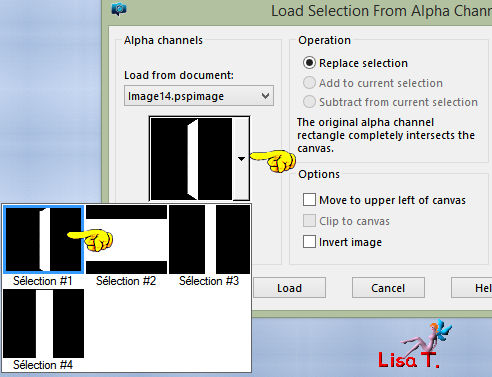
selections/promote selection to layer
selections/select none
Step 8
effects/plugins/AP 01[Innovations]/Lines Silverlining/Dotty Grid
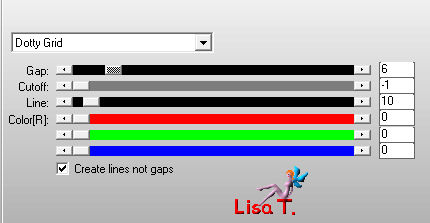
Step 9
layers/duplicate – image/mirror/mirror horizontal
layers/merge/merge down TWICE (copy of Marysabel-alpha)
Step 10
selection/load-save selection/from alpha channel/selection #2
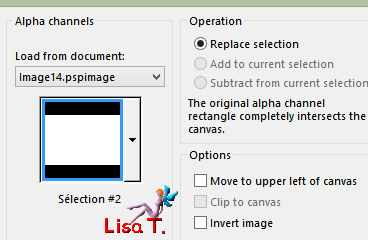
DELETE (hit the delete key of the keyboard)
selections/select none
Step 12
layers/duplicate (copy 2 or Marysabel-alpha)
effects/plugins/Unlimited 2/VM Toolboxx/Instant Tile Standard
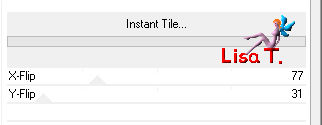
layers/merge/merge down (copy of Marysabel-alpha)
Step 13
selection/load-save selection/from alpha channel/selection #3
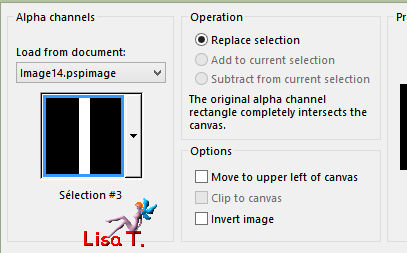
selections/promote selection to layer (promoted selection)
keep the selection active and activate the layer below (copy of Marysabel-alpha)
DELETE
selections/select none
effects/3D effects/drop shadow/ 0 / 0 / 55 / 32,67 / black
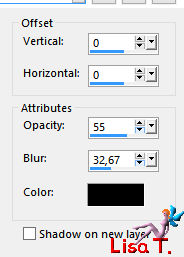
Step 14
activate the top layer (promoted selection)
effects/plugins/Unlimited 2/VM Toolbox/Instant Tile/default settings
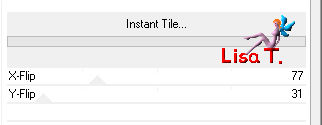
Step 15
effects/plugins/Unlimited 2/Toadies/What Are You ?.../default settings
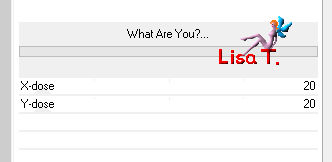
effects/3D effects/drop shadow/ 0 / 0 / 65 / 42,57 / black
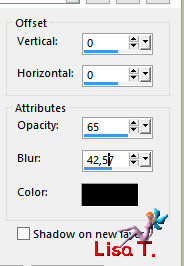
layers/merge/merge down (copy of Marysabel-alpha)
Step 16
selection/load-save selection/from alpha channel/selection #4
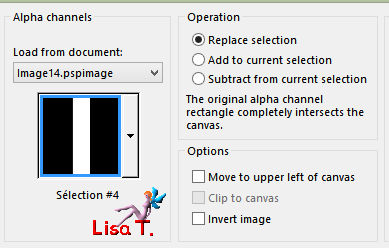
selections/promote selection to layer (promoted selection)
selection/modiy/contract/10 pixels
effects/3D effrects/drop shadow as before
selections/select none
Step 17
layers/duplicate (copy of promoted selection)
image/resize/uncheck « resize all layers »/85%
adjust/sharpness/sharpen
effects/image effects/offset
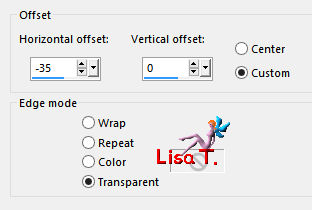
Step 18
layers/duplicate (copy 2 of promoted selection)
image/resize/uncheck « resize all layers »/85%
adjust/sharpness/sharpen
effects/image effects/offset as before
layers/merge/merge down TWICE (promoted selection)
Step 19
effects/geometric effects/circle
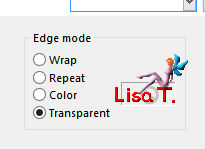
Step 20
image/free rotate/90°/left
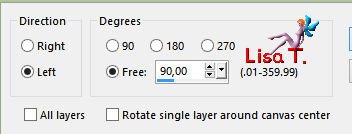
Step 21
layers/duplicate (copy of promoted selection)
image/mirror/mirror horizontal
layers/merge/merge down (promoted selection)
Step 22
layers/duplicate (coppy of promoted selection)
image/mirror/mirror vertical
layers/merge/merge down (promoted selection)
Step 23
effects/plugins/Unlimited 2/BKg Kaleidoscope/Kaleidoscope Flower
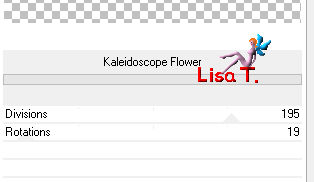
effects/3D effects/drop shadow/ 1 / 1 / 65 / 2,97 / black
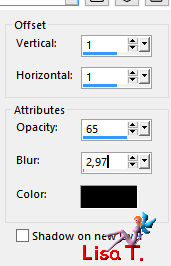
Step 24
layers/duplicate (copy of promoted selection)
image/resize/uncheck « resize all layers »/85%
image/free rotate
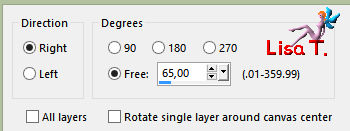
adjust/sharpness/sharpen
Step 25
layers/duplicate (copy 2 of promoted selection)
image/resize/uncheck « resize all layers »/85%
image/free rotate
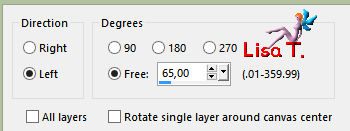
adjust/sharpness/sharpen
Step 26
activate the layer below (copy of promoted selection)
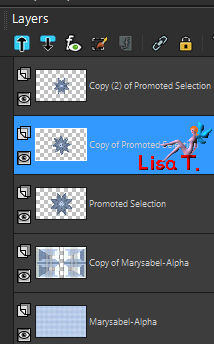
lower the opacity : 65%
Step 27
in the materials palette, set color 4 as FG color
adjust/colorize
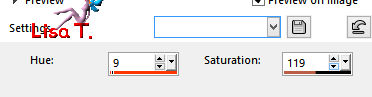
Step 28
activate « copy 2 of promoted selection »
layers/merge/merge down TWICE (promoted selection)
Step 29
image/resize/uncheck « resize all layers »/50%
effects/image effects/offset
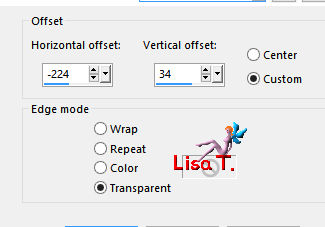
effects/3D effects/drop shadow/ 0 / 0 / 65 / 12,87 / black
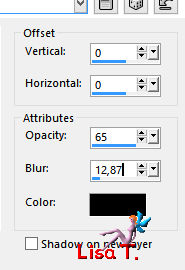
adjust/sharpness/sharpen
Step 30
layers/new raster layer (Raster 1)
selection tool / custom selection

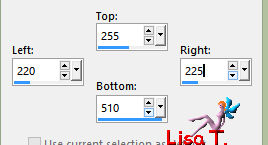
in the materials palette set color 1 as FG color, flood fill the selection
selections/select none
Step 31
adjust/add-remove noise/add noise
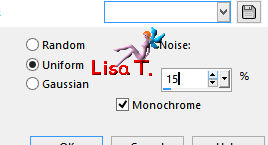
effects/3D effects/drop shadow/ 1 / 1 / 65 / 2,97 / black
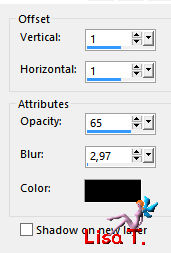
Step 32
effects/distortion effcts/wave
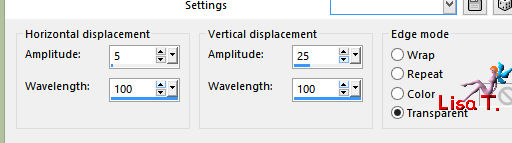
Step 33
layers/duplicate (copy of Raster 1)
image/free rotate
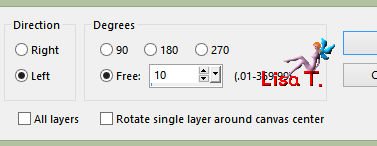
effects/image effects/offset
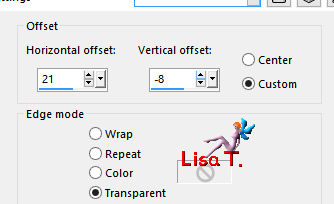
layers/merge/merge down (Raster 1)
Step 34
layers/duplicate (copy of Raster 1)
image/resize/uncheck « resize all layers »/70%
image/free rotate/all boxes unchecked/25°/right
effects/image effects/offset
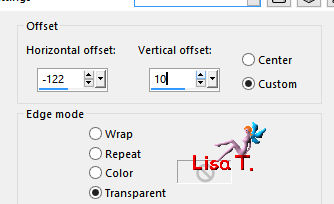
adjust/sharpness/sharpen
layers/merge/merge down(Raster 1)
effects/image effects/offset
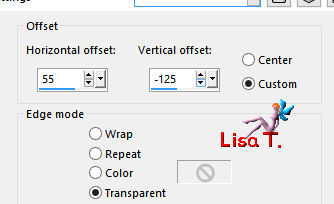
layers/arrange/move down
Step 35
activate « promoted selection »
layers/merge/merge down(Raster 1)
Step 36
activate « Marysabel-alpha »
layers/new raster layer (Raster 2)
selections/select all
copy/paste into selection the landscape tube (don’t forget to erase the watermark)
selections/select none
Step 37
acitvate « copy of Marysabel-alpha »
lower the opacity : 82%
Step 38
layers/new raster layer (Raster 3)
in the materials palette set color 3 as GF color
flood fill the layer
layers/new mask layer/from image
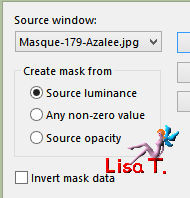
layers/merge/merge group
effects/3D effects/drop shadow/ 0 / 0 / 45 / 1,98 / black
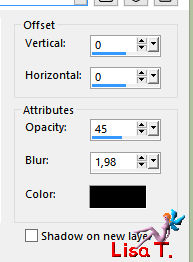
Step 39
image/add borders/check « symmetric »/2 pixels color 2
Step 40
layers/promote background layer
image/canvas size
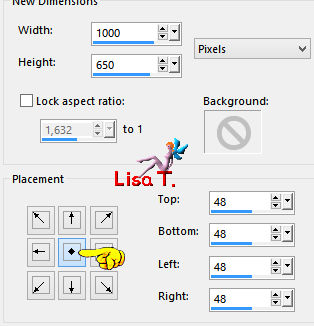
Step 41
layers/new raster layer (Raster 2)
flood fill ith a gradient/FG color 1/BG color 2
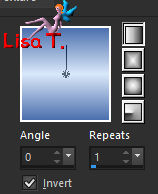
Step 42
effects/plugins/Carolaine And Sensibility/CS-DLines
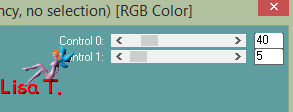
adjust/sharpness/sharpen more
Step 43
layers/new raster layer (Raster 3)
in the layers palette, set color 4 as FG color
flood fill the layer
layers/new mask layer/from image
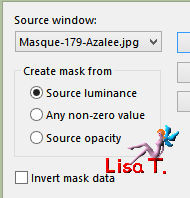
adjust/sharpness/sharpen
layers/merge/merge group
image/mirror/vertical mirror
laeyrs/merge/merge down (Raster 2)
layers/arrange/move down
Step 44
activate « Raster 1 »
effects/3D effects/drop shadow/ 0 / 0 / 45 / 25,74 / black
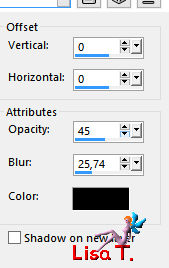
Step 45
copy/paste as new layer the tube « element tuto 112 » (Raster 3)
colorize if necessary (use the values H and S of color 2)
effects/image effects/offset
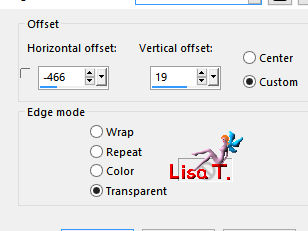
Step 46
copy/paste as new layer the text tube (Raster 4)
blend mode of the layer : screen
Step 47
copy/paster as new layer the tube « femme 1367 azalee »
image/mirror/mirror horizontal
image/resize/uncheck « resize all layers »/65%
effects/image effects/offset
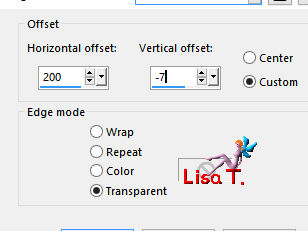
adjust/sharpness/sharpen more
effects/3D effects/drop shadow/ -2 / 17 / 55 / 45,54 / black
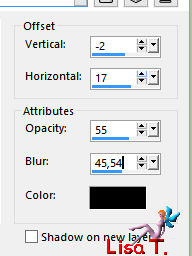
Step 48
layers/new raster layer (Raster 6)
in the materials palette, set color 4 as FG color and flood fill the layer
selections/select all
selections/modify/contract/2 pixels
DELETE
selections/select none
Step 49
layers/new raster layer (Raster 7)
apply your watermark
Step 50
layer/smerge/merge all (flatten)
Step 51
save as... type jpeg

Your tag is finished
we hope you enjoyed doing it
You can send your creations to Azalée.


It will be her pleasure to present it on her site


If you want to be informed about Azalée’s new tutorials
Join her newsLetter, on her home page


My tag with my tubes

Back to the boards of Azalée’s tutorials
board 2  board 3 board 3 
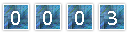
|