Momo de Monaliza

You will find the original tutorial here :


All the tubes used to realize this tag were created by Azalée
She is only the tuber, the copyright© belongs to the authors of the original images
If you find the “same” tubes elsewhere, it is pure coincidence
because the images she uses are found on the net.
These tubes are for personal use, and not for profit.
Some “decoration” tubes were found on the net,
or received in the following sharing groups, whom she thanks
Beautiful-PSP - fantasiadicolori

This tutorial is a personal creation.
Any resemblance with another one would be pure coincidence.
Translator’s note : Azalée works with PSPX6, and I work with PSPX8
but this tutorial can be followed with another version of PSP

Plugins
Filters Unlimited/ Paper textures/ Cotton Paper. Fine
Filters Unlimited/ VM Instant Art/ Tripolis
Filters Unlimited/ VM Instant Art/ Wired
Graphics Plus/ Cross Shadow
L en K’s/ Elvida
plugins offered with the kind permission of Pinuccia
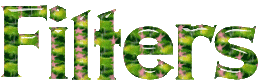

Material
1 character tube, 1 Misted Scenery, 2 décoration elements et 1 color palette
duplicate the tubes and close the originals
open the mask « Masque-177-Azalee » and minimize it to tray
don’t forget to erase the watermarks of the tube before use
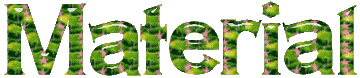

Colors
foreground color -> color 1 -> #edece7
background color -> color 2 -> #7c9882
color 3 -> #5b563b
color 4 -> #faf1e9
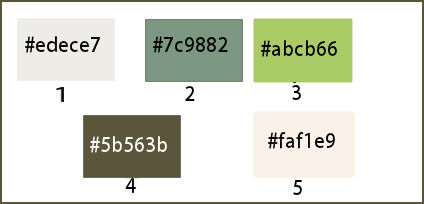

use the pencil to follow the steps
left click to grab it


Realization
Step 1
open a new transparent raster layer 900 ** 600 pixels
in the materials palette, set color 1 as FG color and color 2 as BG colo

prepare a linear gradient / angle : 135 / repeat : 2 / check « invert »
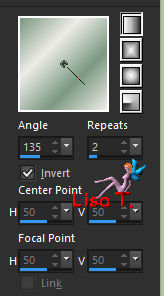
Step 2
flood fill the layer with the gradient
effects/plugins/Unlimited 2/VM Instant Art/Tripolis
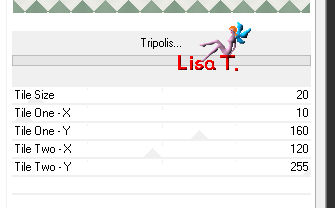
effects/edge effects/enhance
Step 3
layers/new raster layer (Raster 2)
flood fill with the same gradient
effects/plugins/Unimited 2/VM Instant Art/Tripolis (default settings)

Step 4
layers/duplicate (copy of Raster 2)
image/mirror/mirror vertical
blend mode : Overlay – opacity : 50%
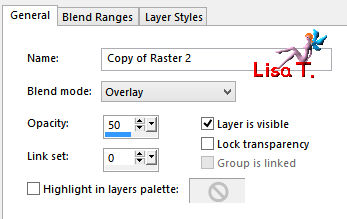
effects/edge effects/enhance
layers/merge/merge down (Raster 2)
Step 5
layers/duplicate (Copy of Raster 2)
effects/plugins/Unlimited 2/VM Instant Art/Wired/default settings

blend mode : overlay – opacity : 50%
effects/edge effects/enhance
layers/merge/merge down (Raster 2)
Step 6
selections/select all
selections/modify/contract/50 pixels
DELETE (hit the delete key of your keyboard)
selecitons/select none
Step 7
layers/duplicate (copy of Raster 2)
image/resize/uncheck « all layers »/70%
layers/merge/merge down (Raster 2)
Step 8
activate the magic wand tool – tolerance : 0 / feather : 0
select the transparent part between the two borders
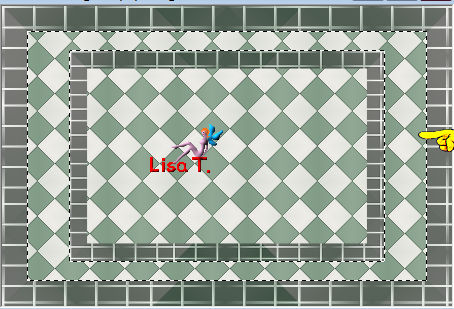
Step 9
layers/new raster layer (Raster 3)
in the materials palette, set color 3 as FG color
flood fill the selection with this color
adjust/add-remove noise/add noise
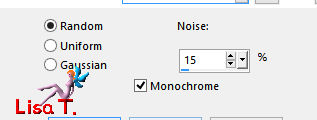
Step 10
effects/plugins/L en K’s/Elvida / 151
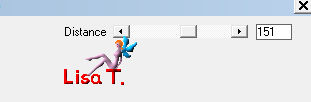
selections/select none
layers/duplicate (Copy od Raster 3)
image/mirror/mirror horizontal
opacity of the layer 50%
layers/merge/merge down (Raster 3)
layers/arrange/move down
acitvate « Raster 2 »
effects/3D effects/drop shadow/ 0 / 0 / 65 / 10,89 / black
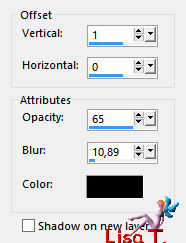
layers/merge/merge down (Raster 3)
Step 11
layers/duplicate (copy of Raster 3)
effects/image effects/seamless tiling
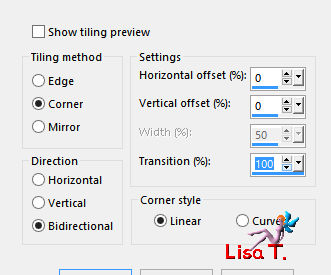
Step 11
selection tool/custom selection

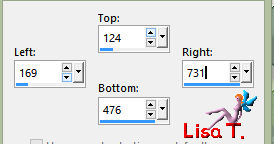
DELETE
Step 12
selections/modify/contract/25 pixels
activate « Raster 1 »
selections/promote selection to layer (promoted selection)
selections/modify/contract/15 pixels
DELETE
selections/modify/contract/5 pixels
Step 13
layers/new raster layer (Raster 2)
flood fill with color 3
selections/modify/contract/5 pixels
DELETE
selections/modify/contract/5 pixels
Step 14
copy/paste as new layer the tube « pays-310-Azalee » (Raster 4)
selections/invert
DELETE
selections/select none
opacity of the layer 85%
Step 15
activate « Raster 2 »
layers/merge/merge down (promoted selection)
effects/3D effects/drop shadow/ 0 / 0 / 35 / 25,74 / black
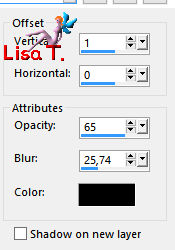
Step 16
close the eye of « Raster 1 »
layers/merge/merge visible
image/resize/uncheck « all layers »/90%
effects/3D effects/drop shadow as before
Step 17
open the eye of « Raster 1 »
selections/select all
layers/new raster layer (Raster 2)
flood fill with color 3
selections/modify/contract/5 pixels
DELETE
selections/select none
Step 18
effects/plugins/Graphic Plus/Cross Shadow/default settings
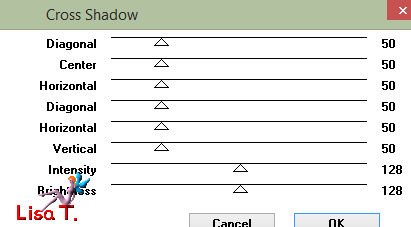
Step 19
layers/duplicate (copy of Raster 2)
image/resize/uncheck « all layers »/85%
layers/merge/merge down (Raster 2)
Step 20
activate the magic wand tool, same settings as before
select the transparent part

Step 21
layers/new raster layer (Raster 3)
in the materials palette, set color 5 as BG color
opacity of the flood fill tool : 50%
flood fill the selection with this color
effects/texture effects/blinds/color 4

repeat this effect, but chek Horizontal

selections/select none
layers/merge/merge visible (merged)
Step 22
image/canvas size
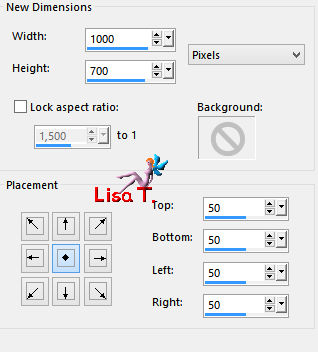
Step 23
layers/new raster layer (Raster 1)
in the materials palette, set color 3 as FG color
set the opacity of the flood fill tool on 100% and flood fill the layer with this color
Step 24
effects/plugins/Unlimited 2/Paper Textures/Cotton Paper, Fine / 80 / 96

layers/arrange/move down
Step 25
layers/new raster layer (Raster 2)
materials palette/color 5 as FG color
flood fill the layer with this color
Step 26
layers/new mask layer/from image/ « masque-177-Azalee »

layers/merge/merge group
adjust/sharpness/sharpen
effects/3D effects/drop shadow/ 0 / 0 / 45 / 12,87 / black
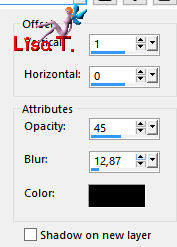
layers/arrange/bring to top
Step 27
layers/duplicate (copy of group-Raster 2)
image/mirror/mirror vertical
opacity of the layer : 55%
layers/arrange/move down TWICE
Step 28
activaet the « Merged » layer

effects/3D effects/drop shadow/ 0 / 0 / 55 / 45,54 / black
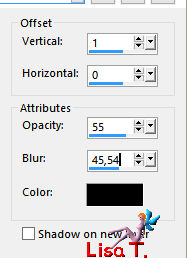
Step 29
activate the layer « group-Raster 2 »copy/paste as new layer the decoration tube 1 (Raster2)
if you want to colorize it, choose the Hue and Saturation of color 3
effects/image effects/offset/ 0 / -12
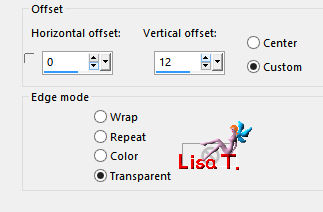
Step 30
copy/paste as new layer the tube « Femme-1364-Azalee » (Raster 3)
image/resize/uncheck « all layers »/75%
move it to the right
adjust/sharpness/sharpen
effects/3D effects/drop shadow/ 1 / 15 / 55 / 45,54 / black
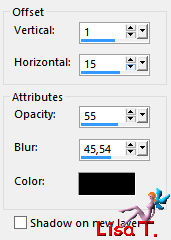
Step 31
copy/paste as new layer (Raster 4) the decoration tube 2
don’t move it
Step 32
layers/new raster layer (Raster 5)
apply your signature
Step 33
layers/merge/merge all (flatten)
image/resize to your likingss if necessary
Step 34
file/save as ... type JPG

Your tag is finished
we hope you enjoyed doing it

You can send your creations to Azalée.
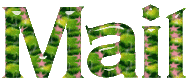

It will be her pleasure to present it on her site
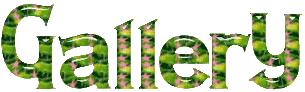

If you want to be informed about Azalée’s new tutorials
Join her newsLetter, on her home page


My tag with my tube

Back to the boards of Azalée’s tutorials
board 2  board 3 board 3 

|