Hena

You will find the original tutorial here :


All the tubes used to realize this tag were created by Azalée
She is only the tuber, the copyright© belongs to the authors of the original images
If you find the “same” tubes elsewhere, it is pure coincidence
because the images she uses are found on the net.
These tubes are for personal use, and not for profit.
Some “decoration” tubes were found on the net,
or received in the following sharing groups, whom she thanks
Beautiful-PSP - fantasiadicolori

This tutorial is a personal creation.
Any resemblance with another one would be pure coincidence.
Translator’s note : Azalée works with PSPX6, and I work with PSPX7
but this tutorial can be followed with another version of PSP

Plugins
AP 01 [Innovations] – Lines Silverlining
Carolaine and sensibility/ CS-linear-H
Filters Unlimited/BKg Designer sf10 I/ Blur' em!.
Filters Unlimited/ VM Natural/ Weave Distortion
MuRa’s Meister/ Cloud

plugins offered with the kind permission of Pinuccia
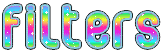

Material
1 character tube – 1 pisted scenery – 1 element « decoration » - 1 color palette
2 selections – 1 texture – 1 mask
cuplicate the tubes and work with the copies
copy/paste the selecitons into the folder « selection » of My PSP Files
copy/paste the texture into the folder « texture » of My PSP Files
open the mask and minimize to tray
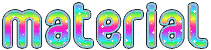

Colors
foreground color -> color 1 -> #f3ebf3
background color -> color 2 -> #7b4690
color 3 -> #aa3640
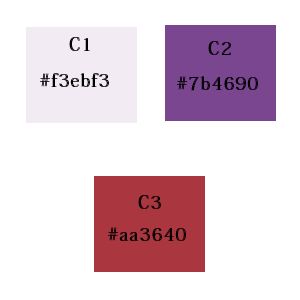

use the pencil to follow the lines
left click to grab it


Realization
Step 1
open a new transparent raster layer 900 * 650 pixels
set color 1 and 2 as foreground and background colors
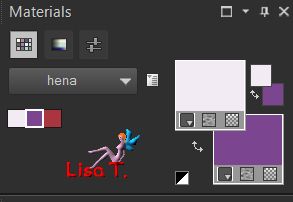
in the materails palette, prepare a linear gradient
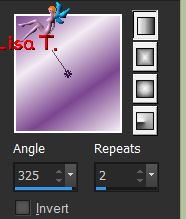
Step 2
adjust/blur/gaussian blur/35
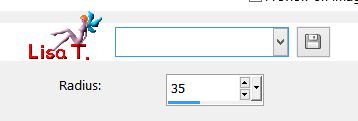
Step 3
layers/duplicate – image/mirror/mirror horizontal
selections/select all
Step 4
effects/plugins/Carolaine & Sensibility/CS-Linear H
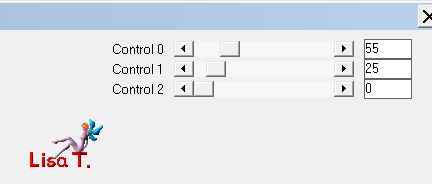
selections/modify/contract/35
delete (hit the delete key of your keyboard)
Step 5
keep selection active
layers/merge/merge down
effects/plugins/Unlimited 2/VM Natural/Weave Distortion
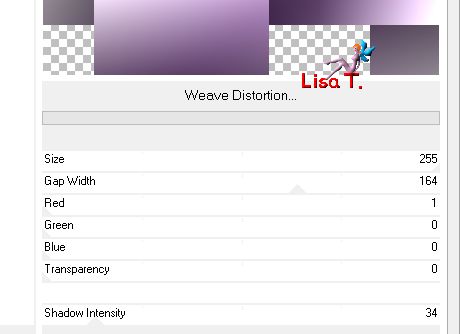
Step 6
effects/plugins/AP01[Innovations]/Lines Silverlining
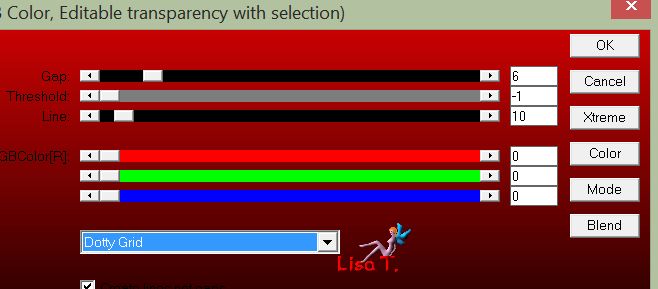
Step 7
selection still active
effects/image effects/seamless tiling
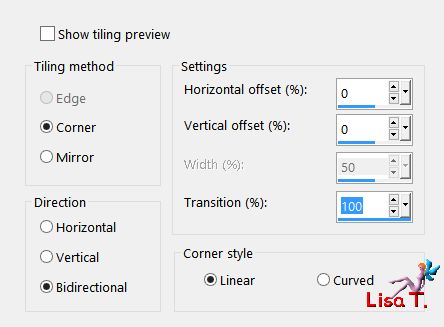
selecitons/select none
Step 8
effects/image effects/seamless tiling
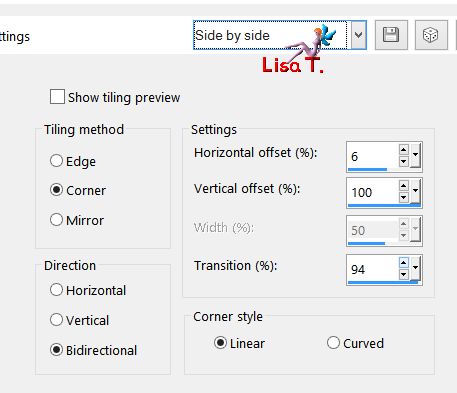
layers/merge/merge all (flatten)
Step 9
selection tool/custom selection

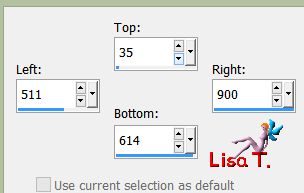
selections/promote selection to layer
selections/modify/contract/15 pixels
delete
selections/modify/contract/5 pixels
flood fill with color 2
delete
selections/select none
effects/3D effects/drop shadow/black
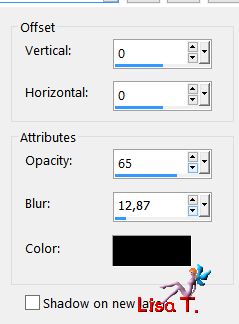
Step 10
layers/duplicate
image/resize/uncheck « resize all layers »/65%
acitvate the Pick tool to move this layer
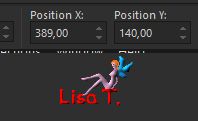
disable the tool
layers/merge/merge down
Step 11
selections/load selection from disk/selection 1
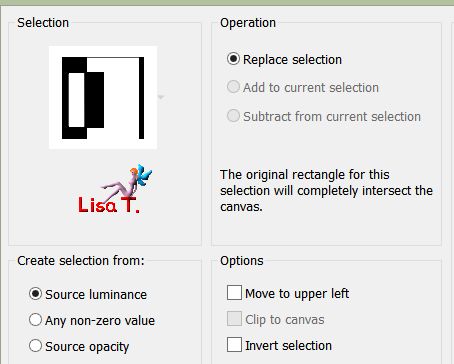
Step 12
layers/new raster layer (Raster 1)
effects/plugins/Mura’s Meister/Cloud/default settings
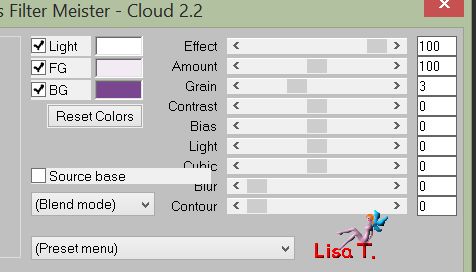
Step 13
copy/paste as new layer the misted landscape
if you use a different tube, change the blend mode to « luminance (legacy) »
Azalee didn’t change the blend mode
selections/invert and delete
selections/select none
layers/merge/merge down
layers/arrange/move down
Step 14
your layers palette looks like this
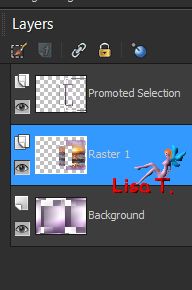
selections/load selection from disk/selection 2
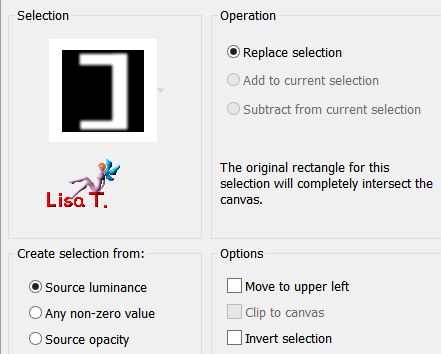
Step 15
effects/texture effects/texture
find the texture provided
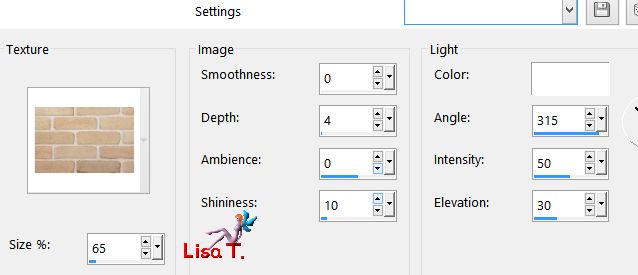
selections/select none
Step 16
copy/paste as new layer the text tube
activate the Pick tool to move it
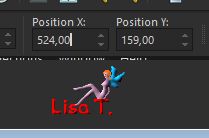
disable the tool
Step 17
activate the top layer (promoted selection)
layers/new raster layer (Raster 3)
in the materials palette, set color 3 as foreground color
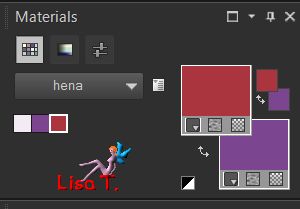
flood fill the layer with this color
Step 18
layers/new mask layer/from image
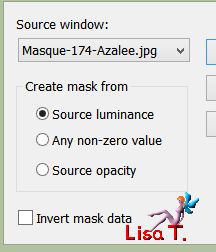
layers/merge/merge group
adjust/sharpness/sharpen
Step 19
copy/paste as new layer the element 1
activate the Pick tool to move it
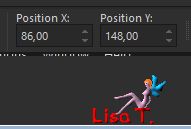
disable the tool
Step 20
selection tool/custom selection
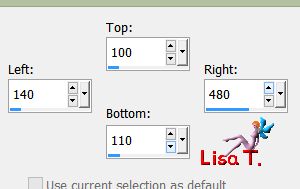
layers/new raster layer (Raster 4)
flood fill with a linear gradient
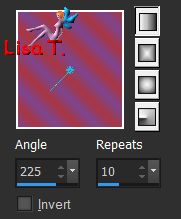
selections/select none
effects/edge effects/enhance
Step 21
layers/duplicate
activate the Pick tool to move it
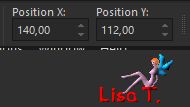
disable the tool
layers/merge/merge down
Step 22
effects/distortion effect/wind
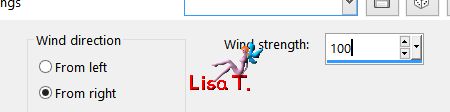
edit/repeat Wind
Step 23
your tag and your layers palette look like this
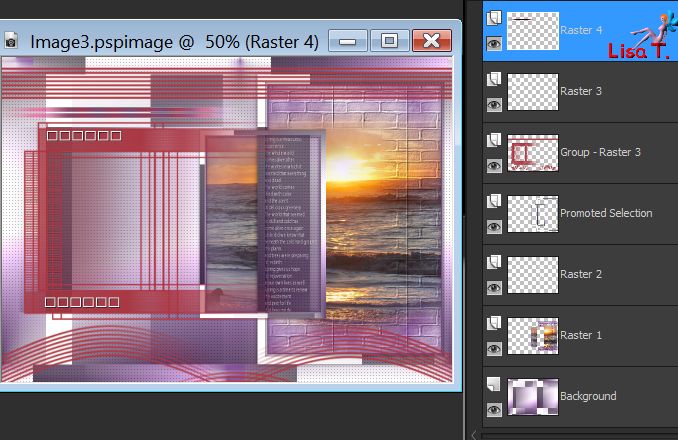
Step 24
layers/merge/merge visible
Step 25
image/add borders/check « symmetric »/2 pixels color 2
Step 26
selections/select all
image/add borders/15 pixels white
selections/invert
fllod fill with the linear gradient as before
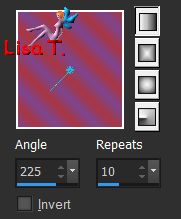
Step 27
effects/plugins/Unlimited 2/BKG Designers sf10I/Blur’em !
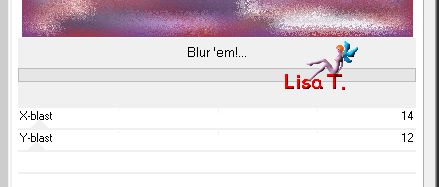
adjust/sharpness/sharpen more
selections/invert
effects/3D effects/drop shadow/black
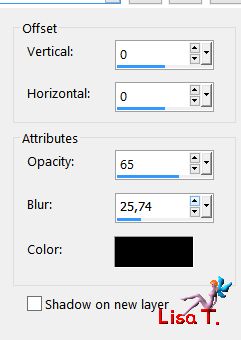
selections/select none
Step 28
image/add borders/2 pixels color 2
Step 29
selections/select all
image/add borders/25 pixels color 1
Step 30
effects/3D effects/drop shadow/black
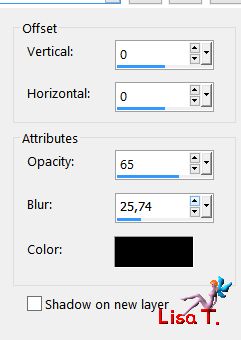
selections/select none
Step 31
copy/paste as new layer the character tube
image/resize/uncheck « resize all layers »/76%
move it to the left
effects/3D effects/drop shadow/black
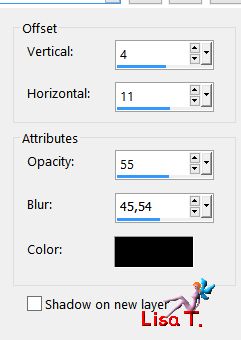
adjust/sharpness/sharpen
Step 32
apply your signature on a new layer
Step 33
image/add borders/1 pixel color 2
Step 34
image/resize to your likings
Step 35
file/save as… type jpeg

Your tag is finished
we hope you enjoyed doing it

You can send your creations to Azalée.
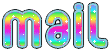

It will be her pleasure to present it on her site
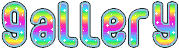

If you want to be informed about Azalée’s new tutorials
Join her newsLetter, on her home page


Back to the boards of Azalée’s tutorials
board 2  board 3 board 3 

|