Someday

You will find the original tutorial here :

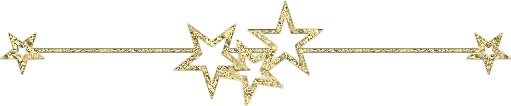
All the tubes used to realize this tag were created by Azalée
She is only the tuber, the copyright© belongs to the authors of the original images
If you find the “same” tubes elsewhere, it is pure coincidence
because the images she uses are found on the net.
These tubes are for personal use, and not for profit.
Some “decoration” tubes were found on the net,
or received in the following sharing groups, whom she thanks
Beautiful-PSP - fantasiadicolori

This tutorial is a personal creation.
Any resemblance with another one would be pure coincidence.
Translator’s note : Azalée works with PSPX6, and I work with PSPX7
but this tutorial can be followed with another version of PSP
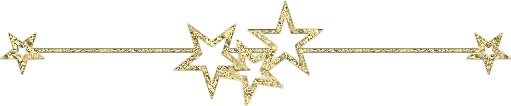
Plugins
Carolaine and sensibility/ CS-HLines
Carolaine and sensibility/ CS-LDots
Filters Unlimited/It@lian Editors Effect/ Bordo con luci
Filters Unlimited/ Simple/ Left Right Wrap
Filters Unlimited/ Toadies/ What Are You?
Flaming Pear/ Flood
MuRa’s Meister/ Cloud
Filters Unlimited/ VM Toolbox/ Trimosaic

plugins offered with the kind permission of Pinuccia
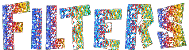

Material
tubes and misted images – decoration tubes – 1 text Word Art – 1 color palette
1 preset for Flood (copy/paste into the folder presets of the plugins)
selections (copy/paste into the folder « selections » of My PSP Files)


Colors
foreground color -> color C1 -> #e7fdff
background color -> color C2 -> #3c5263
color C3 -> #8ede8e
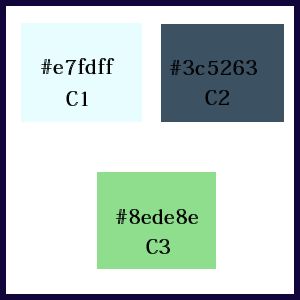
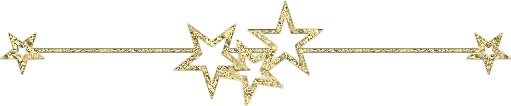
use the pencil to follow the steps
left click to grab it

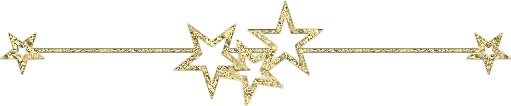
Realization
Step 1
open a new raster layer 900 ** 600 pixels
in the materials palette, set colors C1 and C2 as foreground and background colors
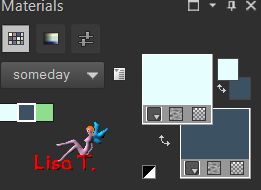
Step 2
effects/plugins/Mura’s Meister/Cloud/default settings
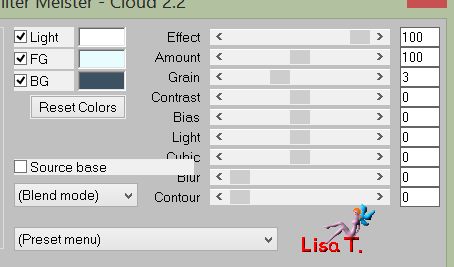
Step 3
effects/plugins/Unlimited 2/It@lian Editaors Effects/Bordo Con Luci
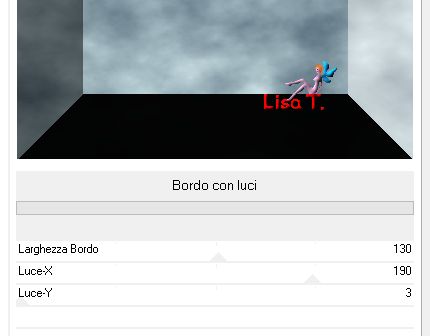
Step 4
effects/plugins/Unlimited 2/It@lian Editaors Effects/Bordo Con Luci
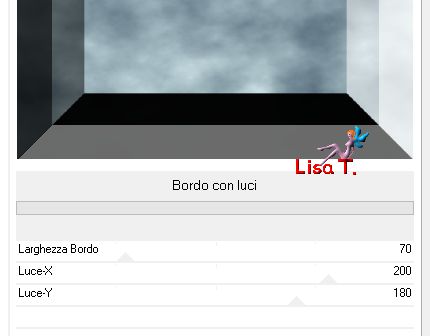
Step 5
effects/plugins/Unlimited 2/Simple/Left Right Wrap
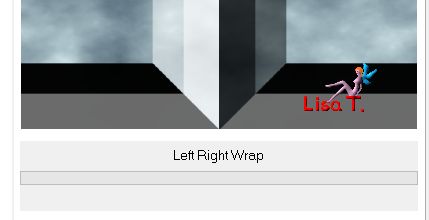
Step 6
activate the magic wand tool/tolerance 20/feather 0 and select the top part
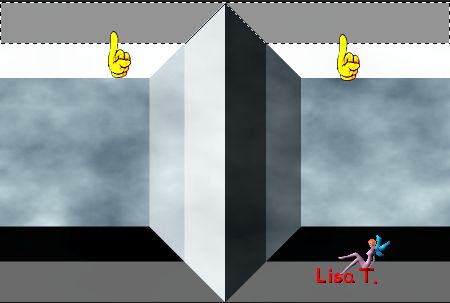
Step 7
layers/new raster layer (Raster 2)
flood fill the selection with color C2
Step 8
effects/plugins/Carolaine and Sensibility/CS-HLines
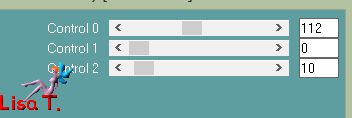
selections/select none
Step 9
activate the background layer (Raster 1)
magic wand tool / tolerance 10 / feather 0, and select the bottom part
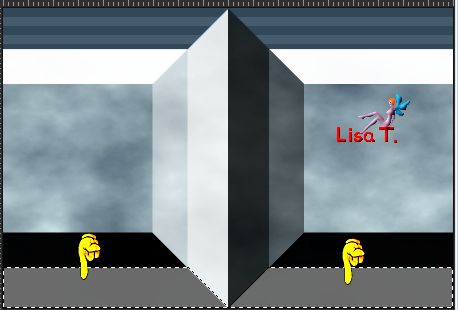
Step 10
layers/new raster layer (Raster 3)
flood fill with color C1
effects/texture effects/blinds/black
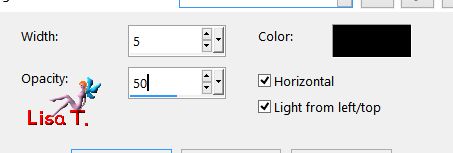
selections/select none
activate the top layer (Raster 2)
layers/merge/merge down
Step 11
activate the bottom layer (Raster 1)
layers/duplicate
effects/plugins/Unlimited 2/Toadies/What Are You ?...
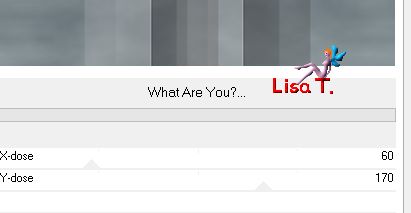
effects/edge effects/enhance more
opacityu of the layer : 60%
Step 12
selections/load selection from dis/choose the selection 1
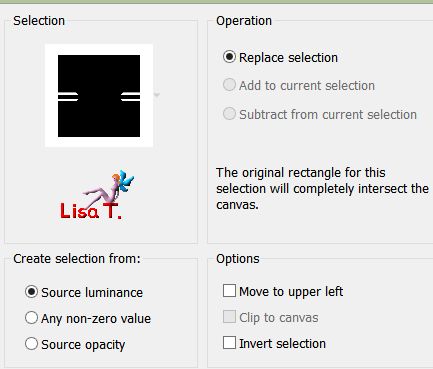
layers/new raster layer ((Raster 2)
flood fill with a linear gradient / angle 133 / repeats 3 / uncheck « invert» / colors C1 and C2
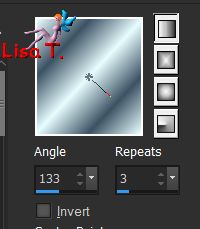
Step 13
effects/plugins/Carolaine and Sensibility/CS-LDots
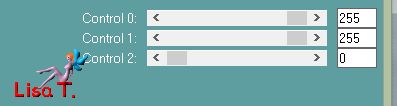
selections/select none
effects/3D effects/drop shadow/black
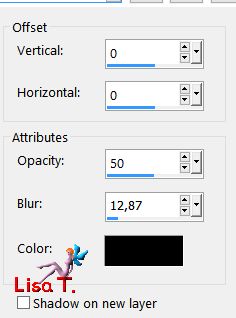
Step 14
activate the top layer (Raster 3)
selections/load selection from dis/choose the selection 2
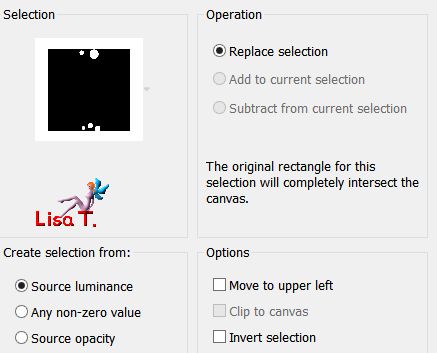
selections/promote selection to layer
effects/3D effects/drop shadow/black
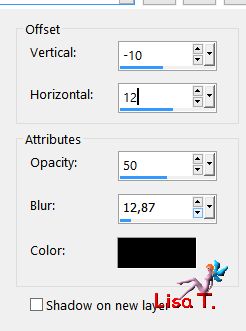
selections/select none
Step 15
selections/load selection from dis/choose the selection 3
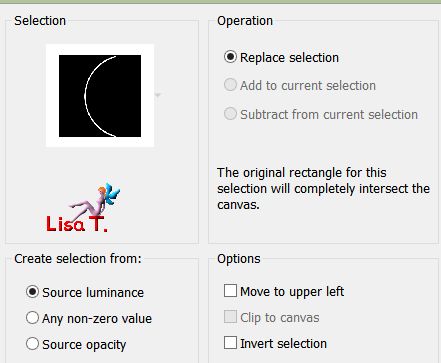
layers/new raster layer (Raster 4)
in the materials palette, set color C3 as foreground color and flood fill the selection qith this color
Step 16
adjust/add-remove noise/add noise

selections/select none
Step 17
layers/duplicate
activate the Pick tool to move the layer
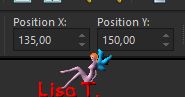
disable the tool
layers/arrange/move down 4 times
Step 18
layers/duplicate
select the pick tool
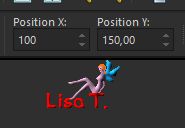
disable the pick tool
layers/arrange/move up
Step 19
copy/paste as new layer the tube « Element1-So meday »
layers/arrange/bring to top
select the pick tool
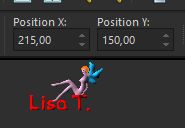
disable the pick tool
Step 20
activate the layer « copy of raster 1 » (second from the bottom)
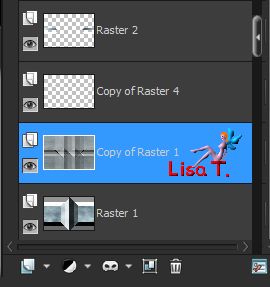
selection tool/custom selection

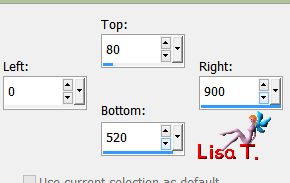
layers/new raster layer (Raster 6)
copy/paste into selection the tube « Pays-127-Azalee »
selections/select none
opacity of the layer : 65%
adjust/sharpness/sharpen more
Step 21
effects/plugins/Flaming Pear/Flood
click on the button « presets » to find the preset provided
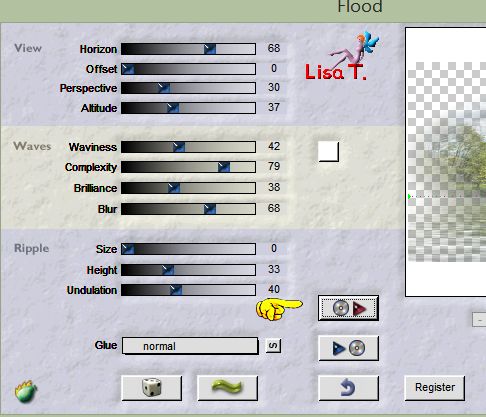
Step 22
activate the top layer (Raster 5)
copy/paste as new layer the tube « Someday-Poem »
activate the pick tool
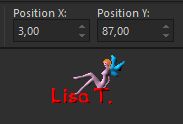
disable the pick tool
you can colorize, or set the blend mode on « Luminance (Legacy) »
Step 23
copy/paste as new layer the tube « Element2-Someday »
move it with the pick tool
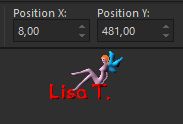
disable the pick tool
Step 24
your tag and your layers palette look like this
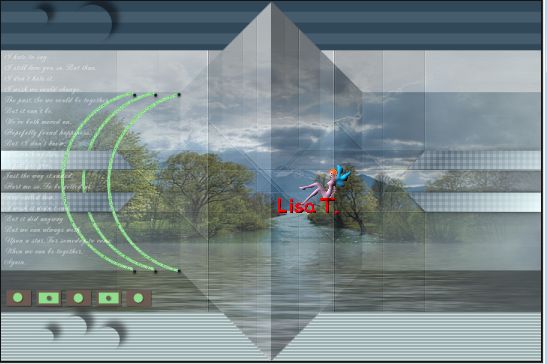
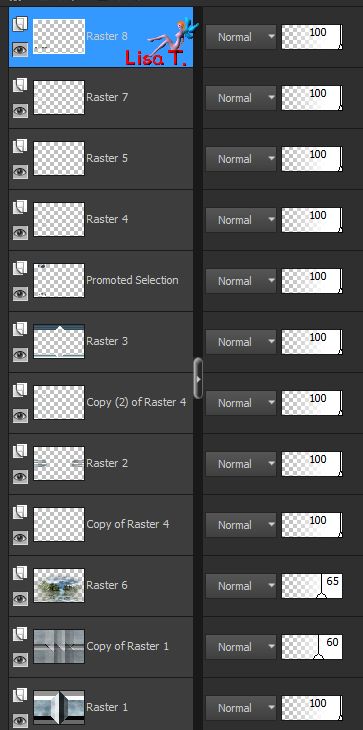
Step 25
layers/merge/merge visible
Step 26
image/canvas size
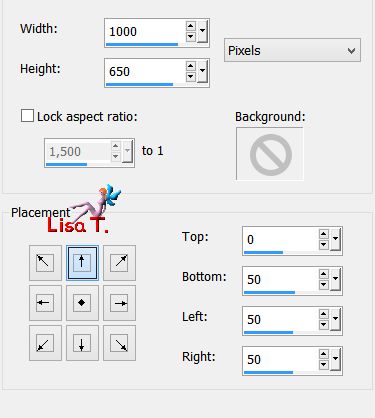
effects/3D effects/drop shadow/black
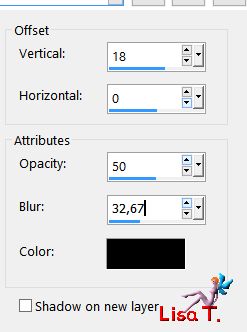
Step 27
layers/new raster layer
flood fill with a linear gradient
(colors C1 and C2)
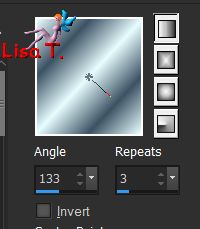
Step 28
effects/plugins/Unlimited 2/VM Toolbox/Trimosaic
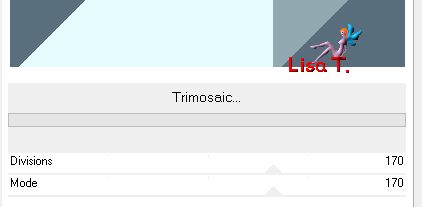
Step 29
selections/load selection from disk/choose the selection 4
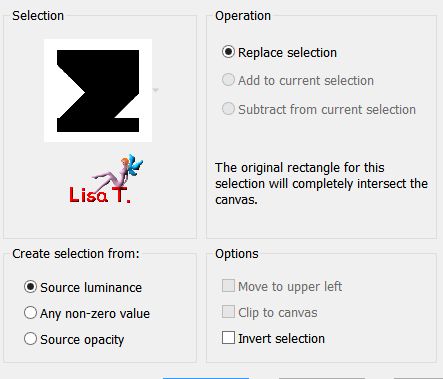
Step 30
adjust/add-remove noise/add noise
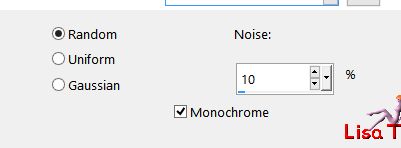
effects/edge effects/enhance
selections/select none
layers/arrange/move down
Step 31
activate the top layer (merged)
selections/load selection from dis/choose the selection 5
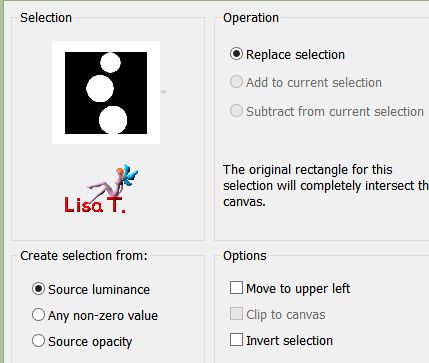
selections/promote selection to layer
effects/3D effects/drop shadow/black
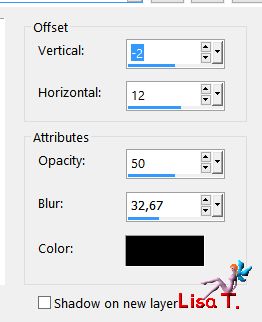
selections/select none
Step 32
copy/paste as new layer the tube « oiseaux-misted-15-Azalee »
move it with the Pick tool
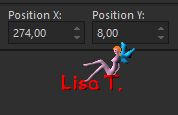
disable the pick tool
opacity of the layer : 36%
Step 33
copy/paste as new layer the tube « femme-1189-Azalee »
image/resize/uncheck « resize all layers »/88%
move it to the right (see final result)
effects/3D effects/drop shadow/black
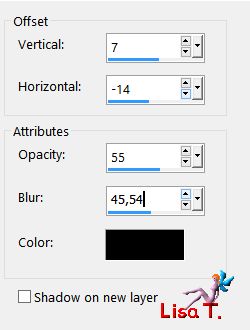
Step 34
layers/new raster layer and select all
flood fill with color C1
selections/modify/contract/2 pixels and hit the delete key of your keyboard
selections/select none
Step 35
apply your signature on a new layer
Step 36
layers/merge/merge all (flatten)
Step 37
image/resize to your likings
save file as… type jpeg

Your tag is finished
we hope you enjoyed doing it
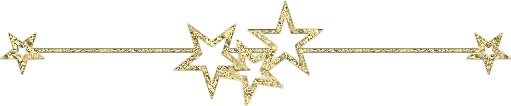
You can send your creations to Azalée.
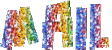

It will be her pleasure to present it on her site
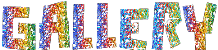

If you want to be informed about Azalée’s new tutorials
Join her newsLetter, on her home page

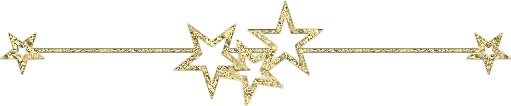

created by ▼ Nadège
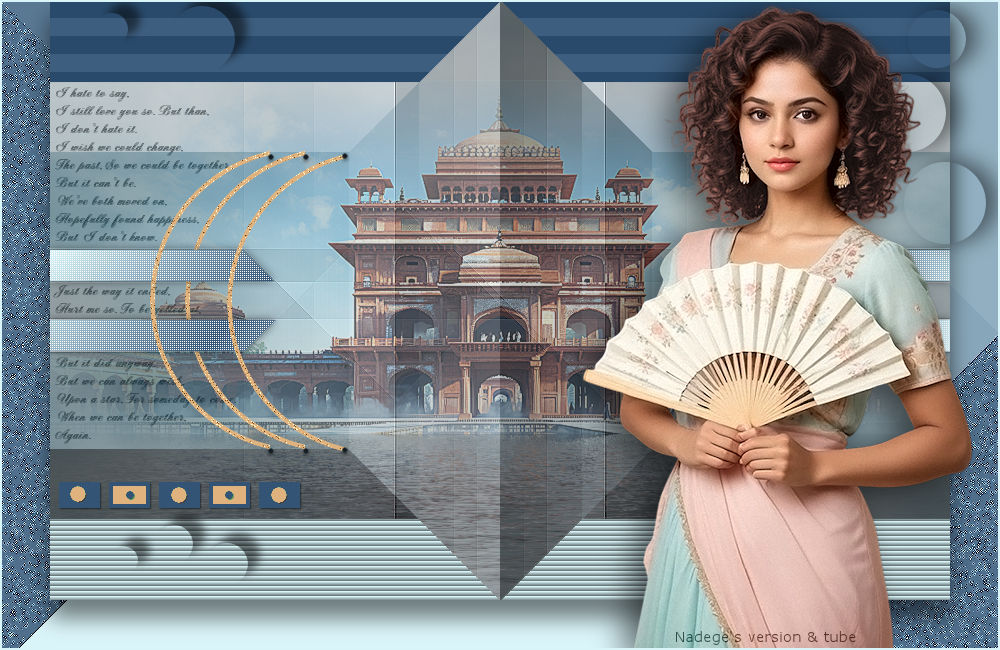
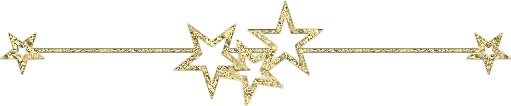
Back to the boards of Azalée’s tutorials
board 2  board 3 board 3 
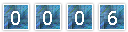
|