Maha

You will find the original tutorial here :


All the tubes used to realize this tag were created by Azalée
She is only the tuber, the copyright© belongs to the authors of the original images
If you find the “same” tubes elsewhere, it is pure coincidence
because the images she uses are found on the net.
These tubes are for personal use, and not for profit.
Some “decoration” tubes were found on the net,
or received in the following sharing groups, whom she thanks
Beautiful-PSP - fantasiadicolori

This tutorial is a personal creation.
Any resemblance with another one would be pure coincidence.
Translator’s note : Azalée works with PSPX6, and I work with PSPX7
but this tutorial can be followed with another version of PSP

Plugins
AP 01 [Innovations] – Lines Silverlining
Filters Unlimited/ BKg Designer sf10 I/ Crosstitch
Filters Unlimited/ Toadies/ What Are You?
Graphics Plus/ Cross Shadow
L en K’s Raisa
Penta.com/ Dot and Cross

plugins offered with the kind permission of Pinuccia


Material
1 character tube – 1 image « fond » - 1 image « abstract lines » (for the mask) – 2 decoration tubes
duplicate all images, work with the copies and close the originals
copy/paste the selections into the folder « selections » of corel PSP files
copy/paste the pattern « M-010-Azalee » into the folder « patterns » of mu psp files
open « Abstract Lines », minimize it to tray


Colors
foreground color -> color 1 -> #3e241e
background color -> color 2 -> #c5b6b1
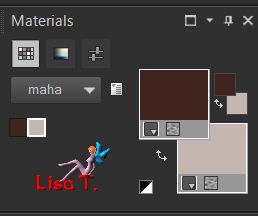

use the pencil to follow the steps
left click to grab it


Realization
Step 1
open a new transparent raster layer 900 ** 600 pixels
flood ill with color 1
Step 2
layers/new raster layer (Raster 2)
selections/select allcopy/paste into selection the tube « Fond-23-Azalee »
blend mode : Luminance (Legacy)
layers/merge/merge down
selections/select none
Step 3
layers/new raster alyer (Raster 2)
flood fill with a linear gradient
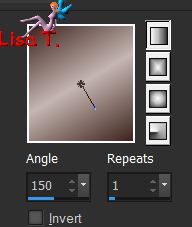
adjust/blur/gaussian blur/30
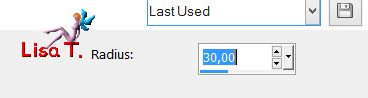
Step 4
effects/plugins/Unlimited 2/BKG Designers sf10I/Crosstitch
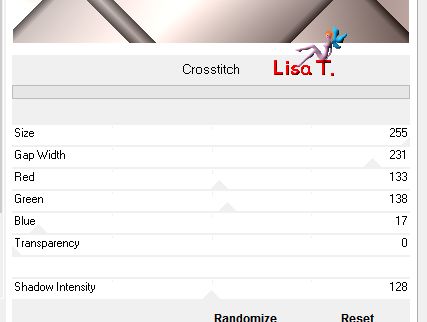
Step 5
effects/image effects/seamless tiling/default settings
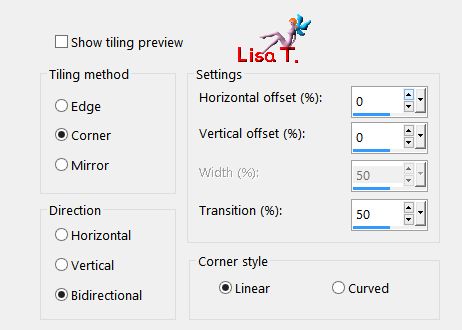
blend mode : Dodge – opacity 40%
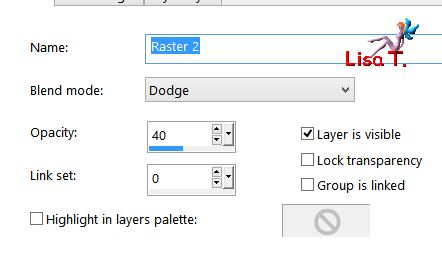
Step 6
layers/new raster layer (Raster 3)
flood fill with color 2
layers/new mask layer/from image
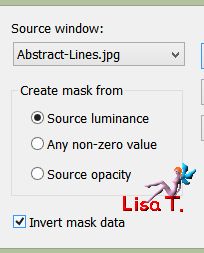
layers/merge/merge group
Step 7
effects/image effects/seamless tiling/default settings
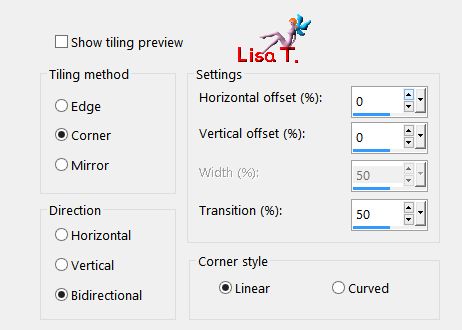
adjust/sharpness/sharpen more
Step 8
layers/new raster layer (Raster 3)
selections/select all
selections/modify/contract/75 pixels
flood fill with color 1
selections/modify/contract/75 pixels
eidt/clear (delete)
selections/select none
Step 9
effects/plugins/L en K’s Raisa
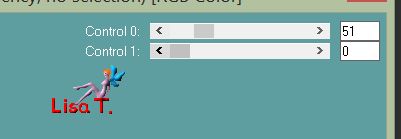
Step 10
activate the magic wand tool/tolerance 0/feather 0 and select the light left border
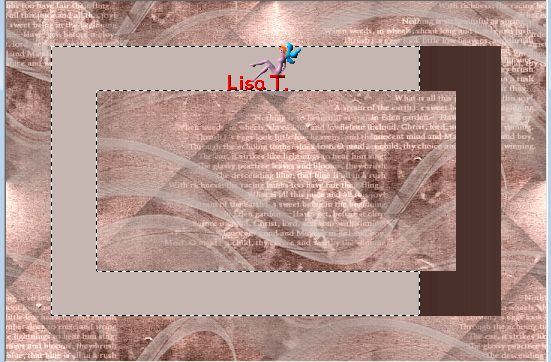
layers/new raster layer (Raster 4)
in the materials palette, set pattern « M-10-Azalee » as foreground and flood fill the selection
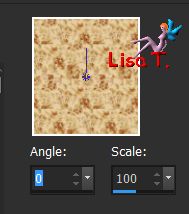
blend mode : Luminance (Legacy)
selections/select none
layers/merge/merge down
Step 11
with the magic wand tool, select the dark right border
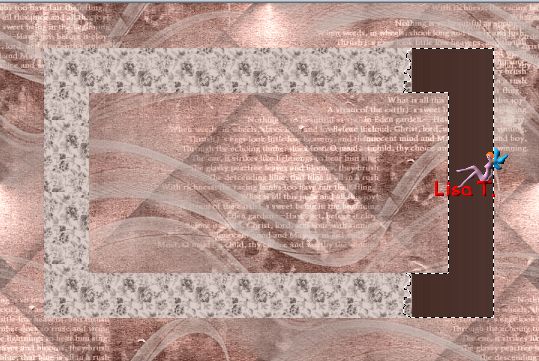
effects/plugins/AP 01 [Innovations]/Lines Silverlining/Dotty Grid
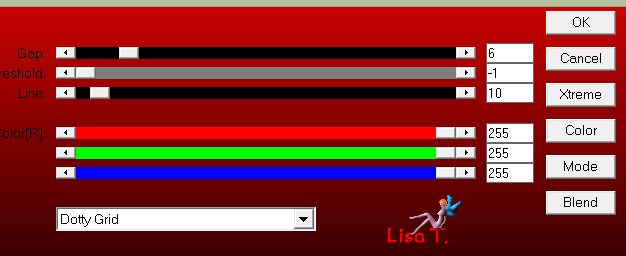
selections/select none
Step 12
with the magic wand tool, select inside the rectangle
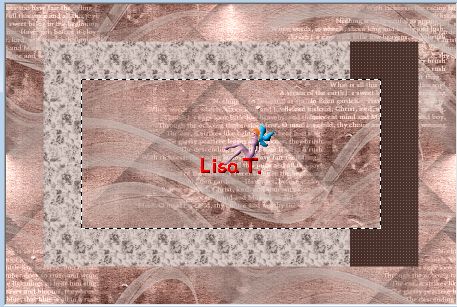
selections/modify/contract/25 pixels
flood dill with color 1
selections/modify/contract/2 pixels
eidt/clear (delete)
selections/select none
Step 13
layers/duplicate
effects/plugins/Unlimited 2/Toadies/What Are You ?...
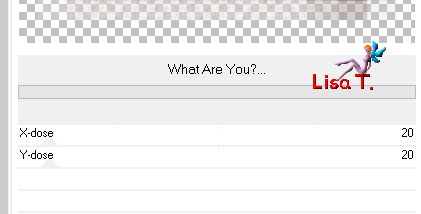
effects/edge effects/enhance
effects/3D effects/drop shadow
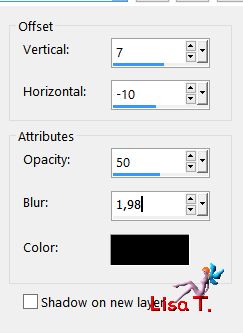
Step 14
activate the layer below (Raster 3)
effects/image effects/seamless tiling
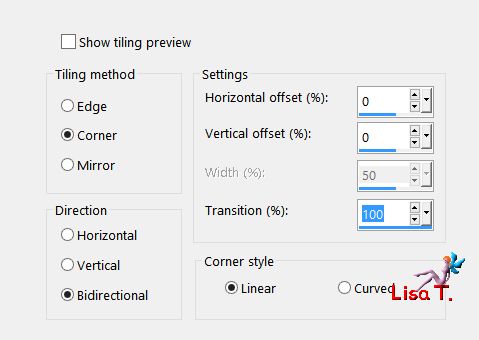
Step 15
activate the layer below (copy of Raster 3)
copy/paste as new layer the tube « Element1-Tuto-Maha »
move it to the left using the Pick Tool (H : 92 / V : 50)
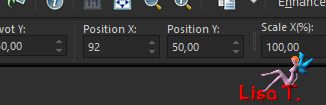
disable the tool
adjust/hue and saturation if you use other colors
you can also set the blend mode on Luminance (Legacy)
Step 16
your tag and your layers palette look like this
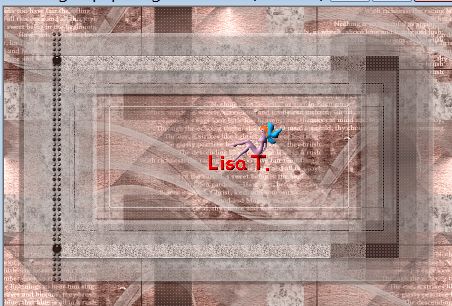 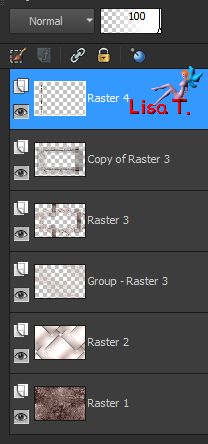
Step 17
layers/merge/merge visible
Step 18
image/canvas size
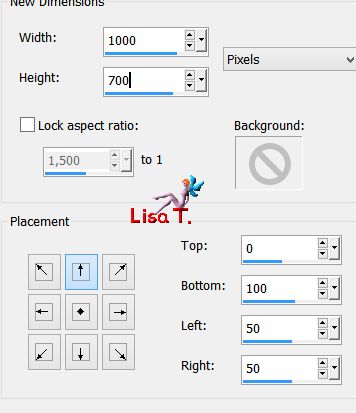
Step 19
layers/new raster layer (Raster 1)
flood fill with color 1
effects/plugins/Penta.Com/Dot and Cross/defautlt settings
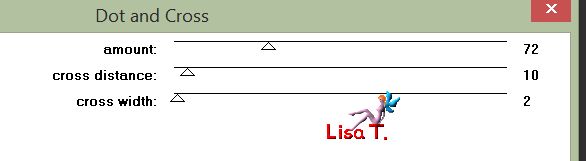
layers/arrange/move down
Step 20
acitvate the bootom layer (Merged)
layers/duplicate
effects/image effects/seamless tiling as before
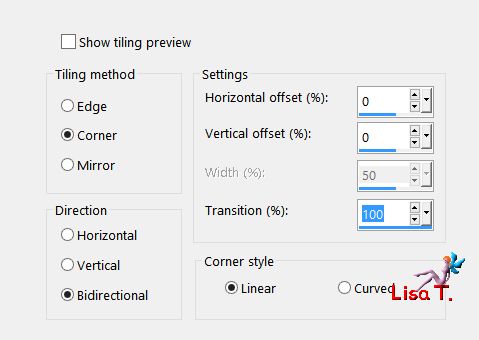
Step 21
effects/plugins/Graphic Plus/Cross Shadow/default settings
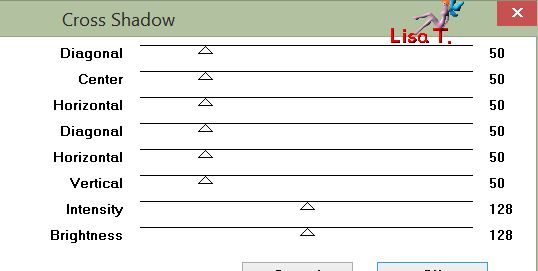
layers/arrange/move down
Step 22
activate the top layer (Merged)
effects/3D effects/drop shadow

Step 23
selections/load selection from disk/ « Maha-sel1 »
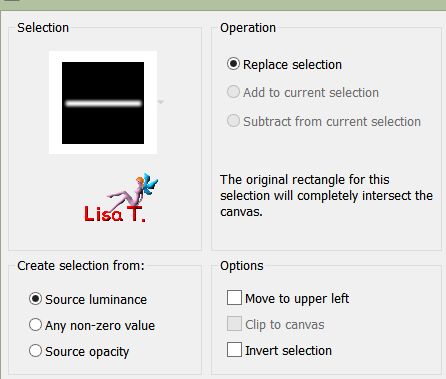
edit/clear (delete) à3 times
selections/select none
Step 24
copy/paste as nes layer the tube « Element2-Tuto-Maha »
move it to the left using the Pick tool
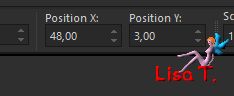
adjust/hue and saturation/colorize if you use other colors, or set the blend mode on Luminance (Legacy)
Step 25
copy/paste as new layer the tube « Femme-1170-Azalee » (erase the watermark)
image/resize/uncheck « resize all layers »/70%
move it slightly to the left
effects/3D effects/drop shadow
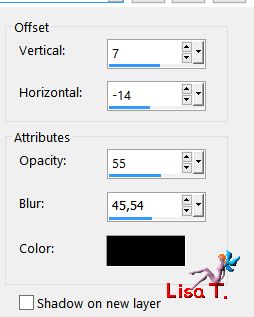
adjust/sharpness/sharpen
Step 26
layers/new raster layer
selections/select all
flood fill with color 1
selecitons/modify/contract/1 pixel
edit/clear (delete)
selections/select none
Step 27
layers/new raster layer and apply your signature
Step 28
layers/merge/merge all (flatten)
image/resize to your liking
Step 29
file/save as… type jpeg

Your tag is finished
we hope you enjoyed doing it

You can send your creations to Azalée.
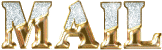

It will be her pleasure to present it on her site


If you want to be informed about Azalée’s new tutorials
Join her newsLetter, on her home page


Back to the boards of Azalée’s tutorials
board 2  board 3 board 3 
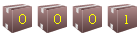
|