Verlaine

You will find the original tutorial here :


All the tubes used to realize this tag were created by Azalée
She is only the tuber, the copyright© belongs to the authors of the original images
If you find the “same” tubes elsewhere, it is pure coincidence
because the images she uses are found on the net.
These tubes are for personal use, and not for profit.
Some “decoration” tubes were found on the net,
or received in the following sharing groups, whom she thanks
Beautiful-PSP - fantasiadicolori

This tutorial is a personal creation.
Any resemblance with another one would be pure coincidence.
Translateor’s note : Azalée works with PSPX6, and I work with PSPX7
but this tutorial can be followed with another version of PSP

Plugins
Filters Unlimited/ Toadies/ What Are You?
Filters Unlimited/ Tramages/ Wee Scratches
Filters Unlimited/ VM Natural/ Weave Distortion
FM Tile Tools/ Blend Emboss
MuRa’s Meister/ Cloud
MuRa’s Meister/ Copies
MuRa’s Seamless/ Shift at Wave

plugins offered with the kind permission of Pinuccia
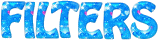

Material
1 charactertube, 1 tube misted-landscape - 2 élements déco and 1 text)
duplicate them, close the originals and work with the copies
copy/paste the selection into the folder « selection » of My PSP Files
open the mask « Narah_mask_0386 » and minimize it to tray


Colors
foreground color -> color 1 -> #d6d8d5
background color -> color 2 -> #605d9b
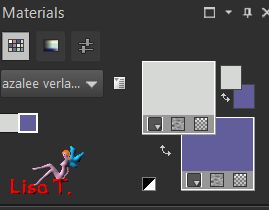

use the pencil to follow the steps
left click to grab it


Realization
Step 1
open a new transparent raster layer 900 * 600 pixels
effects/plugins/Mura’s Meister/Cloud/default settings
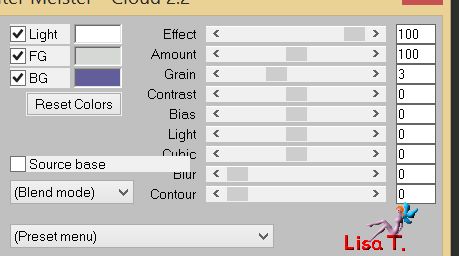
Step 2
effects/plugins/Unlimited 2/Tramages/Wee Scratches/default settings
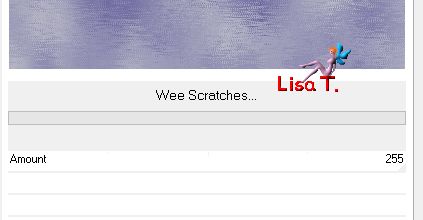
adjust/sharpness/sharpen more
Step 3
layers/duplicate
effects/plugins/Unlimited 2/VM Natural/Weave Distortion
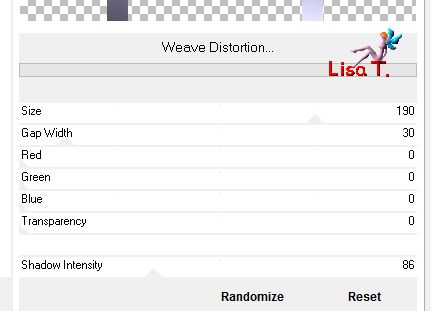
Step 4
effects/plugins/Unlimited 2/Toadies/What Are You ?.../default settings
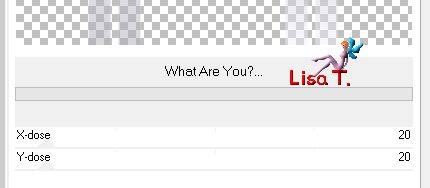
adjust/sharpness/sharpen more
Step 5
layers/duplicate - image/mirror/mirror vertical
layers/merge/merge down
effects/3D effects/drop shadow
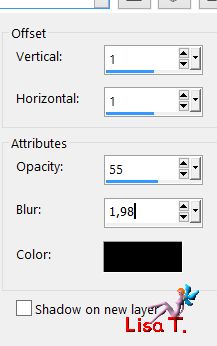
Step 6
effects/plugins/Mura’s Seamless/Shift at Wave
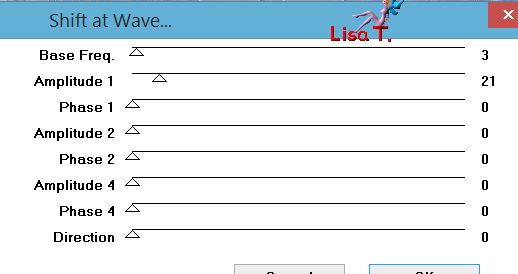
Step 7
activate the layer below (Raster 1)
selections/load selection/from disk/selection Veraline-Sel1
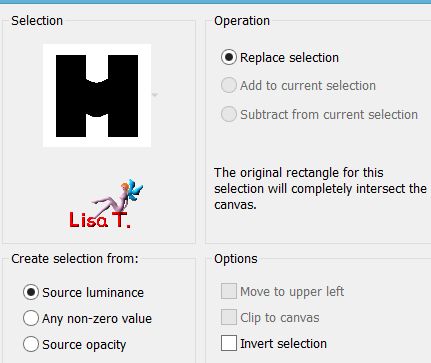
selections/promote selection to layer
Step 8
effects/texture effects/blinds/white
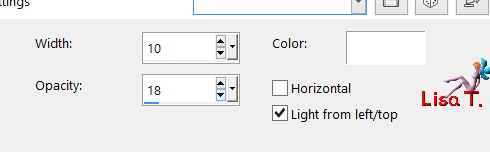
selections/select none
Step 9
copy/paste as new layer the tube « Pays-227-Azalee » (Raster 2)
opacity 75%
Step 10
effects/plugins/FM Tile Tools/Blend Emboss/defautl settings
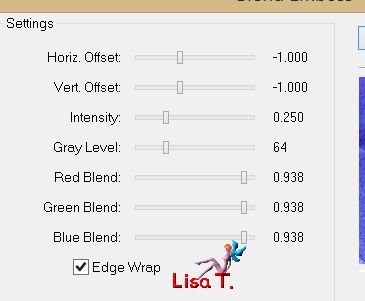
edit/pepeat Blend Emboss
layers/arrange/move down
Step 11
activate the layer below (Raster1)
selection tool/custom selection

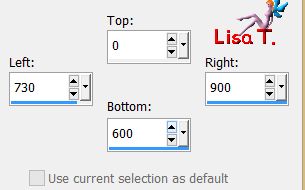
selections/promote selection to layer
Step 12
effects/texture effects/blinds/white
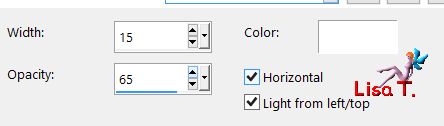
selections/select none
Step 13
activate the top layer (Copy of Raster 1)
layers/new raster layer (Raster 3)
selection tool/custom selection
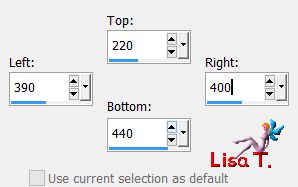
flood fill with a radial gradient
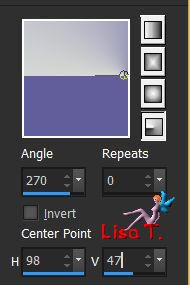
selections/select none
Step 14
effects/plugins/Mura’s Meister/Copies
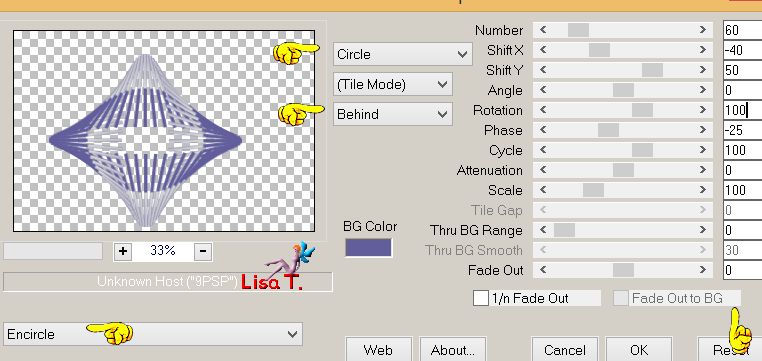
image/resize/uncheck « resize all layers »/40%
move it to the left using the Pick tool
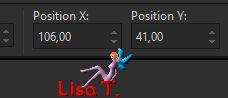
disable the tool
effects/3D effects/drop shadow
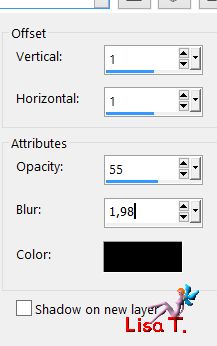
Step 15
layers/duplicate - image/mirror/mirror vertical
layers/merge/merge down
Step 16
layers/duplicate
effects/texture effects/mosaic glass
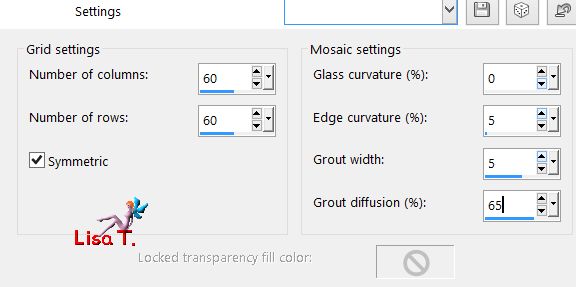
Step 17
effects/geometric effects/circle
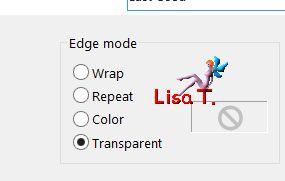
Step 18
image/free rotate
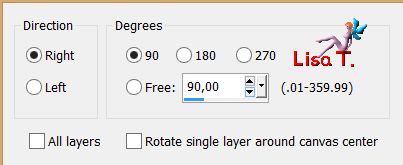
move it to the top using the pick tool
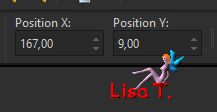
disable the tool
Step 19
layers/duplicate - image/mirror/mirror vertical
layers/merge/merge down
Step 20
your tag looks like this
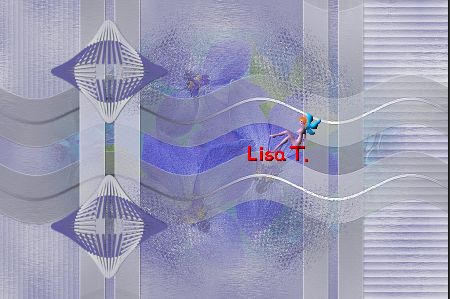
your layers palette looks like this
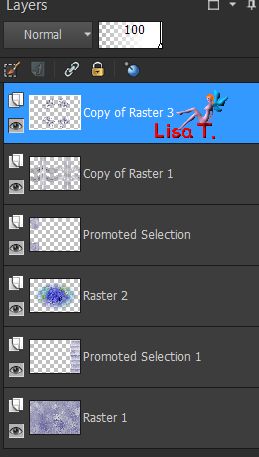
Step 21
layers/merge/merge visible
Step 22
image/add borders/check « symmetric » -->
2 pixels color 2
4 pixels color 1
2 pixels color 2
Step 23
selections/select all
image/add borders/uncheck « symmetric »/color 1
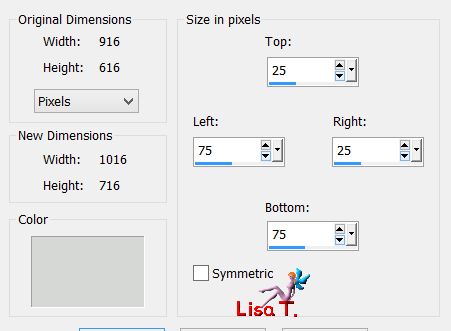
selections/invert
Step 24
layers/new raster layer
flood fill with a radial gradient
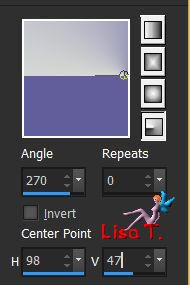
Step 25
layers/new mask layer/from image
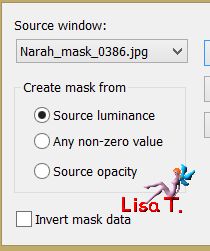
layers/merge/merge group
adjust/sharpness/sharpen more
Step 26
selections/invert
effects/3D effects/drop shadow
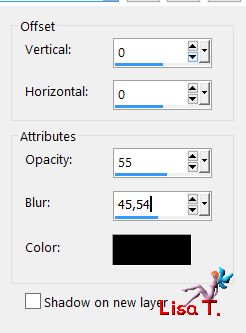
selections/select none
Step 27
copy/paste as new layer the tube « Deco-element1-Verlaine »
don’t move it
blend mode : Luminance (Legacy) if you use other colors
Step 28
copy/paste as new layer the tube « Femme-1129-azalee » image/resize/uncheck « resize all layers »/88%
move it to the right (see final result)
effects/3D effects/drop shadow
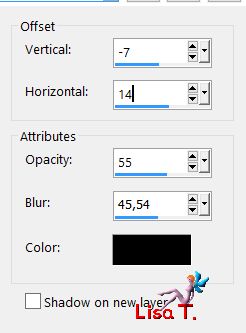
adjust/sharpness/sharpen
Step 29
copy/paste as new layer the tube « Deco-element2-Verlaine »
move it to the left (see final result)
adjust/hue and saturation/colorize if you use other colors
Step 30
copy/paste as new layer the tube « Text-Verlaine »
move it to the left (see final result)
adjust/hue and saturation/colorize if you use other colors
Step 31
apply your signature on a new layer
Step 32
image/add borders/check « symmetric »/ 1 pixel color 2
Step 33
save your work as... type jpeg

Your tag is finished
we hope you enjoyed doing it

You can send your creations to Azalée.
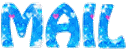
It will be her pleasure to present it on her site

If you want to be informed about Azalée’s new tutorials
Join her newsLetter, on her home page


Back to the boards of Azalée’s tutorials
board 2  board 3 board 3 
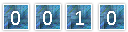
|