Hibah

You will find the original tutorial here :


All the tubes used to realize this tag were created by Azalée
She is only the tuber, the copyright© belongs to the authors of the original images
If you find the “same” tubes elsewhere, it is pure coincidence
because the images she uses are found on the net.
These tubes are for personal use, and not for profit.
Some “decoration” tubes were found on the net,
or received in the following sharing groups, whom she thanks
Beautiful-PSP - fantasiadicolori

This tutorial is a personal creation.
Any resemblance with another one would be pure coincidence.
Translateor’s note : Azalée works with PSPX6, and I work with PSPX7
but this tutorial can be followed with another version of PSP

Plugins
AP 01 [Innovations] – Lines Silverlining
Filters Unlimited/ Paper Textures/ Canvas, Fine
Filters Unlimited/ Tile & Mirror/ Seamless Blend (Vertical)
FM Tile Tools/ Saturation Emboss
plugins offered with the kind permission of Pinuccia
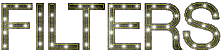

Material
1 tube « character », 1 tube « butterfly », 1 decoration element déco et 1 text
duplicate them and close the originals, work with the copies
copy/paste selections into the folder « selections » of My PSP Files
copy/paste the « Preset_Pick_Hibah » into the folder « default parameters »
open the masks « Masque-169-Azalee » and « image-97 » and minimize to tray
open the pattern « M-006-Azalee » and minimize to tray


Colors
foreground color -> color 1 -> #e1cdc3
background color -> color 2 -> #5a3b32
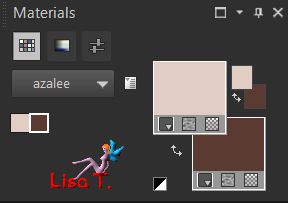

use the pencil to follow the steps
left click to grab it


Realization
Step 1
open a new transparent raster layer 900 * 550 pixels
flood fill with color 2
effects/plugins/Unlimited 2/Paper Textures/Canvas Fine
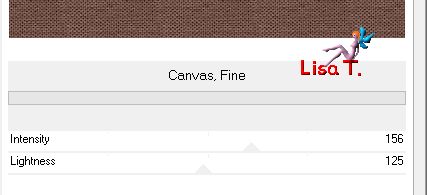
Step 2
layers/new raster layer (Raster 2)
flood fill with a linear gradient
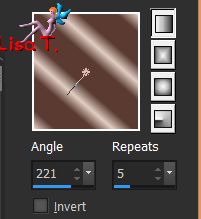
adjust/blur/gaussian blur/30
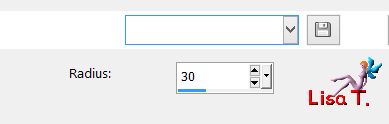
Step 3
layers/duplicate - image/mirror/mirror horizontal
selections/load selection/from disk/selection #1
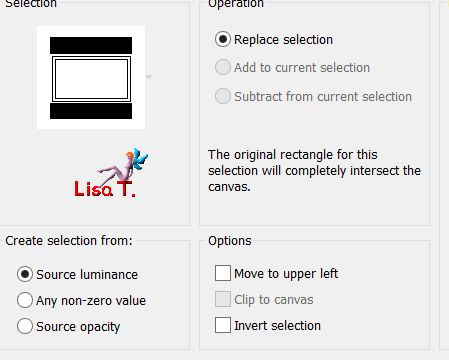
edit/clear (delete)
selections/select none
effects/3D effects/drop shadow
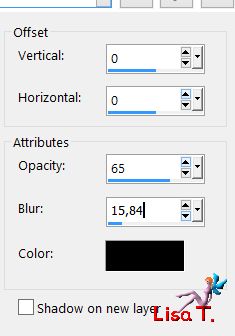
Step 4
activate the bootom layer (Raster 2)
layers/new mask layer/from image
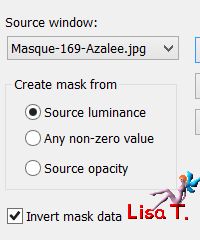
layers/merge/merge group
adjust/sharpness/sharpen more
Step 5
layers/new raster layer (Raster 2)
selections/load selection/from disk/selection #2
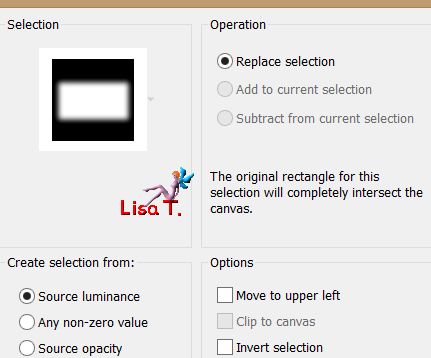
in the materials palette, click on « pattern »
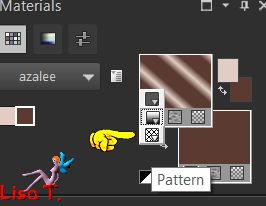
in the drop down menu, find your image (or tag)
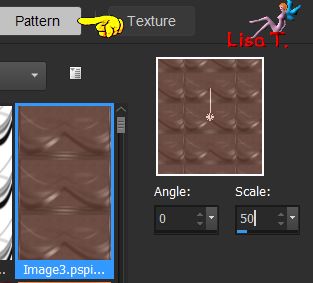
flood fill the selection with this pattern
selections/select none
Step 6
layers/new raster layer (Raster 3)
selections/load selection/from disk/selection #3
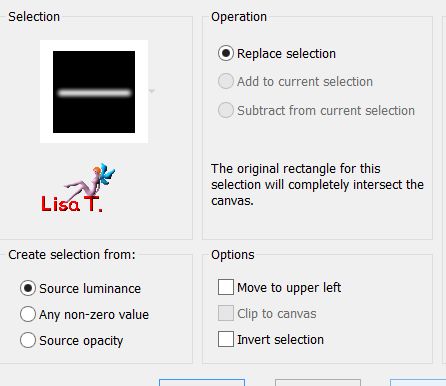
in the drop down menu, find the pattern « M-006-Azalee »
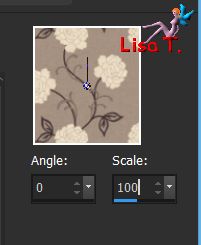
flood fill the selection with this pattern (1 click only)
blend mode : Luminance (Legacy) if you use other colors
selections/select none
layers/duplicate - image/mirror/vertical mirror
layers/merge/merge down
adjust/sharpness/sharpen more
Step 7
copy/paste as new layer the tube « Text-poem-Azalee » (Raster 4)
effects/image effects/offset/ -250 / 0
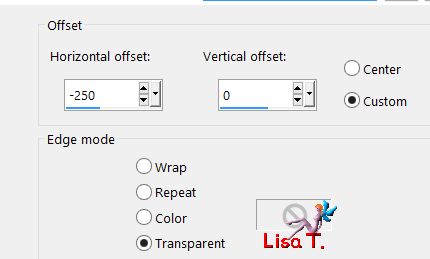
opacity : 65%
Step 8
layers/new raster layer (Raster 5)
selections tool/custom selection

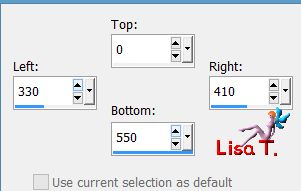
Step 9
flood fill the selection with color 2
selections/modify/contract/5 pixels
layers/new raster layer (Raster 6)
flood fill the selection with the pattern « M-006-Azalee »
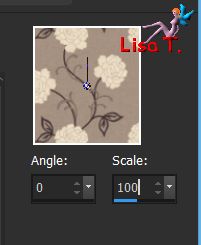
blend mode : Luminance (Legacy) if you use other colors
selecitons/modify/cobntract/5 pixels
effects/3D effects/drop shadow
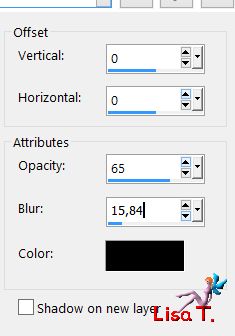
layers/merge/merge down
selections/select none
Step 10
effects/geometric effects/circle
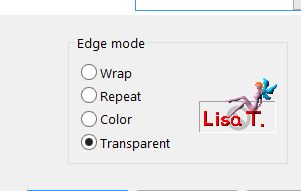
view/rulers - activate the Pick tool/match mode : scale
clic on the top middle handle and lower to 200
click on the bottom middle handle and raise it to 400
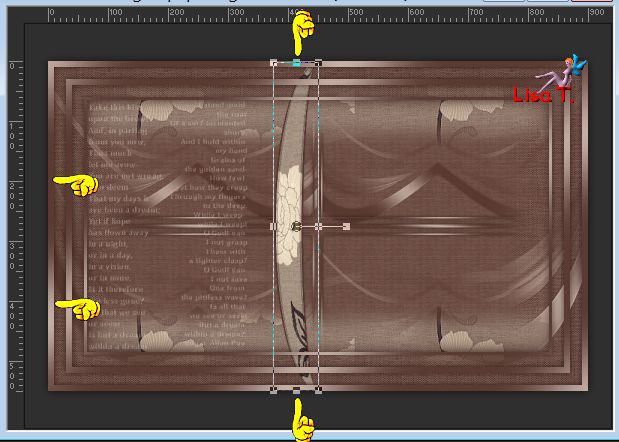
the result must be like this
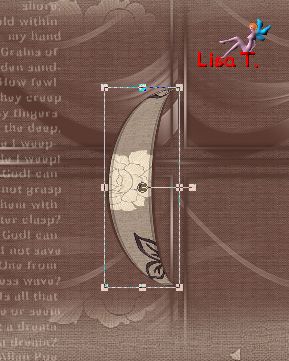
disable the rulers and the Pick tool
Step 11
layers/duplicate - image/mirror/mirror horizontal
effects/image effects/offset
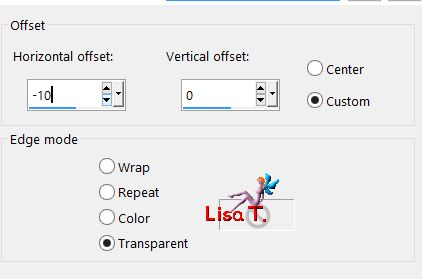
layers/merge/merge down
effects/image effects/offset
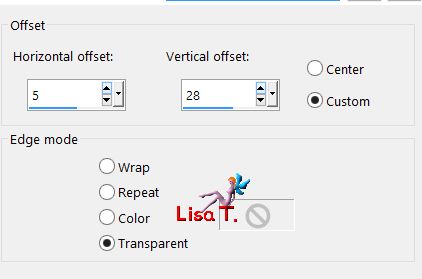
Step 12
layers/duplicate
image/resize/uncheck « resize all layers »/65%
effects/image effects/offset
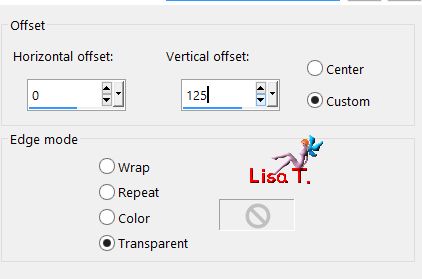
Step 13
layers/duplicate
image/resize/uncheck « resize all layers »/65%
effects/image effects/offset
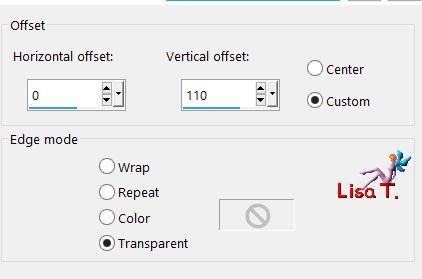
Step 14
layers/duplicate
image/resize/uncheck « resize all layers »/65%
effects/image effects/offset
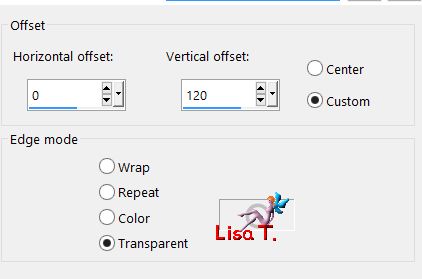
layers/merge/merge down twice
Step 15
layers/duplicate - image/mirror/mirror vertical
layers/merge/merge down
Step 16
layers/arrange/move down
activate Raster 5
layers/merge/merge down
effects/3D effects/drop shadow
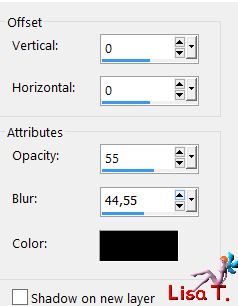
Step 17
layers/new raster layer (Raster 5)
selection tool/custom selection
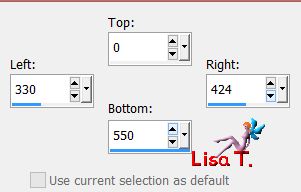
flood fill the selection with color 2
Step 18
selections/modify/feather
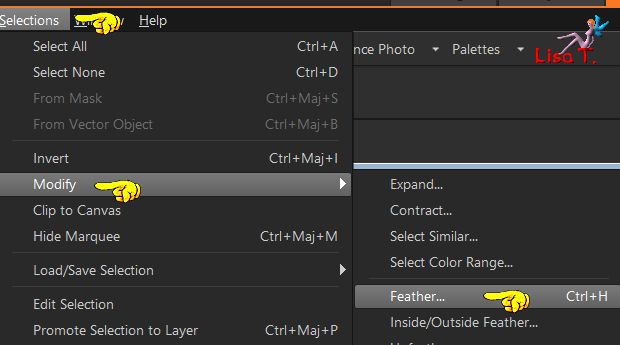
10 pixels
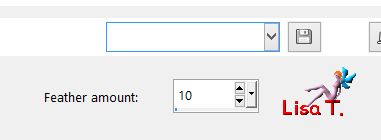
Step 19
in the materials palette, set color 1 as foreground and flood fill the selection
selections/modify/contract/12 pixels
edit/clear (delete)
selections/select none
Step 20
effects/distortion effects/wave
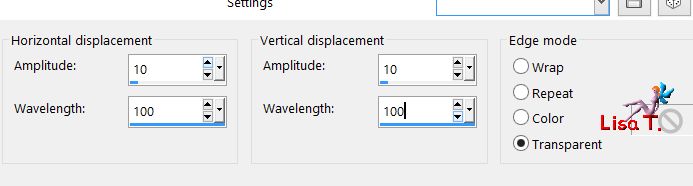
Step 21
layers/duplicate - image/mirror/mirror horizontal
layers/merge/merge down
Step 22
layers/duplicate - image/mirror/mirror vertical
layers/merge/merge down
Step 23
effects/plugins/Unlimited 2/Tile & Mirror/Seamless Blend (Vertical)
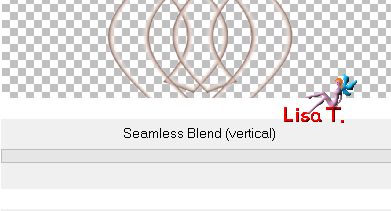
Step 24
image/free rotate
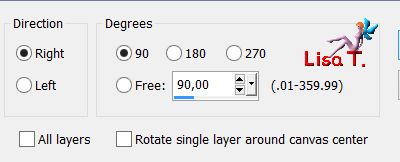
Step 25
Pick tool -> choose the preset Hibah
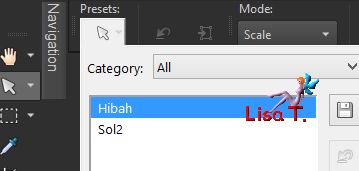
disable the Pick tool and the rulers
Step 26
effects/plugins/FM Tile Tools/Saturation Emboss/default settings
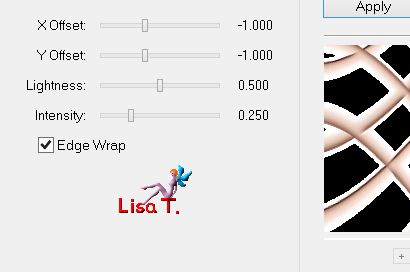
Step 27
effects/plugins/AP01[Innovations]/Lines Silverlining (vertical gaps)
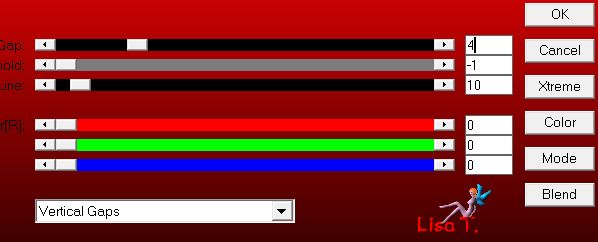
opacity : 45%
layers/arrange/move down
Step 28
your tag and your layers palette look like this
 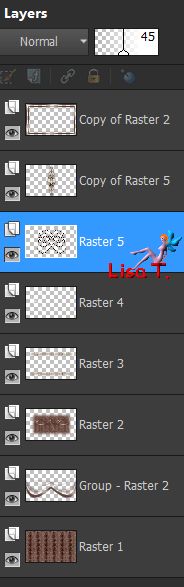
Step 29
layers/merge/merge visible
Step 30
image/canvas size
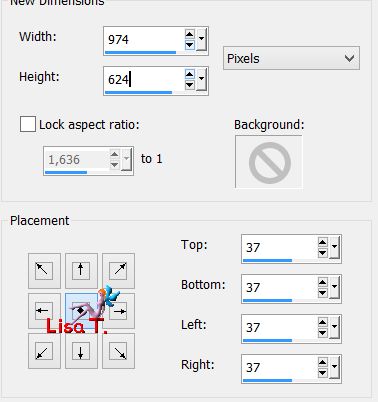
Step 31
layers/new raster layer (Raster 1)
flood fill with color 2
Step 32
layers/new raster layer (Raster 2)
flood fill with color 1
Step 33
layers/new mask layer/from image
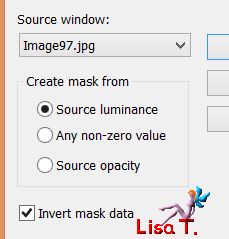
layers/merge/merge group
Step 34
layers/duplicate - image/mirror/mirror horizontal
opacity : 50%
layers/merge/merge down twice
adjust/sharpness/sharpen more
layers/arrange/move down
Step 35
activate the top layers (Merged)
effects/3D effects/drop shadow
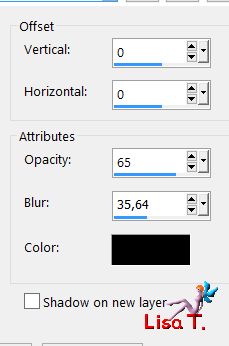
Step 36
copy/paste as new layer the character tube
image/mirror/horizontal mirror
image/resize/uncheck « resize all layers »/62%
move it to the right (see final result)
effects/3D effects/drop shadow
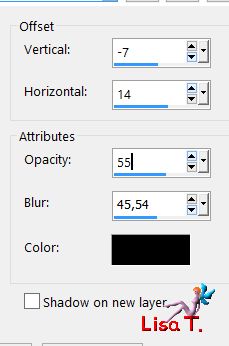
adjust/sharpness/sharpen
Step 37
copy/paste as new layer the butterfly tube
image/mirror/mirror horizontal
image/resize/uncheck « resize all layers »/40%
move it to the left (see final result)
effects/3D effects/drop shadow as in step 36
adjust/sharpness/shapen
Step 38
copy/paste as new layer the element1 tube
move it to the left
Step 39
image/add borders/check « symmetric »/2 pixels color 2
Step 40
selections/select all
image/add borders/check « symmetric »/10 pixels color 2
selections/invert
flood with with a linear gradient / angle 221 / repeat 5 / uncheck « invert »
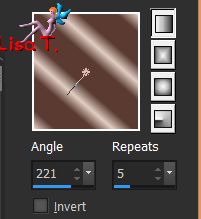
keep selection active
effects/3D effects/drop shadow
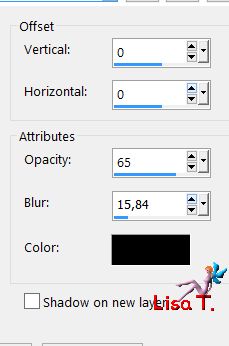
Step 41
image/add borders/check « symmetric » -->
1 pixels color 2
selections/select none
Step 42
layers/new raster layer and apply your signature
Step 43
layers/merge/merge all (flatten)
Step 44
image/resize to your likings and save as... type jpeg

Your tag is finished
we hope you enjoyed doing it

You can send your creations to Azalée.
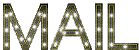

It will be her pleasure to present it on her site


If you want to be informed about Azalée’s new tutorials
Join her newsLetter, on her home page



Back to the boards of Azalée’s tutorials
board 2  board 3 board 3 

|