My little garden

You will find the original tutorial here :

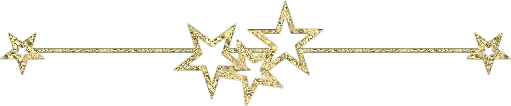
All the tubes used to realize this tag were created by Azalée
She is only the tuber, the copyright© belongs to the authors of the original images
If you find the “same” tubes elsewhere, it is pure coincidence
because the images she uses are found on the net.
These tubes are for personal use, and not for profit.
Some “decoration” tubes were found on the net,
or received in the following sharing groups, whom she thanks
Beautiful-PSP - fantasiadicolori

This tutorial is a personal creation.
Any resemblance with another one would be pure coincidence.
Translateor’s note : Azalée works with PSPX6, and I work with PSPX7
but this tutorial can be followed with another version of PSP

Plugins
Filters Unlimited/ Toadies/ Posterize
Filters Unlimited/ Toadies/ Rasterline
Filters Unlimited/ Toadies/ What Are You?
Mehdi/ Sorting Tiles
MuRa’s Meister/ Cloud
MuRa’s Meister/ Pole transform
MuRa’s Seamless/ Shift at Wave
VanDerLee/ Unplugged-X/ Defocus
Xero/ Fritillary
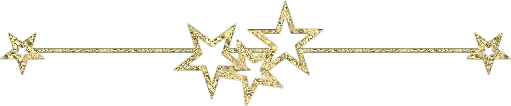
plugins offered with the kind permission of Pinuccia


Material
1 character - 1 misted scenery - 2 decoration tubes - 1 font and 1 text
duplicate the tubes, close the originals and work with the copies
copy/paste the selections into the folder « selections » of My PSP Files
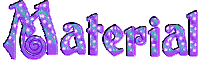

Colors
foreground color -> color 1 -> #d4c8d2
background color -> color 2 -> #b56ca5
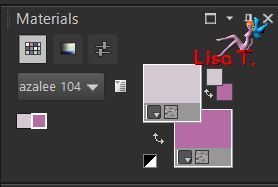
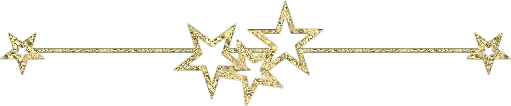
use the pencil to follow the steps
left click to grab it

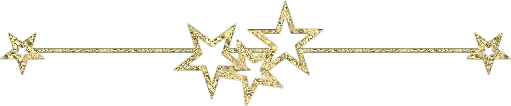
Realization
Step 1
open a new transparent raster layer 900 * 600 pixels
flood fill with a linear gradient
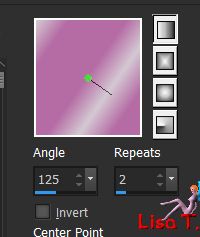
Step 2
effects/texture effects/blinds/color #808080
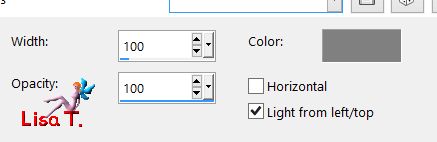
Step 3
layers/new raster layer (Raster 2)
flood fill with color 1
effects/plugins/Xero/Fritillary
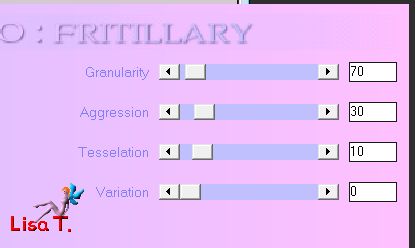
opacity : 51%
effects/edge effects/enhance
Step 4
layers/new raster layer (Raster 3)
selections/load selection/from disk/selection MLG-Sel1
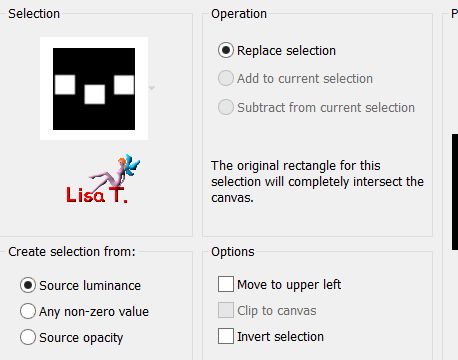
flood fill with a linear gradient/angle 90/repeat 5/check « invert »
click twice/match mode : none
Step 5
selections/modify/contract/10 pixels
hit the delete key of your keyboard
selections/select none
effects/edge effects/enhance more
Step 6
layers/duplicate
effects/plugins/Mura’s Seamless/Shift at Wave
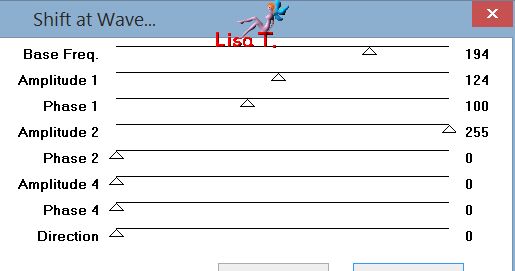
adjust/sharpness/sharpen more
layers/arrange/move down
Step 7
layers/new raster layer (Raster 4)
selections/load selection/from disk/selection MLG-Sel2
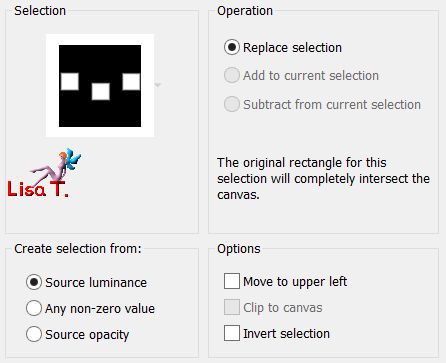
Step 8
effects/plugins/Mura’s Meister/Cloud/default settings
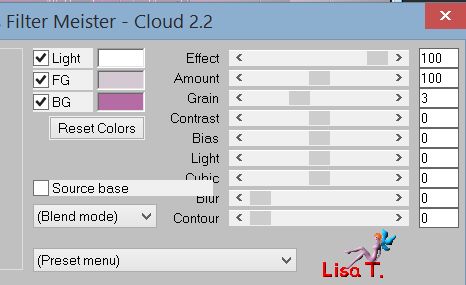
Step 9
copy/paste into selection the landscape tube
selections/select none
Step 10
layers/new raster layer (Raster 5)
flood fill with a linear gradient
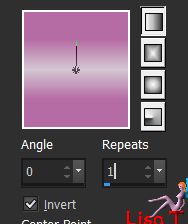
Step 11
effects/plugins/Unlimited 2/Toadies/Posterize/default settings
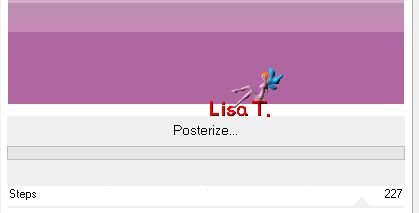
Step 12
selections/load selection/from disk/selection MLG-Sel3
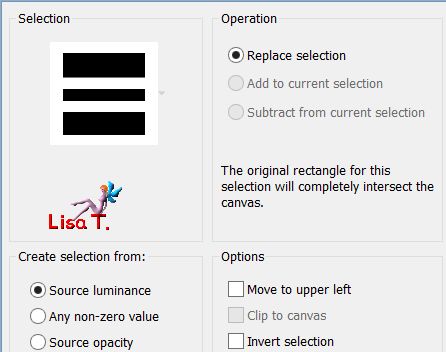
hit the delete key of your keyboard
selections/invert
Step 13
effects/texture effects/blinds/color #fffffff
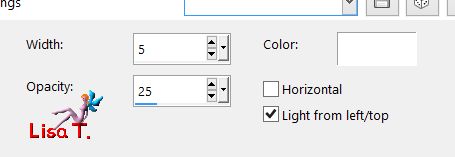
Step 14
effects/texture effects/blinds/color #ffffff
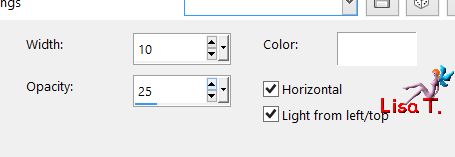
selections/select none
Step 15
layers/duplicate
effects/3D effects/drop shadow/black
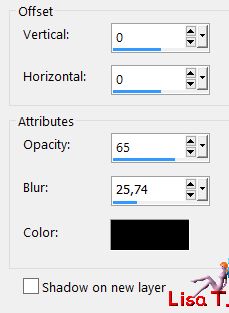
Step 16
acitvate the layer underneath (Raster 5)
effects/distortion effects/wave
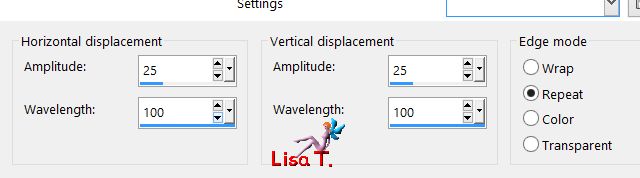
opacity : 60%
layers/arrange/move down
Step 17
activate Copy of Raster 5
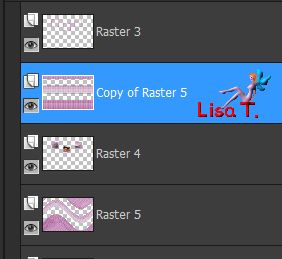
layers/arrange/move down
Step 18
layers/duplicate - image/mirror/mirror vertical
Step 19
effects/plugins/Unlimited 2/Toadies/Rasterline/default settings
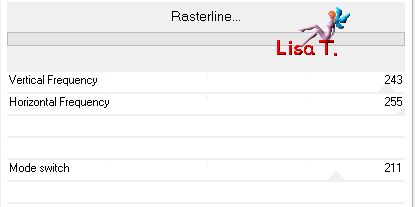
Step 20
effects/plugins/Mura’s Meister/Pole Transform
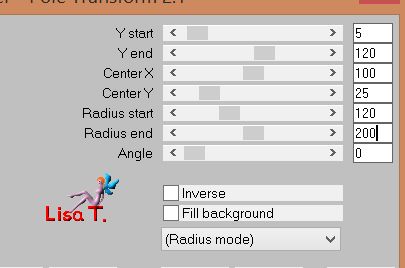
Step 21
effects/image effects/seamless tiling
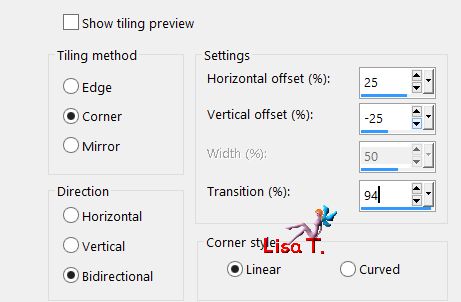
Step 22
layers/duplicate - image/mirror/mirror horizontal
layers/merge/merge down
effects/3D effects/drop shadow/black
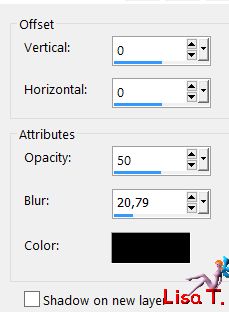
Step 23
selections/load selection/from disk/selection MLG-Sel4
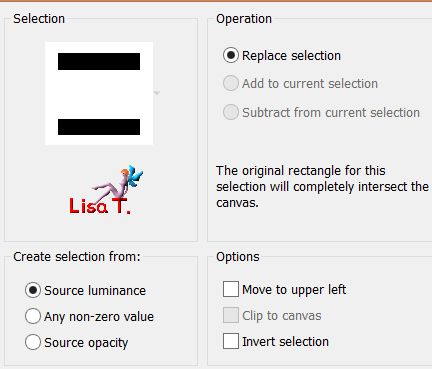
hit the delete key of your keyboard
selections/select none
opacity : 77%
Step 24
layers/new raster layer (Raster 6)
selections/load selection/from disk/selection MLG-Sel5
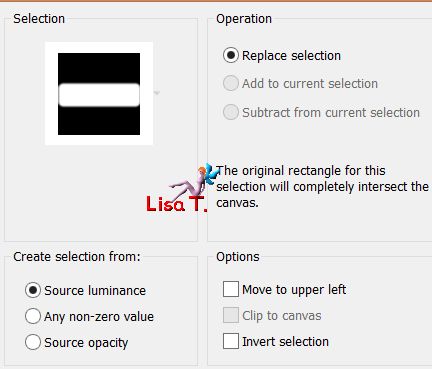
Step 25
copy/paste into selection the landscape tube
selections/select none
opacity : 55%
layers/arrange/move down
Step 26
layers/duplicate - image/mirror/mirror horizontal
effects/image effects/offset ( 0 / 280 )
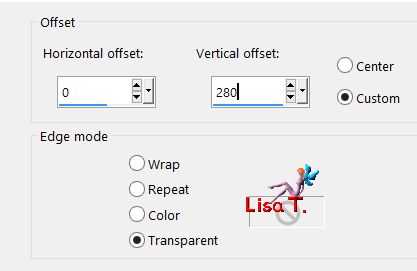
oapcity : 77%
Step 27
activate the bottom layer (Raster 1)
selection tool/custom selection

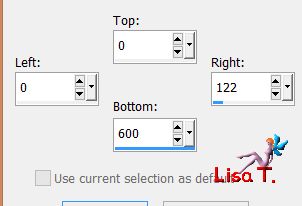
selections/promote selection to layer
selections/select none
layers/arrange/bring to top
Step 28
effects/plugins/Mehdi/Sorting Tiles
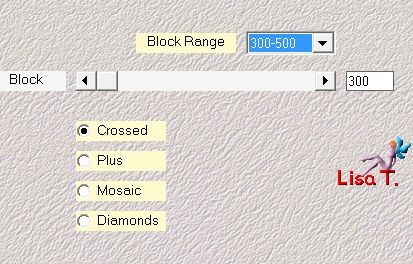
Step 29
effects/plugins/VanDerLee/Unplugged-X/Defocus
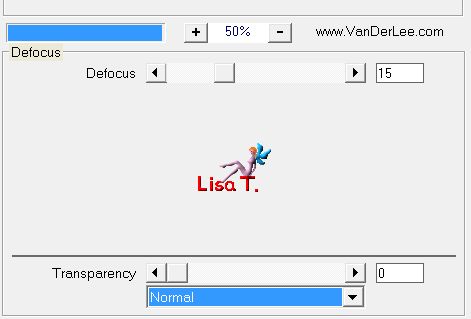
Step 30
layers/duplicate - image/mirror/mirror horizontal
layers/merge/merge down
Step 31
your tag and your layers palette look like this
 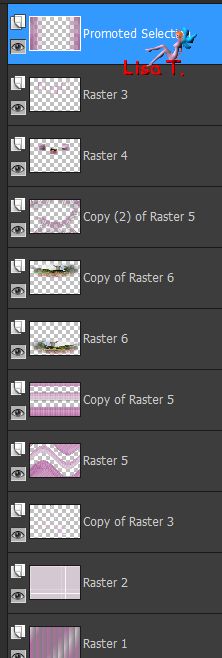
Step 33
image/add borders/check « symmetric » -->
2 pixels color 2
2 pixels color 1
Step 34
layers/promote background layer
image/canvas size
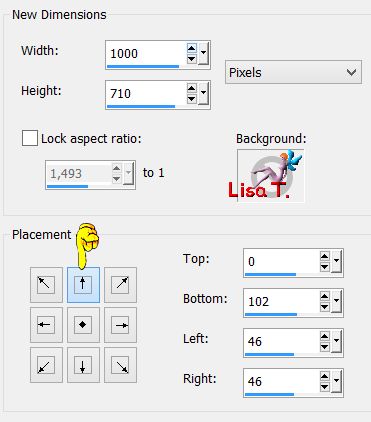
Step 35
layers/new raster layer (Raster 2)
flood fill tool with a linear gradient
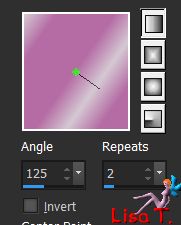
Step 36
effects/plugins/Unlimited 2/Toadies/Posterize/default settings
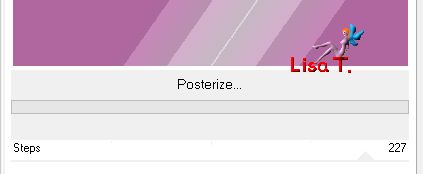
Step 37
layers/duplicate - image/mirror/mirror horizontal
blend mode : Multiply
layers/merge/merge down
Step 38
effects/plugins/Unlimited 2/Toadies/What Are You ?...
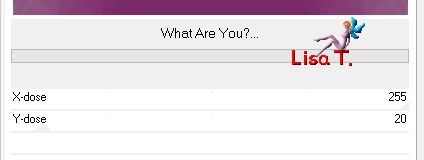
effects/edge effects/enhance more
layers/arrange/move down
Step 39
activate the top layer (Raster 1)
effects/3D effects/drop shadow/black
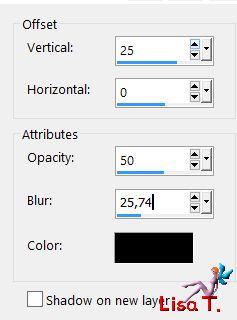
Step 40
copy/paste as new layer the tube « Deco-Tuto-my-little-garden »
blend mode : Luminance (Legacy) if you changed the colors
don’t move it
Step 41
text tool, write PO with color 2

layers/convert to Raster Layer (the element Deco-text is provided)
move it to the left (see final result)
effects/3D effects/drop shadow/bleck
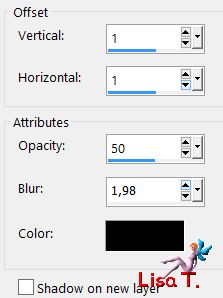
layers/duplicate - image/mirror/mirror horizontal - image/mirror/mirror vertical
Step 42
copy/paste as new layer the character tube
image/resize/70% (uncheck « resize all layers »)
move it to the right
adjust/sharpness/sharpen
effects/3
D effects/drop shadow/black
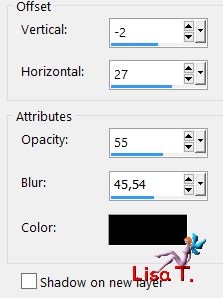
Step 43
copy/paste as new layer the tube « text-1-tuto-my-little-garden »
effects/image effects/offset ( -372 / 40 )
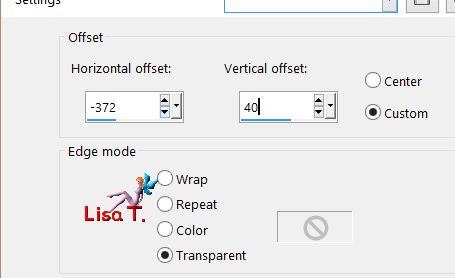
Step 44
layers/new raster layer
apply your signature
Step 45
layers/new raster layer
selections/select all
selections/modify/contract/1 pixel
edit/clear (delete)
selections/select none
layers/merge/merge all (flatten)
Step 46
resize as you like
Step 47
file/save as... type jpeg

Your tag is finished
we hope you enjoyed doing it
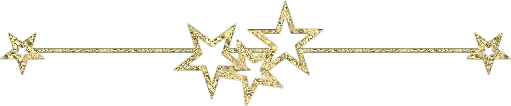
You can send your creations to Azalée.


It will be her pleasure to present it on her site
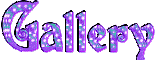

If you want to be informed about Azalée’s new tutorials
Join her newsLetter, on her home page
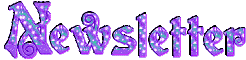
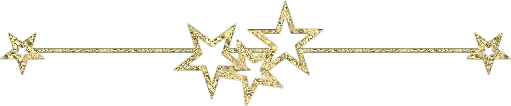
Back to the boards of Azalée’s tutorials
board 2  board 3 board 3 

|