Lisette

You will find the original tutorial here :


All the tubes used to realize this tag were created by Azalée
She is only the tuber, the copyright© belongs to the authors of the original images
If you find the “same” tubes elsewhere, it is pure coincidence
because the images she uses are found on the net.
These tubes are for personal use, and not for profit.
Some “decoration” tubes were found on the net,
or received in the following sharing groups, whom she thanks
Beautiful-PSP - fantasiadicolori

This tutorial is a personal creation.
Any resemblance with another one would be pure coincidence.
Translateor’s note : Azalée works with PSPX6, and I work with PSPX7
but this tutorial can be followed with another version of PSP

Plugins
AAA Frames - Unlimited 2 / Filter Factiry Gallery C - Flaming Pear - Mura’s Meister
VanDerLee/Unplugged X - Xero
plugins offered with the kind permission of Pinuccia


Material
1character tube - 1 misted image (flowers) - 1 text tube - 1 selection - 2 masks
duplicate the tubes, close the originals
work with the copies
copy/paste the selection into the folder « selection » of « My PSP Files »
open the masks and minimize them
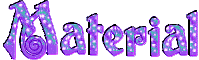

Colors
foreground color -> color 1 -> #b8e8b8
background color -> color 2 -> #968ab8
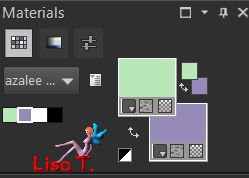

Use this pencil to follow the lines
left click to grab it


Realization
Step 1
open a new transparent raster layer 900 * 550 pixels
fill with a linear gradient 90 / 5 / uncheck « invert »
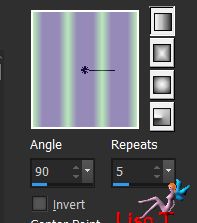
Step 2
effects/plugins/Xero/Fritillary
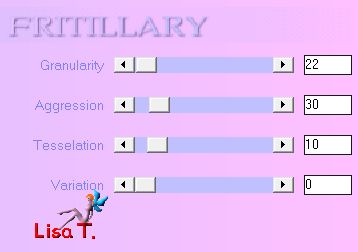
adjust/sharpness/sharpen more
Step 3
layers/new raster layer (Raster 2)
fill with a linear gradient/ 0 / 2 / uncheck « invert »
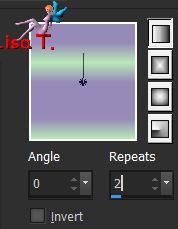
layers/ne mask layer/from image
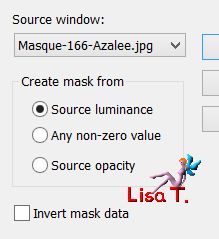
layers/merge/merge group
adjust/sharpness/sharpen more
Step 4
selection tool/rectangle/custom selection

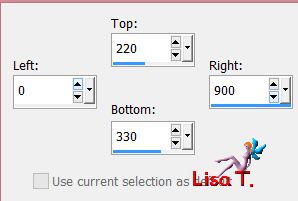
layers/new raster layer (Raster 2)
fill with the gradient still in the materials palette
selections/select none
Step 5
effects/plugins/VanDerLee/Unplugged X/Defocus
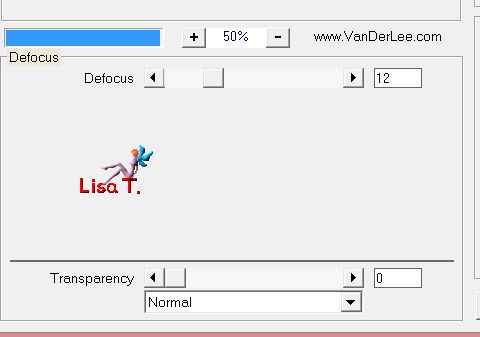
effects/edge effects/enhance
Step 6
activate the bottom layer (Raster 1)
layers/duplicate
effects/plugins/Unlimited 2/VM Natural/Wave Distortion
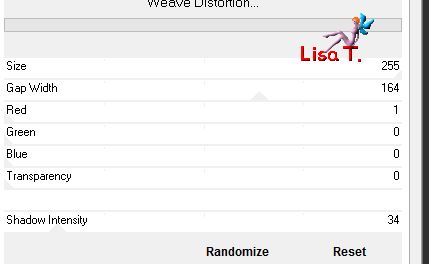
Step 7
effects/plugins/Unlimited 2/Toadies/What Are You ?.../default settings
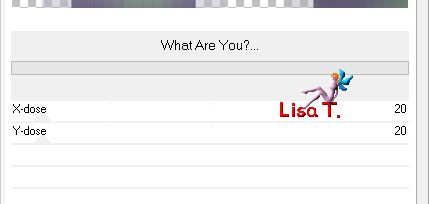
Step 8
layers/new raster layer (Raster 3)
selection tool/custom selection
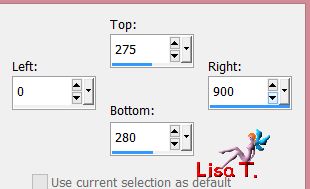
in the materials palette, set color 1 as foreground color and fill the selection
effects/edge effects/enhance
Step 9
effects/plugins/Mura’s Meister/Copies
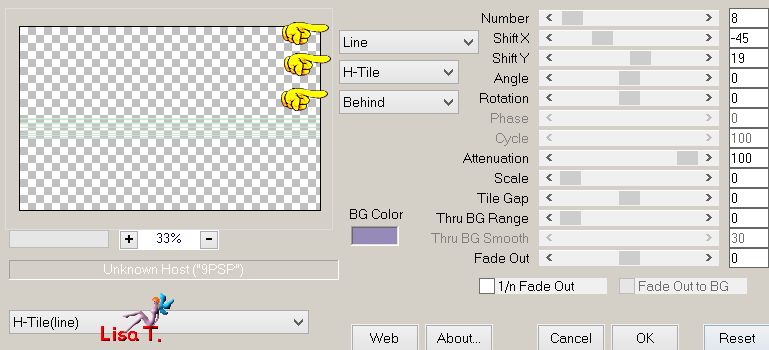
Step 10
effects/plugins/Mura’s Meister/Pole Transform/default settings
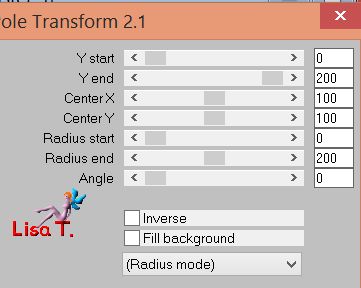
Step 11
layers/duplicate
effects/plugins/Mura’s Meister/Pole Transform
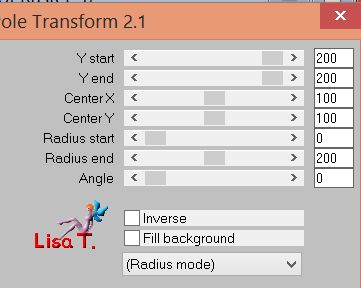
Step 12
activate Raster 3
effects/plugins/Mura’s Meister/Perspective tiling/default settings
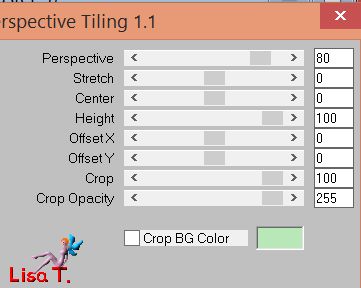
view/tulers and activate the Pick Tool (mode scale)
place the cursor on the top middle handle and lower to 330
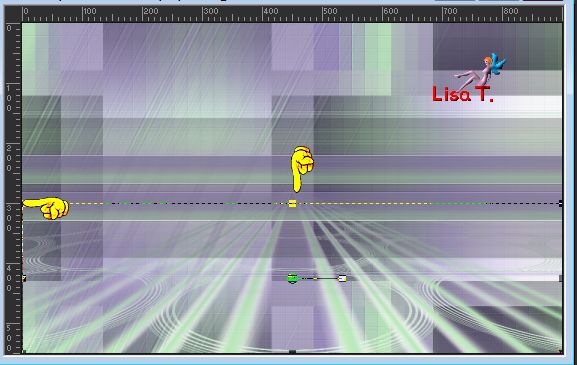
disable the Pick Tool and the rulers
image/mirror/mirror vertical
Step 13
your work and your layers palette look like this
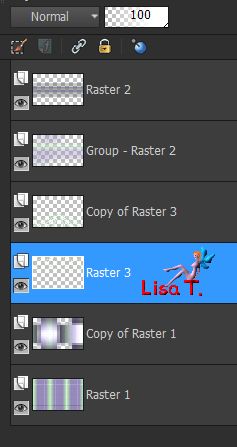
Step 14
ativate the top layer ( Raster2)
layers/new raster alyer (Raster 4)
with the dropper tool, click on the background color and choose a darker color
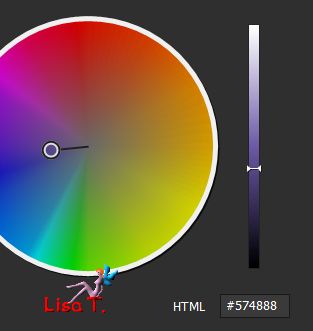
Azalee chose #574888
fill layer 4 with this color (right click)
layers/new mask layer/from image
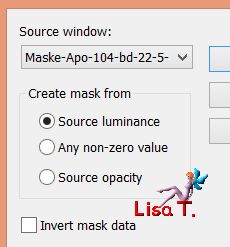
adjust/sharpness/sharpen more
layers/merge/merge group
Step 15
selections/select all
selections/modify/contract/25 pixels
layers/new raster layer (Raster 4)
fill with color 1
selections/modify/contract/2 pixels
hit the delete key of your keyboard
Step 16
selections/modify/contract/25 pixels
fill with color 1
selections/modify/contract/2 pixels
hit the delete key of your keyboard
Step 17
selections/modify/contract/25 pixels
set the opacity of the flood fill tool on 35%

fill with color #574888 (right click)
selections/modify/contract/65 pixels
hit the delete key of your keyboard
Step 18
selections/modify/contract/25 pixels
reset the opacity of the flood fill tool on 100%
fill with color 1
selections/modify/contract/2 pixels
hit the delete key of your keyboard
selections/select none
effects/3D effects/drop shadow/ 1 / 1 / 50 / 1,98 / black
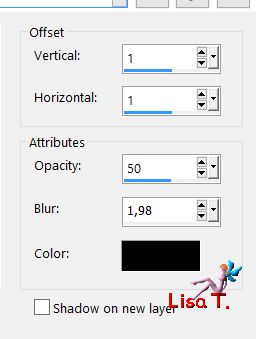
Step 19
effects/plugins/Flaming Pear/Flood
from top to bottom, settings --> 47 / 0 / 45 / 43 - 50 / 56 / 44 / 66 - 0 / 33 / 40 / normal
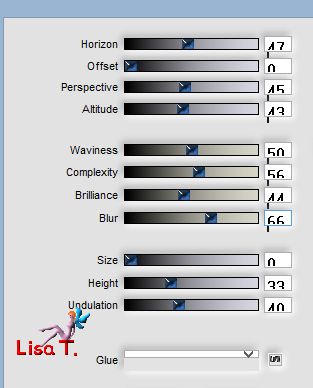
Step 20
copy/paste the tube «Flowers-Misted-32-Azalee» as new layer
image/resize/uncheck « resize all layers »/65%
move to the left (see final result) (don’t forget to erase the watermark)
adjsut/sharpness/sharpen
opacity of the layer : 75%
Step 21
copy/paste the text tube as new layer
effects/image effects/offset
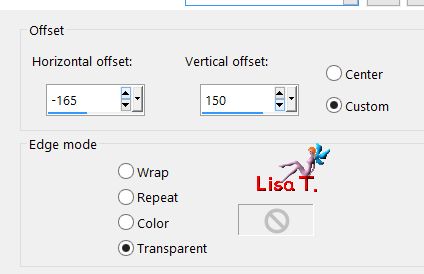
you can set this layer as negative image (Azalee did that on her second version)
Step 22
layers/new raster layer (Raster 7)
selections/load selection from disk/selection « Lisette-sel1 »
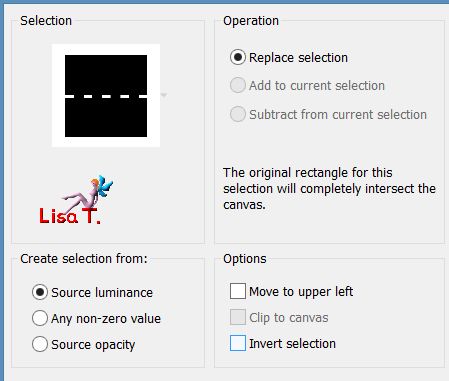
fill with color #574888 (right click)
selections/modify/contract/2 pixels
hit the delete key of your keyboard
selections/select none
effects/3D effets/drop shadow/ 1 / 1 / 50 / 1,98 / black
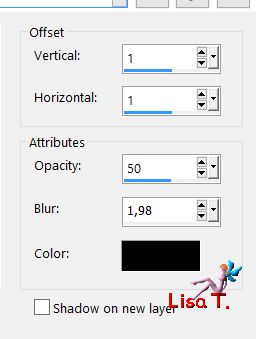
Step 23
layers/duplicate
image/free rotate/right
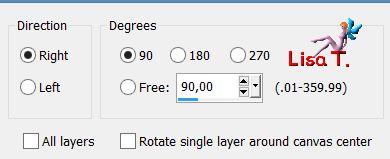
effects/image effects/offset
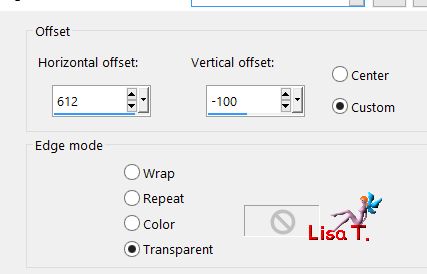
layers/merge/merge visible
Step 24
image/add borders/check « symetric »/2 pixels/color #574888
Step 25
seletions/select all
image/add borders/35 pixels/color #574888
selections/invert
effects/plugins/Unlimited2/Filter Factory Gallery C/Til Mix/default settings
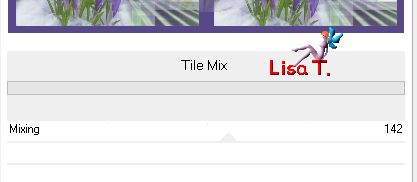
Step 26
effects/plugins/AAA Frames/Foto Frame
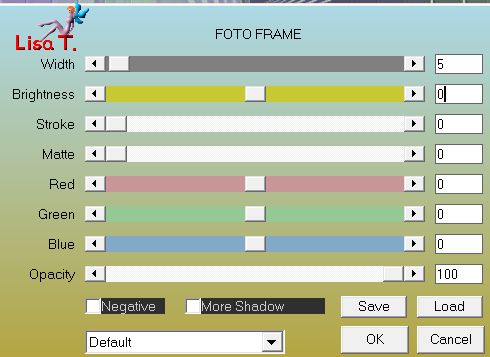
selections/invert
effects/3D effets/drop shadow
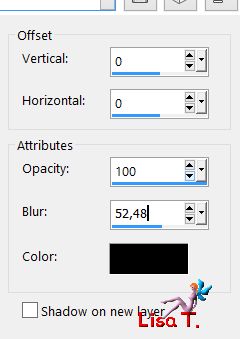
Step 27
selections/select all
image/add borders/25 pixels/color 1
selections/invert
effects/plugins/AAA Frames/Foto Frame
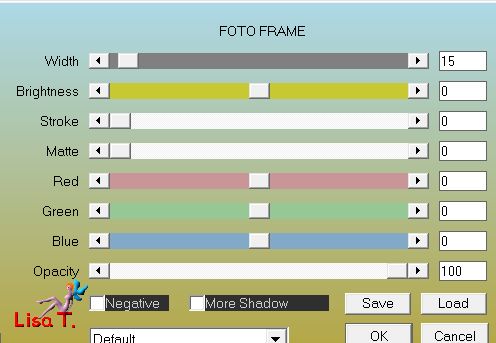
Step 28
layers/duplicate - image/mirror/mirror horizontal
selections/select none
opacity of the layer : 45%
Step 29
copy/paste as new layer the woman tube (erase the watermark)
image/resize/uncheck « resize al layers »/77%
move it to the right (see final result)
effects/3D effects/drop shadow
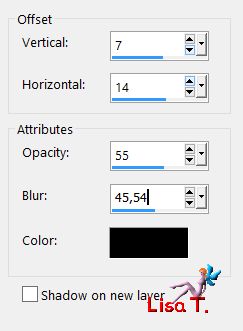
adjust/sharpness/sharpen
Step 30
layers/new raster layer
apply your signature
Step 31
image/add borders/1 pixel/color #574888
Step 32
layers/duplicate
adjust/hue and saturation/hue-saturation-lightness
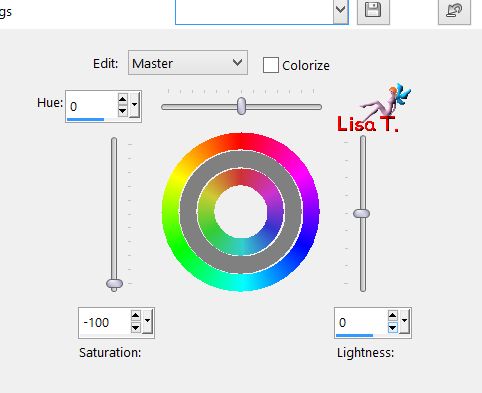
Step 33
image/negative image
blend mode : overlay
adjust/blur/gaussian blur/20
layers/merge/merge all (flatten)
Step 34
resize if necessary
Step 35
file/save as... type jpeg

Your tag is finished
we hope you enjoyed doing it

You can send your creations to Azalée.
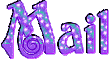

It will be her pleasure to present it on her site


If you want to be informed about Azalée’s new tutorials
Join her newsLetter, on her home page
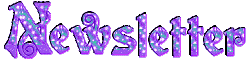

Back to the boards of Azalée’s tutorials
board 1  board 2 board 2  board 3 board 3 
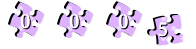
|