

You will find the original tutorial here :
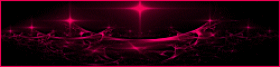
This tutorial is a personal creation.
Any resemblance with another one would be only pure
coincidence.
It is stricly forbidden to modify tubes, to change
their name or take off the matermarks,
To present them on your sites or blog,
To share them in groups,
to make a bank of images, or to use them on lucrative purposes.

Thank you to respect Animabelle’s work and the tubers
work.
Don’t hesitate to warn me if you have any trouble
with this translation,
and I’ll try to fix the problem as quickly as I can

Animabelle and I worked with PSP2020
you can follow this tutorial with another version
of PSP, but the result might be slightly different

Supplies
tubes – selections – palette - presets

TIP 1 -> if
you don’t
want to install a font -->
open it in a software as « Nexus Font » (or
other font viewer software of you choice)
as long as both windows are opened (software and font),
your font will be available in your PSP
TIP 2 -> from PSPX4,
in the later versions of PSP the functions « Mirror » and « Flip » have
been replaced by -->
« Mirror »has become --> image => mirror => mirror
horizontal
« Flip » has become --> image => mirror => mirror
vertical

Plugins needed
Filters Unlimited 2.0
Alien Skin Eye Candy 5: Nature
Alien Skin Eye Candy 5: Impact
Thank you Renée Salon for sharing you plugins page


Use the pencil to mark your place
along the way
hold down left click to grab and move it
 |

duplicate all the tubes and work with the copies
to preserve originals
save your work often in case of problems with your psp
double-click on the presets ton install (or import)
place selections iinto the dedicated folder of « My
Corel PSP »
use the Dropper tool to pick up your colors into your tubes
and misted images
Animabelle chose these :
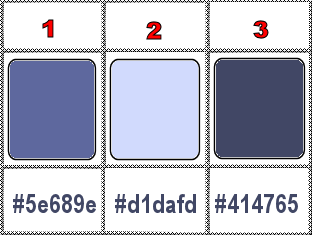
don’t hesitate to change blend modes and opacities
of the layers to match your personal colors and tubes
1
open a new image => transparent => 900 * 600
px
flood fill layer with the following sunburst gradient (colors
1 & 2)

2
layers => new raster layer
selections => select all
copy / paste the misted landscape into selection
selections => select none
image => resize => untick « resize all layers » => 150%
effects => plugins => Unlimited 2 => Funhouse
/ Xaggerate

3
effects => image effects => seamless tiling => default
settings
opacity of the layer : 70%
adjust => sharpness => unsharp mask

4
layers => merge => merge visible
layers => new raster layer
5
selections => load-save selection => from disk => selection
#1

6
flood fill layer with the following sunburst gradient inverting
the colors
copy / paste the misted landscape into selection
selections => select none
7
effects => plugins => Alien Skin Eye Candy 5 Impact
/ Glass / preset « en_attendant_noel_glass_animabelle.f1s »

8
copy / paste the « noeud » tube
as new layer
adjust => sharpness => sharpen
place as shown on final result
layers => merge => merge down
9
layers => new raster layer
effects => plugins => Alien Skin Eye Candy 5 => Nature
=> Snow Drift /
preset « en attendant_noel_animabelle_snow_drift »

10
enable the Pick tool and stretch left and right

effects => 3D effects => drop shadow => -9 / 0
/ 50 / 30 / color 3
11
copy / paste the Tocha’s tube as new layer
image => resize => untick « resize all layers » => 45%
place as shown on final result
adjust => sharpness => sharpen
effects => 3D effects => drop shadow => -9 / 9
/ 50 / 30 / color 3
12
highlight bottom layer
layers => new raster layer
selections => load-save selection => from disk => selection
#2
effects => plugins => Alien Skin Eye Candy 5 => Nature
=> Icicles / preset « en_attendant_noel_icicles_animabelle »

selections => select none
13
effects => plugins => Alien Skin Eye Candy 5 => Nature
=> Icicles / preset « en_attendant_noel_icicles_animabelle »
same settings as previously
effects => image effects => offset

14
highlight top layer
copy / paste « etoiles_guirlandes » as
new layer
place as shown on final result
adjust => sharpness => sharpen
effects => 3D effects => drop shadow => 4 / 4
/ 50 / 4 / color 3
15
copy / paste « cadeaux_animabelle » as new
layer
image => resize => untick « resize all layers » => 55%
place as shown on final result
adjust => sharpness => unsharp mask / same settings
as previously
effects => 3D effects => drop shadow => 9 / 9
/ 50 / 20 / color 3
16
layers => merge => merge visible
layers => duplicate
image => resize => untick « resize all layers » => 90%
effects => 3D effects => drop shadow => 7 / 7
/ 80 / 30 / black
effects => 3D effects => drop shadow => -7 / -7
/ 80 / 30 / black
17
highlight layer below
flood fill white
effects => plugins => Alien Skin Eye Candy 5 => Nature
=> Icicles / same settings as previously
effects => User Defined Filter => Emboss 3
layers => merge => merge all (flatten)
18
image => add borders => tick « symmetric » => 2
px color 1
apply your watermark or signature on a new layer
write your licence number if you used a licenced tube
layers => merge => merge all (flatten)
file => save your work as... type .jpeg optimized

Don't hesitate to write to me if you have any trouble
with this tutorial
If you create a tag (using other tubes and colors than
those provided) with this tutorial
and wish it to be shown, send it to Animabelle !
It will be a real pleasure for her to add it to the gallery
at the end of the tutorial


back to the boards of Animabelle’s tutorials
20 tutorials on each board
board 12 => 
at the bottom of each board you will find the arrows
allowing you to navigate from one board to another


|