

You will find the original tutorial here :
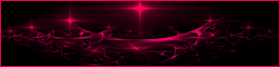
This tutorial is a personal creation.
Any resemblance with another one would be only pure coincidence.
It is stricly forbidden to modify tubes, to change their name or take off the matermarks,
To present them on your sites or blog,
To share them in groups,
to make a bank of images, or to use them on lucrative purposes.

Thank you to respect Animabelle’s work and the tubers work.
Don’t hesitate to warn me if you have any trouble with this translation,
and I’ll try to fix the problem as quickly as I can

Animabelle worked with PSP2019 and I worked with PSP2020 Ultimate
you can follow this tutorial with another version of PSP, but the result might be slightly different

Supplies
masks – selection – tubes – preset – plugin AP

TIP 1 -> if you don’t want to install a font -->
open it in a software as « Nexus Font » (or other font viewer software of you choice)
as long as both windows are opened (software and font), your font will be available in your PSP
TIP 2 -> from PSPX4, in the later versions of PSP the functions « Mirror » and « Flip » have been replaced by -->
« Mirror »has become --> image => mirror => mirror horizontal
« Flip » has become --> image => mirror => mirror vertical

Plugins needed
Filter Factory Gallery C
AP [Dots]
VanDerLee
Alien Skin Eye Candy 5: Impact
Thank you Renée Salon for sharing your plugins page


Use the pencil to mark your place
along the way
hold down left click to grab and move it
 |

1
duplicate all the tubes and work with the copies to preserve originals
save your work often in case of problems with your psp
2
use the Dropper tool to pick up your colors into your tubes and misted images
Animabelle chose these :
color 1 => #fffaea
color 2 => #f3d76c
color 3 => #d38f66
color 4 => #67392a

don’t hesitate to change blend modes and opacities of the layers to match your personal colors and tubes
3
place the selection into the folder « selections » of Corel PSP general folder
open the masks and minimize to tray
doublie-click on the preset to install
**********
open a new transparent image 800 * 400 px
flood fill layer with the following linear gradient / colors 1 and 4


adjust => blur => gaussian blur => 60
4
layers => duplicate
image => mirror => mirror horizontal
opacity of the layer : 50%
layers => merge => merge down
layers => duplicate
5
effects => plugins => Filter Factory => Gallery C / Versa-Tile... / 43 / 7
effects => image effects => seamless tiling => Side by Side

blend mode of the layer : Overlay
layers => merge => merge down
adjust => sharpness => sharpen more
6
layers => new raster layer
flood fill layer with color 3
layers => new mask layer => from image
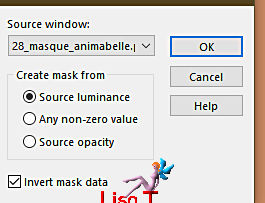
layers => merge => merge group
7
effects => plugins => AP [Dots] => Dotsd – Dotted

effects => plugins => VanDerLee => Unplugged-X / Distortion

blend mode of the layer : Luminance (Legacy) / opacity : 70%
8
layers => new raster layer
flood fill layer with color 1
layers => new mask layer => from image

layers => merge => merge group
adjust => sharpness => sharpen
blend mode of the layer : Dodge
9
layers => new raster layer
selections => select all
copy / paste « Misted1_Valy_Animabelle » into selection
adjust => sharpness => sharpen
selections => select none
10
image => add borders => tick « symmetric » => ...
2 px color 3
20 px color 1
1 px color 4
selections => select all
image => add borders => tick « symmetric » => 50 px color 1
selections => invert
11
effects => plugins => AP [Lines] => / Lines – Satin

effects => reflection effects => rotating Mirror

12
selections => invert
effects => 3D effects => drop shadow => 0 / 0 / 100 / 50 / color 4
selections => select none
13
layers => new raster layer
selections => load-save selection => from disk => selection # 1

enable the Flood Fill tool with the following settings

flood fill the top and the bottom first stars with color 4

14
flood fill the second stars (top and bottom) with color 2 (see final result)
flood fill the third stars (top and bottom) with color 3 (see final result)
flood fill the fourth stars (top and bottom) with color 4 (see final result)
selections => select none
effects => 3D effects => drop shadow => 5 / 3 / 50 / 5 / color 4
15
copy / paste « femmeVSP125 » as new layer - don’t forget to erase the watermark
image => mirror => mirror horizontal
image => resize => untick « resize all layers » => 70%
place as shown on final result
effects => plugins => Alien Skin Eye Candy 5 Impact / Perspective Shadow
choose the preset provided

16
image => add borders => tick « symmetric » => 1 px color 4
enable the Text tool
write « Valy » (or another text of your choice)
Animabelle provided the font she used to write her text
drop a shadow of your choice
17
layers => new raster layer
apply your watermark or signature
write your licence number if you used a licensed tube
file => save your work as... type .jpeg optimized

Another version with my tube and misted image


Don't hesitate to write to me if you have any trouble with this tutorial
If you create a tag (using other tubes than those provided) with this tutorial
and wish it to be shown, send it to Animabelle !
It will be a real pleasure for her to add it to the gallery at the end of the tutorial


back to the boards of Animabelle’s tutorials
board 1 board 2 board 2 board 3 board 3 board 4 board 4 board 5 board 5
board 6 board 7 board 7

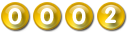
|