

You will find the original tutorial here
:
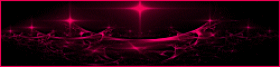
This tutorial is a personal creation.
Any resemblance with another one would be only pure coincidence.
It is stricly forbidden to modify tubes, to change their
name or take off the matermarks,
To present them on your sites or blog,
To share them in groups,
to make a bank of images, or to use them on lucrative purposes.

Thank you to respect Animabelle’s work and the tubers
work.
Don’t hesitate to warn me if you have any trouble
with this translation,
and I’ll try to fix the problem as quickly as I can

Animabelle works with PSPX9 and I work with PSP 2019
you can follow this tutorial with another version of PSP,
but the result might be slightly different

Supplies
selections - tubes - masks

TIP 1 -> if
you don’t
want to install a font -->
open it in a software as « Nexus Font » (or
other font viewer software of you choice)
as long as both windows are opened (software and font),
your font will be available in your PSP
TIP 2 -> from PSPX4,
in the later versions of PSP the functions « Mirror » and « Flip » have
been replaced by -->
« Mirror »has become --> image => mirror => mirror
horizontal
« Flip » has become --> image => mirror => mirror
vertical

Plugins needed
Mehdi
Filters Unlimited 2.0
MuRa's Meister
Alien Skin Eye Candy 5: Impact
thank you Renée Salon for sharing your plugins page

 
Use the pencil to mark your place
along the way
hold down left click to grab and move it
 |
 
1
duplicate all the tubes and work with the copies to preserve
originals
save your work often in case of problems with your psp
place the selection into the dedicated folder or My Corel
PSP general folder
open the masks and minimize to tray
2
use the Dropper tool to pick up your colors into your tubes
and misted images
Animabelle chose these :
color 1 => #ffffff
color 2 => #bad2f4
color 3 => #d8c489
color 4 => #405373
color 5 => #091929
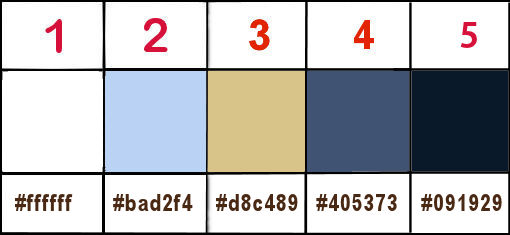
don’t hesitate to change blend modes and opacities
of the layers to match your personal colors and tubes
3
open a new transparent image 850 * 450 px
effects => plugins => Mehdi => Wavy Lab 1.1 => colors
1 / 2 / 3 / 4
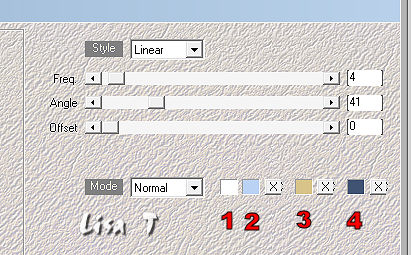
effects => plugins => Mehdi => Grain
Natural 2.0
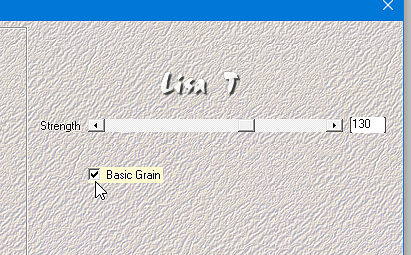
4
effects => plugins => Unlimited 2 => &<Bkg
Kaleidoscope > => xTile Maker 1.0
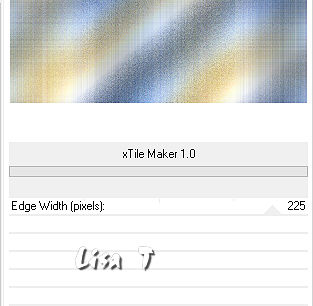
5
selections => load-save selection => from alpha channel
=> selection # 1
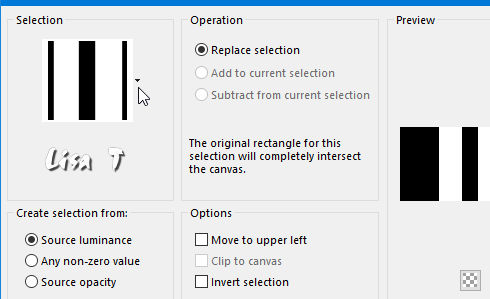
selections => promote selection to layer
selections => select none
effects => 3D effects => drop shadow => 0 / 0
/ 85 / 40 / color 5
effects => image effects => seamless tiling
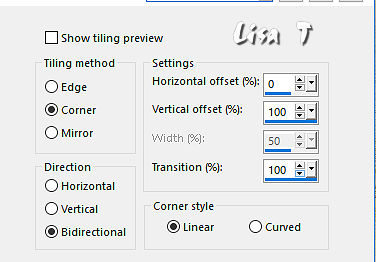
blend mode of the layer : Multiply / opacity
: 70%
6
layers => duplicate
image => rotate => free rotate
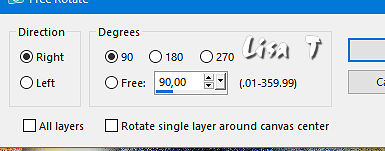
effects => image effects => seamless tiling (same
settings as before)
7
layers => new raster layer
flood fill white
layers => new mask layer => from image / « Masque1_Tine_Animabelle » /
untick the box
layers => merge => merge group
effects => 3D effects => drop shadow => 0 / 0
/ 85 / 40 / color 5
effects => edge effects => enhance
blend mode of the layer : Overlay
8
layers => new raster layer
flood fill with color 4
layers => new mask layer => from image / « Masque2_Tine_Animabelle » /
untick the box
layers => merge => merge group
blend mode of the layer : Multiply
9
effects => image effects => seamless tiling => default
settings
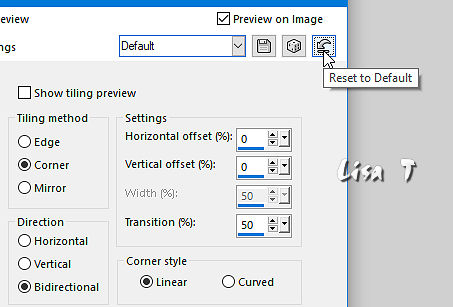
layers => merge => merge visible
10
layers => duplicate
selections => select all
selections => modify => contract => 50 px
selections => invert
flood fill layer with the following gradient / colors 2
and 4
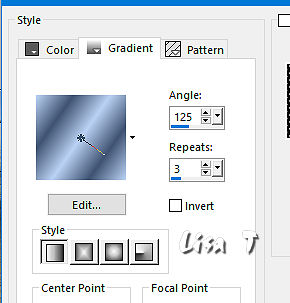
adjust => blur => gaussian blur / 20
11
selections => invert
layers => new raster layer
effects => 3D effects => cutout / color 5
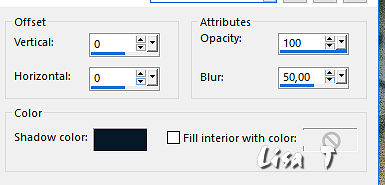
selections => select none
layers => merge => merge down
image => resize => untick « resize all layers » => 30%
adjust => sharpness => sharpen
12
effects => plugins => Mura’s Meister => Copies
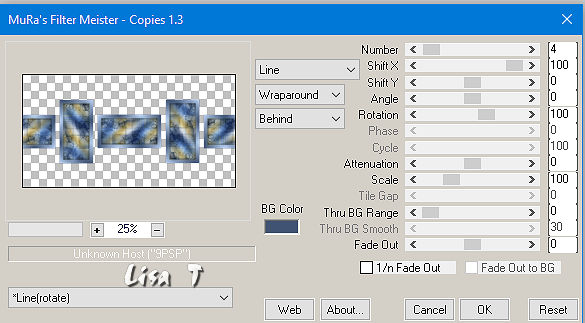
effects => image effects => offset / 0 / 60 / tick « transparent » and « custom »
effects => 3D effects => drop shadow => 0 / 0
/ 85 / 40 / color 5
13
highlight bottom layer
layers => duplicate
effects => image effects => seamless tiling => default
settings
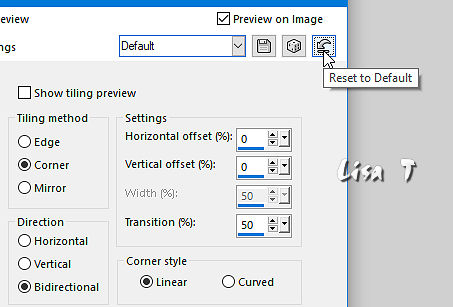
14
effects => plugins => Mura’s Meister => Perspective
Tiling
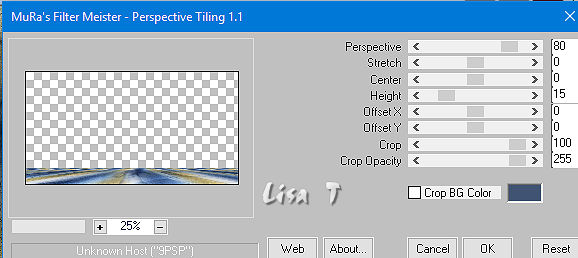
effects => 3D effects => drop shadow => 0 / 0
/ 85 / 40 / color 5
layers => merge => merge visible
15
layers => new raster layer
selections => select all
effects => 3D effects => cutout / color 5
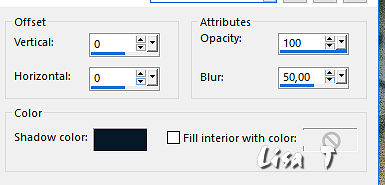
selections => select none
16
image => add borders => tick « symmetric » => ...
1 px color 5
20 px color 1
1 px color 4
50 px color 1
1 px color 4
10 px color 1
17
copy / paste the woman tube as new layer
don’t forget to erase the watermark
image => resize => untick « resize all layers » => 75%
adjust => sharpness => sharpen
place bottom right
effects => 3D effects => drop shadow => 0 / 0
/ 85 / 40 / color 5
effects => plugins => Alien Skin Eye Candy 5 Impact
/ Perspective Shadow
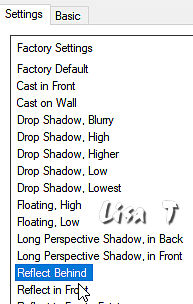
18
copy / paste the decoration tube as new layer
colorize with the brush « change to target » (choose
the color you like)
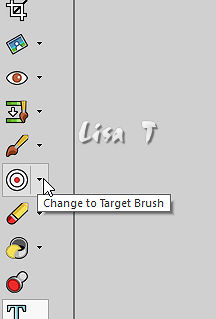
effects => 3D effects => drop shadow => 5 / 5
/ 30 / 10 / color 5
19
layers => new raster layer
apply your watermark or signature
edit => save your work as... type .jpeg optimized
 
my version with another tube created by Tine

Don't hesitate to write to Animabelle
if you have any trouble with her tutorial
If you create a tag (using other tubes than those provided)
with this tutorial
and wish it to be shown, send it to Animabelle !
It will be a real pleasure for her to add it to the gallery
at the end of the tutorial


back to the boards of Animabelle’s tutorials
board 1  board 2 board 2 board
3 board
3 board 4 board 4 board
5 board
5

|