

You will find the original tutorial here :
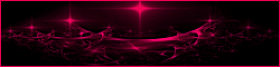
This tutorial is a personal creation.
Any resemblance with another one would be only pure coincidence.
It is stricly forbidden to modify tubes, to change their name or take off the matermarks,
To present them on your sites or blog,
To share them in groups,
to make a bank of images, or to use them on lucrative purposes.

Thank you to respect Animabelle’s work and the tubers work.
Don’t hesitate to warn me if you have any trouble with this translation,
and I’ll try to fix the problem as quickly as I can

Animabelle worked with PSP2020 and I worked with PSP2020 Ultimate
you can follow this tutorial with another version of PSP, but the result might be slightly different

Supplies
Masks – selections –tubes - preset

TIP 1 -> if you don’t want to install a font -->
open it in a software as « Nexus Font » (or other font viewer software of you choice)
as long as both windows are opened (software and font), your font will be available in your PSP
TIP 2 -> from PSPX4, in the later versions of PSP the functions « Mirror » and « Flip » have been replaced by -->
« Mirror »has become --> image => mirror => mirror horizontal
« Flip » has become --> image => mirror => mirror vertical

Plugins needed
Filters Unlimited 2.0
MuRa's Meister
MuRa's Seamless
Alien Skin Eye Candy 5: Impact
Thank you Renée Salon for sharing your plugins page

 
Use the pencil to mark your place
along the way
hold down left click to grab and move it
 |
 
1
duplicate all the tubes and work with the copies to preserve originals
save your work often in case of problems with your psp
2
use the Dropper tool to pick up your colors into your tubes and misted images
Animabelle chose these :
color 1 => #ede3e1
color 2 => #725d5f
color 3 => #483235
color 4 => #865f62

don’t hesitate to change blend modes and opacities of the layers to match your personal colors and tubes
3
place the selections into the folder « selections » of Corel PSP general folder
open the masks and minimize to tray
double-click on the preset to install
4
open a new image => transparent => 900 * 600 px
set FG to color 1 and BG to color 2 in materials palette

effects => plugins => Mura’s Meister => Cloud / default settings

5
layers => duplicate
effects => plugins => Unlimited 2 => Funhouse / Faceter / default settings
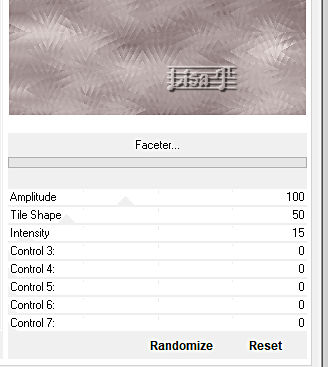
blend mode of the layer : Overlay
layers => merge => merge down
6
effects => plugins => Unlimited 2 => &<Bkg Designer sf10 II> => DIS Refractor 2

7
layers => new raster layer
flood fill with color 4
layers => new mask layer => from image
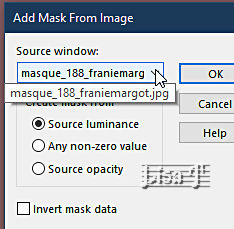
layers => merge => merge group
effects => 3D effects => drop shadow => 5 / 5 / 1000 / 8 / color 3
blend mode of the layer : Hard Light / opacity : 70%
8
effects => image effects => seamless tiling => default settings

layers => merge => merge down
9
layers => new raster layer
flood fill with color 4
layers => new mask layer => from image

layers => merge => merge group
10
selections => load-save selection => from disk => selection « Sel2_Tessa_Animabelle »

hit the DELETE key of your keyboard
selections => invert
effects => plugins => Mura’s Seamless => Emboss at Alpha

effects => 3D effects => drop shadow => 0 / 0 / 100 / 50 / color 3
11
highlight layer below « Raster 1 »
layers => new raster layer
copy / paste « Misted1_Tessa_Animabelle » into selection
do this a second time
adjust => sharpness => sharpen
effects => plugins => Alien Skin Eye Candy 5 Impact / Glass / preset provided

selections => select none
12
highlight top layer
layers => merge => merge down
highlight bottom layer
layers => duplicate
image => resize => untick « resize all layers » => 90%
effects => 3D effects => drop shadow => 0 / 0 / 100 / 40 / color 3
13
highlight bottom layer
effects => image effects => seamless tiling => default settings
adjust => blur => radial blur

effects => edge effects => enhance more
effects => reflection effects => rotating Mirror

layers => merge => merge all (flatten)
14
selections => load-save selection => from disk => selection « Sel1_Tessa_Animabelle»

selections => promote selection to layer
effects => plugins => Alien Skin Eye Candy 5 Impact / Glass / preset « Clear, No Drop Shadow »

selections => select none
blend mode of the layer : Luminance
effects => 3D effects => drop shadow => 6 / 6 / 60 / 15 / color 3
15
effects => geometric effects => Circle / Tick « Transparent »
effects => image effects => offset => H : 110 / V : 0 / tick « custom » and « transparent »
16
layers => duplicate
highlight layer below (original)
effects => plugins => Unlimited 2 => &<Bkg Designer sf10 I> => Cruncher

adjust => sharpness => sharpen
layers => merge => merge all (flatten)
17
copy / paste « 182_Femmes_Page7_Animabelle » as new layer (don’t forget to erase the watermark)
image => resize => untick « resize all layers » => 53%
place as shown on final result
drop a shadow of your choice
18
layers => new raster layer
selections => select all
flood fill selection with color 3
selections => modify => contract => 2 px
hit the DELETE key of your keyboard
selections => select none
layers => merge => merge all (flatten)
image => resize => tick « resize all layers » => 900 px width
19
layers => new raster layer
apply your watermark or signature
write your licence number if you used a licensed tube
file => save your work as... type .jpeg optimized
 
Another version with my tube and misted image


Don't hesitate to write to me if you have any trouble with this tutorial
If you create a tag (using other tubes than those provided) with this tutorial
and wish it to be shown, send it to Animabelle !
It will be a real pleasure for her to add it to the gallery at the end of the tutorial


back to the boards of Animabelle’s tutorials
20 tutorials / board
board 1 board 2 board 2 board 3 board 3 board 4 board 4 board 5 board 5
board 6 board 7 board 7 board 8 board 8

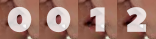
|