

You will find the original tutorial here
:
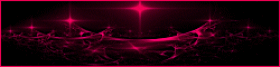
This tutorial is a personal creation.
Any resemblance with another one would be only pure coincidence.
It is stricly forbidden to modify tubes, to change their
name or take off the matermarks,
To present them on your sites or blog,
To share them in groups,
to make a bank of images, or to use them on lucrative purposes.

Thank you to respect Animabelle’s work and the tubers
work.
Don’t hesitate to warn me if you have any trouble
with this translation,
and I’ll try to fix the problem as quickly as I can

Animabelle works with PSPX9 and I work with PSP 2019 Ultimate
you can follow this tutorial with another version of PSP,
but the result might be slightly different

Supplies
masks - tube - selections - fonts

TIP 1 -> if
you don’t
want to install a font -->
open it in a software as « Nexus Font » (or
other font viewer software of you choice)
as long as both windows are opened (software and font),
your font will be available in your PSP
TIP 2 -> from PSPX4,
in the later versions of PSP the functions « Mirror » and « Flip » have
been replaced by -->
« Mirror »has become --> image => mirror => mirror
horizontal
« Flip » has become --> image => mirror => mirror
vertical

Plugins needed
I.C.Net Software - ilters Unlimited 2.0
AP [Lines]
Tramages
MuRa's Seamless
Alien Skin Eye Candy 5: Impact
Thank you Renée Salon for sharing your plugins page


Use the pencil to mark your place
along the way
hold down left click to grab and move it
 |

1
duplicate all the tubes and work with the copies to preserve
originals
save your work often in case of problems with your psp
2
use the Dropper tool to pick up your colors into your tubes
and misted images
Animabelle chose these :
color 1 => #ffffff (white)
color 2 => #70859e
color 3 => #3a4756
color 4 =>#000000 (black)
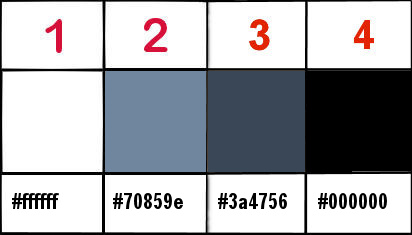
don’t hesitate to change blend modes and opacities
of the layers to match your personal colors and tubes
3
place the selections into the folder « selections » of
Corel PSP general folder
open the masks and minimize to tray
open a new transparent image 800 * 500 px
selections => select all
copy / paste «Tempete_Image_Base » into selection
selections => select none
effects => image effects => seamless tiling => default
settings
effects => plugins => Unlimited 2 => &<Bkg
Designer sf10 IV> => @ THE BLAST => settings
=> 38 / 211
4
layers => duplicate
effects => plugins => Unlimited 2 => &<Bkg
Designer sf10 IV> => @BlueBerry Pie
blend mode of the layer : Overlay
effects => reflection effects => rotating Mirror
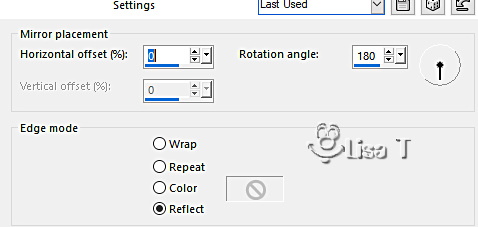
effects => image effects => seamless tiling => default
settings
layers => merge => merge down
adjust => sharpness => sharpen
5
layers => new raster layer
flood fill white (or other)
layers => new mask layer => from image
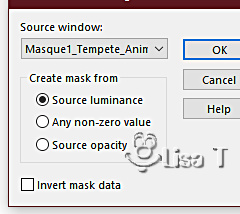
layers => merge => merge group
effects => 3D effects => drop shadow => 0 / 0
/ 100 / 20 / color 3
image => mirror => mirror horizontal
effects => reflection effects => kaleidoscope
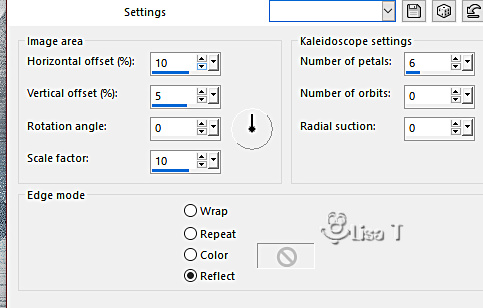
6
open the copy of «Tempete_Image_Base »
layers => new mask layer => from image
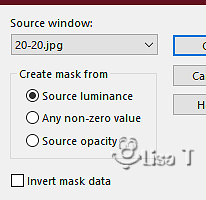
layers => merge => merge group
*edit => copy
back to your main work
selections => load-save selection => from disk => selection
# 1
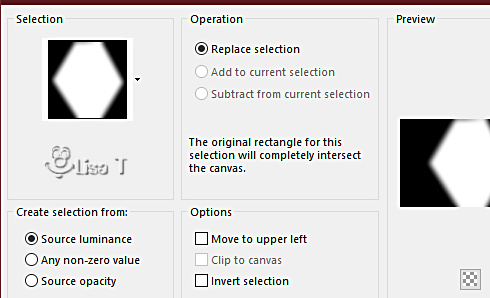
*edit => paste as new layer
image => resize => untick « resize all layers » => 90
%
adjust => sharpness => sharpen
selections => invert
hit the DELETE key of your keyboard
7
highlight bottom layer
selections => load-save selection => from disk => selection
# 2
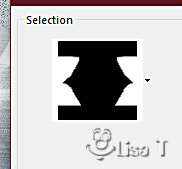
effects => plugins => AP Lines => Lines
Silverlining
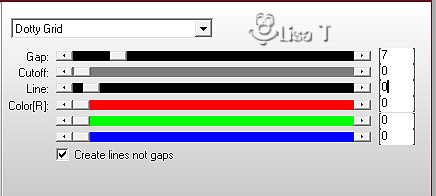
layers => merge => merge visible
8
selections => select all
selections => modify => contract => 20 px
selections => modify = > select selection borders
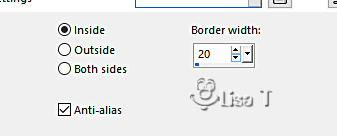
selections => promote selection to layer
effects => plugins => Tramages / Pool Shadow / default
settings
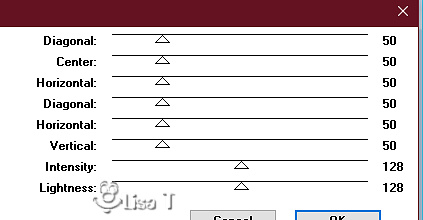
effects => plugins => Mura’s Seamless => Emboss
at Alpha => default settings
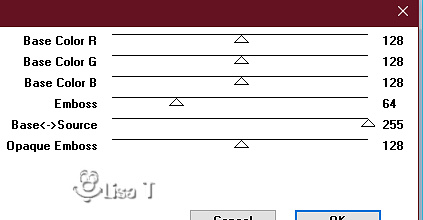
selections => select none
9
image => add borders => tick « symmetric » => ...
1 px color 4
selections => select all
image => add borders => tick « symmetric » => ...
20 px color 2
selections => invert
effects => plugins => Unlimited 2 => Filter Factory
Gallery H / Jumble
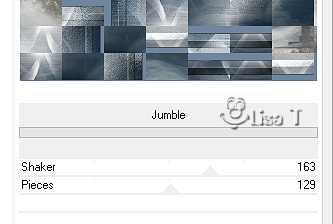
adjust => blur => gaussian blur / 15
10
effects => plugins => Tramages / Pool Shadow / default
settings
selections => promote selection to layer
effects => plugins => Mura’s Seamless => Emboss
at Alpha => default settings
selections => select none
11
image => add borders => tick « symmetric » => ...
1 px color 4
selections => select all
image => add borders => tick « symmetric » => ...
45 px color 3
selections => invert
effects => plugins => Unlimited 2 => Filter Factory
Gallery F / Radial Replicate...
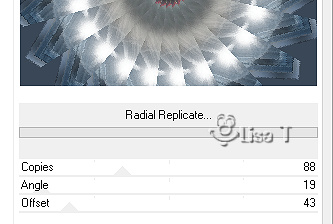
12
selections => load-save selection => from disk => selection
# 3
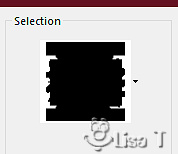
selections => promote selection to layer
effects => plugins => Tramages / Pool Shadow / default
settings
effects => plugins => AP Lines => Lines Silverlining
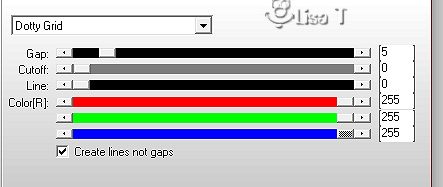
selections => invert
effects => 3D effects => drop shadow => 0 / 0
/ 85 / 40 / black
selections => select none
13
copy / paste « 132_Femmes_Page7_Animabelle » as
new layer
erase the watermark
image => resize => untick « resize all layers » => 65%
adjust => sharpness => sharpen
effects => 3D effects => drop shadow => 0 / 0
/ 100 / 40 / black
place as shown on final result
14
enable the Text tool / font provided (Qwerty Ability -
Personal Use)
size => 72 (or other) and write your text
layers => convert to raster layer
place as shown on final result
effects => plugins => Alien Skin Eye Candy 5 Impact
/ Perspective Shadow
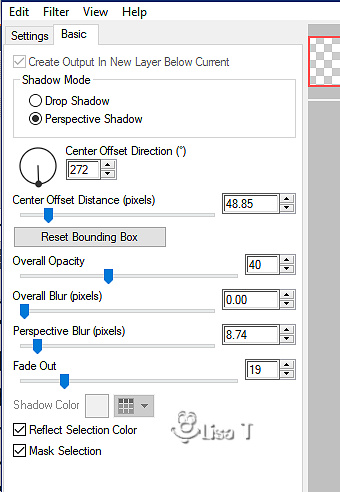
15
copy / paste the decorations tubes as new layer (choose
the one(s) you prefer)
place where you like
effects => 3D effects => drop shadow (on each element) => 5
/ 5 / 50 / 10 / white
effects => 3D effects => drop shadow (on each element) => -
5 / - 5 / 50 / 10 / white
image => add borders => tick « symmetric » => 1
px color 4
16
layers => new raster layer
apply your watermark or signature
write your licence number if you used a licensed tube
save your work as... type .jpeg optimized

My tag with my mist and tube

animated version (Corel Photo Mirage - lightened)

Don't hesitate to write to me if you have
any trouble with her tutorial
If you create a tag (using other tubes than those provided)
with this tutorial
and wish it to be shown, send it to Animabelle !
It will be a real pleasure for her to add it to the gallery
at the end of the tutorial


back to the boards of Animabelle’s tutorials
board 1 board 2 board 2 board
3 board
3 board 4 board 4 board
5 board
5 board 6 board 6

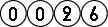
|