

You will find the original tutorial here :
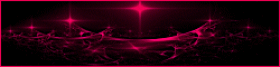
This tutorial is a personal creation.
Any resemblance with another one would be only pure coincidence.
It is stricly forbidden to modify tubes, to change their name or take off the matermarks,
To present them on your sites or blog,
To share them in groups,
to make a bank of images, or to use them on lucrative purposes.

Thank you to respect Animabelle’s work and the tubers work.
Don’t hesitate to warn me if you have any trouble with this translation,
and I’ll try to fix the problem as quickly as I can
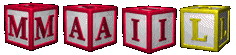
Animabelle worked with PSP2019 and I worked with PSP2020 Ultimate
you can follow this tutorial with another version of PSP, but the result might be slightly different

Supplies
Masks – selections – decoration tube - brush tip - preset

main tubes are no longer provided
Translator's note => I used a tube created by Ladybird
open the masks and minimze to tray
double click on the preset to install
TIP 1 -> if you don’t want to install a font -->
open it in a software as « Nexus Font » (or other font viewer software of you choice)
as long as both windows are opened (software and font), your font will be available in your PSP
TIP 2 -> from PSPX4, in the later versions of PSP the functions « Mirror » and « Flip » have been replaced by -->
« Mirror »has become --> image => mirror => mirror horizontal
« Flip » has become --> image => mirror => mirror vertical

Plugins needed
Mehdi
Toadies
Neology
MuRa's Meister
Graphics Plus
L en K
Alien Skin Eye Candy 5: Impact
Filters Unlimited 2.0
Thank you Renée Salon for sharing your plugins page


Use the pencil to mark your place
along the way
hold down left click to grab and move it
 |

1
duplicate all the tubes and work with the copies to preserve originals
save your work often in case of problems with your psp
2
use the Dropper tool to pick up your colors into your tubes and misted images
Animabelle chose these :
color 1 => #ffffff (white)
color 2 => #fecbba
color 3 => #aa4b2d
color 4 => #44291d
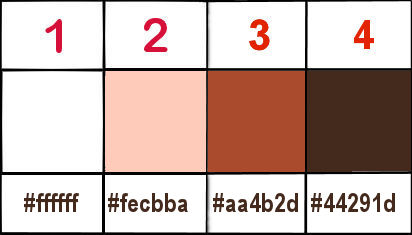
don’t hesitate to change blend modes and opacities of the layers to match your personal colors and tubes
3
place the selections into the folder « selections » of Corel PSP general folder
open the masks and minimize to tray
4
open a new image => transparent => 900 * 500 px
flood fill layer with color 2
selections => select all
copy / paste the character tube into selection
selections => select none
5
adjust => blur => radial blur
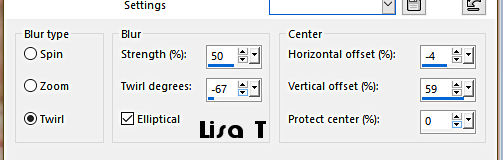
effects => image effects => seamless tiling
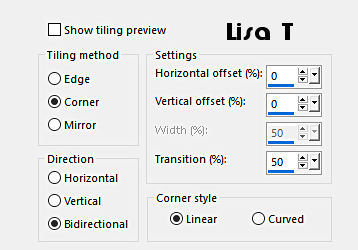
6
layers => duplicate
image => mirror => mirror horizontal
effects => plugins => Mehdi => Equalizer
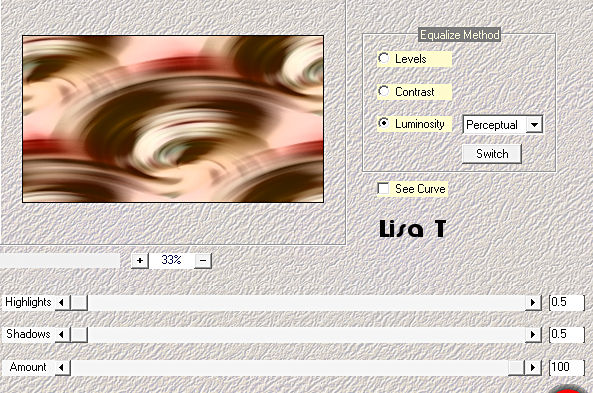
opacity of the layer : 60%
7
effects => texture effects => mosaic / Antique
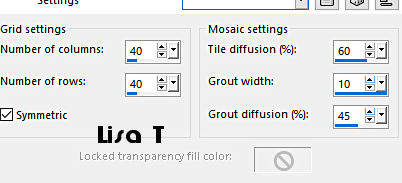
layers => merge => merge down
8
layers => new raster layer
flood fill layer with color 2
layers => new mask layer => from image
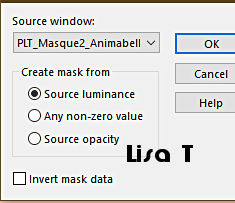
layers => merge => merge group
9
layers => new raster layer
flood fill layer with color 4
layers => new mask layer => from image
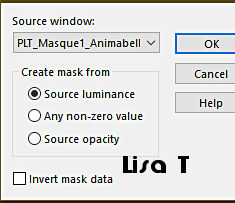
layers => merge => merge group
blend mode of the layer : Overlay
10
layers => new raster layer
flood fill white
layers => new mask layer => from image
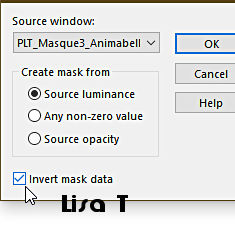
layers => duplicate
layers => merge => merge group
11
effects => plugins => Toadies => Cyborg
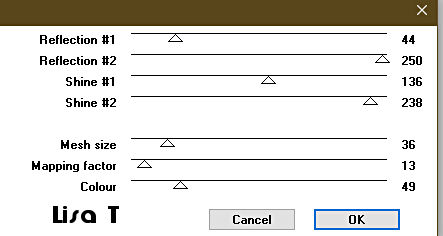
blend mode of the layer : Luminance (Legacy) / opacity : 65%
12
copy / paste the misted tube as new layer
don’t move it
blend mode of the layer : Overlay - opacity : 65%
13
highlight bottom layer
layers => duplicate
layers => arrange => bring to top
effects => plugins => Neology / Refractor
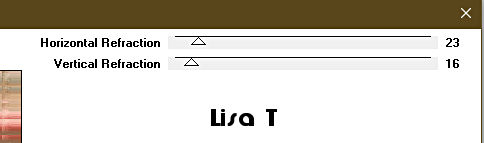
adjust => sharpness => sharpen
14
effects => plugins => Mura’s Meister => Perspective Tiling
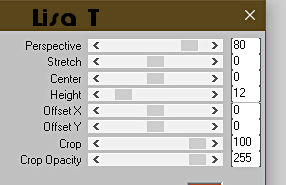
effects => 3D effects => drop shadow => -10 / 0 / 60 / 25 / color 4
15
layers => new raster layer
set white as FG color
enable the brush tool => find the brushtop provided
apply top left with a left click (see final result)
effects => 3D effects => drop shadow => 5 / 5 / 60 / 5 / color 4
layers => merge => merge all (flatten)
16
edit => copy
image => add borders => tick « symmetric » => 1 px color 4
selections => select all
image => add borders => tick « symmetric » => 50 px color 3
selections => invert
edit => paste into selection
17
adjust => blur => gaussian blur => 30
selections => promote selection to layer
effects => plugins => Graphic Plus => Cross Shadow / default settings
blend mode of the layer : Luminance (Legacy)
layers => merge => merge down
18
effects => plugins => L en K’s => Paris
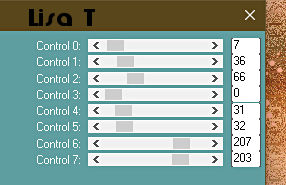
adjust => sharpness => sharpen
selections => invert
effects => 3D effects => drop shadow => 0 / 0 / 100 / 60 / color 4
selections => select none
19
copy / paste the character tube as new layer
resize if necessary
adjust => sharpness => sharpen
place place as shown on final result
20
layers => duplicate
highlight layer below (original)
adjust => blur => gaussian blur => 15
blend mode of the layer : Multiply
21
highlight top layer
effects => plugins => Alien Skin Eye Candy 5 Impact / Perspective Shadow =>
preset « PLT_Shadow_Animabelle.f1s » provided
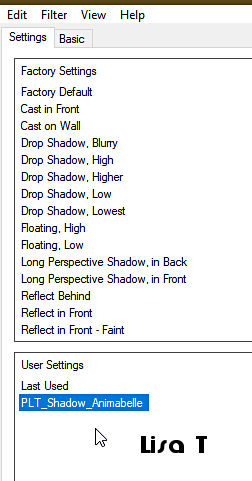
22
layers => merge => merge visible
effects => plugins => Unlimited 2 => Buttons & Frames / Rectangular Button
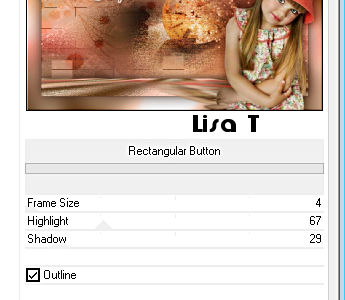
23
layers => new raster layer
apply your watermark or signature
write your licence number if you used a licensed tube
layers => merge => merge all (flatten)
save your work as... type .jpeg optimized

Another version with my tube and misted image


Don't hesitate to write to me if you have any trouble with this tutorial
If you create a tag (using other tubes than those provided) with this tutorial
and wish it to be shown, send it to Animabelle !
It will be a real pleasure for her to add it to the gallery at the end of the tutorial
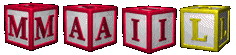

back to the boards of Animabelle’s tutorials
board 1 board 2 board 2 board 3 board 3 board 4 board 4 board 5 board 5
board 6 board 7 board 7

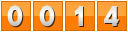
|