

You will find the original tutorial here
:
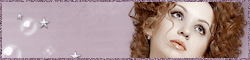
This tutorial is a personal creation.
Any resemblance with another one would be only pure coincidence.
It is stricly forbidden to modify tubes, to change their
name or take off the matermarks,
To present them on your sites or blog,
To share them in groups,
to make a bank of images, or to use them on lucrative purposes.

Thank you to respect Animabelle’s work and the tubers
work.
Don’t hesitate to warn me if you have any trouble
with this translation,
and I’ll try to fix the problem as quickly as I can

Animabelle works with PSPX9 and I work with PSP 2019
you can follow this tutorial with another version of PSP,
but the result might be slightly different

Supplies
masks - gradient - tube

TIP 1 -> if
you don’t
want to install a font -->
open it in a software as « Nexus Font » (or
other font viewer software of you choice)
as long as both windows are opened (software and font),
your font will be available in your PSP
TIP 2 -> from PSPX4,
in the later versions of PSP the functions « Mirror » and « Flip » have
been replaced by -->
« Mirror »has become --> image => mirror => mirror
horizontal
« Flip » has become --> image => mirror => mirror
vertical

Plugins needed
Neology
Filters Unlimited 2.0
Carolaine and Sensibility
AP [Lines]
MuRa's Seamless

 
Use the pencil to mark your place
along the way
hold down left click to grab and move it
 |
 
1
duplicate all the tubes and work with the copies to preserve
originals
save your work often in case of problems with your psp
open the masks and minimize to tray
2
use the Dropper tool to pick up your colors into your tubes
and misted images
Animabelle chose these :
color 1 => #9b6dbd
color 2 => #482357
color 3 => #d2b1a8
color 4 => #1a1016
don’t hesitate to change blend modes and opacities
of the layers to match your personal colors and tubes
3
place the gradient into the appropriate folder of My Corel
PSP
dion’t hesitate to change the blend modes and the
opacities of the layers
Animabelle gives you these settings as an indication
open a new transparent image 800 * 500 px
flood fill with the following radial gradient


effects => image effects => seamless tiling / default
settings
adjust => blur => gaussian blur / 40
4
layers => new raster layer
selections => select all
copy / paste into selection « SvB (1038) Beauty »
don’t forget to erase the watermark
selections => select none
5
adjust => blur => radial blur

effects => plugins => Neology / Blend Mosaic / 70
6
layers => duplicate
effects => plugins => Unlimited 2 => FunHouse
/ Loom

effects => image effects => seamless tiling / default
settings
blend mode of the layer « Soft Light » -
(or other)
layers => merge => merge visible
7
layers => duplicate
effects => plugins => Unlimited 2 => &<Background
Designers IV> / @Night Shadow Pool

8
effects => image effects => seamless tiling

adjust => sharpness => sharpen more
9
layers => duplicate
effects => plugins => Carolaine and Sensibility
/ CS_Texture / default settings
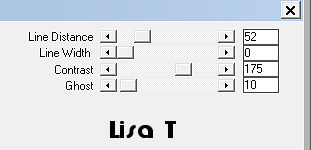
blend mode of the layer « Overlay » - (or other)
- opacity : 43%
layers => merge => merge visible
effects => plugins => AP [Lines] / Lines / Silverlining

10
layers => new raster layer
flood fill white (or another color of your choice)
layers => new mask layer => from image => « Nara_Mask_1234 »
don’t tick the box « invert mask date »
layers => merge = merge group
11
effects => geometric effects => Circle / tick « Transparent »
adjust => blur => motion blur
angle : 90° - intensity : 100%
12
layers => new raster layer
flood fill white (or another color of your choice)
layers => new mask layer => from image => « sg_flower-texture1 »
don’t tick the box « invert mask date »
layers => duplicate
layers => merge = merge group
opacity of the layer : 70%
layers => merge => merge visible
13
layers => duplicate
effects => plugins => Unlimited 2 => &<Background
Designers sf10 III » / SE Shiver / 27 / 22
effects => edge effects => enhance
layers => new mask layer => from image => « sg_Cogwheels »
don’t tick the box « invert mask date »
layers => merge = merge group
effects => plugins => Mura’s Seamless / Emboss
at Alpha / default settings
effects => 3D effects => drop shadow => 1 / 1
/ 80 / 1 / black
layers => merge => merge visible
14
layers => duplicate
blend mode of the layer « Overlay » - (or
other) - opacity : 30%
15
image => add borders => tick « symmetric » => 1
px white
edit => COPY
selections => select all
image => add borders => tick « symmetric » => 50
px color 4 (or other)
selections => invert
layers => new raster layer
edit => Paste into selection
16
layers => new mask layer => from image => « sg_flower-edge-rectangle »
don’t tick the box « invert mask date »
layers => merge = merge group
selections => select none
image => mirror => mirror horizontal
17
copy / paste as new layer « SvB (1038) Beauty »
image => resize => untick « resize all
layers » => 90%
place as shown on final result
layers => duplicate
highlight layer below (the copy)
adjust => blur => gaussian blur / 20
blend mode of the layer « Multiply » - (or
other)
if you chose light colors, the best thing to do is to drop
a shadow
18
layers => new raster layer
apply your watermark (or signature)
file => save as ... type .jpeg optimized
 
My tag with a tube created
by Colybrix

Don't hesitate to write to Animabelle
if you have any trouble with her tutorial
If you create a tag (using other tubes than those provided)
with this tutorial
and wish it to be shown, send it to Animabelle !
It will be a real pleasure for her to add it to the gallery
at the end of the tutorial


back to the boards of Animabelle’s tutorials
board 1 board
2 board
2 board
3 board
3 board
4 board
4 board
4 board
4

|