

You will find the original tutorial here :
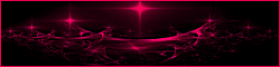
This tutorial is a personal creation.
Any resemblance with another one would be only pure coincidence.
It is stricly forbidden to modify tubes, to change their name or take off the matermarks,
To present them on your sites or blog,
To share them in groups,
to make a bank of images, or to use them on lucrative purposes.
  
Thank you to respect Animabelle’s work and the tubers work.
Don’t hesitate to warn me if you have any trouble with this translation,
and I’ll try to fix the problem as quickly as I can

Animabelle worked with PSP2019 and I worked with PSP2020 Ultimate
you can follow this tutorial with another version of PSP, but the result might be slightly different
  
Supplies
tubes and images - preset - alpha layer
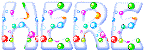
TIP 1 -> if
you don’t want to install a font -->
open it in a software as « Nexus Font » (or other font viewer software of you choice)
as long as both windows are opened (software and font),
your font will be available in your PSP
TIP 2 -> from PSPX4, in the later versions
of PSP the functions « Mirror » and « Flip » have been replaced by -->
« Mirror »has become --> image => mirror => mirror horizontal
« Flip » has become --> image => mirror => mirror vertical
  
Plugins needed
I.C.NET Filters Unlimited 2.0
AAA Frames
Mura’s Meister
FM Tile Tools
Mura’s Seamless
Andromeda
Xero
AP 01 Innovations
Alien Skin Eye Candy 5 Textures
Thank you Renée Salon for sharing your plugins page

  
Use the pencil to mark your place
along the way
hold down left click to grab and move it
 |
  
1
duplicate all the tubes and work with the copies to preserve originals
save your work often in case of problems with your psp
copy / paste the preset .PspScript into the folder « Presets » of PSP General folder
2
use the Dropper tool to pick up your colors into your tubes and misted images
Animabelle chose these :
color 1 => #f9f0d1
color 2 => #efc03e
don’t hesitate to change blend modes and opacities of the layers to match your personal colors and tubes
3
open the alpha layer (the copy)
selections => load-save selection => from alpha channel => selection # 1
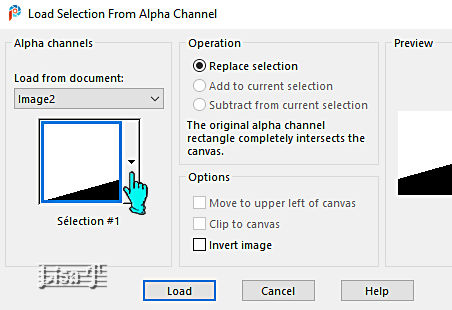
flood fill layer with the following linear gradient
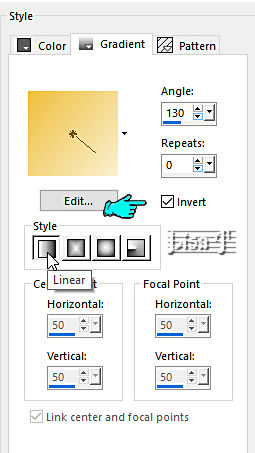
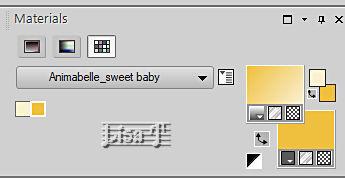
4
layers => new raster layer
copy / paste « 40_bebe_animabelle__page2 » into selection
don’t forget to erase the watermark
effects => plugins => Unlimited 2 => &<Bkg Designer sf10 I> => Center Mirror (default settings)
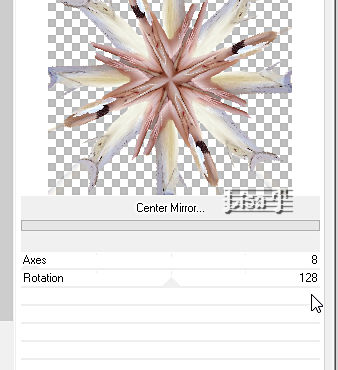
adjust => blur => gaussian blur => 25
opacity of the layer : 80%
effects => texture effects => mosaic / Glass
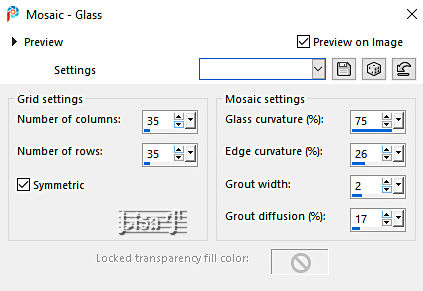
adjust => sharpness => sharpen
selections => select none
layers => merge => merge down
layers => duplicate
image => mirror => mirror horizontal
layers => merge => merge down
5
layers => new raster layer
effects => plugins => Alien Skin Eye Candy 5 => Textures / Brick Wall / color 2
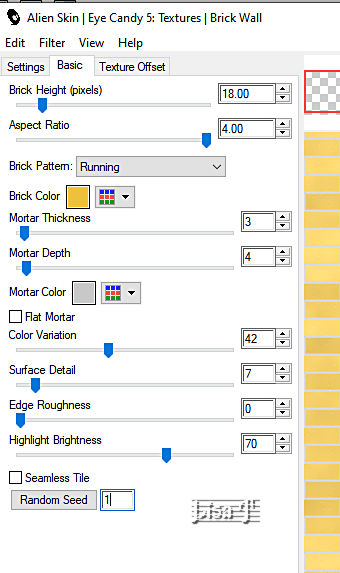
effects => plugins => Mura’s Meister => Perspective Tiling
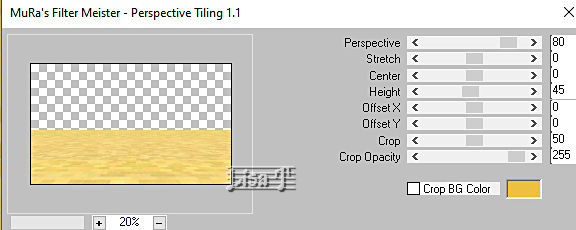
layers => arrange => move down
effects => plugins => FM Tile Tools / Blend Emboss (default settings)
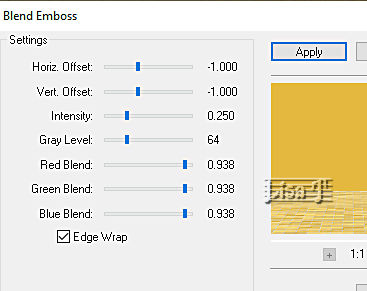
6
highlight top layer
layers => new raster layer
selections => load-save selection => from alpha channel => selection # 2
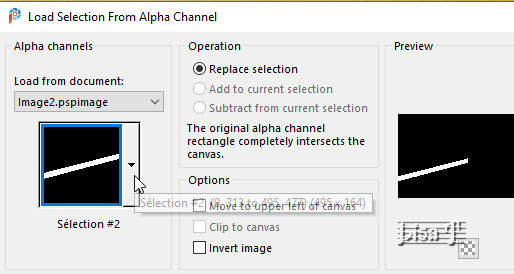
flood fill selection with color 2
effects => plugins => Mura’s Seamless => Emboss at Alpha => default settings
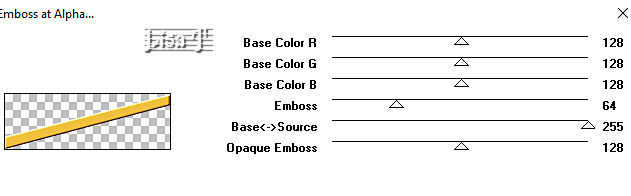
selections => select none
layers => duplicate
image => mirror => mirror horizontal
layers => merge => merge down
7
layers => new raster layer
enable the Selection tool / custom selection

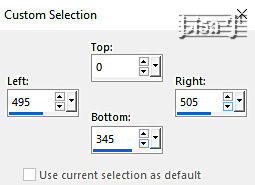
flood fill selection with color 2
effects => 3D effects => Inner Bevel
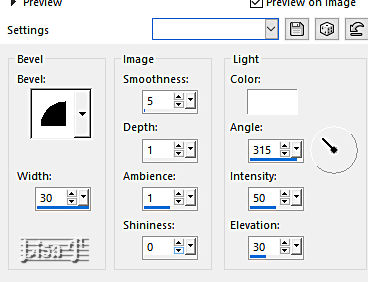
selections => select none
8
open the tube « 21_bb_page1 »
this layer includes a selection
adjust => hue and saturation => colorize
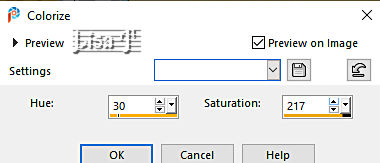
hue => 30 / saturation : 217 (values of color 2)
selections => select none
copy / paste as new layer on your main work
image => resize => untick « resize all layers » => 70%
9
effects => plugins => Andromeda => Perspective
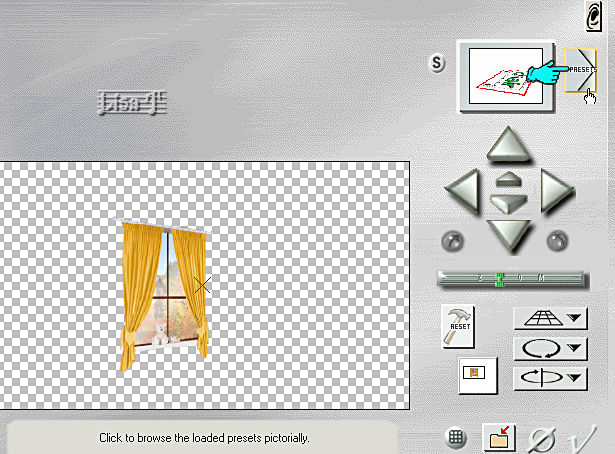
It Open - Full Canvas - Side Walls
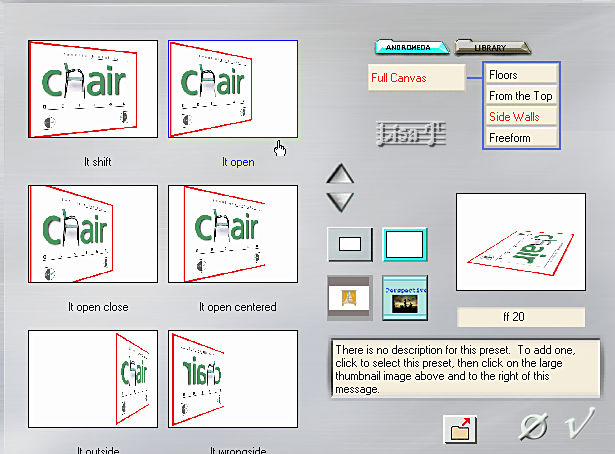
enable the Pick tool
in the settings tab, click on the arrow on the left
apply the preset provided
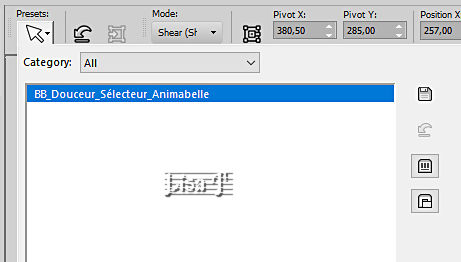
or you can apply the following settings

effects => image effects => offset => H : -130 / V : 90 / tick « custom » and « transparent »
effects => plugins => Alien Skin Eye Candy 5 Impact / Perspective Shadow
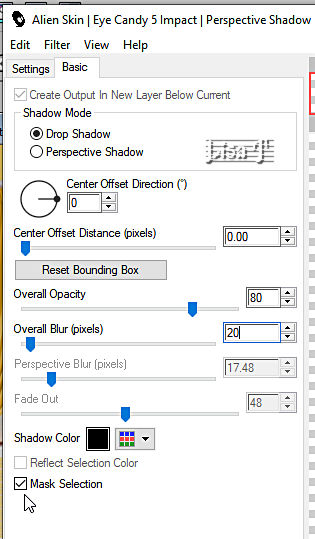
10
copy / paste « 42_bebe_animabelle_page2 » as new layer
don’t forget to erase the watermark
image => resize => untick « resize all layers » => 55%
adjust => sharpness => sharpen
effects => image effects => offset => H : 0 / V : 200 / tick « custom » and « transparent »
effects => 3D effects => drop shadow => -4 / 4 / 20 / 15 / black
11
open « 31_bb_page1 » as new layer
this layer includes a selection
adjust => hue and saturation => colorize ( same settings as previously )
selections => select none
copy / paste as new layer on your main work
image => mirror => mirror horizontal
effects => image effects => offset => H : 250 / V : -90 / tick « custom » and « transparent »
effects => plugins => Alien Skin Eye Candy 5 Impact / Perspective Shadow ( same settings as previously )
12
copy / paste « 41_bebe_animabelle_page2 » as new layer
image => resize => untick « resize all layers » => 40%
place on the toy chest
effects => 3D effects => drop shadow => -4 / 4 / 20 / 15 / black
13
layers => new raster layer
selections => load-save selection => from alpha channel => selection # 3
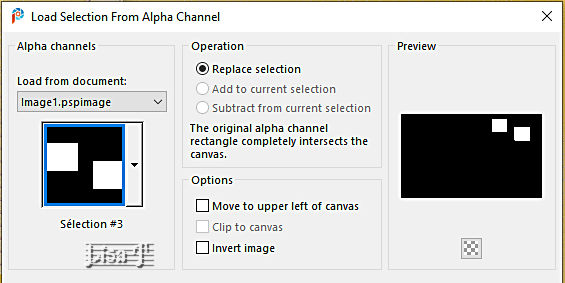
flood fill selection with color 2
effects => plugins => Mura’s Seamless => Emboss at Alpha => default settings
selections => select none
enable the Magic Wand tool (tolerance and feather : 0) (inside)
select the square on the left
flood fill selection with the gradient
selections => modify => contract => 4 px
flood fill selection black
selections => modify => contract => 1 px
copy / paste » into selection « Image2_BB_Douceur »
effects => plugins => Xero => Clarity
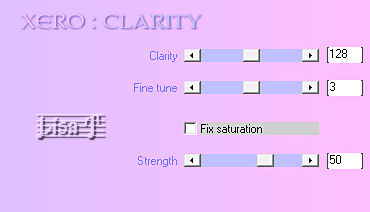
selections => select none
14
select the square on the right with the Magic Wand Tool
flood fill selection with the gradient but UNtick the box « invert »
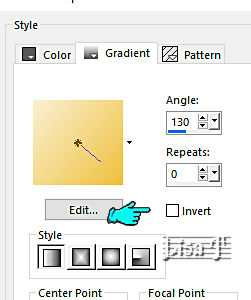
selections => modify => contract => 4 px
flood fill selection black
selections => modify => contract => 1 px
copy / paste » into selection « Image1_BB_Douceur »
effects => plugins => Xero => Clarity ( same settings as previously )
selections => select none
effects => 3D effects => drop shadow => -4 / 4 / 20 / 15 / black
15
image => add borders => tick « symmetric » => 2 px black
selections => select all
image => add borders => tick « symmetric » => 40 px color 1
selections => invert
flood fill selection with the gradient
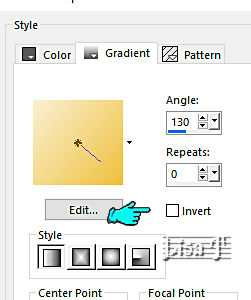
effects => plugins => AP 01 [Innovations] / Noise / Random Times
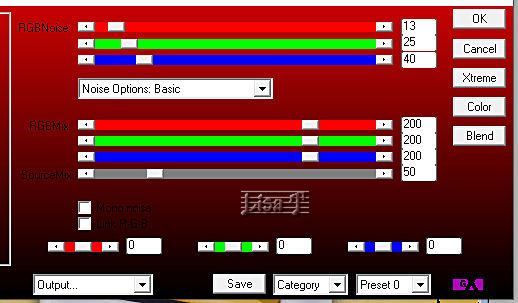
effects => plugins => AAA Frames / Frames Works
change the last 3 values according to your personal colors
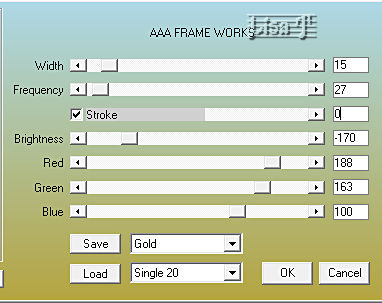
selections => select none
16
copy / paste « 40_bebe_animabelle_page2 » as new layer
image => resize => untick « resize all layers » => 85%
adjust => sharpness => sharpen
place as shown on final result
effects => plugins => Alien Skin Eye Candy 5 Impact / Perspective Shadow ( same settings as previously )
17
layers => new raster layer
apply your watermark or signature
write your licence number if you used a licenced tube
layers => merge => merge all (flatten)
save your work as... type .jpeg optimized
  
Another version with one of my tubes

  
Don't hesitate to write to me if you have any trouble with this tutorial
If you create a tag (using other tubes than those provided) with this tutorial
and wish it to be shown, send it to Animabelle !
It will be a real pleasure for her to add it to the gallery at the end of the tutorial

  
back to the boards of Animabelle’s tutorials
20 tutorials on each board
board 1 board 2 board 2 board 3 board 3 board 4 board 4 board 5 board 5
board 6 board 7 board 7 board 8 board 8 board 9 board 9

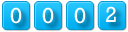
|