

You will find the original tutorial here :

This tutorial is a personal creation.
Any resemblance with another one would be only pure coincidence.
It is stricly forbidden to modify tubes, to change their
name or take off the matermarks,
To present them on your sites or blog,
To share them in groups,
to make a bank of images, or to use them on lucrative purposes.

Thank you to respect Animabelle’s work and the tubers
work.
Don’t hesitate to warn me if you have any trouble with
this translation,
and I’ll try to fix the problem as quickly as I can
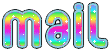

Material
tubes - masks - selection
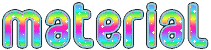
open all your tubes into PSP and duplicate them. Work with
the copies to preserve orignals
open the masks and minimize them to tray
copy / paste selections into the folder « selections » of
Corel PSP General folder
double click on the presets to install them
TIP -> if you don’t want to install the font, open
it in a software as « Nexus Font » (or other
font viewer software)
as long as the window is opened, the font will be available
in your PSP

Filters (plugins) used
Eye Cady 5-Impact - AAA Frames - Graphic Plus - 1 preset
for Eye Candy 5-Impact/Glass
thank you Renée Salon for sharing your plugins ‘ page


use the pencil to you follow the steps
hold down left click of your mouse to grab it and move it


Important
Open all images with PSP, duplicate them and close the
originals.
Never work on original images.
Animabelle works with PSPX9, I work with PSPX9 too
but you can follow the steps with another version of PSP

Colors
use the Dropper tool to pick up ..... colors into your
tube
Animabelle chose these colors
color 1 -> ForeGround color -> #669eb9
color 2 -> BackGround color -> #d4e5ec
color 3 -> #48738c
Don't hesitate to change the colors and the blend modes
of the layers,
according to your tubes and images

realization
1
don’t forget to save your work often
from PSPX4 the functions « Mirror » and « Flip » have
been replaced by -->
« Mirror » --> mirror -> mirror horizontal
« Flip » --> mirror -> mirror vertical
2
with the Dropper Tool, choose 3 colors into your tubes,
or use Animabelle’s colors
open a new transparent image 900 * 600 pixels
flood fill with color 1
layers- new raster layer -> flood fill with color 2
layers -> new mask layer -> from image -> mask « Masque1_DE_Animabelle »

layers -> merge -> merge group
effects -> edge effects -> enhance
3
layers -> new raster layer
flood fill with color 2
layers -> new mask layer -> from image -> mask « Masque2_DE_Animabelle »
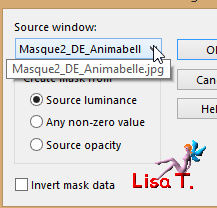
effects -> user defined filter -> Emboss 3
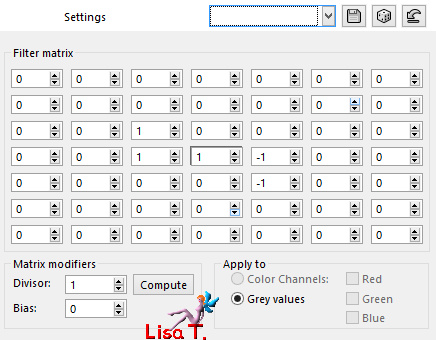
layers -> merge -> merge group
blend mode of the layer : « Overlay » (don’t
apply this effects if the result is not « nice »
layers -> merge -> merge visible
3
layers -> duplicate
blend mode of the layer : « Multiply »
copy / paste as new layer « Misted-Animabelle-DE »
don’t move it
adjust -> sharpness -> sharpen
4
layers -> new raster layer
selections -> load-save selection -> from disk -> selection « Sel1_DE_Animabelle »
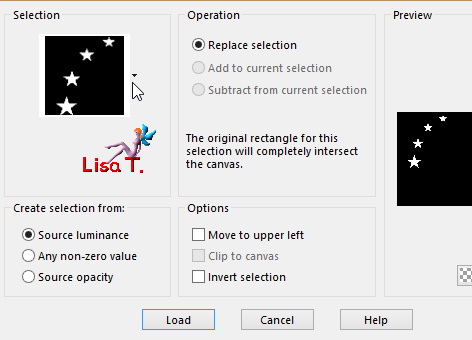
flood fill selection with color 3
effects -> plugins -> Cross Shadow
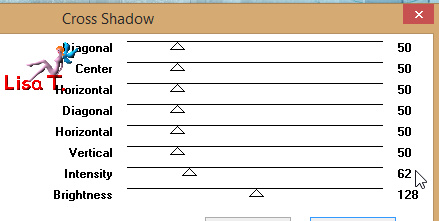
5
effects -> plugins -> Alien Skin Eye Candy 5-Impact
-> Glass
in the « Settings » tab, choose « Glass_Danseurs_Etoiles_Animabelle »
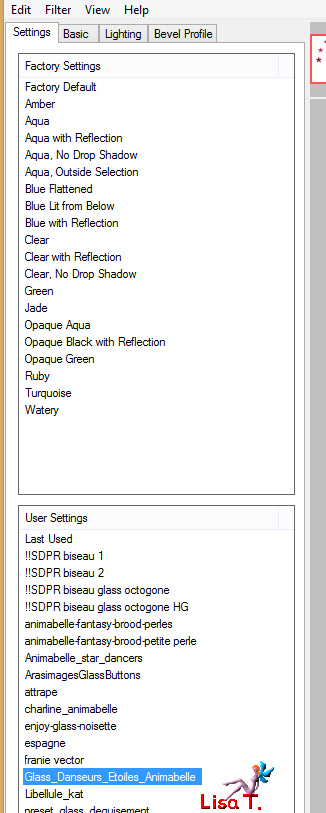
effects -> 3D effects -> drop shadow -> 6 / 6
/ 45 / 12 / black
selections -> select none
image -> mirror -> mirror horizontal
layers -> merge -> merge down
6
layers -> duplicate
highlight layer underneath (original layer)
adjust -> blur -> radial blur
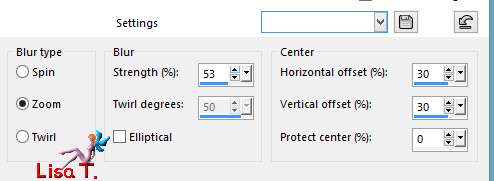
blend mode of the layer : « Burn »
layers -> merge -> merge all (flatten)
selections -> select all
effects -> 3D effects -> cutout / color #213541
(color 3 but much darker)
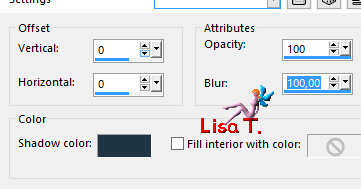
keep selection active
7
image -> add borders -> check « symmetric » -> 45
pixels / color 1
selections -> invert
selections -> promote selection to layer
effect s-> plugins -> AAA Frames / Frame Works (don’t
worry if the frame looks red)
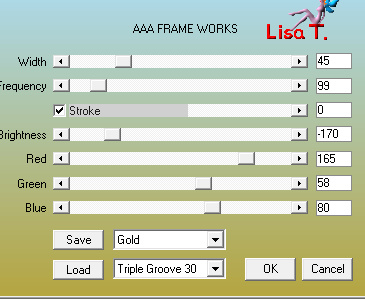
blend mode of the layer : « Luminance Legacy »
selections -> select none
8
copy / paste as new layer « 269_animabelle_tubes_animaux »
move the layer to the left (see final result)
effects -> 3D effects -> drop shadow -> 9 / 9
/ 40 / 20 / black
9
layers -> new raster layer
apply your watermark
layers -> merge -> merge all (flatten)
file -> export -> type .jpeg Optimized
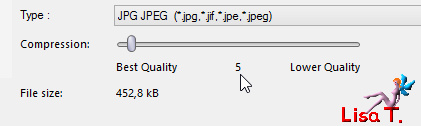

Don't hesitate to write to Animabelle if you have any trouble
with her tutorial
To be informed about her new tutorials, join her NewsLetter
If you create a tag (using other tubes than those provided)
with this tutorial
and wish it to be shown, send it to Animabelle !
It will be a real pleasure for her to add it to the gallery
at the end of the tutorial
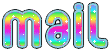

My tag with my tubes

back to the boards of Animabelle’s tutorials
board 1  board
2 board
2  board
3 board
3 

|