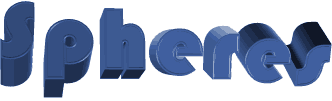

You will find the original tutorial here :
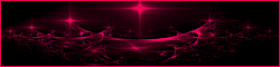
This tutorial is a personal creation.
Any resemblance with another one would be only pure coincidence.
It is stricly forbidden to modify tubes, to change their name or take off the matermarks,
To present them on your sites or blog,
To share them in groups,
to make a bank of images, or to use them on lucrative purposes.

Thank you to respect Animabelle’s work and the tubers work.
Don’t hesitate to warn me if you have any trouble with this translation,
and I’ll try to fix the problem as quickly as I can
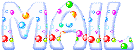
Animabelle works with PSPX9 and I work with PSP 2019
you can follow this tutorial with another version of PSP, but the result might be slightly different

Material
preset - selection - tubes - mask

duplicate the tubes and wortk with the copies
TIP 1 -> if you don’t want to install a font -->
open it in a software as « Nexus Font » (or other font viewer software of you choice)
as long as both windows are opened (software and font), your font will be available in your PSP
TIP 2 -> from PSPX4, in the later versions of PSP the functions « Mirror » and « Flip » have been replaced by -->
« Mirror »has become --> image => mirror => mirror horizontal
« Flip » has become --> image => mirror => mirror vertical

Filters (plugins) used
Unlimited 2 - Alien Skin Eye Candy 5 Impact
Mehdi - Carolaine and Sensibility


Use the pencil to follow the steps
hold down left click to grab it and move it
 |

1
open the tubes, duplicate and work with the copies to presrve originals
save your work often in case of crash of PSP
open the mask and minimize to tray
2
with the dropper tool, pick up 3 colors into your tubes
Animabelle chose these
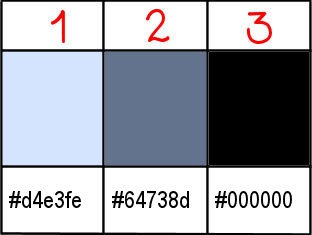
don’t hesitate to change blend modes and opacities of your layers if you think it necessary
3
double click on the preset to install
flood fill with color 1
layers => duplicate
effects => plugins => Unlimited 2 => Alf’s Power Sines / 4 Spiral Grads (default settings)
blend mode of the layer : Luminance Legacy - opacity : 80%
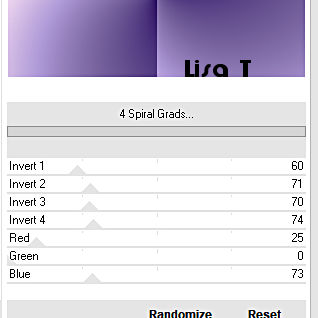
layers => merge => merge down
4
effects => plugins => Mehdi / Sorting Tiles
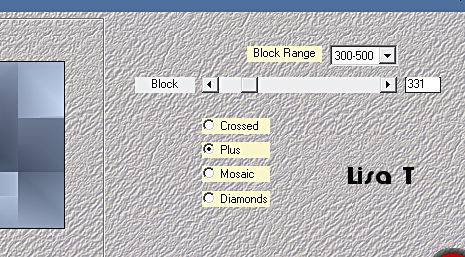
effects => plugins => Unlimited 2 => Alf’s Power Toys / Sin Tiles
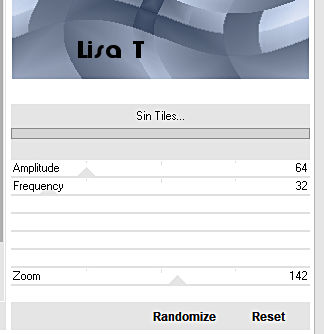
5
layers => duplicate
image => mirror => mirror horizontal
blend mode of the layer : Overlay - opacity : 63%
layers => merge => merge down
effects => plugins => Unlimited 2 => °v° Kiwi’s Oelfilter / Zig-Zack (default settings)
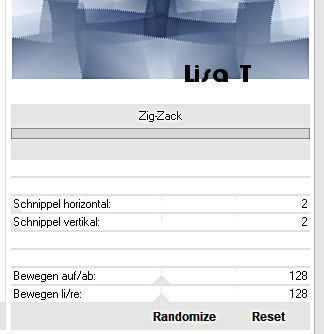
6
layers => duplicate
image => free rotate
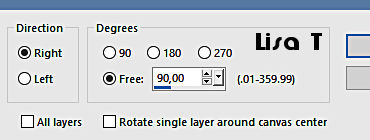
effects => image effects => Seamless Tiling

layers => merge => merge down
7
effects => plugins => Carolaine and Sensibility / CS-LDots (default settings)
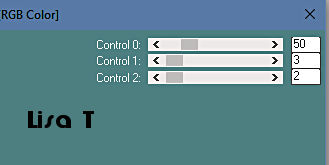
adjust => sharpness => sharpen
minimize to tray for a later usee
8
open a new transparent image 650 * 480 px
flood fill black
layers => new mak layer => from image
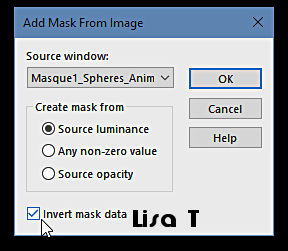
layers => merge => merge group
edit => COPY
9
open the work you minimized to tray in step 7
edit => paste as new layer
highlight bottom layer
layers => new raster layer
selections => select all
copy / paste into selection « Image 1 »
adjust => sharpness => sharpen
opacity of the layer : 73%
10
selections => load-save selection => from disk
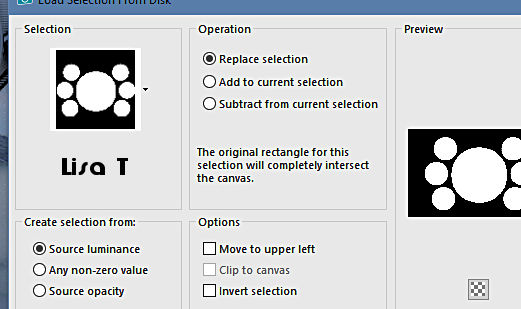
selections => invert
edit => cut
selections => invert
11
layers => new raster layer
effects => 3D effects => cutout
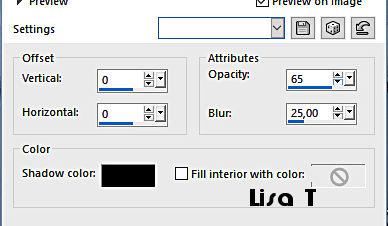
effects => plugins => Alien Skin Eye Candy 5 Impact / Glass
apply the preset provided « Glass1_Animabelle »
selections => select none
12
image => add borders => tick « symmetric » => ...
1 px black
40 px white
select the white border with the magic wand tool
effects => plugins => Filter Factory Gallert 3 / Drink to Me / 15
apply this effect once more
adjust => sharpness => sharpen more
selections => select none
13
copy / paste as new layer « deco1_Spheres_Animabelle »
don’t move it
effects => 3D effects => drop shadow => 4 / 4 / 50 / 8 / black
14
copy / paste as new layer « deco2_Spheres_Animabelle »
move under the middle circle (see example)
effects => 3D effects => drop shadow => 6 / 6 / 30 / 8 / black
15
copy / paste as new layer «Femme 496 by Lily »
erase the watermark
image => resize => untick « resize all layers » => 80%
move on the left
drop a shadow of your choice
16
image => add borders => tick « symmetric » => 1 px black
layers => new raster layer => apply your watermark or signature
file => export => type .jpeg Optimized

My tag with my tube (horses => google image )

Don't hesitate to write to Animabelle if you have any trouble with her tutorial
If you create a tag (using other tubes than those provided) with this tutorial
and wish it to be shown, send it to Animabelle !
It will be a real pleasure for her to add it to the gallery at the end of the tutorial
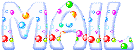

back to the boards of Animabelle’s tutorials
board 1 board 2 board 2 board 3 board 3 board 4 board 4


|