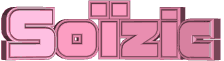

You will find the original tutorial here
:
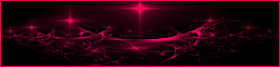
This tutorial is a personal creation.
Any resemblance with another one would be only pure coincidence.
It is stricly forbidden to modify tubes, to change their
name or take off the matermarks,
To present them on your sites or blog,
To share them in groups,
to make a bank of images, or to use them on lucrative purposes.

Thank you to respect Animabelle’s work and the tubers
work.
Don’t hesitate to warn me if you have any trouble
with this translation,
and I’ll try to fix the problem as quickly as I can
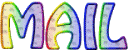
Animabelle works with PSPX9 and I work with PSP 2020 Ultimate
you can follow this tutorial with another version of PSP,
but the result might be slightly different

Supplies
plugin - tubes - selection - alpha layer (selections)

TIP 1 -> if
you don’t
want to install a font -->
open it in a software as « Nexus Font » (or
other font viewer software of you choice)
as long as both windows are opened (software and font),
your font will be available in your PSP
TIP 2 -> from PSPX4,
in the later versions of PSP the functions « Mirror » and « Flip » have
been replaced by -->
« Mirror »has become --> image => mirror => mirror
horizontal
« Flip » has become --> image => mirror => mirror
vertical

Plugins needed
Mehdi
Filters Unlimited 2.0
Artistic
Bordure Mania (nvr)
AP [Lines]
Alien Skin Eye Candy 5: Impact
Simple
Texture
Thank you Renée Salon for sharing your plugins page


Use the pencil to mark your place
along the way
hold down left click to grab and move it
 |

1
duplicate all the tubes and work with the copies to preserve
originals
save your work often in case of problems with your psp
2
use the Dropper tool to pick up your colors into your tubes
and misted images
Animabelle chose these :
color 1 => #e3dfd2
color 2 => #a0777f
color 3 => #7991b3
color 4 => #0c0a06

don’t hesitate to change blend modes and opacities
of the layers to match your personal colors and tubes
3
place the selection into the folder « selections » of
Corel PSP general folder
open the alpha layer, duplicate, close the original and
work with the copy
4
set colors 2 and 1 as FG and BG colors into the materials
palette
effects => plugins => Mehdi => Wavy Lab 1.1 => colors
1 / 2 / 3 / 4
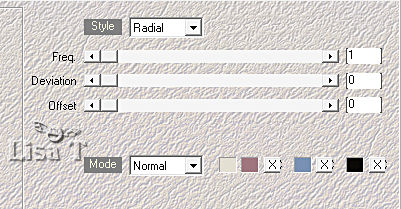
effects => plugins => Unlimited 2 => &<Bkg
Designer sf10 II> => Quantum Tile
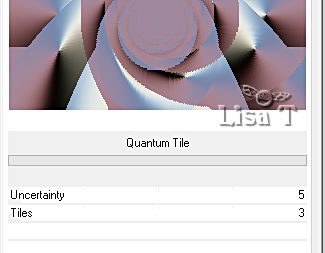
5
effects => reflection effects => rotating Mirror
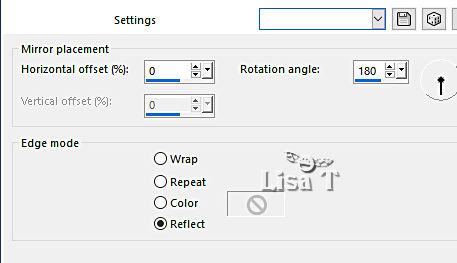
image => rotate Left
effects => reflection effects => rotating Mirror
( same settings as previously )
image => rotate Right
6
selections
=> load-save selection => from alpha channel
=> selection # 1
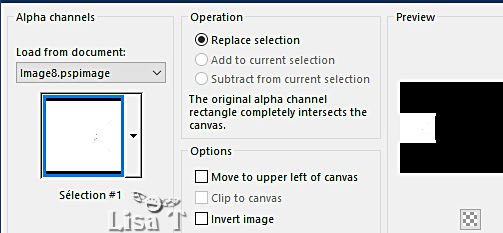
selections => promote selection to layer
effects => plugins => Artistic / Rough Pastels
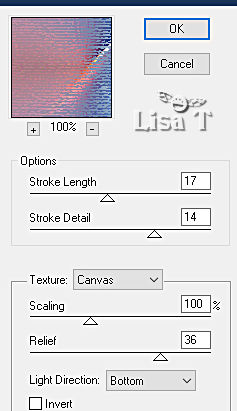
7
effects => plugins => Bordure Mania (nvr) / Ondulation
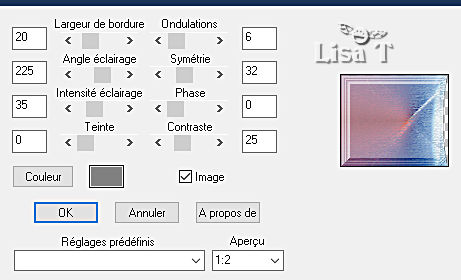
selections => modify => contract => 18 px
effects => plugins => AP Lines => Lines Silverlining
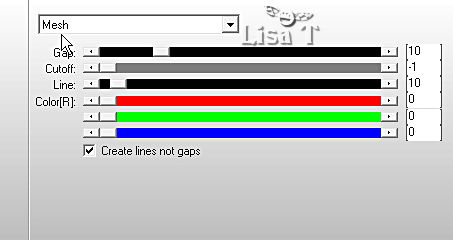
8
selections => load-save selection => from alpha channel
=> selection # 1bis
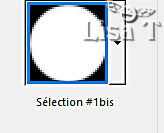
effects => plugins => Alien Skin
Eye Candy 5 Impact / Glass
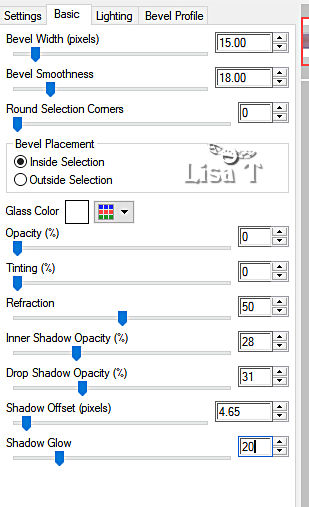
effects => 3D effects => drop shadow => 0 / 0
/ 60 / 15 / black
selections => select none
9
effects => reflection effects => rotating Mirror
( same settings as previously )
layers => duplicate
effects => image effects => seamless tiling

blend mode of the layer : Overlay (or
other)
10
highlight bottom layer
selections => load-save selection => from alpha channel
=> selection # 2
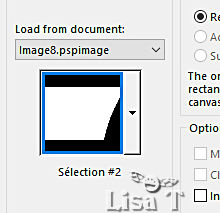
selections => promote selection to layer
adjust => blur => gaussian blur / 30
effects => plugins => AP Lines => Lines Silverlining
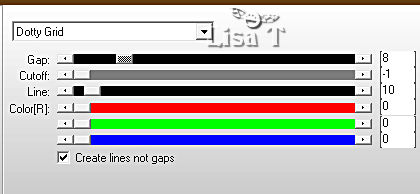
11
selections => modify => contract => 18 px
effects => 3D effects => drop shadow => 0 / 0
/ 60 / 15 / black
selections => select none
effects = > plugins => Simple => Top Left Mirror
12
highlight bottom layer
selections => load-save selection => from alpha channel
=> selection # 3
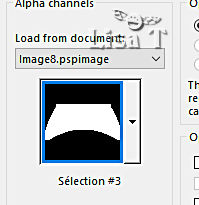
selections => promote selection to layer
effects = > plugins => Texture => Texturizer
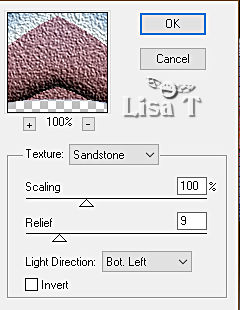
blend mode of the layer : Overlay (or
other) - opacity :
46%
selections => select none
13
layers => duplicate
image => mirror => mirror vertical
layers => merge => merge down
layers => duplicate
effects => image effects => seamless tiling

layers => arrange => bring to top
14
highlight bottom layer
copy / paste « Misted1_Soizic_Animabelle » as
new layer
image => resize => untick « resize all layers » => 70
%
adjust => sharpness => sharpen
layers => merge => merge visible
15
image => add borders => tick « symmetric » => ...
1 px color 4
20 px white
1 px color 2
16
selections => select all
image => add borders => tick « symmetric » => 40
px white
selections => invert
effects => plugins => Mehdi => Wavy Lab 1.1 => colors
1 / 2 / 3 / 4 ( same settings as previously )
selections => select none
17
image => add borders => tick « symmetric » => ...
1 px color 3
10 px white
selections => load-save selection => from disk => selection
# 4

layers => new raster layer
flood fill selection with color 4 (or black)
selections => modify => contract => 1 px
hit the DELETE key of your keyboard
18
highlight layer below
selections => promote selection to layer
effects => plugins => Alien Skin Eye Candy 5 Impact
/ Glass ( same settings as previously )
highlight layer above again
layers => merge => merge down
selections => select none
effects => 3D effects => drop shadow => 3 / 3
/ 40 / 10 / black
layers => merge => merge visible
19
copy / paste «140_Femmes_Page7_Animabelle » as
new layer
don’t forget to erase the watermark
image => resize => untick « resize all layers » => 85
%
place as shown on final result
adjust => sharpness => sharpen
effects => plugins => Alien Skin Eye Candy 5 Impact
/ Perspective Shadow / Drop Shadow Blurry
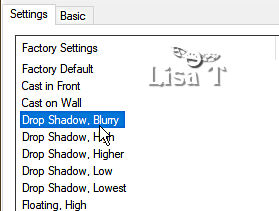
20
effects => plugins => Alien Skin Eye Candy 5 Impact
/ Perspective Shadow / Reflect Behind
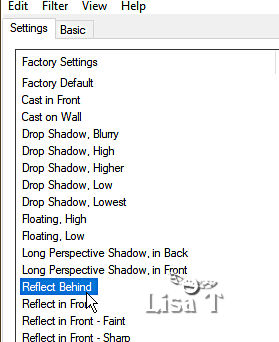
image => add borders => tick « symmetric » => 1
px color 4 (or black)
21
layers => new raster layer
apply your watermark or signature
write your licence number if you used a licensed tube
save your work as... type .jpeg optimized

My tag with my tube and misted landscape

Don't hesitate to write to Animabnelle
if you have any trouble with this tutorial
If you create a tag (using other tubes than those provided)
with this tutorial
and wish it to be shown, send it to Animabelle !
It will be a real pleasure for her to add it to the gallery
at the end of the tutorial
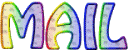

back to the boards of Animabelle’s tutorials
board 1 board 2 board
3 board 4 board
5 board 6
|