

You will find the original tutorial here
:
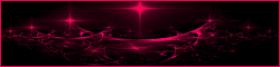
This tutorial is a personal creation.
Any resemblance with another one would be only pure coincidence.
It is stricly forbidden to modify tubes, to change their
name or take off the matermarks,
To present them on your sites or blog,
To share them in groups,
to make a bank of images, or to use them on lucrative purposes.

Thank you to respect Animabelle’s work and the tubers
work.
Don’t hesitate to warn me if you have any trouble
with this translation,
and I’ll try to fix the problem as quickly as I can
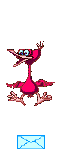
Animabelle works with PSPX9 and I work with PSP 2020 Ultimate
you can follow this tutorial with another version of PSP,
but the result might be slightly different

Supplies
masks - tube - selections
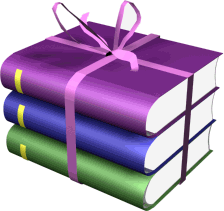
TIP 1 -> if
you don’t
want to install a font -->
open it in a software as « Nexus Font » (or
other font viewer software of you choice)
as long as both windows are opened (software and font),
your font will be available in your PSP
TIP 2 -> from PSPX4,
in the later versions of PSP the functions « Mirror » and « Flip » have
been replaced by -->
« Mirror »has become --> image => mirror => mirror
horizontal
« Flip » has become --> image => mirror => mirror
vertical

Plugins needed
Toadies
Filters Unlimited 2.0
Mock
Alien Skin Eye Candy 5: Impact
Graphic Plus
Neology
Thank you Renée Salon for sharing your plugins page

 
Use the pencil to mark your place
along the way
hold down left click to grab and move it
 |
 
1
duplicate all the tubes and work with the copies to preserve
originals
save your work often in case of problems with your psp
2
use the Dropper tool to pick up your colors into your tubes
and misted images
Animabelle chose these :
color 1 => #a899b3
color 2 => #703c6a
color 3 => #e6e8f5
color 4 => #c5a6ca
color 5 => #eed25c
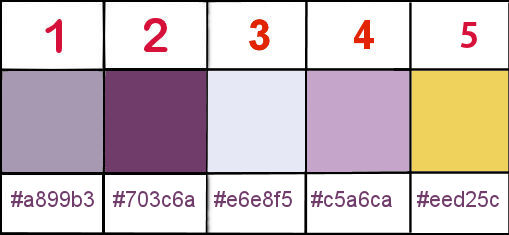
don’t hesitate to change blend modes and opacities
of the layers to match your personal colors and tubes
3
place the selections into the folder « selections » of
Corel PSP general folder
open the masks and minimize to tray
open « Image_Base », duplicate, close
the original and work with the copy
image => resize
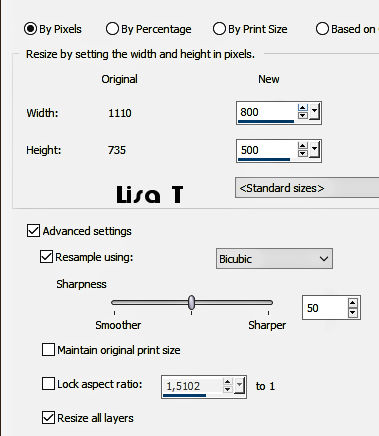
adjust => sharpness => sharpen
window => duplicate (a second time)
set this copy aside for a later use
work with the first copy
********
NOTE
if you change the image, choose one with a flower in the
middle
********
adjust => blur => gaussian blur / 20
effects => plugins => Toadies => Weaver => 59
/ 48 / 222
4
layers => duplicate
effects => plugins => Unlimited 2 => Special
Effects 1 /Radar => 103 / 150 / 255
blend mode of the layer : Overlay
effects => image effects => seamless tiling
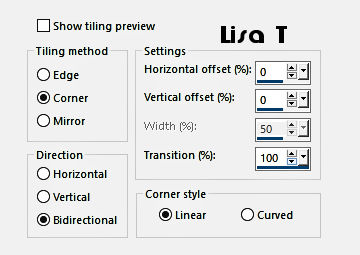
effects => edge effects => Erode
5
layers => new raster layer
flood fill layer with the linear gradient / colors
1 and 3
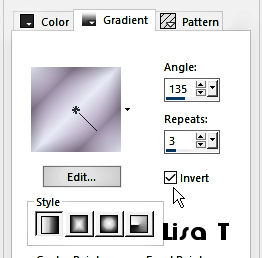
layers => new mask layer => from image => « MASK-MD-110 » /
don’t tick the box at the bottom
layers => merge => merge group
effects => 3D effects => drop shadow => 3 / 3
/ 55 / 0 / color 2
6
layers => new raster layer
flood fill layer with the sunburst gradient / colors 4
and 5
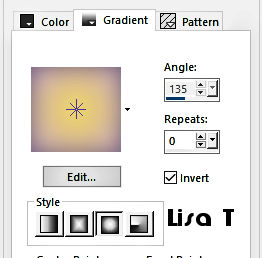
layers => new mask layer => from image => « Narah_Mask_1222 » /
don’t tick the box at the bottom
layers => merge => merge group
effects => 3D effects => drop shadow => 3 / 3
/ 55 / 0 / color 2
layers => merge => merge visible
7
adjust => one step photo fix
layers => duplicate
layers => new mask layer => from image => « Narah_Mask_0485 » /
don’t tick the box at the bottom
layers => merge => merge group
blend mode of the layer : Dodge / opacity : 70%
adjust => bour => average / 29
layers => merge => merge visible
8
layers => duplicate
effects => plugins => Mock / Windo
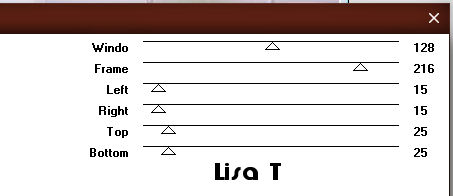
layers => merge => merge down
selections => select all
selections => modify => contract => 45 px
effects => plugins => Alien Skin Eye Candy 5 Impact
/ Perspective Shadow
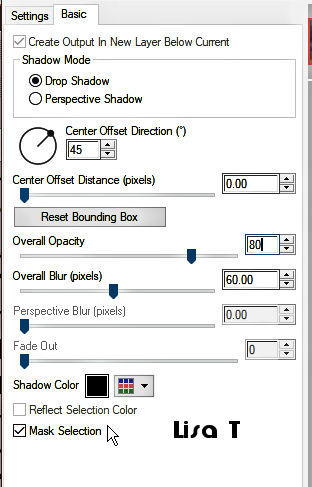
selections => select none
9
open the copy you set aside at the begining
layers => new mask layer => from image => « 20x20 » /
don’t tick the box at the bottom
layers => duplicate
layers => merge => merge group
layers => duplicate
layers => merge => merge down (you have created
a misted image : well done !!)
edit => copy
10
back to your first work
edit => paste as new layer
image => resize => untick « resize all layers » => 70
%
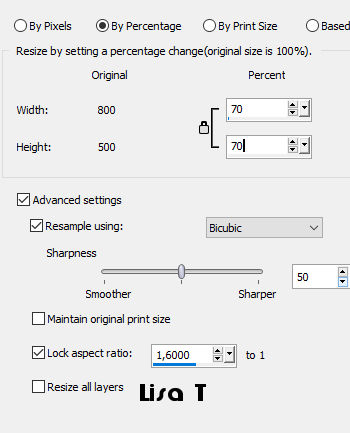
adjust => sharpness => sharpen
don’t move this layer
11
image => add borders => tick « symmetric » => ...
1 px color 3
selections => select all
image => add borders => tick « symmetric » => ...
12 px color 2
selections => invert
effects => plugins => Graphic Plus => Cross Shadow
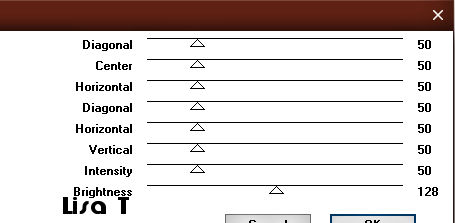
selections => select none
12
image => add borders => tick « symmetric » => ...
1 px color 3
selections => select all
image => add borders => tick « symmetric » => ...
35 px color 1
selections => invert
effects => plugins => Neology / Turnaround
adjust => blur => gaussian blur / 40
effects => plugins => Graphic Plus => Cross Shadow
( same settings as previously )
selections => select none
13
copy / paste the woman tube as new layer / don’t
forget to erase the watermark
move it on the right of the tag (see final result)
effects => plugins => Alien Skin Eye Candy 5 Impact
/ Perspective Shadow ( same settings as previously )
14
layers => new raster layer
selections => load-save selection => from disk => selection
# 1
flood fill selection with color 2
selections => select none
effects => 3D effects => drop shadow => 1 / 1
/ 100 / 0 / color 3 or white
effects => plugins => Alien Skin Eye Candy 5 Impact
/ Perspective Shadow / color 3
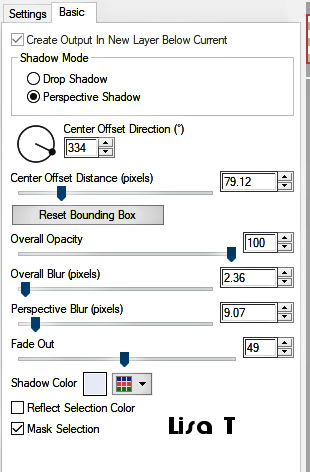
15
image => add borders => tick « symmetric » => ...
1 px color 2
layers => new raster layer
apply your watermark or signature
write your licence number if you used a licenced tube
save your work as... type .jpeg optimized
 
my tag with my tube

Don't hesitate to write to me if you
have any trouble with her tutorial
If you create a tag (using other tubes than those provided)
with this tutorial
and wish it to be shown, send it to Animabelle !
It will be a real pleasure for her to add it to the gallery
at the end of the tutorial
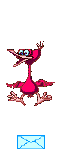

back to the boards of Animabelle’s tutorials
board 1 board 2 board 2 board
3 board
3 board 4 board 4 board
5 board
5 board 6 board 6

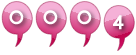
|