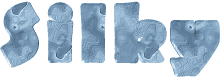

You will find the original tutorial here :
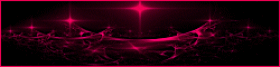
This tutorial is a personal creation.
Any resemblance with another one would be only pure coincidence.
It is stricly forbidden to modify tubes, to change their name or take off the matermarks,
To present them on your sites or blog,
To share them in groups,
to make a bank of images, or to use them on lucrative purposes.

Thank you to respect Animabelle’s work and the tubers work.
Don’t hesitate to warn me if you have any trouble with this translation,
and I’ll try to fix the problem as quickly as I can

Animabelle worked with PSP2020 and I worked with PSP2020 Ultimate
you can follow this tutorial with another version of PSP, but the result might be slightly different

Supplies
tubes - masks - Texture
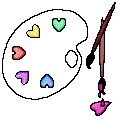
TIP 1 -> if you don’t want to install a font -->
open it in a software as « Nexus Font » (or other font viewer software of you choice)
as long as both windows are opened (software and font), your font will be available in your PSP
TIP 2 -> from PSPX4, in the later versions of PSP the functions « Mirror » and « Flip » have been replaced by -->
« Mirror »has become --> image => mirror => mirror horizontal
« Flip » has become --> image => mirror => mirror vertical

Plugins needed
Mehdi
Filters Unlimited 2.0
VanDerLee
MuRa's Meister
Alien Skin Eye Candy 5 - Impact
SimpleThank you Renée Salon for sharing your plugins page

 
Use the pencil to mark your place
along the way
hold down left click to grab and move it
 |
 
1
duplicate all the tubes and work with the copies to preserve originals
save your work often in case of problems with your psp
2
use the Dropper tool to pick up your colors into your tubes and misted images
Animabelle chose these :
color 1 => #d2e4f7
color 2 => #5f839d
color 3 => #3c505f
color 4 => #ffffff
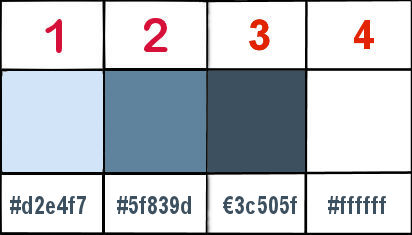
don’t hesitate to change blend modes and opacities of the layers to match your personal colors and tubes
open the masks and minimize to tray
place the texture into the appropriate folder of PSP general folder
3
open a new image => transparent => 850 * 450 px
effects => plugins => Mehdi => Wavy Lab 1.1 => colors 1 / 2 / 3 / 4
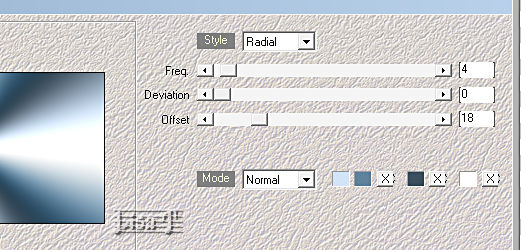
adjust => blur => gaussian blur => 40
4
layers => duplicate
effects => plugins => Unlimited 2 => VM Distortion / Slicer / default settings
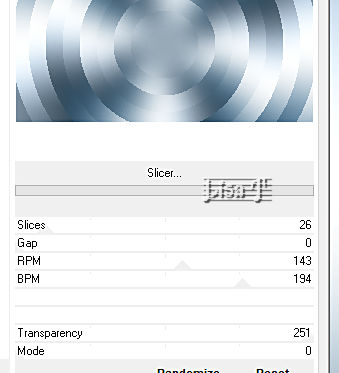
blend mode of the layer : Overlay / opacity : 80%
effects => edge effects => enhance more
layers => merge => merge visible
5
layers => duplicate
effects => plugins => Unlimited 2 => Deformation / Alias Blur
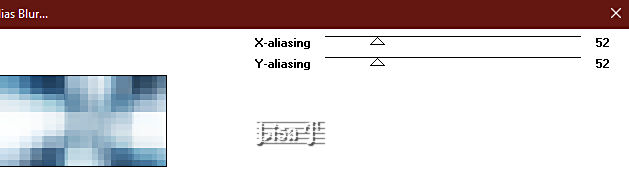
opacity of the layer : 40%
adjust => sharpness => sharpen more
layers => merge => merge down
6
enable the Selection tool / custom selection

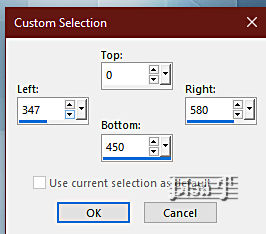
selections => promote selection to layer
effects => artistic effects => Halftone / colors 3 & 4
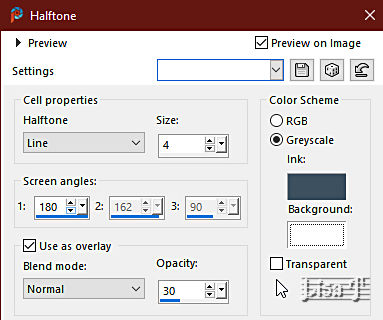
selections => select none
effects => 3D effects => drop shadow => 0 / 0 / 60 / 30 / black
7
layers => duplicate
highlight layer below (original)
effects => plugins => VanDerLee => Unplugged-X
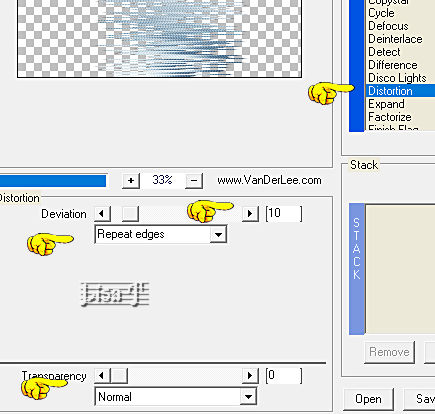
8
highlight top layer
layers => new raster layer
flood fill layer with color 3
layers => new mask layer => from image
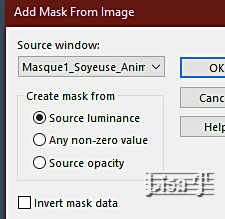
layers => merge => merge group
blend mode of the layer : Hard Light
9
layers => new raster layer
flood fill layer with color 4
layers => new mask layer => from image
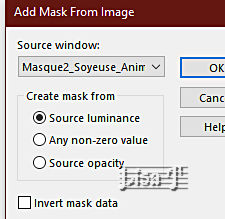
layers => duplicate TWICE
layers => merge => merge group
effects => 3D effects => drop shadow => 5 / 5 / 100 / 5 / color 3
blend mode of the layer : Hard Light / opacity : 75%
layers => merge => merge all (flatten)
10
layers => duplicate
effects => image effects => seamless tiling => default settings
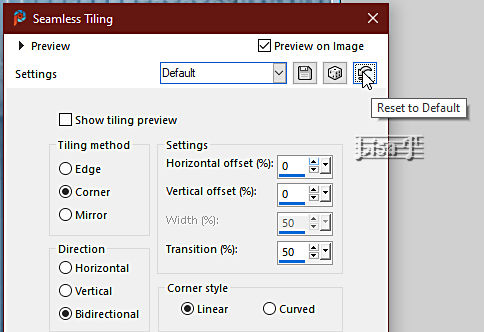
effects => plugins => Mura’s Meister => Perspective Tiling
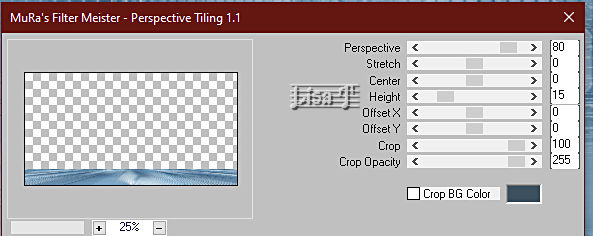
11
effects => reflection effects => rotating Mirror
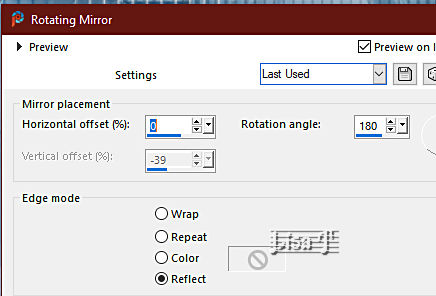
adjust => sharpness => sharpen
effects => 3D effects => drop shadow => -18 / 0 / 100 / 5 / color 2
12
select the shadow with the magic wand tool
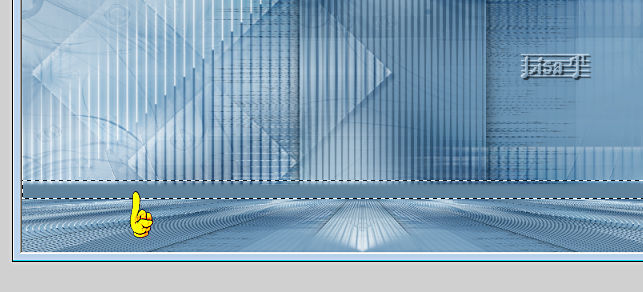
effects => texture effects => texture provided
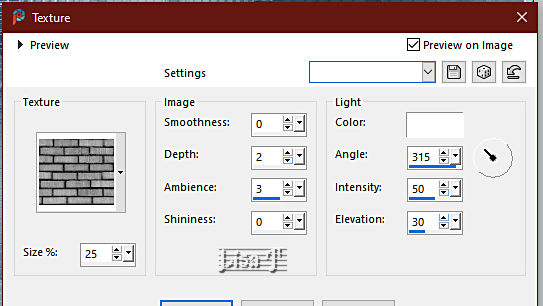
selections => select none
effects => 3D effects => drop shadow => -6 / 0 / 60 / 55 / color 3
13
image => add borders => tick « symmetric » => ...
2 px color 2
15 px color 1
1 px color 3
selections => select all
image => add borders => tick « symmetric » => 60 px color 4
effects => 3D effects => drop shadow => 0 / 0 / 100 / 55 / color 3
selections => select none
14
copy / paste the character tube as new layer
don’t forget to erase the watermark
image => resize => untick « resize all layers » => 32 px
adjust => sharpness => sharpen
drop a shadow of your choice
15
copy / paste the flower tube as new layer
don’t forget to erase the watermark
image => resize => untick « resize all layers » => 60 px
adjust => sharpness => sharpen
drop a shadow of your choice
16
enable the Selection tool / Circle / feather 1
select a small circle inside the flowers

selections => promote selection to layer
effects => plugins => Alien Skin Eye Candy 5 Impact / Glass
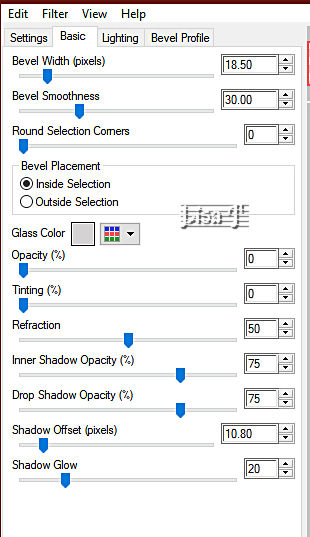
selections => select none
17
place this decoration top left in the corner of the frame (see final result)
effects = > plugins => Simple => Top Left Mirror
image => add borders => tick « symmetric » => 1 px color 3
18
apply your watermark or signature
write your licence number if you used a licenced tube
layers => merge => merge all (flatten)
save your work as... type .jpeg optimized
 
Another version with my tubes


Don't hesitate to write to me if you have any trouble with this tutorial
If you create a tag (using other tubes than those provided) with this tutorial
and wish it to be shown, send it to Animabelle !
It will be a real pleasure for her to add it to the gallery at the end of the tutorial


back to the boards of Animabelle’s tutorials => 20 tutorials / page
board 1 board 2 board 2 board 3 board 3 board 4 board 4 board 5 board 5
board 6 board 7 board 7 board 8 board 8


|