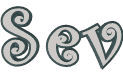

You will find the original tutorial here
:
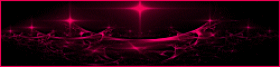
This tutorial is a personal creation.
Any resemblance with another one would be only pure coincidence.
It is stricly forbidden to modify tubes, to change their
name or take off the matermarks,
To present them on your sites or blog,
To share them in groups,
to make a bank of images, or to use them on lucrative purposes.
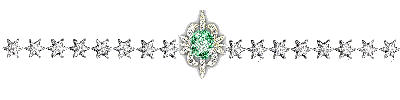
Thank you to respect Animabelle’s work and the tubers
work.
Don’t hesitate to warn me if you have any trouble
with this translation,
and I’ll try to fix the problem as quickly as I can
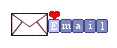
Animabelle works with PSPX9 and I work with PSP 2020 Ultimate
you can follow this tutorial with another version of PSP,
but the result might be slightly different
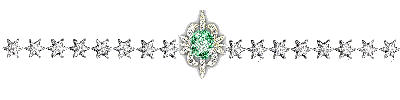
Supplies
masks - tubes - selections - 1 setting file for Flexify2

TIP 1 -> if
you don’t
want to install a font -->
open it in a software as « Nexus Font » (or
other font viewer software of you choice)
as long as both windows are opened (software and font),
your font will be available in your PSP
TIP 2 -> from PSPX4,
in the later versions of PSP the functions « Mirror » and « Flip » have
been replaced by -->
« Mirror »has become --> image => mirror => mirror
horizontal
« Flip » has become --> image => mirror => mirror
vertical
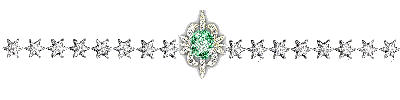
Plugins needed
Mehdi
I.C.Net Software - Filters Unlimited 2.0
Simple
MuRa's Meister
AP [Lines]
Toadies
Carolaine and Sensibility
AAA Frame
Flaming Pear
thank you Renée Salon for sharing your plugins page

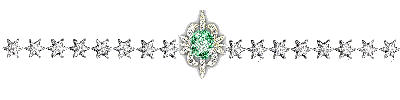
Use the pencil to mark your place
along the way
hold down left click to grab and move it
 |
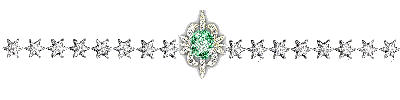
1
open the tubes, decorations, masks... etc.... / duplicate
/ close originals
work with the copies
don’t forget to save your work often in case of problems
with psp
2
with the dropper tool, pick up nice colors into your main
tubes
Animabelle chose these
color 1 => FG color => #ffffff
color 2 => BG => #9eb28d
color 3 => #617639
color 4 => #2b4353
color 5 => #082635
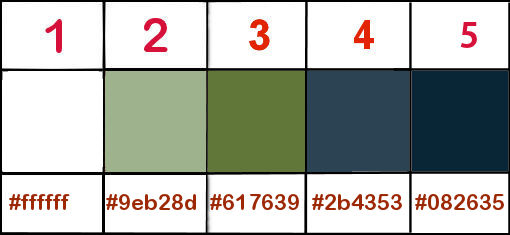
don’t hesitate to change blend modes and opacities
of the layers to match your personal colors and tubes
3
place the selections into the folder « selections » of
Corel PSP general folder
open the woman tube
erase the watermark
only with thsi tube => adjust => white balance
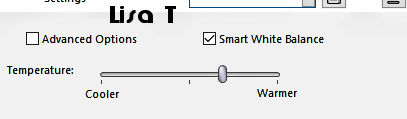
minimize to tray and keep it like that
until the end of the tutorial
4
open a new transparent image 900 * 500 px
effects => plugins => Mehdi => Wavy Lab 1.1 => colors
2 / 1 / 3 / 4

5
adjust => blur => gaussian blur / 30
effects => plugins => Mehdi => Weaver
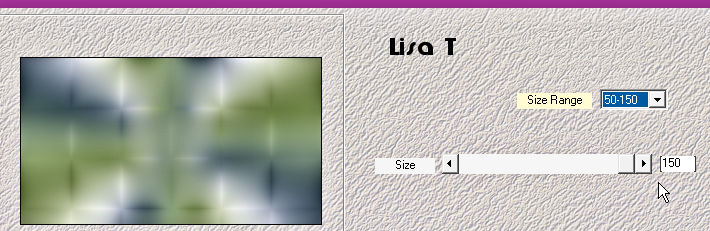
effects => edge effects => enhance more
6
layers => duplicate
image => mirror => mirror horizontal
effects => plugins => Unlimited 2 => &<Background
Designer IV> => @Splash
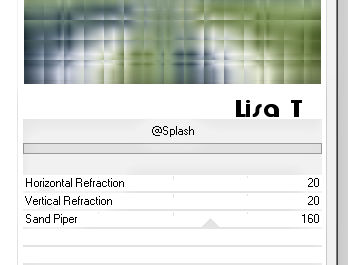
blend mode of the layer : Lighten / opacity
: 32%
layers => merge => merge down
effects => edge effects => enhance more
7
layers => duplicate
image => mirror => mirror horizontal
layers => new mask layer => from image
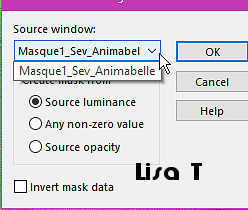
layers => merge => merge group
blend mode of the layer : Dodge / opacity : 32%
effects = > plugins => Simple => Half Wrap
adjust => sharpness => sharpen more
layers => merge => merge down
8
copy / paste « Deco1bis_Sev_Animabelle » as
new layer
effects => image effects => offset => H : 246/
V : 0 / tick « custom » and « transparent »
colorize if necessary (use the Color Chager Tool)
notice that you can also use the plugin Nik Software /
Color Efex Pro Complete 3.0
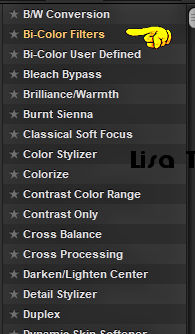
9
layers => duplicate
highlight Raster 2
effects => plugins => Mura’s Meister => Copies
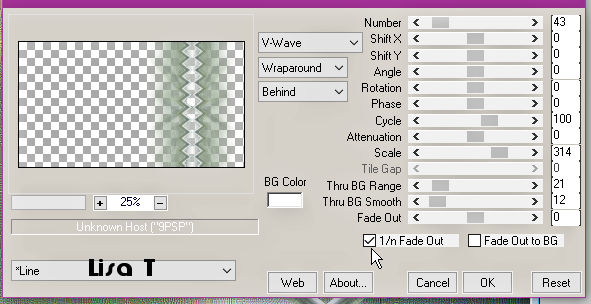
blend mode of the layer : Multiply / opacity
: 71%
effects => plugins => AP Lines => Lines Silverlining
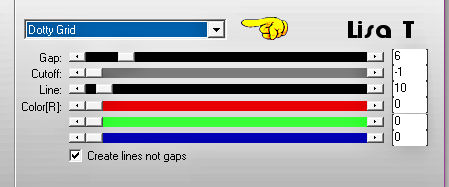
10
highlight top layer
layers => duplicate
layers => arrange => move down
effects => plugins => Toadies => What Are You
?...
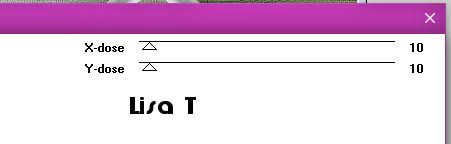
blend mode of the layer : Soft Light
adjust => sharpness => sharpen more
11
highlight top layer
effects => 3D effects => drop shadow => 4 / -2
/ 40 / 5 / black
12
highlight bottom layer
selections => load-save selection => from disk => selection
# 1
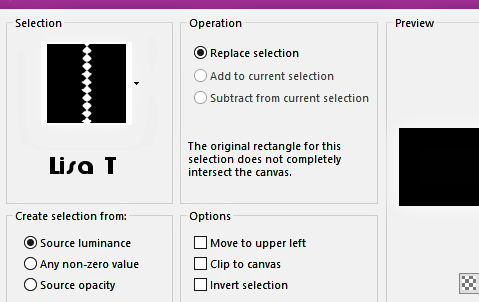
selections => promote selection to layer
layers => arrange => move up TWICE
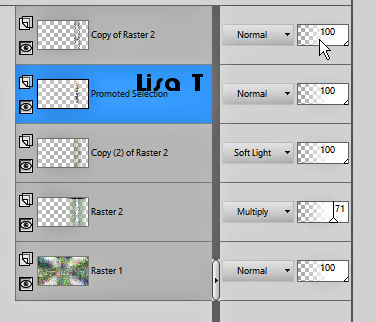
adjust => blur => gaussian blur / 5
selections => select none
effects => plugins => Carolaine and Sensibility
=> CS-LDots
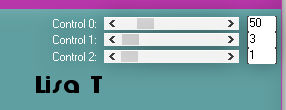
adjust => sharpness => sharpen more
13
highlight top layer
copy / paste « Deco1_Sev_Animabelle » as new
layer
effects => image effects => offset => H : 246/
V : -12 / tick « custom » and « transparent »
effects => 3D effects => inner bevel
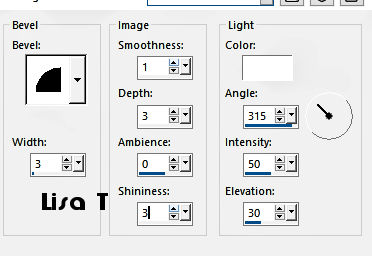
14
highlight bottom layer
layers => new raster layer
flood fill with color 4
layers => new mask layer => from image
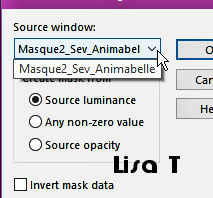
layers => merge => merge group
adjust => sharpness => high pass sharpen
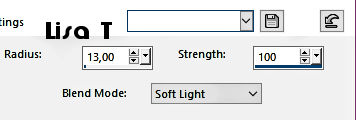
adjust => sharpness => sharpen more
15
copy / paste « Deco2_Sev_Animabelle » as new
layer
copy / paste « Deco3_Sev_Animabelle » as new
layer
effects => image effects => offset => H : 0/
V : - 85 / tick « custom » and « transparent »
blend mode of the layer : Overlay / opacity : 67%
16
edit => copy special => copy merged
edit => paste as new layer
layers => arrange => bring to top
image => mirror => mirror horizontal
effects => reflection effects => rotating Mirror
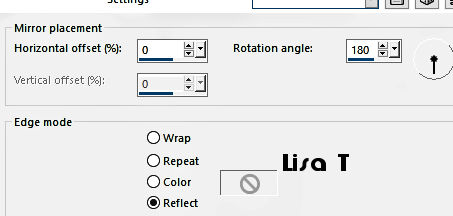
effects => plugins => AAA Frames => Foto
Frame
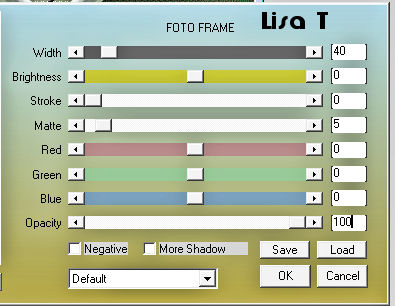
17
image => resize => untick « resize all layers » => 20
%
adjust => sharpness => sharpen more
effects => plugins => Flaming Pear => Flexify
2
1 click on the red arrow and find the preset provided

hit « K » on your keybord
with the following settings
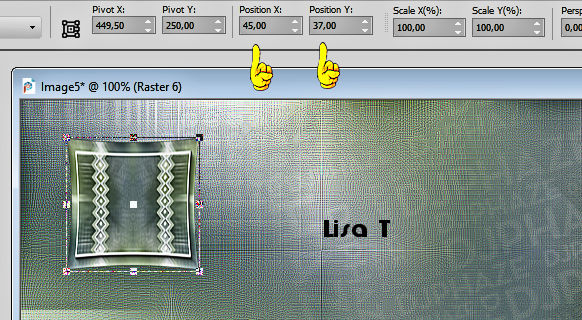
18
layers => duplicate
image => resize => untick « resize all layers » => 80
%
adjust => sharpness => sharpen
layers => merge => merge down
effects => 3D effects => drop shadow => 8 / 8
/ 40 / 20 / black
19
layers => duplicate
image => resize => untick « resize all layers » => 65
%
adjust => sharpness => sharpen
image => mirror => mirror horizontal
image => mirror => mirror vertical
enable the Pick tool with the following settings, to move
the layer acurately => position X : 456 / position Y
: 358
20
image => add borders => tick « symmetric » => ...
1 px color 5
12 px color 1
1 px color 5
15 px color 1
1 px color 5
55 px color 1
21
copy / paste the woman tube as new layer
image => mirror => mirror horizontal
image => resize => untick « resize all layers » => 80
%
adjust => sharpness => sharpen
place as shown on final result and drop a nice shadow
22
image => add borders => tick « symmetric » => 1
px color 5
copy / paste « Deco4_Sev_Animabelle » as new
layer
if you wish to change colors =>...
selections => select all / selections => float / selections
=> defloat
layers => new raster layer
flood fill with the color of your choice
selections => select none
highlight layer underneath and delete
effects => 3D effects => drop shadow => 4 / 4
/ 40 / 5 / color 4
23
layers => new raster layer
apply your watermark or signature
write your licence number if you used a licenced tube
save your work as... type .jpeg optimized
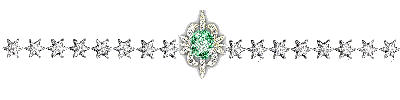
My tag with a tube created by Cibi

Don't hesitate to write to me if you have
any trouble with her tutorial
If you create a tag (using other tubes than those provided)
with this tutorial
and wish it to be shown, send it to Animabelle !
It will be a real pleasure for her to add it to the gallery
at the end of the tutorial
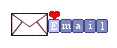
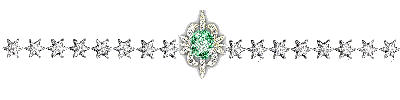
back to the boards of Animabelle’s tutorials
board 1 board 2 board 2 board
3 board
3 board 4 board 4 board
5 board
5 board 6 board 6


|