Sensuality

You will find the original tutorial here

This tutorial is a personal creation.
Any resemblance with another one would be only pure coincidence.
It is stricly forbidden to modify tubes, to change their name or take off the matermarks,
To present them on your sites or blog,
To share them in groups,
to make a bank of images, or to use them on lucrative purposes.

Thank you to respect Animabelle’s work and the tubers work.
Don’t hesitate to warn me if you have any trouble with this translation
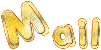

Material
tubes - mask - selections - texture


Filters (plugins) used
VanDerLee
AAA Filters
BorderMania
Thank you Renée Salon for sharing your plugins’ page


use the pencil to you follow the steps
hold down left click of your mouse to grab it and move it


Important
Open all images with PSP, duplicate them and close the originals.
Never work on original images.
Animabelle and I work with PSPX9
but you can follow this tutorial with another version of PSP.
The results might be slightly different according to the version of PSP you use
Colors
Don't hesitate to change the colors and the blend mode of the layers,
according to your tubes and images.

realization
1
don’t forget to save your work often
using PSP X4 and following versions of PSP : function « Mirror » and « Flip » have been replaced
« Mirror » has become : Mirror -> Mirror horizontal
« Flip » has become : Mirror -> Mirror vertical
2
with dropper tool, pick up 2 colors into your tube, misted....
Animabelle chose these colors
color 1 -> ForeGround color -> #3f5266 (dark blue)
color 2 -> BackGround color -> #d6dde4 (light blue)
open all elements, duplicate them, work with the copies
erase watermarks before using signed tubes
copy texture « Corel_08_048 » into « textures » folder or Corel PSP folder
3
open a new transparent image 900 * 600 pixels
flood fill with the following gradient
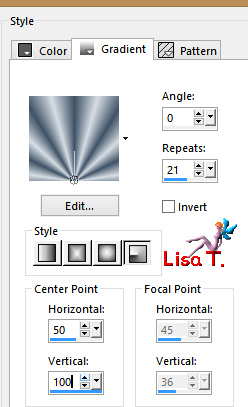
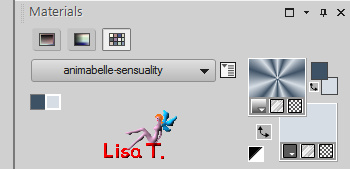
selections -> select all
open tube « 165_Femme_Page6_Animabelle »
window -> duplicate
close the original, highlight copy
erase the watermark with the eraser tool
edit -> copy
back to your work -> edti -> paste into selection
selections -> select none
4
effects -> image effects -> seamless tiling / default settings
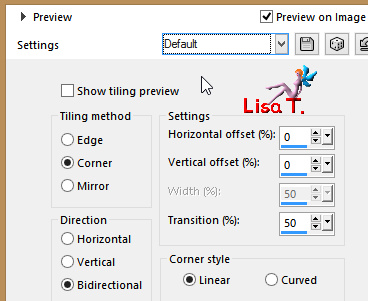
adjust -> blur -> radial blur
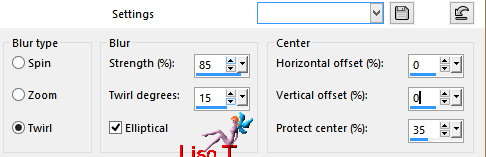
5
layers -> duplicate
image -> mirror -> mirror horizontal
effects -< texture effects -> mosaic antique
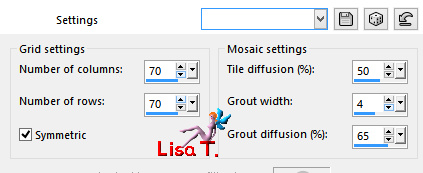
blend mode of the layer : Overlay - opacity : 65%
layers -> merge -> merge visible
adjust -> sharpness -> sharpen more
6
layers -> new raster layer
flood fill with color 2
effects -> texture effects -> texture -> « Corel_08_048 »
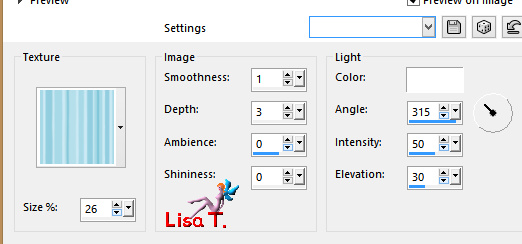
(apply another texture if you wish)
layers -> new mask layer -> from image -> mask « aditascreations_mask_04 »
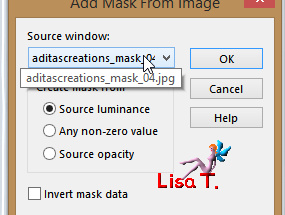
layers -> merge -> merge group
7
layers -> duplicate
highlight middle layer (group)
effects -> plugins -> VanDerLee / Unplugged X / Defocus
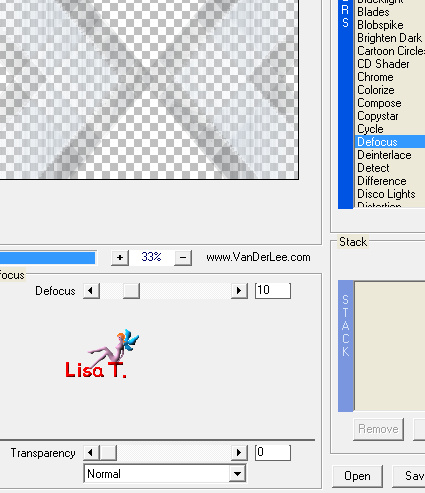
highlight top layer
effects -> image effects -> seamless tiling / default settings
layers properties -> blend mode : Dissolve - opacity : 6%
layers -> merge -> merge down
8
selections -> load - save selection -> from disk -> selection « sensualité1_animabelle »
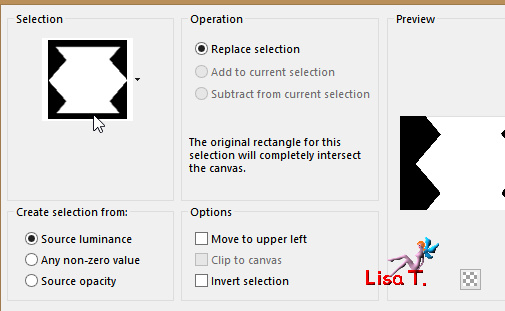
open « Paysage_Sensualité_Animabelle »
window -> duplicate
close the original and work with the copy - erase the watermark
edit -> copy
back to your work -> edit -> paste as new layer
image -> resize -> uncheck « resize all layers » -> 70%
selections -> invert
DELETE (key Delete of your keyboard)
effects -> 3D effects -> drop shadow -> 0 / 14 / 55 / 15 / color 1 ** 0 / (-14) / 55 / 15 / color 1
layers -> merge -> merge visible
9
selections -> load - save selection -> from disk -> selection « sensualité2_animabelle »
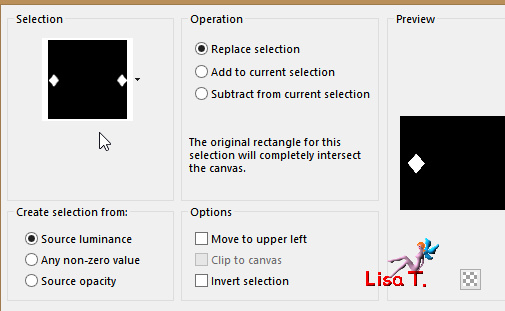
selections -> promote selection to layer
effects -> 3D effects -> chisel / color2
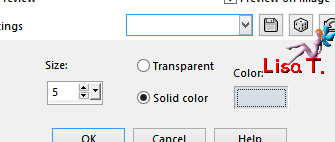
selections -> select none
layers -> duplicate
highlight layer underneath
adjust -> blur -> gaussian blur -> 10
blend mode of the layer : Multiply »
layer s-> merge -> merge all (flatten)
10
effects -> plugins -> AAA Filters - Custom
just click on « landscape » then OK
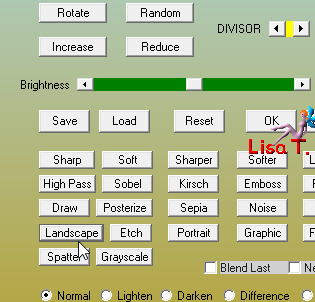
effects -> plugins -> BorderMania / Frame #2
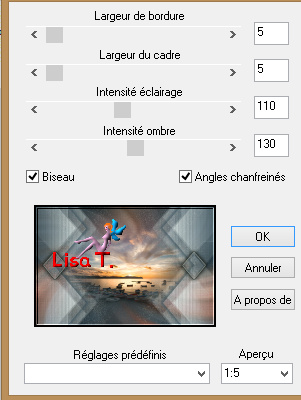
11
*edit -> copy
selections -> select all
image -> add borders -> chekc « symmetric » -> 45 pixels white
selections -> invert
layers -> new raster layer
*edit -> paste into selection
selections -> select none
image -> mirror -> mirror horizontal
image -> mirror -> mirror vertical
12
copy / paste as new layer « 165_Femme_Page6_Animabelle »
move the layer bottom left (see final result)
layers -> duplicate
highlight original layer (underneath)
adjust -> blur -> gaussian blur / 20
blend mode of the layer : Multiply
layers -> new raster layer -> apply your watermark (signature)
layers -> merge -> merge all (flatten)
file -> save as... -> type .jpeg

My tag with my tubes


Don't hesitate to write to Animabelle if you have any trouble with her tutorial
To be informed about her new tutorials, join her NewsLetter
If you create a tag (using other tubes than those provided) with this tutorial
and wish it to be shown, send it to Animabelle !
It will be a real pleasure for her to add it to the gallery at the end of the tutorial
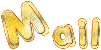

back to the boards of Animabelle’stutorials
board 1  board 2 board 2  board 3 board 3 

|