

You will find the original tutorial here :
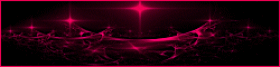
This tutorial is a personal creation.
Any resemblance with another one would be only pure coincidence.
It is stricly forbidden to modify tubes, to change their name or take off the matermarks,
To present them on your sites or blog,
To share them in groups,
to make a bank of images, or to use them on lucrative purposes.

Thank you to respect Animabelle’s work and the tubers work.
Don’t hesitate to warn me if you have any trouble with this translation,
and I’ll try to fix the problem as quickly as I can

Animabelle worked with PSP2019 and I worked with PSP2020 Ultimate
you can follow this tutorial with another version of PSP, but the result might be slightly different

Supplies
Mask – selections

main tubes are not provided
I used one of my misted images and a tube created by Colybrix
TIP 1 -> if you don’t want to install a font -->
open it in a software as « Nexus Font » (or other font viewer software of you choice)
as long as both windows are opened (software and font), your font will be available in your PSP
TIP 2 -> from PSPX4, in the later versions of PSP the functions « Mirror » and « Flip » have been replaced by -->
« Mirror »has become --> image => mirror => mirror horizontal
« Flip » has become --> image => mirror => mirror vertical

Plugins needed
Mehdi
Textures
Filtre personnalisé
Johann's Filters
Graphics Plus
Filters Unlimited 2.0
MuRa's Meister
Tramages
Simple
Thank you Renée Salon for sharing your plugins page


Use the pencil to mark your place
along the way
hold down left click to grab and move it
 |

1
duplicate all the tubes and work with the copies to preserve originals
save your work often in case of problems with your psp
2
use the Dropper tool to pick up your colors into your tubes and misted images
Animabelle chose these :
color 1 => #ebd7ca
color 2 => #99735d
color 3 => #653a21
color 4 => #000000

don’t hesitate to change blend modes and opacities of the layers to match your personal colors and tubes
3
place the selections into the folder « selections » of Corel PSP general folder
open the mask and minimize to tray
4
open a new transparent image 800 * 500 px
effects => plugins => Mehdi => Wavy Lab 1.1 => colors 1 / 2 / 3 / 4
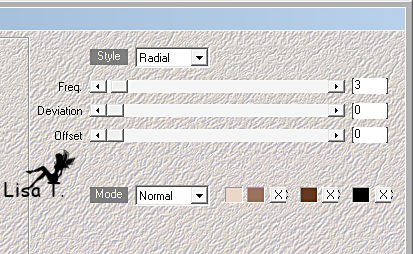
adjust => blur => radial blur
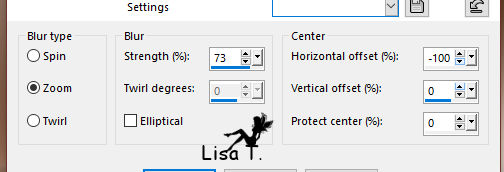
effects => image effects => seamless tiling
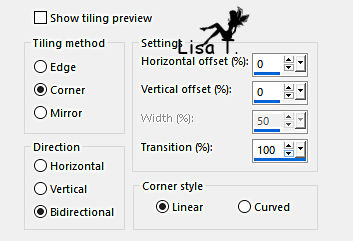
5
layers => new raster layer
flood fill layer with the following sunburst gradient / colors 1 and 3
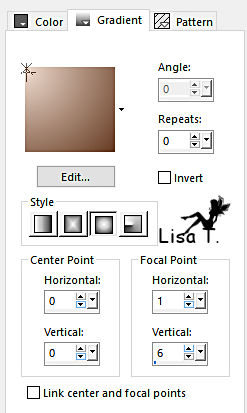
layers => new mask layer => from image => mask « Masque1 _ sensuelle » => Untick the box « invert mask data »
layers => merge => merge group
blend mode of the layer : Multiply / opacity : 60%
6
effects = > plugins => Textures => Effet Mosaïque
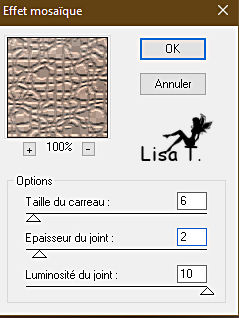
effects => plugins => User Defined Filter => Emboss 3
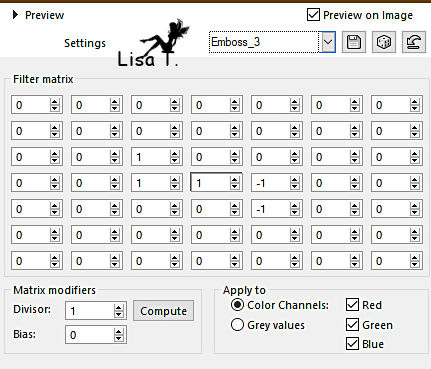
layers => merge => merge down
7
enable the Selection tool / custom selection

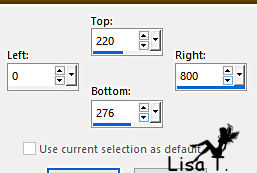
selections => promote selection to layer
adjust => blur => gaussian blur => 30
8
effects => plugins => Johann’s Filters / Blurres Mesh…
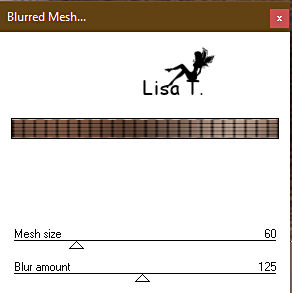
selections => select none
layers => duplicate
effects => plugins => Graphic Plus => Quick Tile 1 / 128 * 128 * 128
edit => repeat => Quick Tile 1
layers => merge => merge down
9
selections => load-save selection => from disk => selection # 1
layers => new raster layer
opacity of ther Flood Fill Tool => between 20% and 30%
flood fill selection with color 2
effects => artistic effects => Halftone
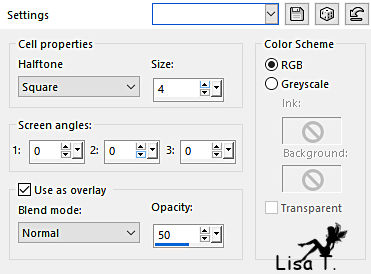
selections => select none
adjust => sharpness => sharpen
layers => arrange => move down
reset the opacity of the Flood Fill Tool to 100%
9
highlight top layer
effects => 3D effects => drop shadow => 0 / 0 / 65 / 30 / black
layers => merge => merge down
layers => duplicate
image => free rotate / 90° / right
effects => reflection effects => kaleidoscope
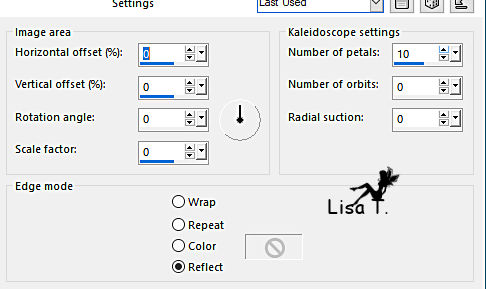
10
selections => load-save selection => from disk => selection # 2
hit the DELETE key of your keyboard
selections => select none
adjust => sharpness => sharpen
edit => copy
edit => paste as new image
set aside for a later use => name « Deco_Fin »
11
back to your main work
layers => duplicate
highlight layer below (original)
adjust => blur => gaussian blur => 30
blend mode of the layer : Multiply
layers => duplicate (optional)
12
highlight bottom layer
layers => duplicate
effects => plugins => Unlimited 2 => &<Bkg Designer sf10 I> => ALF’s Border Mirror Bevel
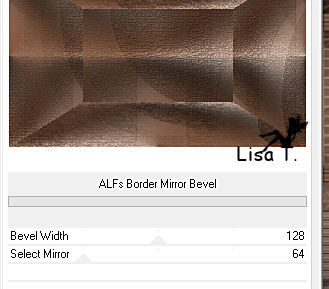
edit => repeat => ALF’s Border Mirror Bevel
13
effects => image effects => seamless tiling ( same settings as previously )
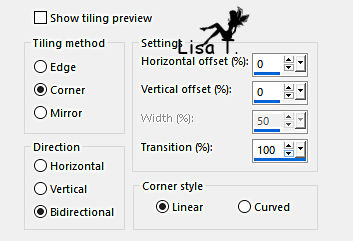
effects => plugins => Mura’s Meister => Perspective Tiling
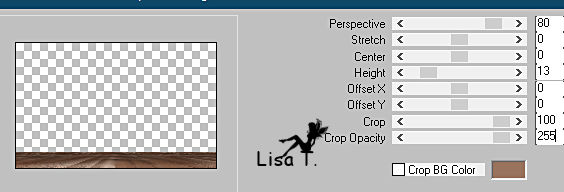
14
layers => duplicate
image => mirror => mirror horizontal
image => mirror => mirror vertical
layers => merge => merge down
adjust => sharpness => sharpen
15
highlight bottom layer
copy / paste a misted tube as new layer / resize if necessary
layers => merge => merge visible
16
layers => new raster layer
selections => select all
effects => 3D effects => cutout / black
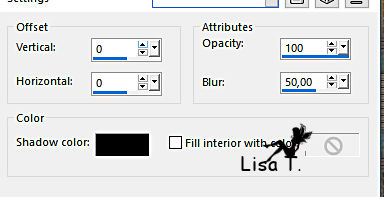
selections => select none
layers => duplicate
17
image => add borders => tick « symmetric » => 1 px color 1
selections => select all
image => add borders => tick « symmetric » => 20 px color 3
selections => invert
effects => plugins => Tramages / Pool Shadow
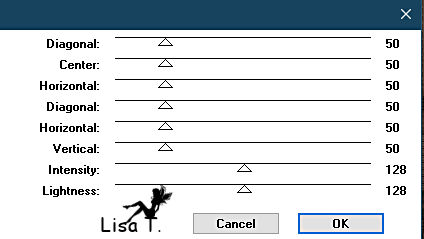
selections => select none
18
image => add borders => tick « symmetric » => 1 px color 1
selections => select all
image => add borders => tick « symmetric » => 40 px color 2
selections => invert
effects => reflection effects => kaleidoscope
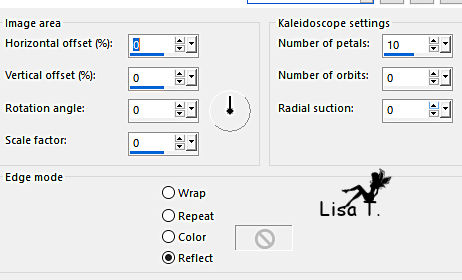
19
selections => load-save selection => from disk => selection # 3
effects => plugins => Tramages / Pool Shadow
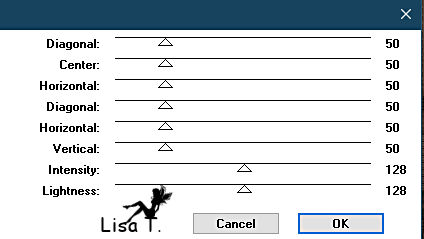
effects => plugins => Tramages / Pool Shadow
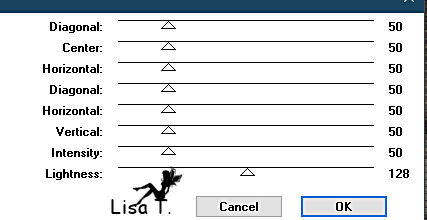
20
enable the Selection tool / custom selection
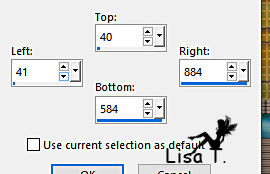
effects => 3D effects => drop shadow => 0 / 0 / 100 / 70 / black
selections => select none
21
Activate the image set aside in step 10
edit => copy
back to your main work
edit => paste as new layer
place as shown on final result
effects = > plugins => Simple => Top Left Mirror
layers => duplicate
highlight layer below (original)
adjust => blur => gaussian blur => 30
blend mode of the layer : Multiply
22
highlight top layer
copy / paste a character tube of your choice as new layer
resize if necessary
adjust => sharpness => sharpen
drop a shadow of your choice
place as shown on final result (or eslewhere)
23
image => add borders => tick « symmetric » => 1 px color 1
image => add borders => tick « symmetric » => 1 px color 4
24
apply your watermark or signature
write your licence number if you used a licensed tube
layers => merge => merge all (flatten)
file => save your work as... type .jpeg optimized

Another version with one of my tubes and misted images


Don't hesitate to write to me if you have any trouble with this tutorial
If you create a tag (using other tubes than those provided) with this tutorial
and wish it to be shown, send it to Animabelle !
It will be a real pleasure for her to add it to the gallery at the end of the tutorial


back to the boards of Animabelle’s tutorials
board 1 board 2 board 2 board 3 board 3 board 4 board 4 board 5 board 5
board 6 board 7 board 7


|