

You will find the original tutorial here :
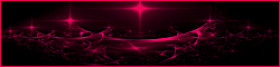
This tutorial is a personal creation.
Any resemblance with another one would be only pure
coincidence.
It is stricly forbidden to modify tubes, to change
their name or take off the matermarks,
To present them on your sites or blog,
To share them in groups,
to make a bank of images, or to use them on lucrative
purposes.

Thank you to respect Animabelle’s work and
the tubers work.
Don’t hesitate to warn me if you have any trouble
with this translation,
and I’ll try to fix the problem as quickly as I can
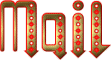
Animabelle worked with PSPX9 and I worked with PSP2020
you can follow this tutorial with another version
of PSP, but the result might be slightly different

Supplies
tubes – masks – palette - image

TIP 1 -> if you
don’t
want to install a font -->
open it in a software as « Nexus Font » (or
other font viewer software of you choice)
as long as both windows are opened (software and font),
your font will be available in your PSP
TIP 2 -> from PSPX4,
in the later versions of PSP the functions « Mirror » and « Flip » have
been replaced by -->
« Mirror »has become --> image => mirror => mirror
horizontal
« Flip » has become --> image => mirror => mirror
vertical

Plugins needed
Mura’s Meister
Mura’s Seamless
Alien Skin Eye CAndy 5 Impact
AP 01 [Innovations]
Flaming Pear

Thank you Renée Salon for sharing you plugins
page

Use the pencil to mark your place
along the way
hold down left click to grab and move it
 |

duplicate all the tubes and work with the copies
to preserve originals
open the mask and mimimize to tray
save your work often in case of problems with your
psp
use the Dropper tool to pick up your colors into
your tubes and misted images
Animabelle chose these :
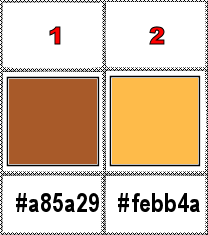
don’t hesitate to change blend modes and opacities
of the layers to match your personal colors and tubes
1
open a new image => transparent => 900 * 600
px
set FG to color 1 and BG to color 2 in materials palette
effects => plugins => Mura’s Meister => Cloud
/ default settings
effects => image effects => seamless tiling => default
settings
effects => Art Media Effects => brush strokes
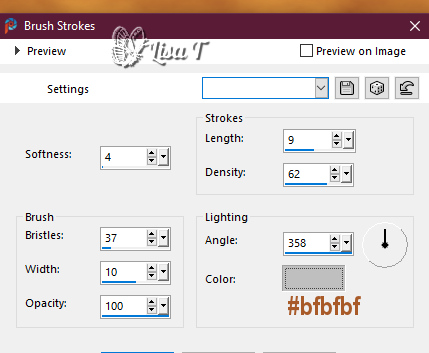
2
layers => duplicate
image => mirror => mirror horizontal
layers => new mask layer => from image
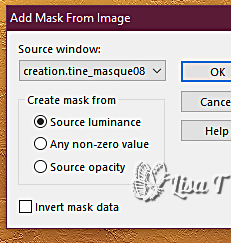
layers => merge => merge group
effects => plugins => Mura’s Seamless => Emboss
at Alpha
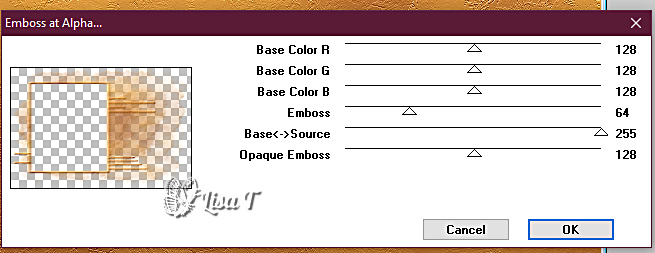
effects => 3D effects => drop shadow => 1 / 1
/ 100 / 1 / Black
3
highlight Raster 1
enable the Selection tool / custom selection
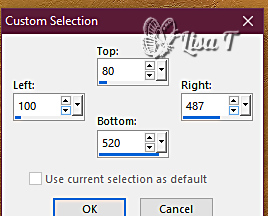
layers => new raster layer
copy / paste « image1_fond_animabelle » into
selection
note => to create your variants, prepare your image
with the same dimensions as Animabelle's (387 X 440 px)effects
=> plugins => Alien Skin Eye Candy 5 Impact / Glass
/ preset « Clear »
4
highlight layer below
selections => modify => expand => 8 px
effects => 3D effects => drop shadow => 0 / 0
/ 100 / 50 / Black
selections => select none
layers => merge => merge all (flatten)
5
selections => select all
effects => 3D effects => cutout / 0 / 0 / 90 / 60
/ Black
selections => select none
6
image => add borders => tick « symmetric » => ...
2 px color 2
6 px Black
2 px color 1
80 px White
7
select the last border with the Magic Wand tool / tolerance
and feather => 0 / tick « inside »
create a linear gradient 45 / 3 and flood fill selection
with this gradient
adjust => blur => gaussian blur => 15
effects => plugins => AP 01 [Innovations] / Lines
=> Lines Silverlining
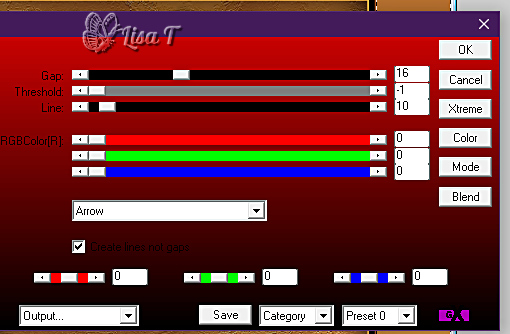
effects => 3D effects => cutout / 0 / 0 / 70 / 60
/ Black
selections => select none
8
copy / paste the character tube as new layer
image => resize => untick « resize all layers » => 110%
place properly
effects => 3D effects => drop shadow => 0 / 0
/ 80 / 40 / Black
9
layers => new raster layer
open the image of monkey silhouette
file => export => custom brush => give a name
to this new brush
enable the brush tool => find and choose your new brush
=> size : 180 px
set Black as FG color into the materials palette => apply
properly (left click) (see final result
10
image => add borders => tick « symmetric » => ...
2 px color 2
6 px Black
11
copy / paste Adrimar’s tube as new layer
image => resize => untick « resize all layers » => 50%
place properly
enable the selection tool / rectangle
draw a small rectangle like this
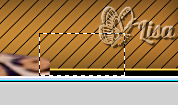
selections => modify = > feather / 30
hit the DELETE key of your keyboard (TWICE)
selections => select none
effects => 3D effects => drop shadow => 0 / 0
/ 100 / 50 / Black
12
image => add borders => tick « symmetric » => ...
2 px color 1
layers => new raster layer
selections => select all
copy / paste « image2_fond_animabelle » into
selection
selections => select none
effects => plugins => Flaming Pear => Flexify
2

image => resize => untick « resize all layers » => 8%
adjust => sharpness => sharpen
place properly
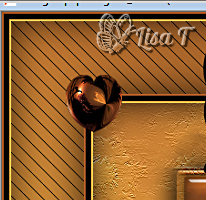
effects => 3D effects => drop shadow => 0 / 0
/ 60 / 20 / Black
layers => duplicate
image => mirror => mirror horizontal
13
copy / paste the decoration tube as new layer
effects => image effects => offset => H : 0
/ V : 345 / tick « custom » and « transparent »
layers => merge => merge all (flatten)
14
apply your watermark or signature on a new layer
write your licence number if you used a licenced tube
resize to 900 px width
file => save your work as... type .jpeg optimized

Another version with my tubes

created by Birte Birte


Don't hesitate to write to me if you have any trouble
with this tutorial
If you create a tag (using other tubes and colors than
those provided) with this tutorial
and wish it to be shown, send it to Animabelle !
It will be a real pleasure for her to add it to the gallery
at the end of the tutorial
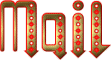

back to the boards of Animabelle’s tutorials
20 tutorials on each board
board 13 => 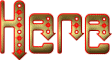
at the bottom of each board you will find the arrows
allowing you to navigate from one board to another
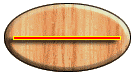
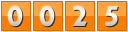
|