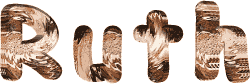

You will find the original tutorial here :

This tutorial is a personal creation.
Any resemblance with another one would be only pure
coincidence.
It is stricly forbidden to modify tubes, to change
their name or take off the matermarks,
To present them on your sites or blog,
To share them in groups,
to make a bank of images, or to use them on lucrative purposes.

Thank you to respect Animabelle’s work and the tubers
work.
Don’t hesitate to warn me if you have any trouble
with this translation,
and I’ll try to fix the problem as quickly as I can
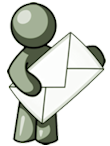
Animabelle worked with PSP12 and I worked wwith PSP2020
Ultimate
you can follow this tutorial with another version of PSP,
but the result might be slightly different

Supplies
Mask– tubes – selection - preset

double click on the preset to install
TIP 1 -> if you don’t
want to install a font -->
open it in a software as « Nexus Font » (or
other font viewer software of you choice)
as long as both windows are opened (software and font),
your font will be available in your PSP
TIP 2 -> from PSPX4,
in the later versions of PSP the functions « Mirror » and « Flip » have
been replaced by -->
« Mirror »has become --> image => mirror => mirror
horizontal
« Flip » has become --> image => mirror => mirror
vertical

Plugins needed
MuRa's Meister
Mehdi
AP [Lines]
Filters Unlimited 2.0
Filtre personnalisé
VanderLee
Alien Skin Eye Candy 5: Impact
Graphics Plus
L & K Landsiteofwonders
AAA Frame
Thank you Renée Salon for sharing you plugins page


Use the pencil to mark your place
along the way
hold down left click to grab and move it
 |

1
duplicate all the tubes and work with the copies
to preserve originals
save your work often in case of problems with your psp
2
use the Dropper tool to pick up your colors into your tubes
and misted images
Animabelle chose these :
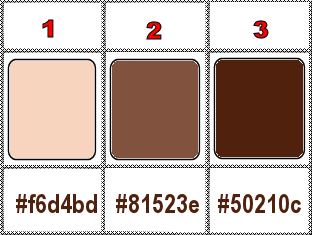
don’t hesitate to change blend modes and opacities
of the layers to match your personal colors and tubes
open the mask and minimize to tray
place selection into the folder « selections » of
PSP general folder
3
set FG to color 1 and BG to color 2 in the materials palette
open a new image => transparent => 800 * 500
px
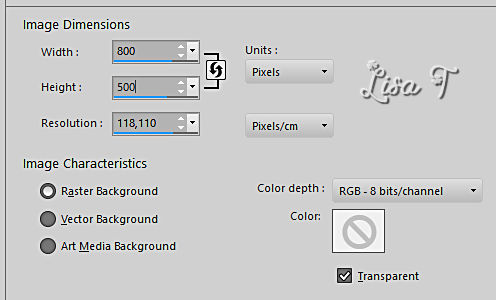
effects => plugins => Mura’s Meister => Cloud
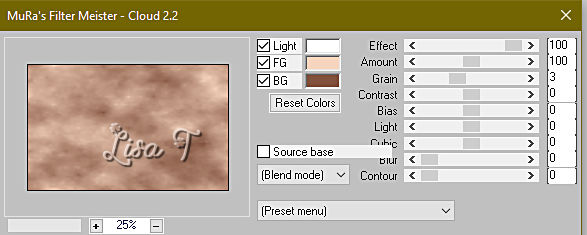
4
effects => plugins => Mehdi => Sorting Tiles
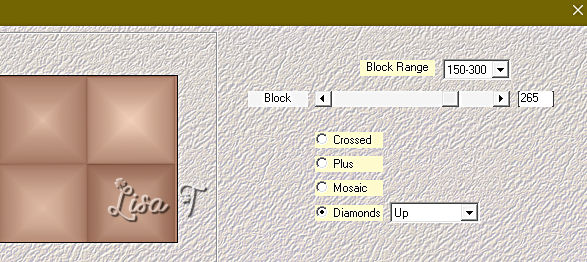
effects => plugins => Mehdi => Sorting Tiles
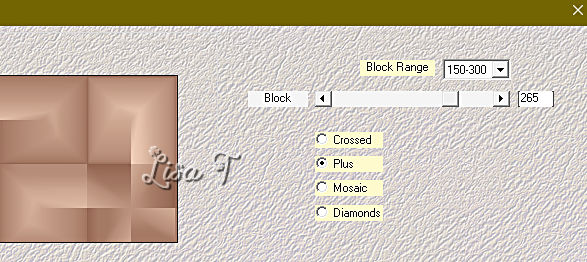
5
enable the Selection tool / custom selection
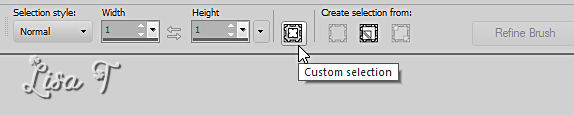
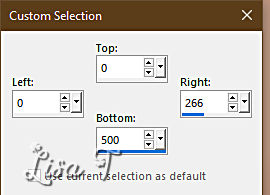
selections => promote selection to layer
selections => select none
6
effects => plugins => AP Lines => Lines Silverlining
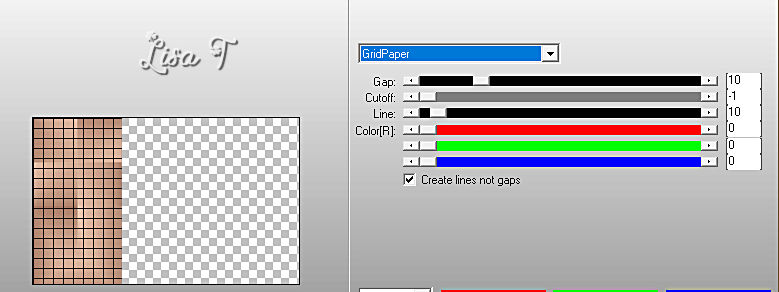
effects => image effects => seamless tiling
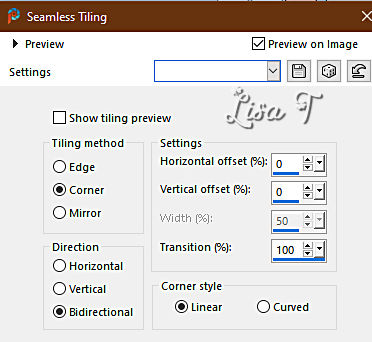
blend mode of the layer : Hard Light / opacity : 70%
7
highglight « Raster 1 »
enable the Selection tool / custom selection
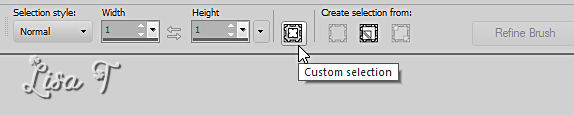
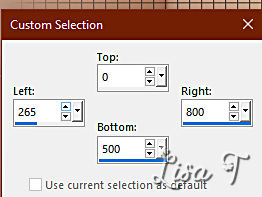
selections => promote selection to layer
8
keep selection active
effects => plugins => Unlimited 2 => &<Background
Designers IV> => sf10 Slice N Dice
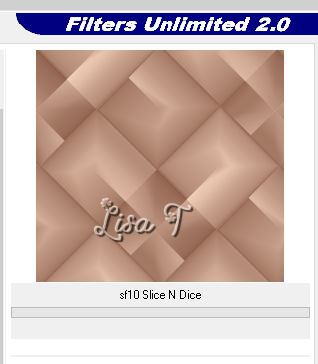
keep selection active
9
layers => duplicate
effects => plugins => Unlimited 2 => Kang 1 => busy
Circuits / default settings
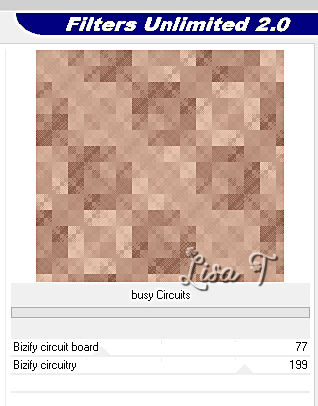
opacity of the layer : 60%
10
effects => User Defined Filter => Emboss 3
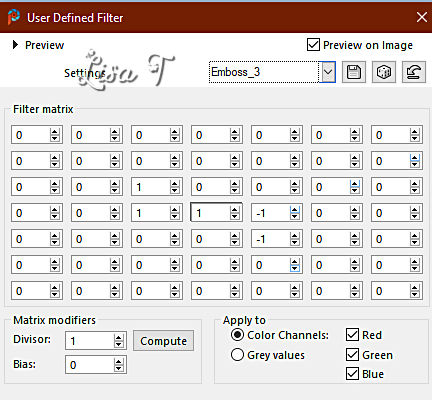
layers => merge => merge down
selections => select none
effects => image effects => seamless tiling
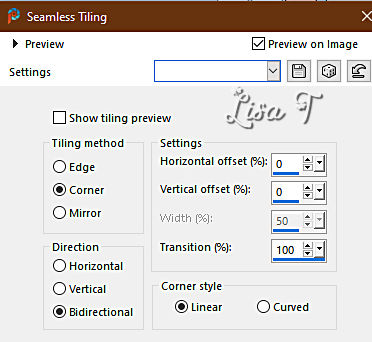
layers => merge => merge visible
11
layers => duplicate
effects => plugins => Unlimited 2 => Filter Factory
Gallery C / Heightline / default settings
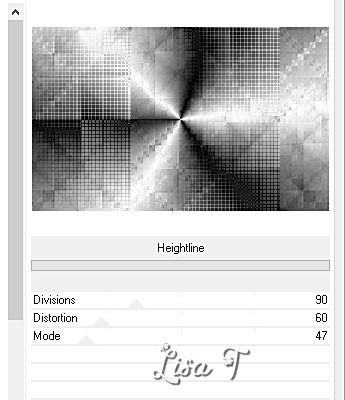
blend mode of the layer : Overlay / opacity : 60%
12
layers => new raster layer
selections => select all
copy / paste the character tube as new layer
selections => select none
effects => plugins => Unlimited 2 => Simple => Pizza
Slice Mirror
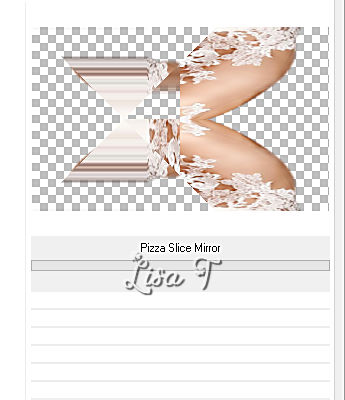
13
effects => plugins => VanDerLee => Unplugged-X
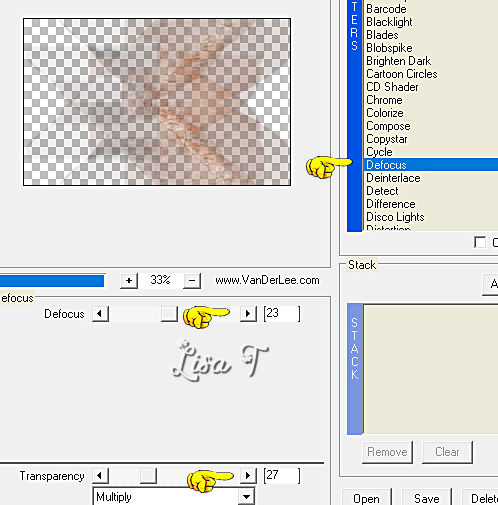
blend mode of the layer : Overlay / opacity : 80%
effects => 3D effects => drop shadow => 5 / 5
/ 100 / 5 / black
14
layers => new raster layer
flood fill with color 1
layers => new mask layer => from image
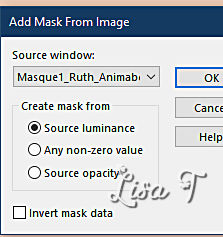
layers => merge => merge group
15
selections => load-save selection => from disk => selection
#1
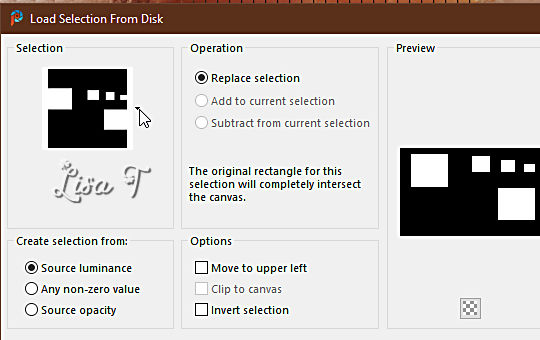
layers => new raster layer
flood fill with color 2
selections => modify => contract => 5 px
16
copy / paste the landscape tube into selection
effects => plugins => Alien Skin Eye Candy 5 Impact
/ Glass / preset provided
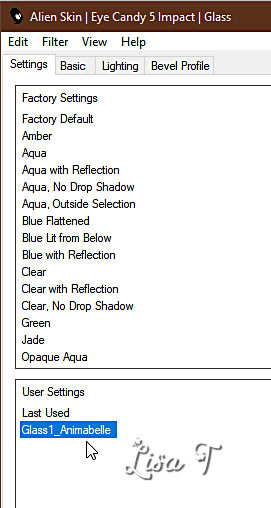
selections => select none
layers => merge => merge down
effects => 3D effects => drop shadow => 0 / 0
/ 100 / 30 / color 3
layers => merge => merge visible
17
window => duplicate and set aside
image => add borders => tick « symmetric » => 1
px color 3
selections => select all
image => add borders => tick « symmetric » => 30
px color 1
selections => invert
edit => paste into selection
adjust => blur => gaussian blur => 15
18
selections => promote selection to layer
effects => plugins => Graphics Plus => Cross
Shadow / default settings
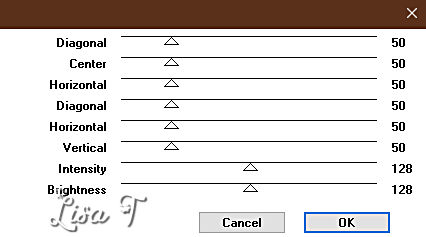
blend mode of the layer : Luminance (Legacy)
layers => merge => merge down
19
effects => plugins => L en K’s => L & K
Paris
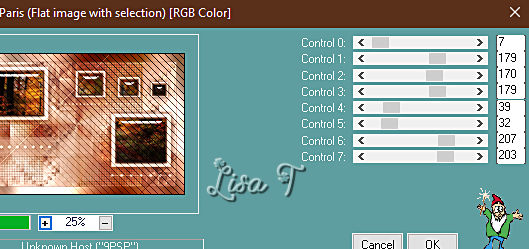
selections => invert
effects => 3D effects => drop shadow => 0 / 0
/ 100 / 50 / color 3 => apply Twice
selections => select none
20
image => add borders => tick « symmetric » => 1
px color 3
selections => select all
image => add borders => tick « symmetric » => 60
px color 1
selections => invert
copy / paste into selection the image set aside in step
17
adjust => blur => gaussian blur => 15
21
selections => promote selection to layer
effects => plugins => Unlimited 2 => ScreenWorks
=> Grid Layout
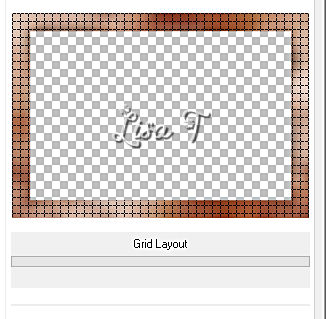
opacity of the layer : 26%
layers => merge => merge down
effects => 3D effects => drop shadow => 0 / 0
/ 100 / 80 / color 3
22
selections => invert
selections => promote selection to layer
selections => select none
image => mirror => mirror horizontal
layers => merge => merge visible
effects => plugins => AAA Frames => Foto Frame
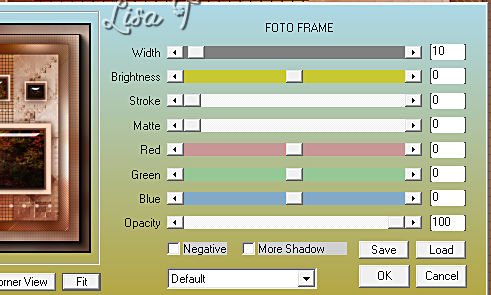
23
copy / paste the character tube as new layer
image => resize => untick « resize all layers » => 85%
adjust => sharpness => sharpen
place as shown on final result
24
layers => duplicate
highlight layer below (original)
adjust => blur => gaussian blur => 20
blend mode of the layer : Multiply
layers => merge => merge all (flatten)
(resize to 900 px width if you want to send it to Animabelle)
apply your watermark or signature on a new layer
write your licence number if you used a licenced tube
layers => merge => merge all (flatten)
file => save your work as... type .jpeg optimized

Another version with a tube
created by Nadège HERE and
photo signed by ©Barthe Claude


Don't hesitate to write to me if you have any trouble
with this tutorial
If you create a tag (using other tubes than those provided)
with this tutorial
and wish it to be shown, send it to Animabelle !
It will be a real pleasure for her to add it to the gallery
at the end of the tutorial
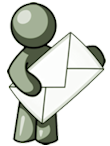

back to the boards of Animabelle’s tutorials
20 tutorials on each board
board => 
at the bottom of each board you will find the arrows
allowing you to navigate from one board to another
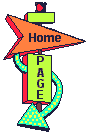
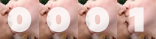
|